This guide will show you how to fix Hyper V errors In emulators (BlueStacks/Gameloop/Android Studio incompatible warnings). You have to disable Hyper V to fix the issue.
Remember, you will not be able to create virtual machines on your computer by disabling Hyper V.
- You will need to click on the Windows icon located at the bottom left corner of your screen.
- In the search bar of the start menu, type “Windows features.”
- Among the search results, you have to select this option labelled “Turn Windows features on or off.”
A new window will open up showing you a massive list of different features to enable or disable.
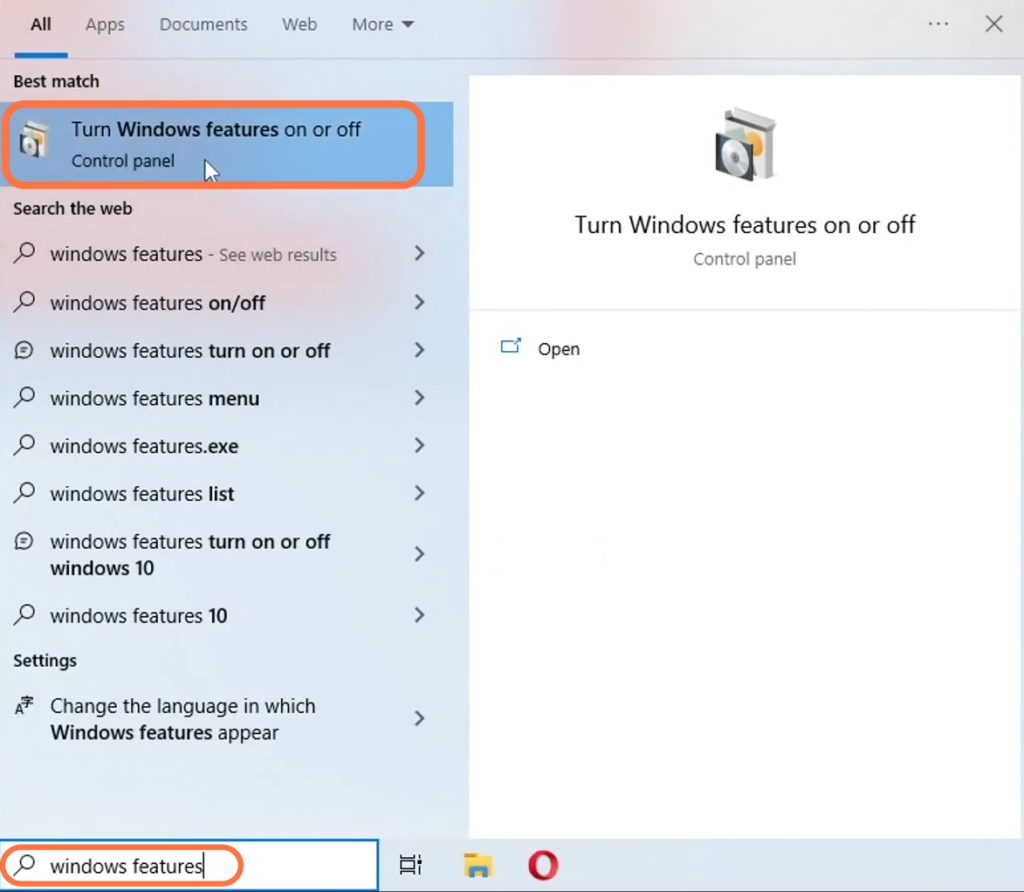
- Scroll through the list of available features and check if “Hyper-V” is listed. Uncheck the box next to “Hyper-V” to disable the feature.
- If Hyper-V was not available, then scroll all the way down to locate “Virtual Machine Platform” and uncheck it.
- After that, scroll down to “Windows Hypervisor Platform” in the list and uncheck it.
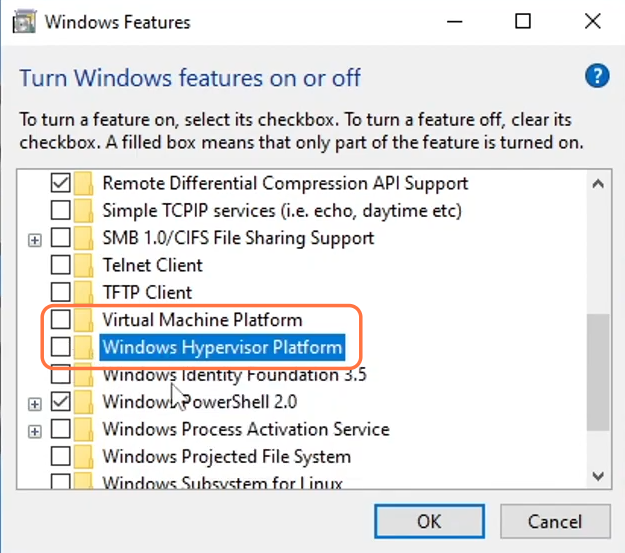
- Scroll further down in the Windows Features list to check for any other features related to virtual machines.
- If you find any other features related to virtual machines, uncheck the corresponding boxes to disable them.
- Once you have unchecked all the necessary virtual machine features, click the “OK” button and restart your Windows.
- After your Windows system has restarted, launch the program that was causing the Hyper-V error and check if it resolved the issue.