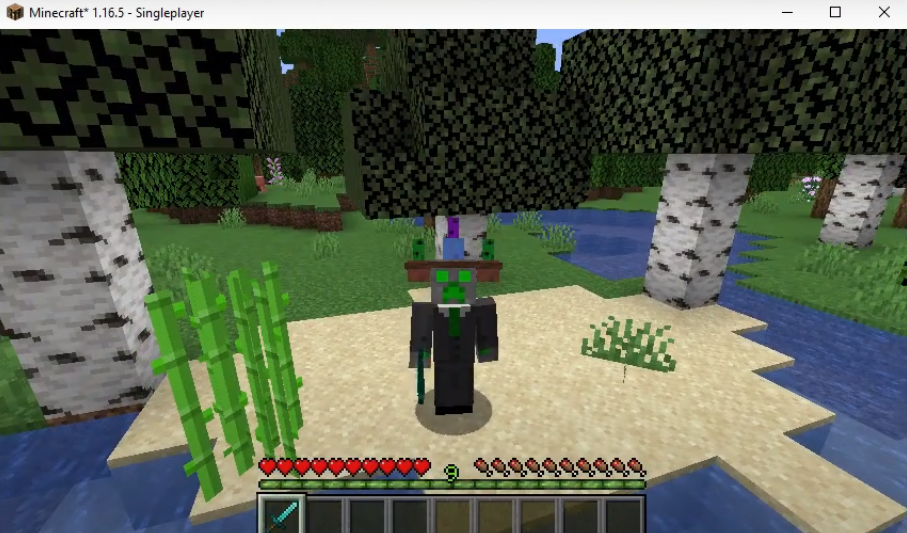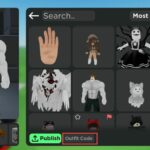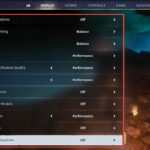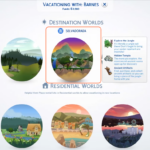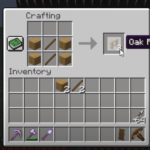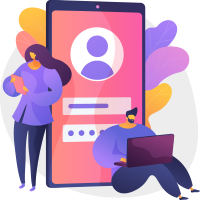The HATS MOD adds many new hats in the Minecraft game. You can customize the hats as you like. Kill the animals to get a hat and you can also get hats by countering the mobs who are wearing hats. Kill them and bring the hats in your hats collection. There are more than 75 hats in this mod of the game.
Follow the following steps to install HATS MOD 1.16.5 in Minecraft:
- Open the link below and download the setup file.
https://files.minecraftforge.net/net/minecraftforge/forge/index_1.16.5.html
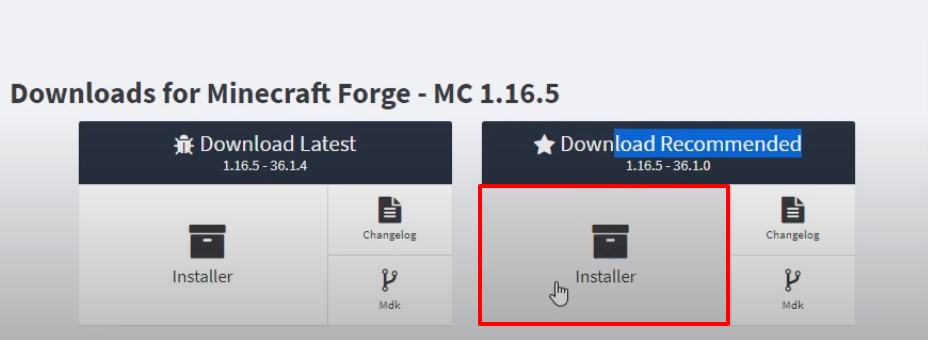
- Open up the following link and download the mod file.
https://www.curseforge.com/minecraft/mc-mods/hats/files
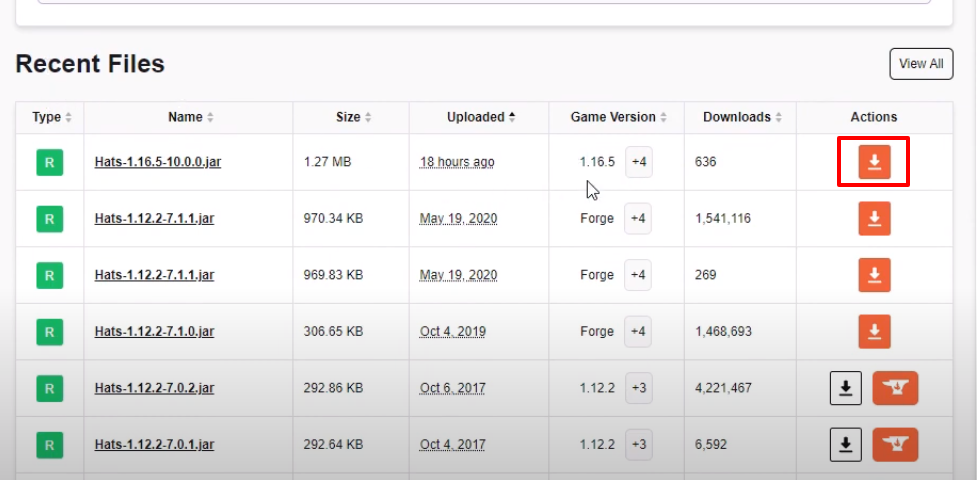
- Open the link below and download the mod file.
https://www.curseforge.com/minecraft/mc-mods/ichunutil/files
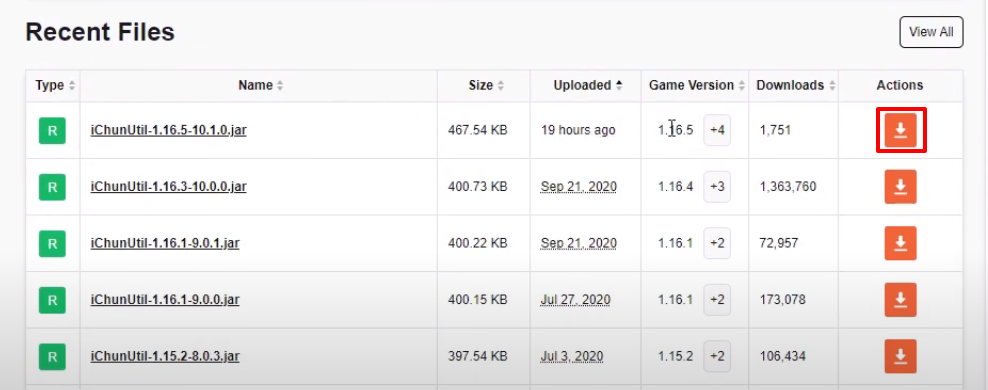
- Launch Minecraft and click on Java Edition. Select the Latest release and then click on PLAY.
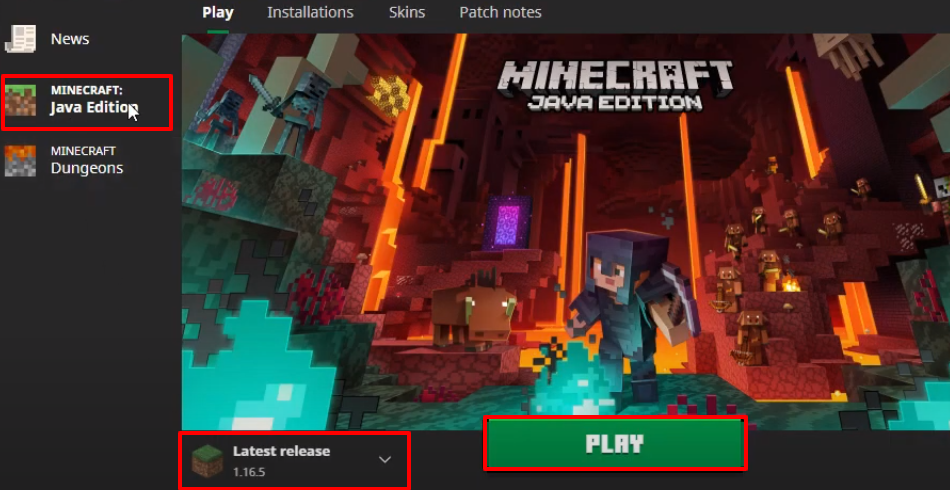
- Look for the version at the bottom left side of your screen as it will change once the installation gets completed. Then you have to click Quit Game.
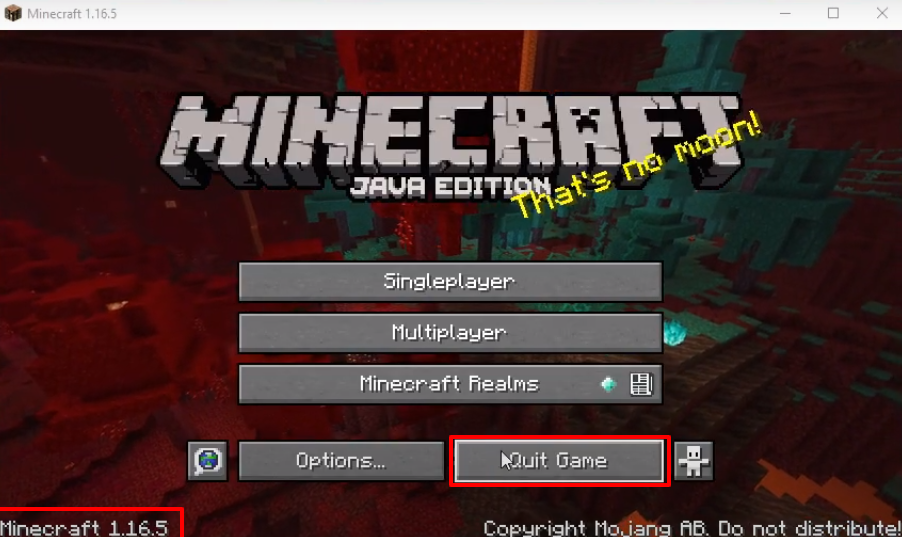
- Press Windows+R to open the Run Dialog box and type %appdata% in it.
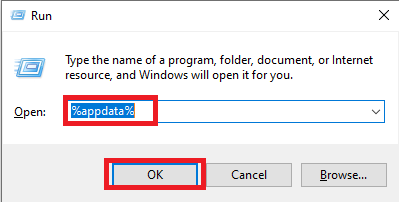
- Go to the “.minecraft” folder and then move to the versions folder.
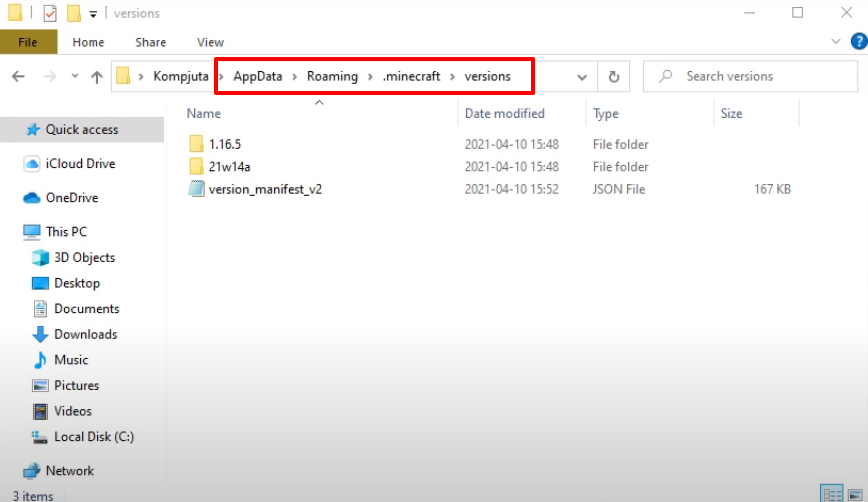
- Open Forge installer, select “Install client” and then click on OK.
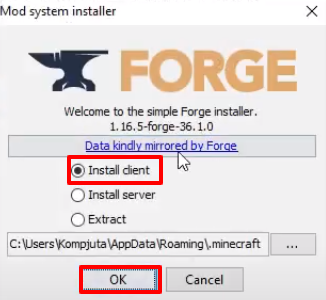
- As the installation gets completed, a new folder will be generated in the versions folder.

- Launch Minecraft and click on Java Edition. Select forge and then strike the PLAY button.
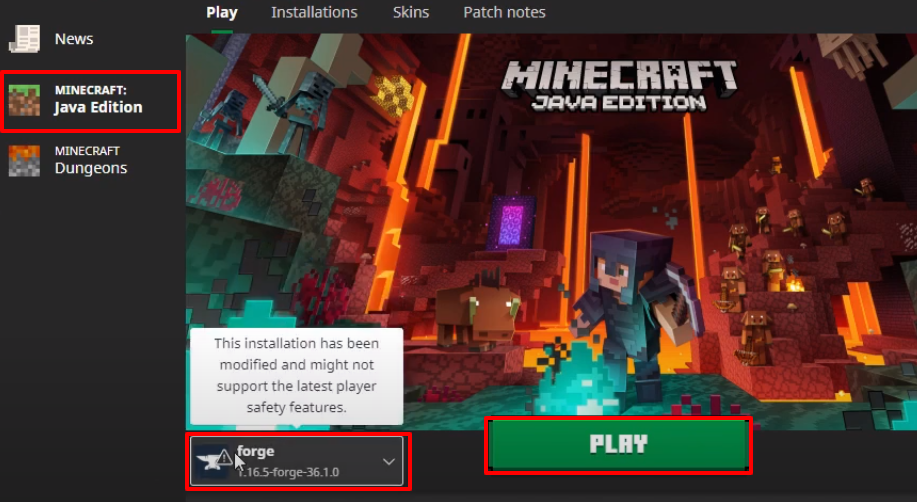
- Check the checkbox and then click on Play.
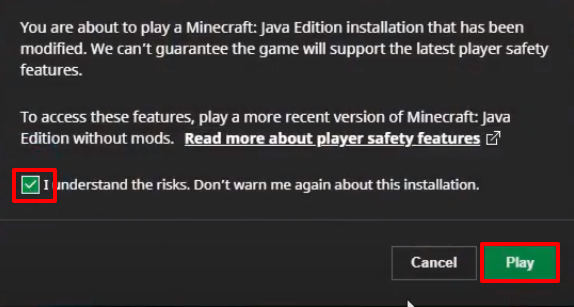
- After that, you will need to click on Mods.
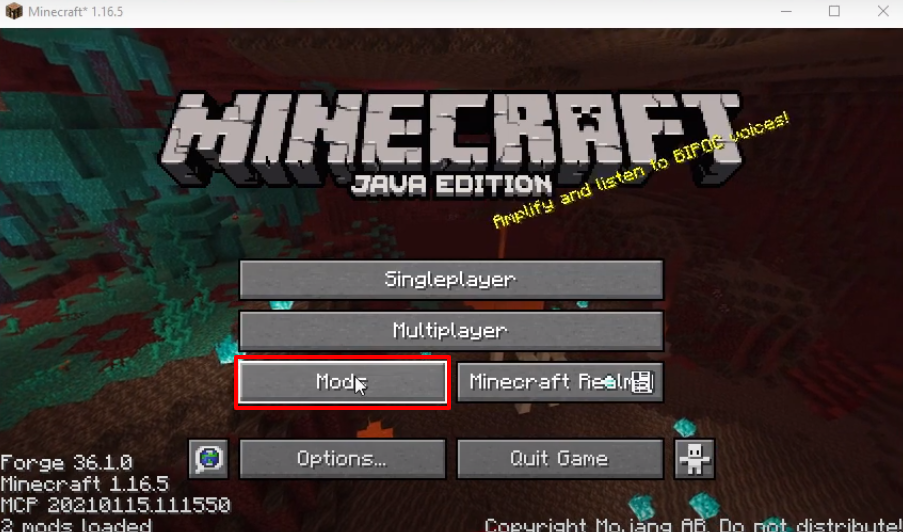
- Check whether the program is installed properly and then click on Done.
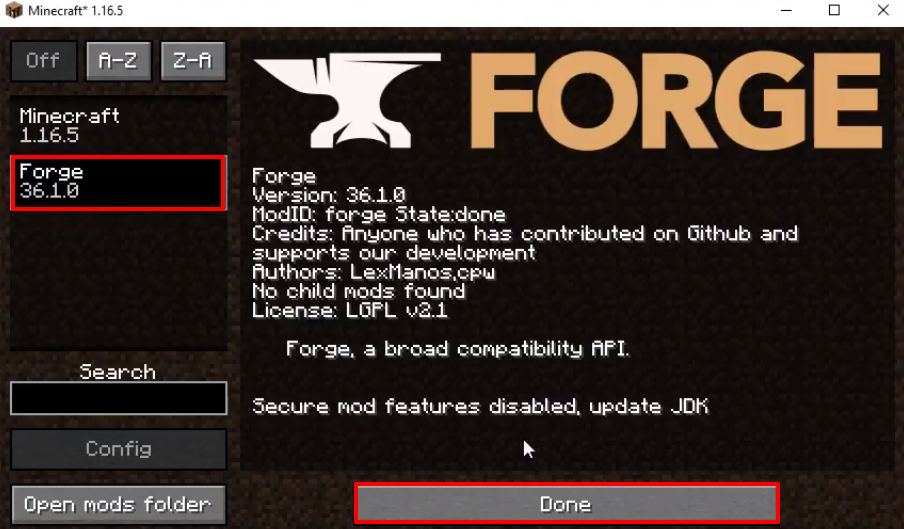
- Now you will need to click on “Quit Game”.
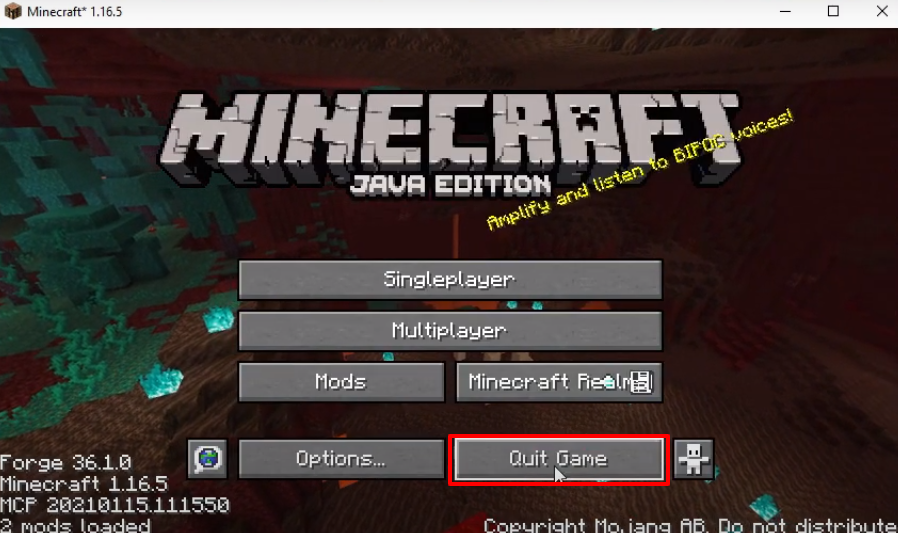
- Press Windows+R to open the Run Dialog box and type %appdata% in it.
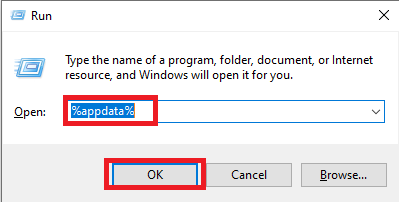
- Follow the path to the mods, drag and drop the files in the mods folder.
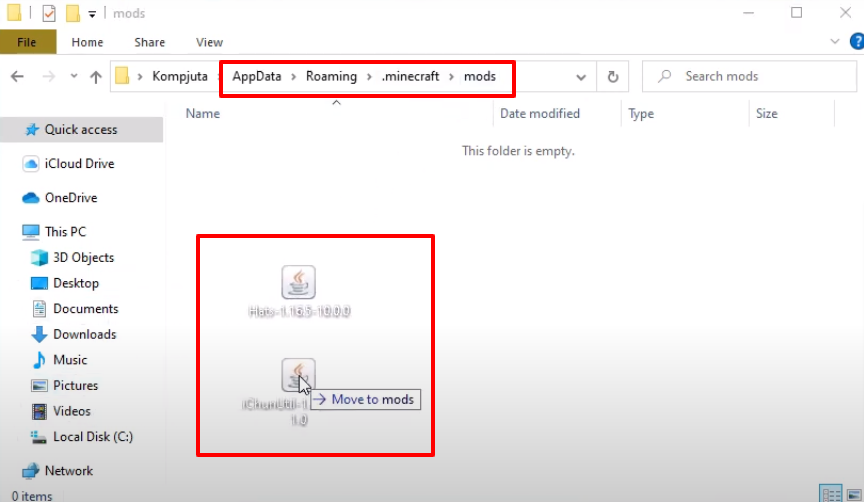
- Launch Minecraft and click on Java Edition. Select forge and tap the PLAY button.
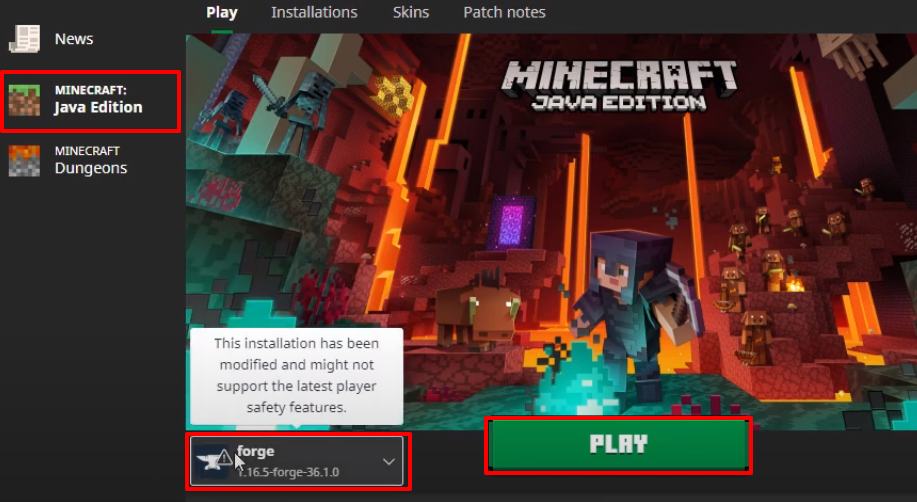
- After that, you will need to click on Mods.
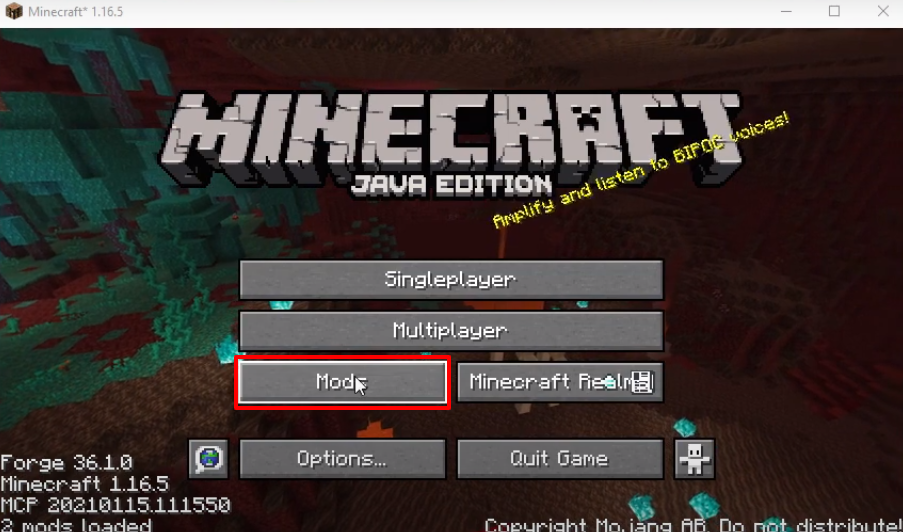
- Check whether the program is installed properly and then click on Done.
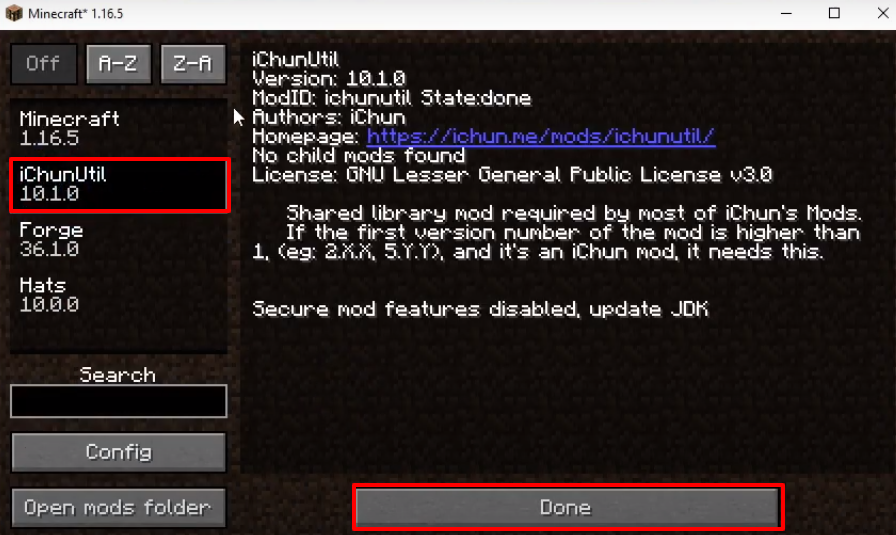
- Click on Singleplayer.
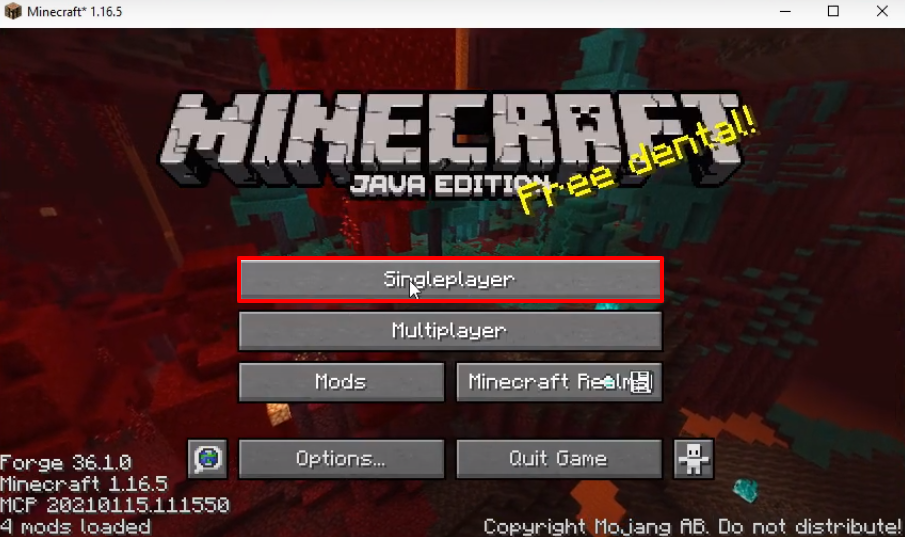
- Make the changes as shown in the image below and then click on More World Options…”.
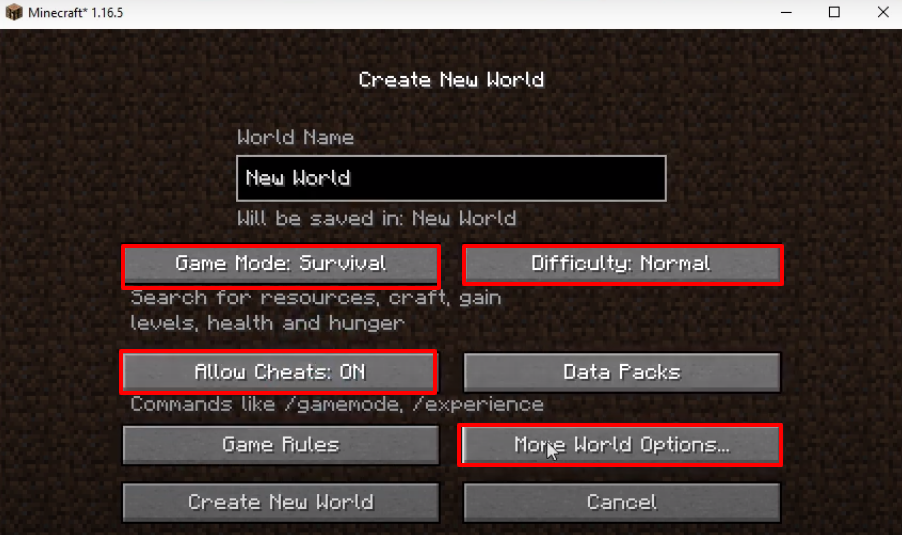
- Turn on “Bonus chest” and then click on Done.
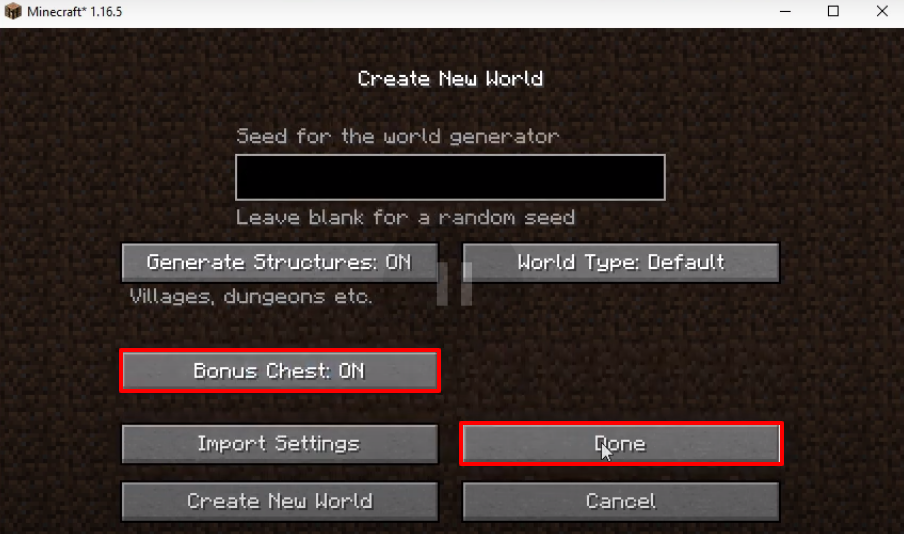
- Click on Create New World.
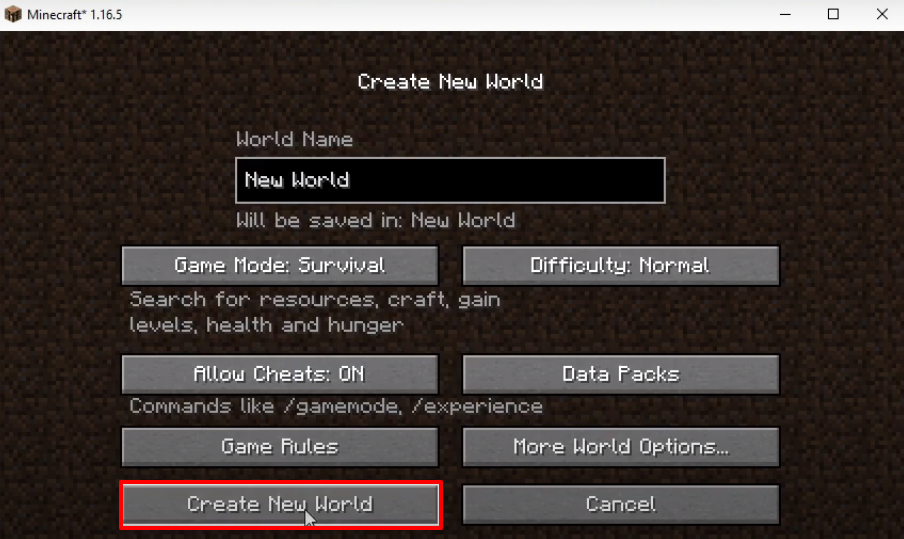
- Explore and enjoy the game.