In this guide, you will learn how to Change Crosshair Settings and turn off mode in COD Modern Warfare 3 using the easiest way.
Crosshair Settings
In this section, we will take you through the steps to change crosshair settings in COD Modern Warfare 3.
- Press the Options button on your controller to open the game’s menu and navigate to the Settings option. In the Settings menu, select Interface and tap on the Crosshairs option.
Inside the Crosshairs settings, you’ll typically find two options: - Off: This option turns off the crosshair completely.
- Static: Selecting Static enables a stationary crosshair, which may reduce motion sickness but doesn’t accurately represent the direction of your fire.
- Choose your desired crosshair display option, and apply the changes.
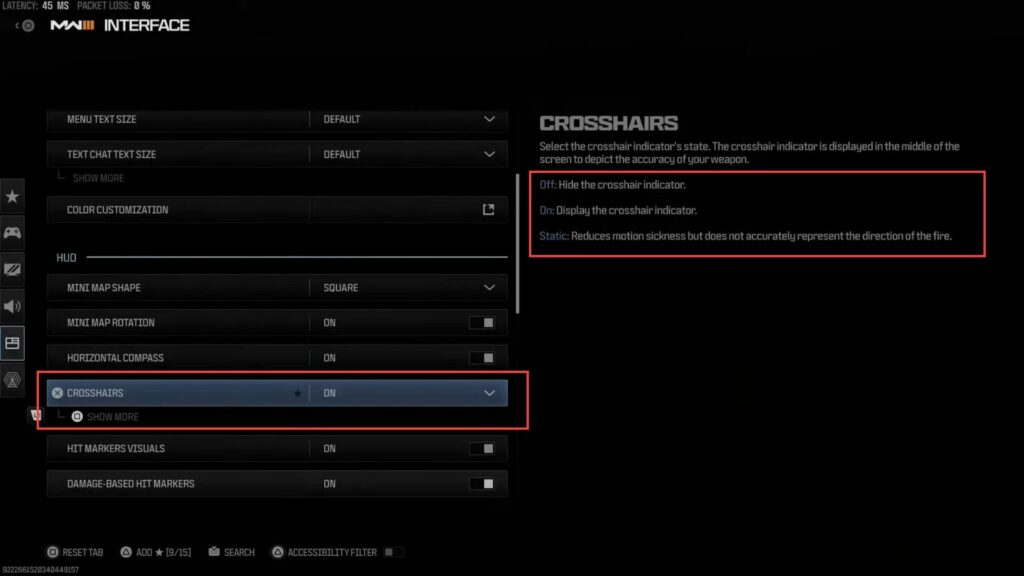
Center Dot
This section describes how to adjust Center Dot in COD Modern Warfare 3.
- Within the settings menu, find the Crosshair or HUD section. In this section, you need to click the Show More or Advanced Settings option.
- Look for an option to enable a Center Dot.
This feature adds a central marker to your crosshair to help with aiming. - You may have the option to adjust the size of the center dot. Depending on your preference, you can make it smaller, larger, or the largest available size. Confirm your selection to enable the center dot.
