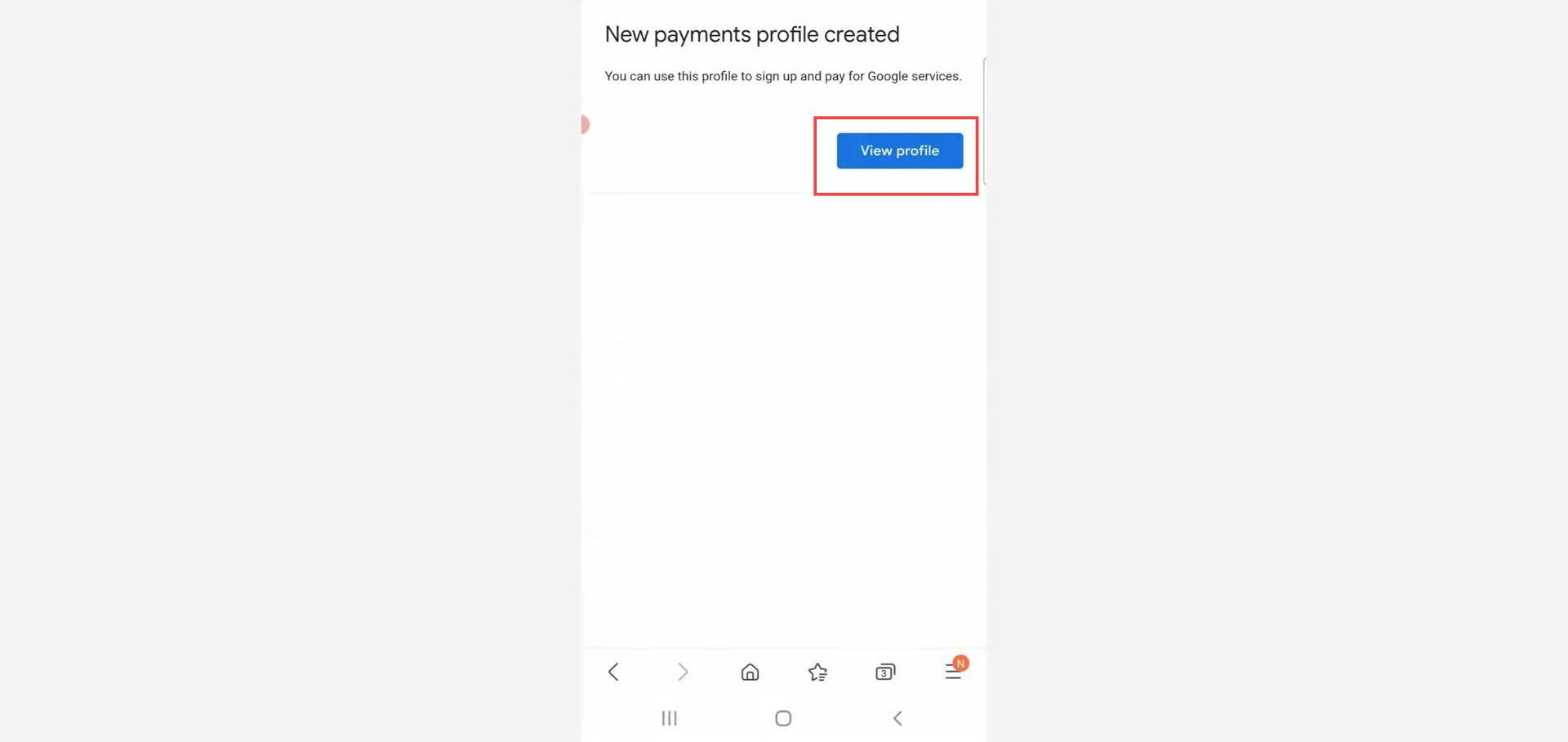This guide helps to change the Google Play Store country to any region in your Android mobile. Changing the region helps to install various games and applications which are banned in your current region.
- First, open the Google Play Store application on your Android mobile phone.
- Click the dropdown arrow next to your profile picture to switch to a different account.

- After that, click the payments & subscriptions tab from the listings.
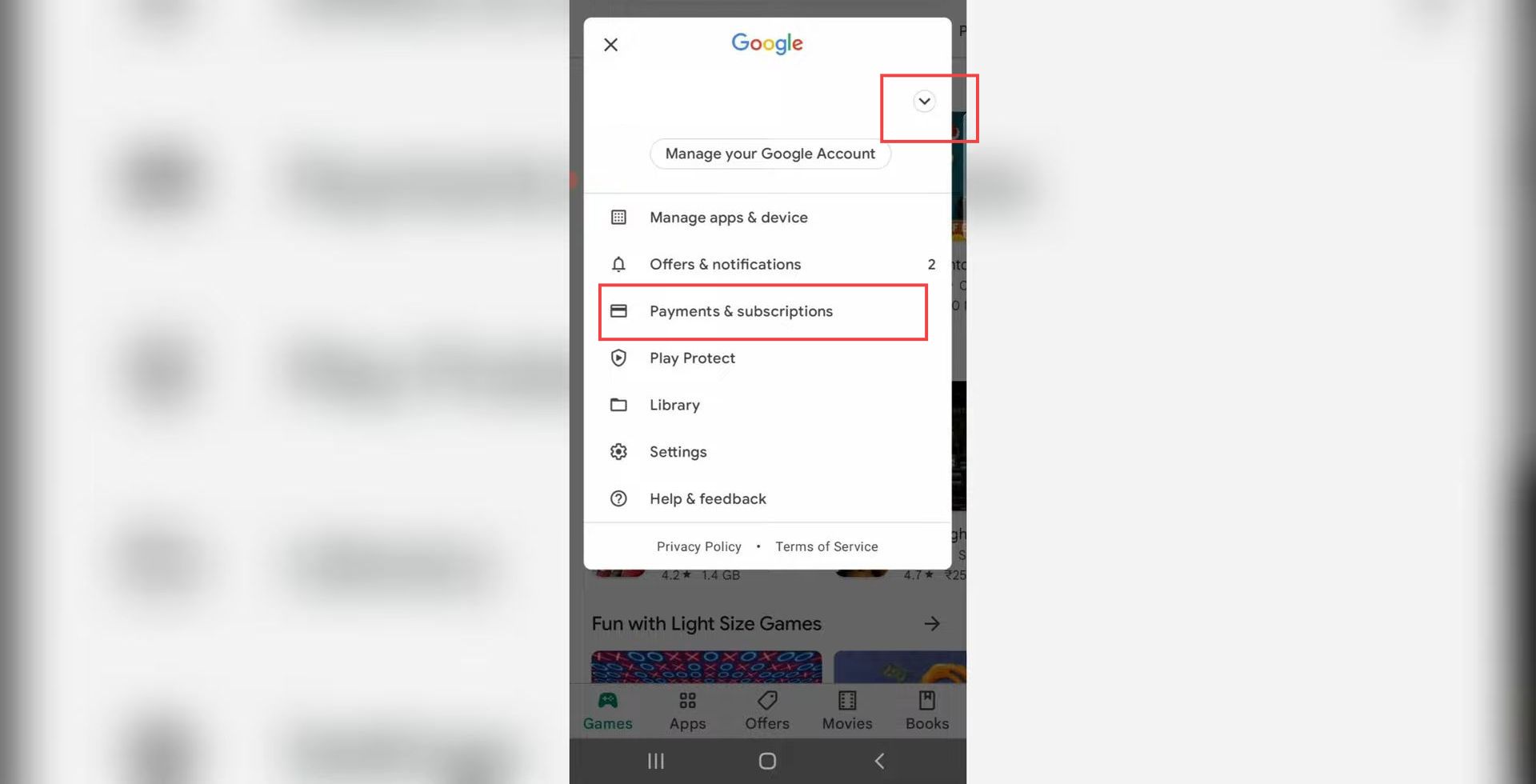
- Upon reaching this page, click the payment methods tab from the menu.
It will take you to a new page.
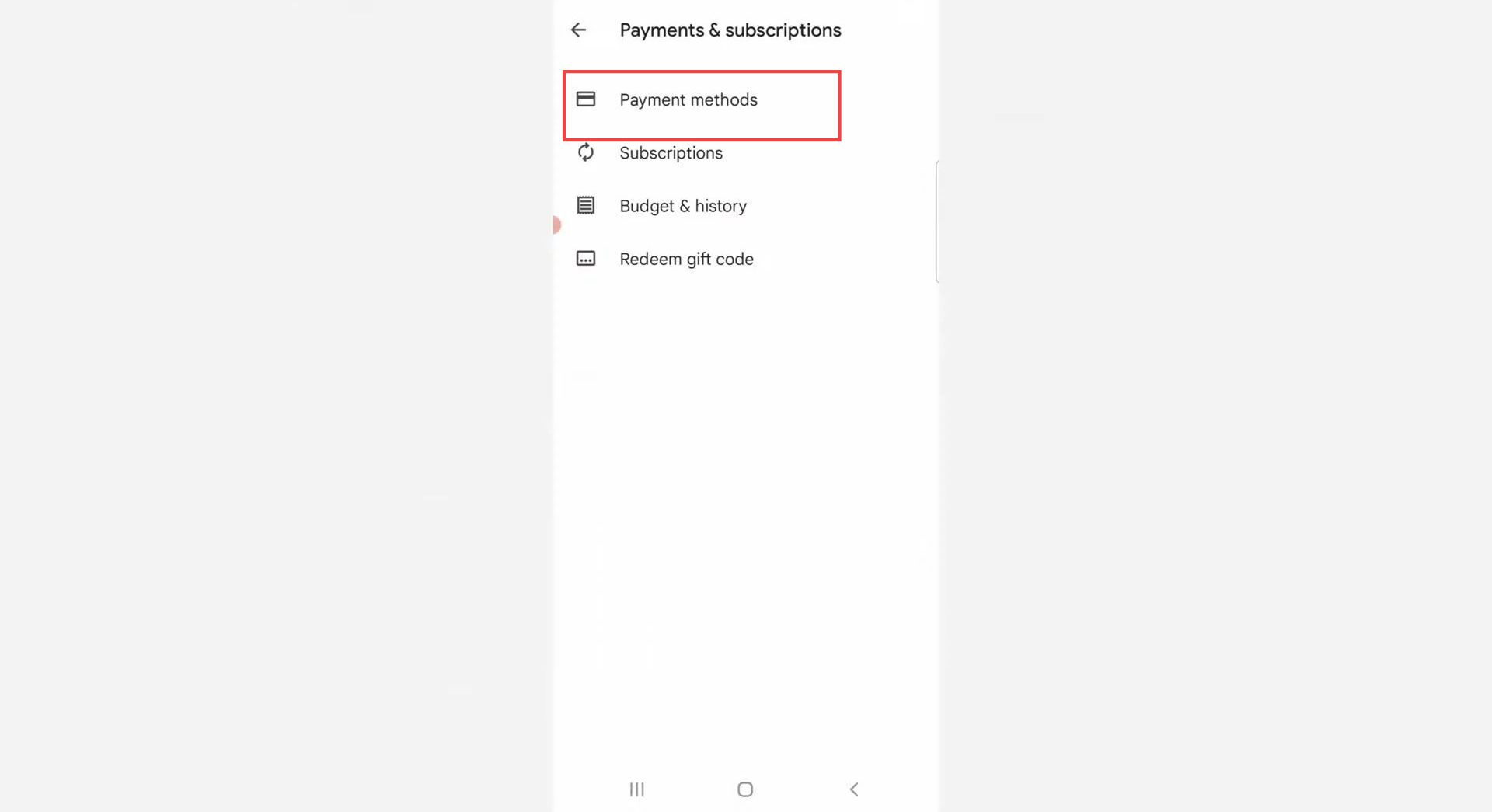
- Once you reach this page, scroll down and select the more payment settings tab at the bottom.
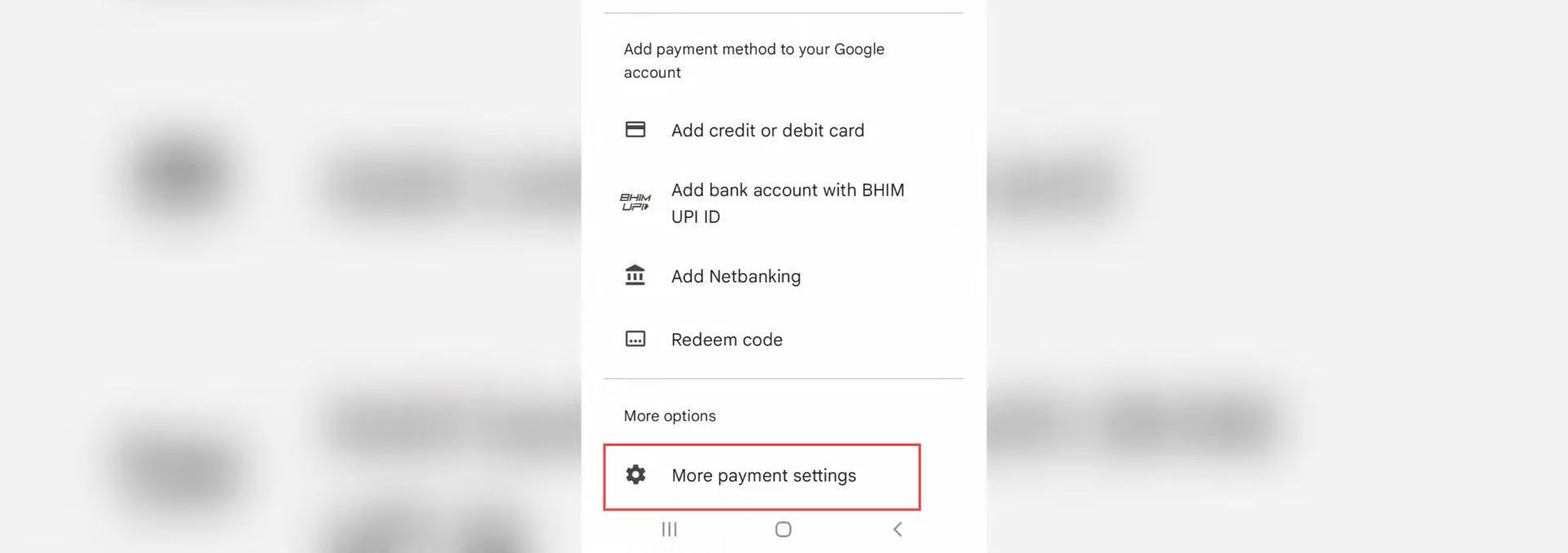
- After that, click this horizontal three lines icon from the top left side and select the settings option from the left side panel.
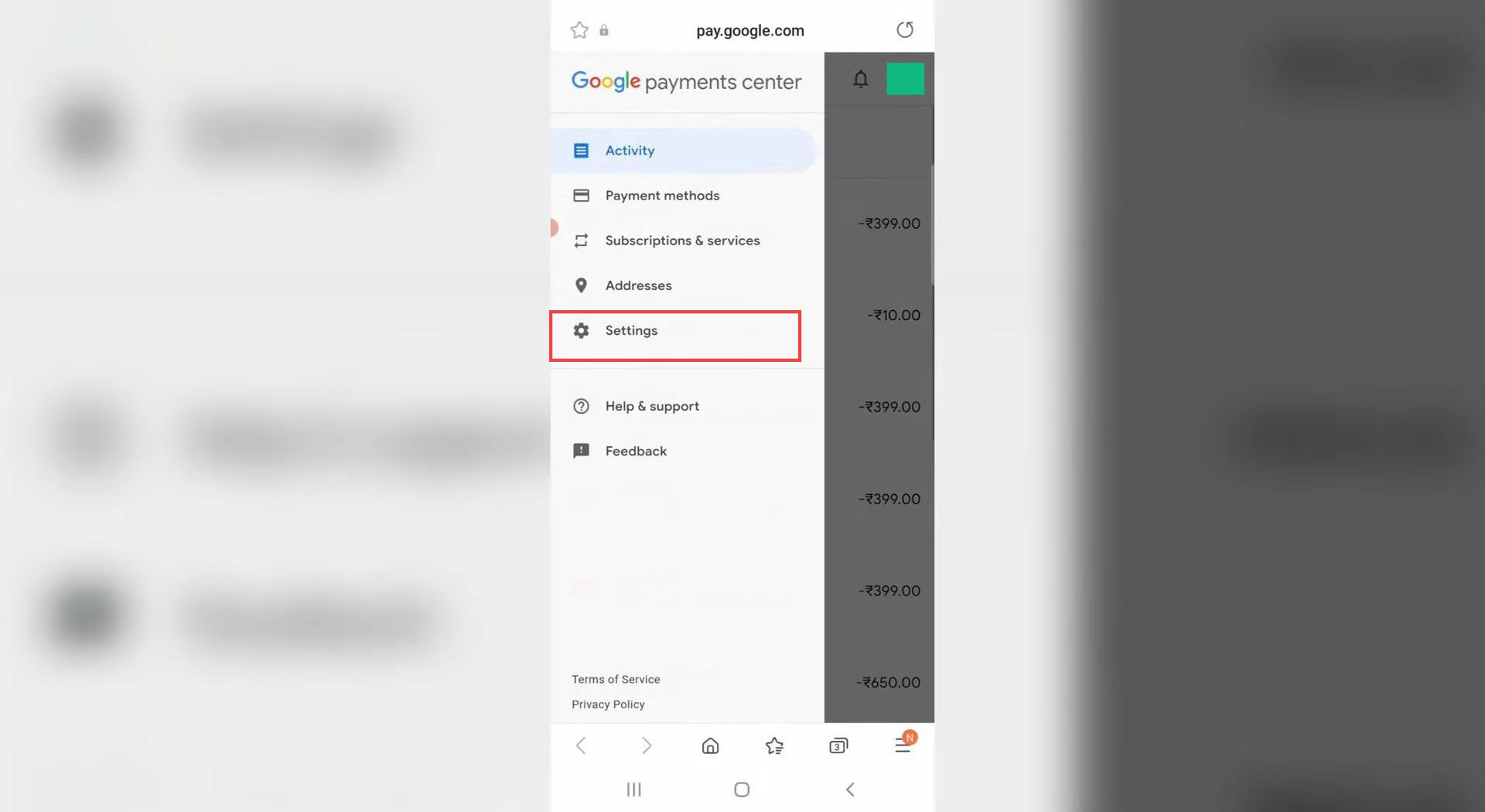
- To change your country or region, you have to click the edit icon next to the Country/Region tab.
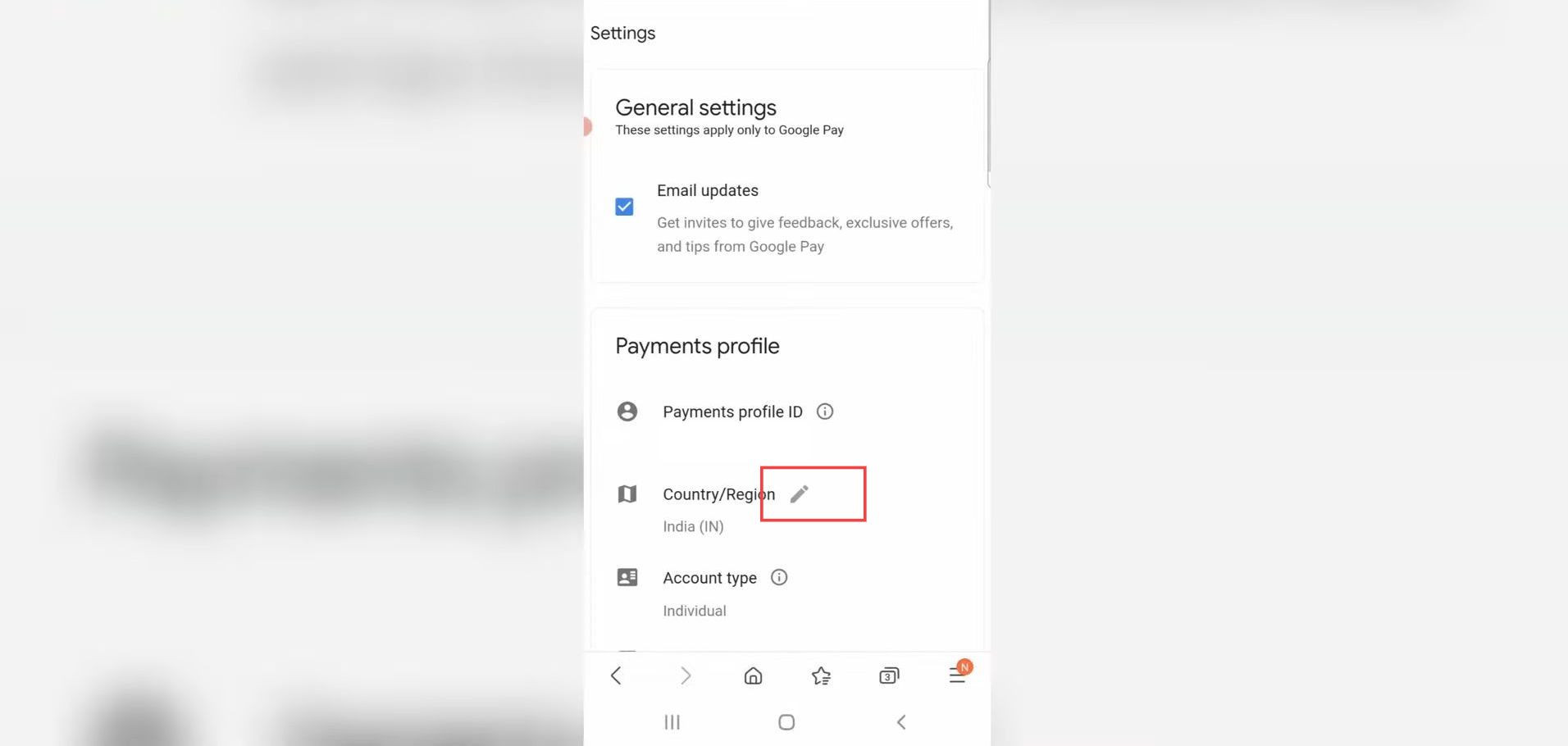
- Now you need to select create new profile option under the section of Country/Region.
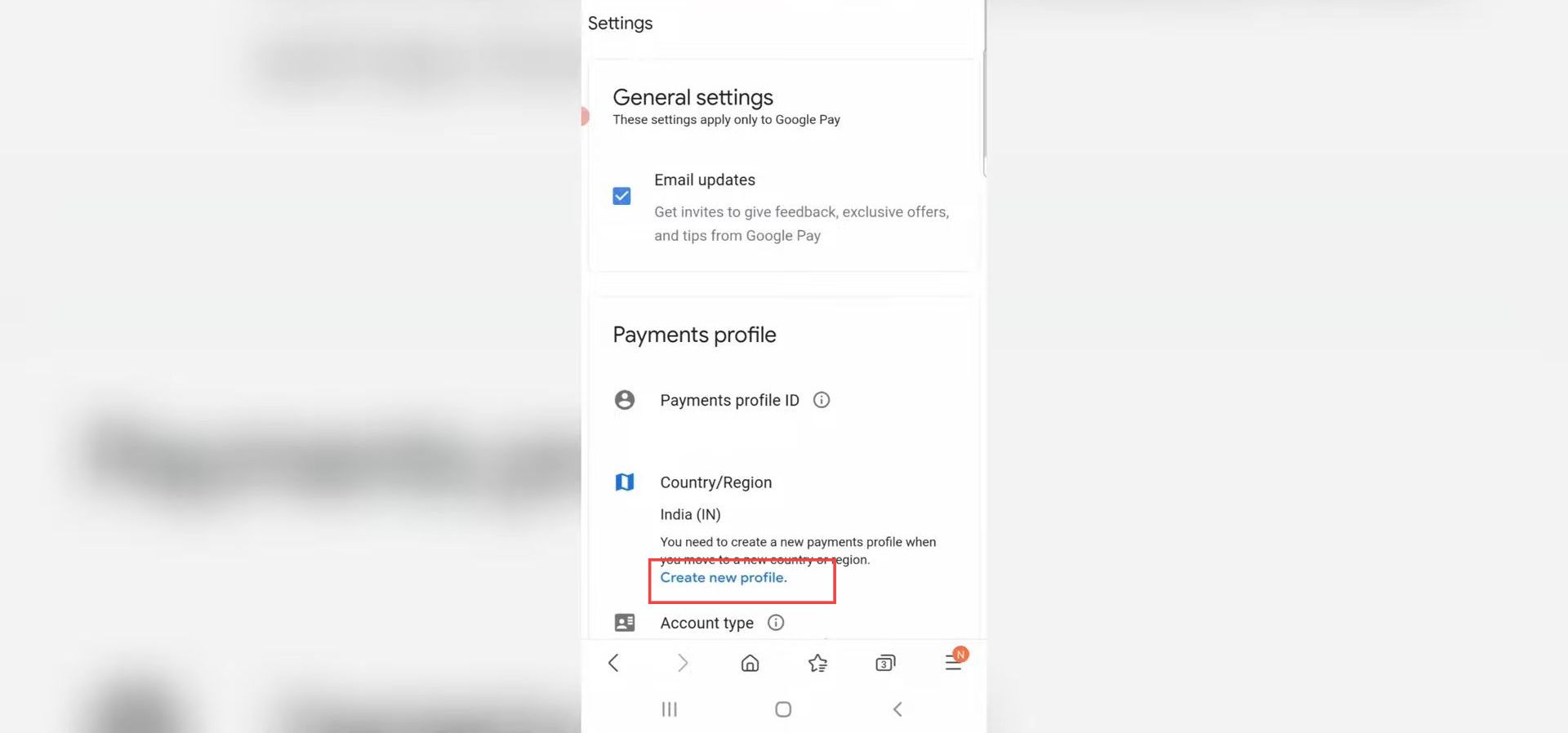
- Select a specific country from the drop-down menu based on your choice.
- After selecting your preferred country, you have to click the continue button.
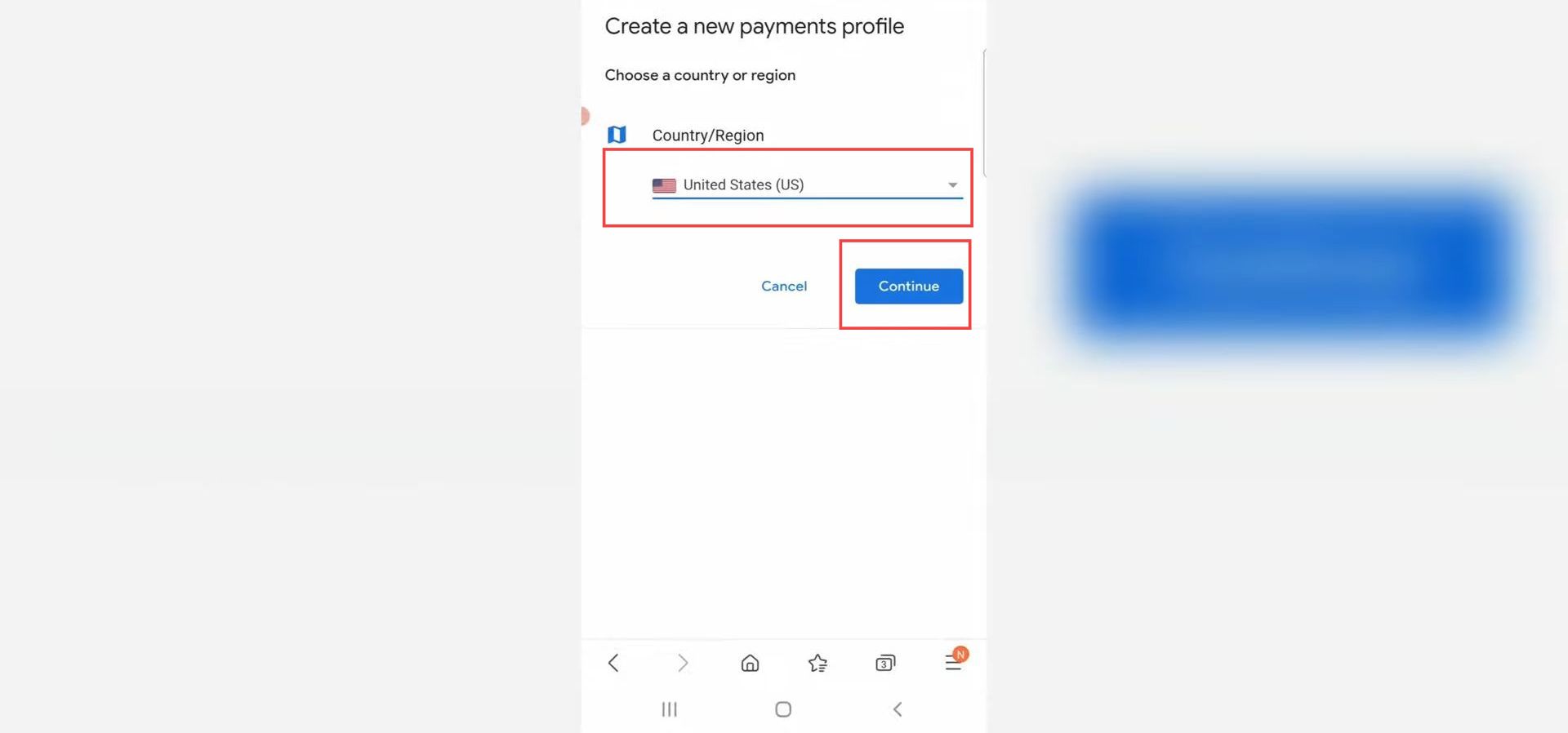
- Now you need to put your name and address details in this section and click the submit button.
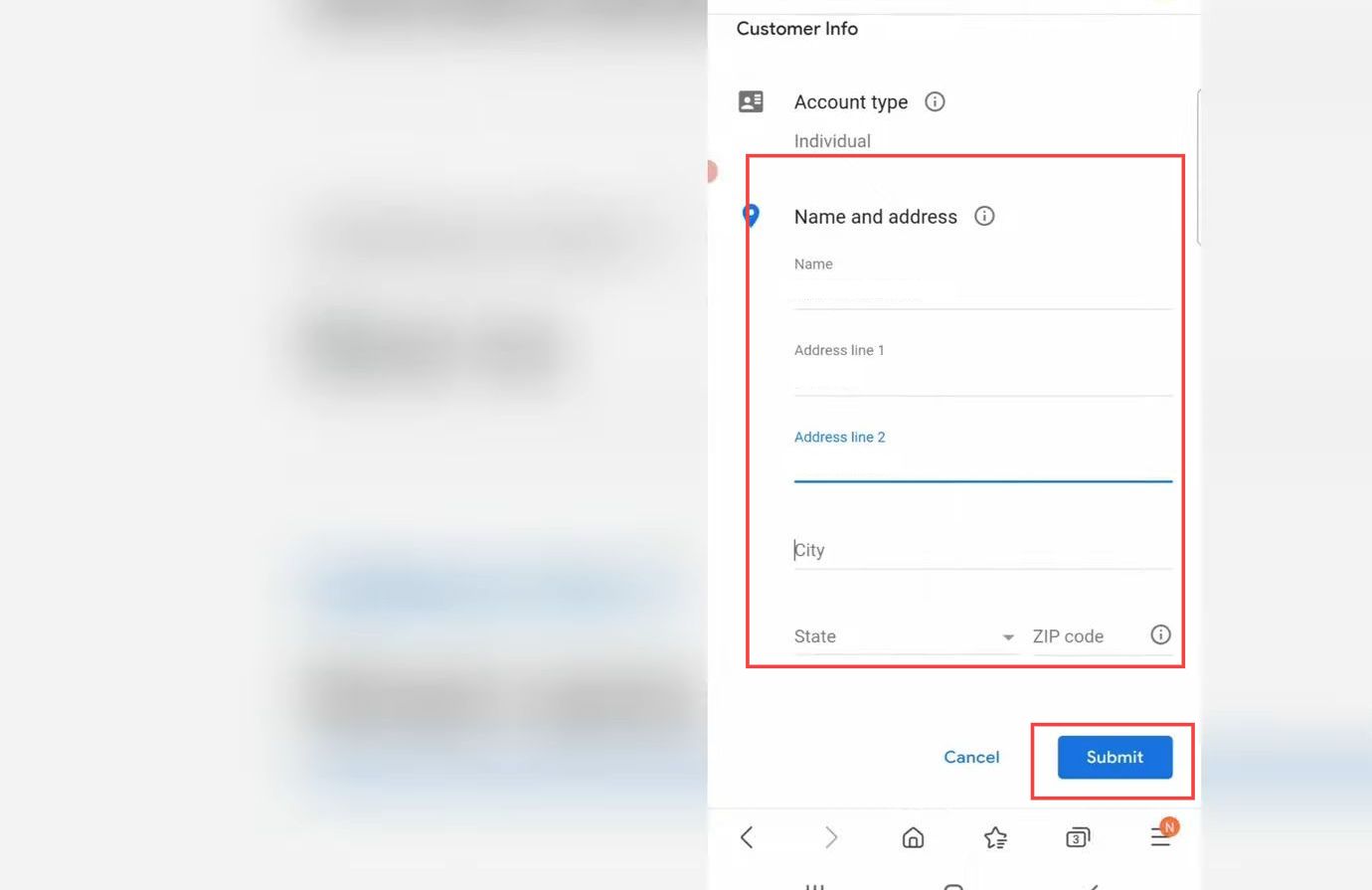
- Once your new payment profile is created, press the view profile button from this window.
After that, you can try to install any application from your Google play store.