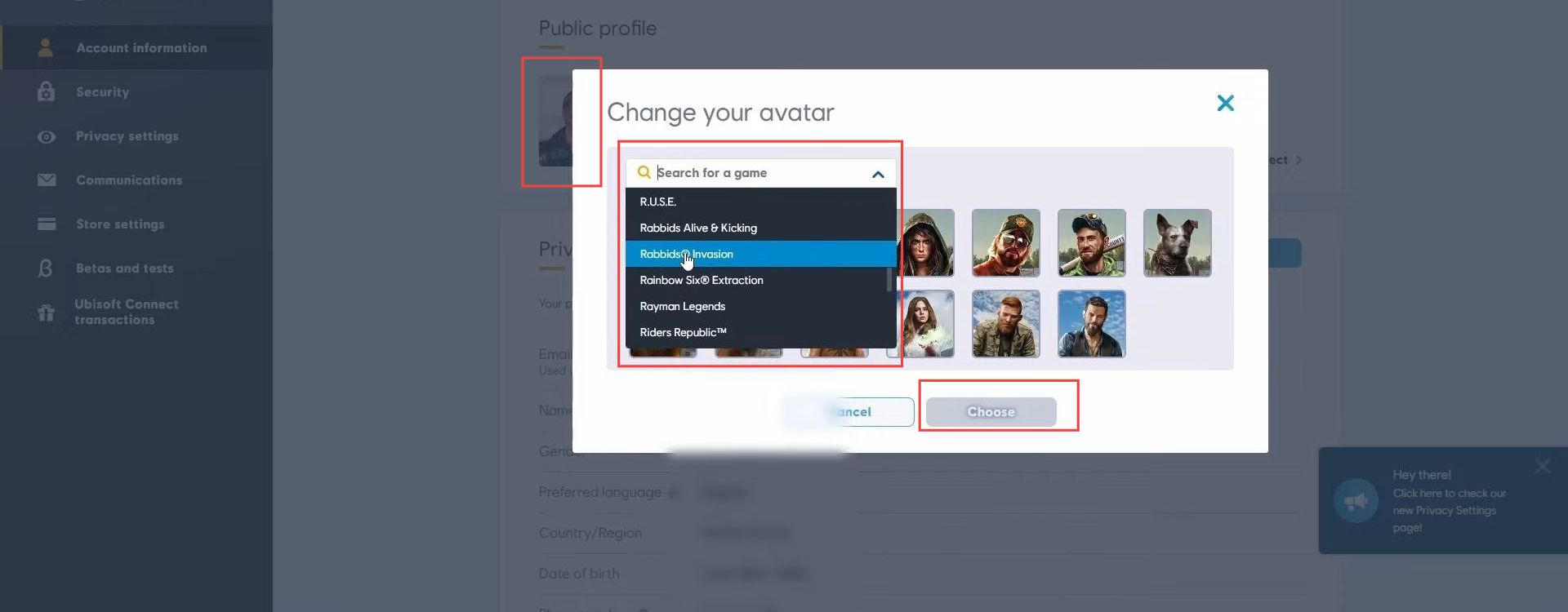This guide helps to change your profile picture on Ubisoft Connect. There are two methods to change the profile picture.
Method 1
- Launch the Ubisoft Connect application on your device. Look for the Profile Settings option and click on it.
- In the Profile Settings menu, find the “Edit my profile” option and click on it.
It will take you to the Ubisoft website.

- You need to log in to your Ubisoft Connect account by entering your email address and password. Once you are logged in, look for your profile picture in the top-right corner of the screen and click on it.
- Click on the Edit icon on the profile picture. In the Edit Profile section, find the “Avatar” option and click on it.
This will open up the Avatar Gallery, which contains a variety of pre-made avatar images to choose from. - Browse through the gallery and click on the image that you want to use as your avatar.

Method 2
- You can also change your profile picture by clicking the account management option.

- You need to click the account information option.

- Click the edit option and choose the picture from the gallery.