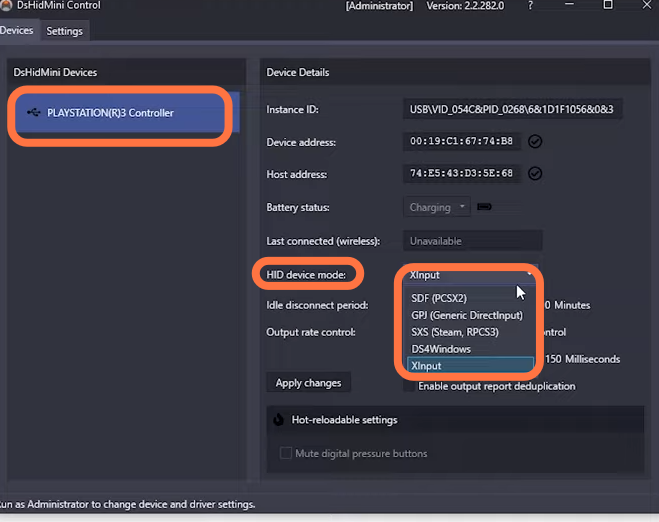This guide will let you know how to Connect the PS3 Controller to Windows 10 PC with DsHidMini Driver.
You have to open the following link https://vigem.org/Downloads/ and it will take you to the page from where you can download the DsHidMini driver. After reaching this page, you have to click on the DsHidMini driver download button.

When you click on the download button, it will take you to the GitHub page and then you have to scroll down and find assets under assets. You will find the link to the zip file. When you click on it, it will start downloading.

After the downloading, click on the show in folder button, then right-click on it and tap on extract here. Once the folder is extracted, you have to open this folder and go into the 64-bit folder, first of all, you have to install a file from this folder which is dshidmini. Right-click on it, and then you have to click on install. After this, install another file which is the igfiltrer file, right-click on it and then click on install.

After installing both of these files, you have to come back to the main folder and run the DSHMC file which is the actual application setup file. Once this is installed, your controller will immediately appear on it and then you can also change your controller’s settings

Now you have to close it and then open it as an administrator. After that, go to the settings tab on the top of your screen and you can enable logins and also check whether everything is working properly or not. Under the Bluetooth settings, you will find an option to install a secondary driver for Bluetooth.

To download the Bluetooth driver, you have to open the following link https://vigem.org/Downloads/, it will take you to the page from where you can download the Bluetooth driver. After reaching this page, you have to click on the Bluetooth driver.

Click on the Download button and it will take you to the GitHub page, you have to scroll down and find assets. There, you will find the link to the zip file. When you click on it, it will start downloading.

After downloading, you have to run the step and once the driver is installed, you need to restart your system. Once the system is restarted, your Bluetooth driver will automatically integrate with the system. Now you have to unplug your controller and you will find a little Bluetooth icon next to your controller.

In case when you plug in your controller if your controller doesn’t appear in the list on your left side then you have to again restart your computer and then open the DsHidMini app this time your controller will appear. Under the HID device mode, you will have different options you can select the mode according to your choice.