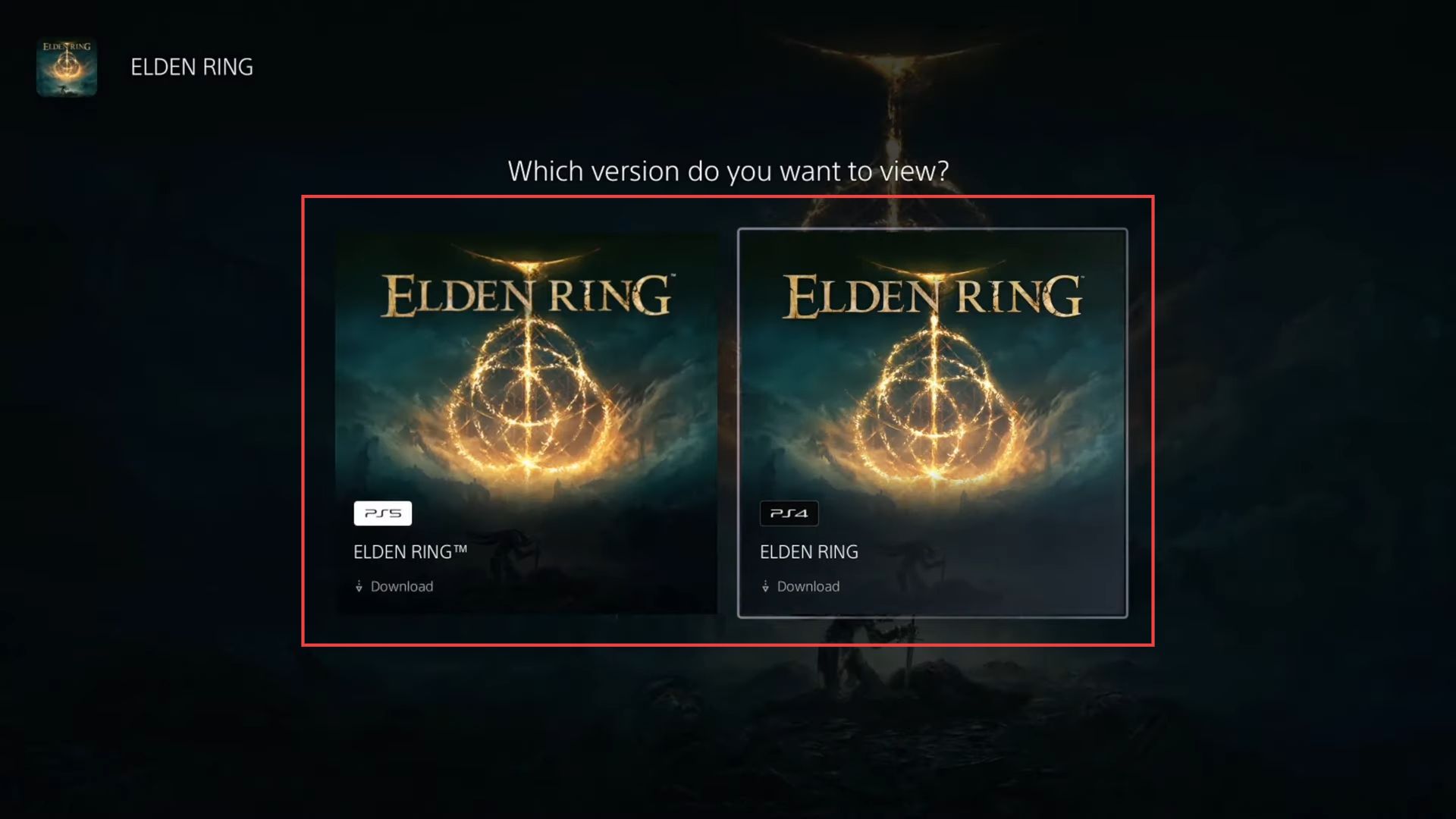This guide will let you know how to download PS4 or PS5 versions of games on the PS5 console. You have to follow the step-by-step instructions below to download it.
- Turn on your PlayStation 5 and navigate to the home screen. Look at the icons representing your games on the home screen.
- Focus on the icons for each game.
You will notice that they provide information about the version of the game. - Pay attention to the icons to determine whether a game is a PS4 version or a PlayStation 5 version.
This distinction might be indicated by logos on the icons. - Use the game Minecraft as an example and look at its icon to notice whether it’s labelled as a PS4 version or a PlayStation 5 version.
- Observe any additional information related to the game. In this case, you’ve noted that Minecraft is labelled as a PS4 version and also has compatibility with psvr1 (PlayStation VR version 1), but not with psvr2 (PlayStation VR version 2).
- Similarly, examine the icon for Call of Duty and determine if it’s a PS4 or PlayStation 5 version.

- Start by navigating to the home screen of your PlayStation 5, and select one of the game icons displayed on the home screen that you want to manage.
- Once you’ve highlighted the game icon, press the down arrow on the D-pad of your controller.
- While the game icon is highlighted, move to the right using the D-pad to access the options menu associated with the game.
- Select the Three Little Dots icon within the options menu. From the options that appear, select the Select Version option.
This will allow you to choose a specific version of the game.
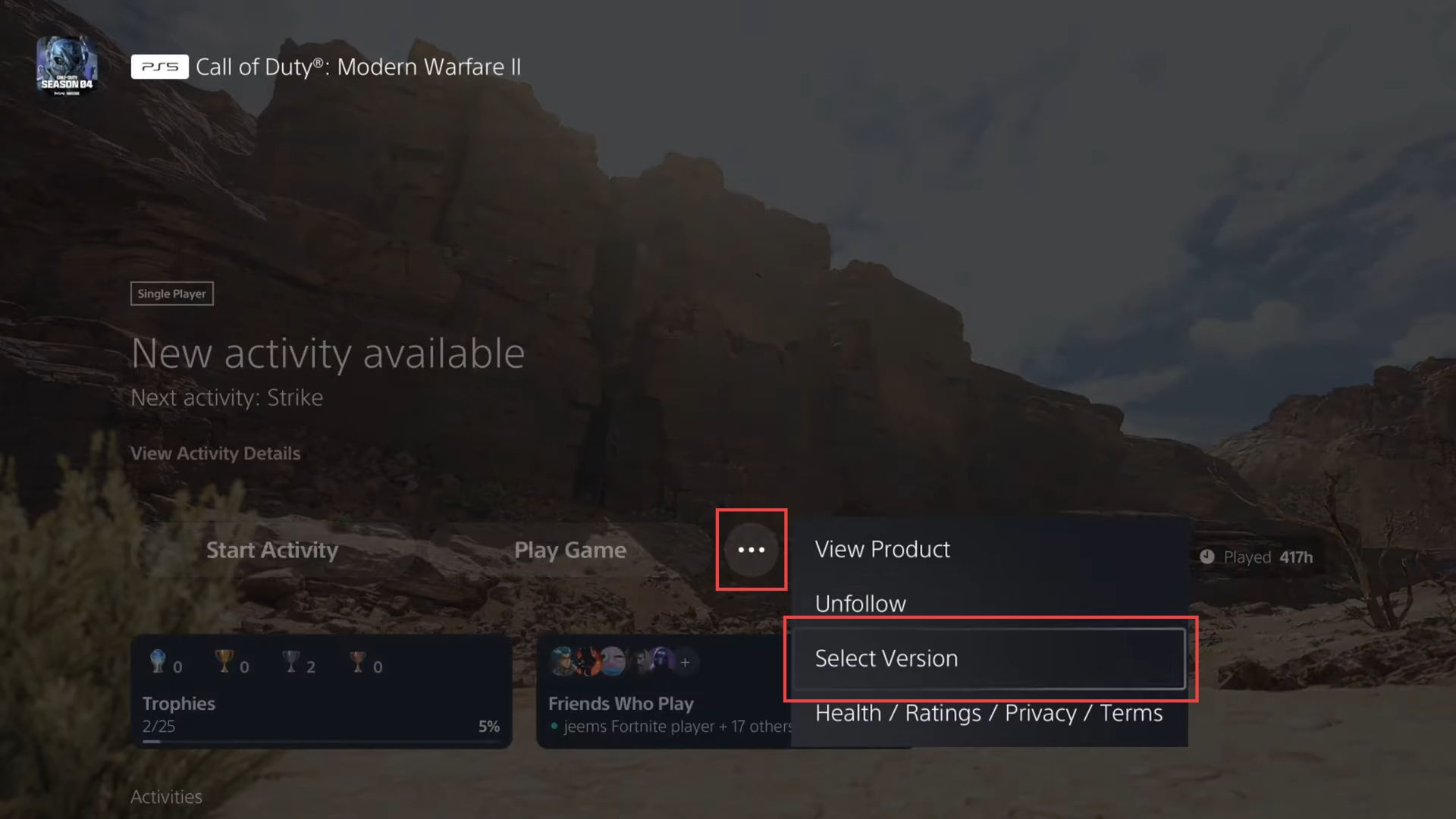
- Within the version selection menu, you’ll find the available versions of the game. In your case, using Call Of Duty Modern Warfare 2 as an example, you have the choice between the PlayStation 4 version and the PlayStation 5 version.
- Use your controller to navigate to the desired version you want to download.
In this case, you can choose between the PlayStation 4 version or the PlayStation 5 version. - Once you’ve highlighted the version you want, select it to start the download process.
This will initiate the download of the chosen version of the game.
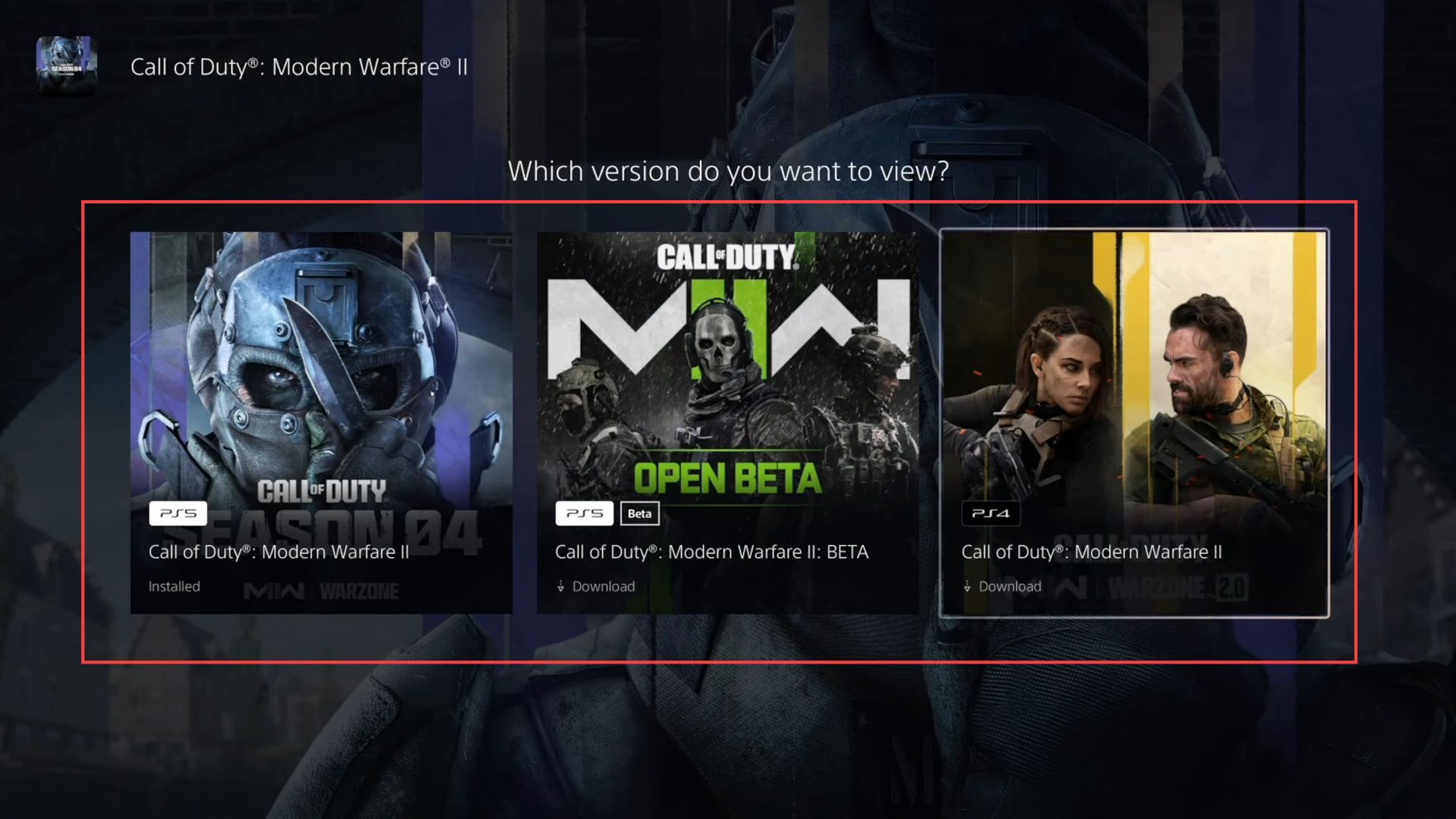
- Navigate to your PlayStation 5’s game library which is usually found in the main menu.
- Instead of choosing Installed at the top of the list, move the selection cursor one step to the right to choose Collection.
This will show a collection of your games. - Scroll down the list of games in your collection and look at the icons for each game.
- Observe the icon for each game to determine whether there are multiple versions available. The icons might have indicators to show available versions (e.g., PS4, PS5, etc.).
- Use Minecraft as an example and check the icon to see which versions are available.
In this case, it has PS4 and PSVR versions. - Similarly, check the icon for Call of Duty to identify available versions.
In this case, it has both PS4 and PS5 versions. - Continue scrolling and observing icons for other games to determine their available versions and once you’ve identified a game you want to explore further, select it. Such as the next game mentioned is OverWatch 2.
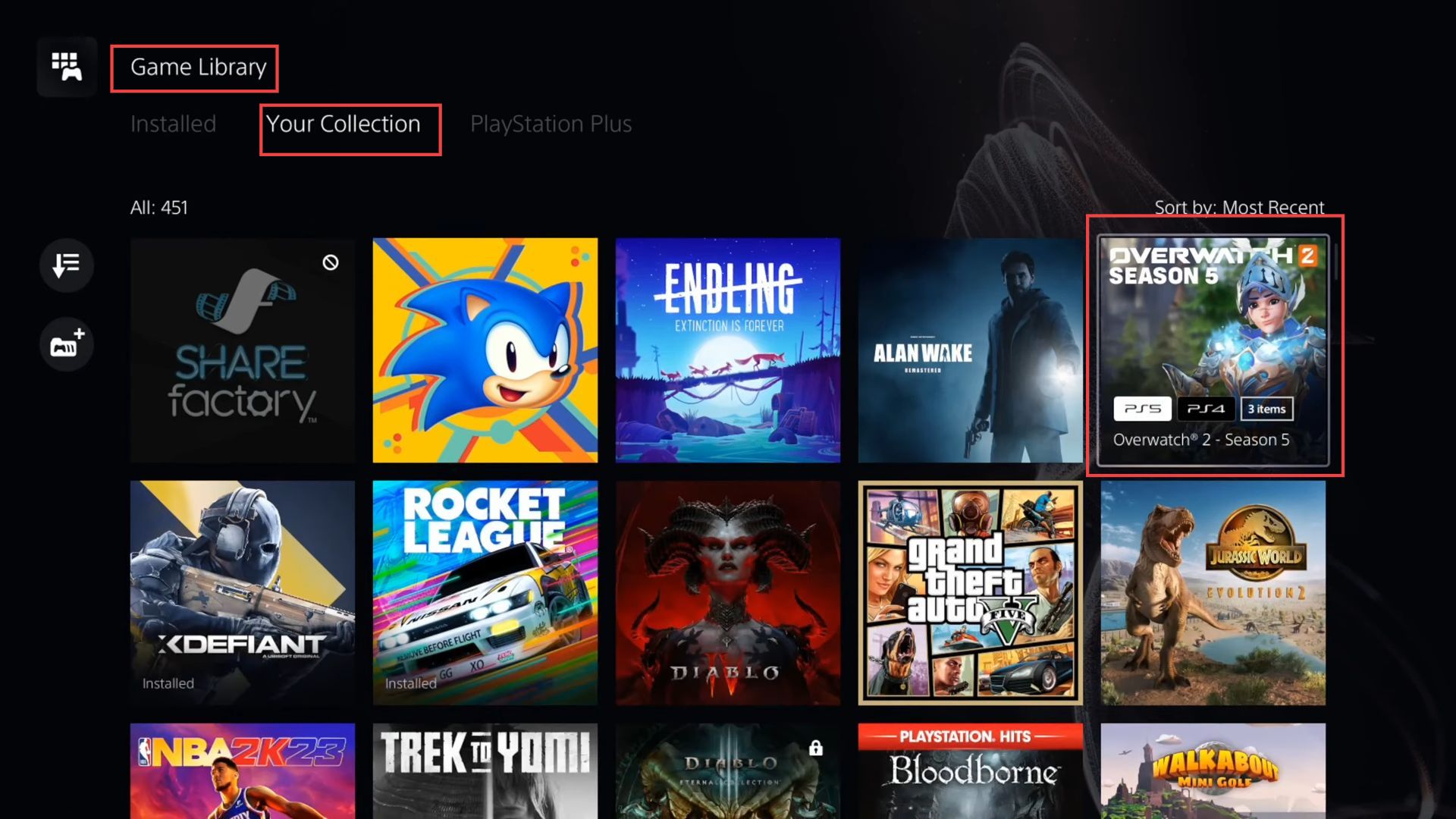
- In your game library’s collection, locate a game that has multiple versions available.
You can do this by observing the icons on the game icons. - Choose the game you’re interested in playing.
Once you’ve selected the game, you’ll likely be presented with a screen that shows the available versions. Decide which version you want to interact with. In this case, you can choose between the PS4 version and the PlayStation 5 version.
If you choose the PS4 version, there might be an option to download it. - Select this option to initiate the download process for the PS4 version of the game.
- Notice that the PlayStation 5 version of the game is already installed on your console.
This means you don’t need to download them separately since they’re already ready to play.
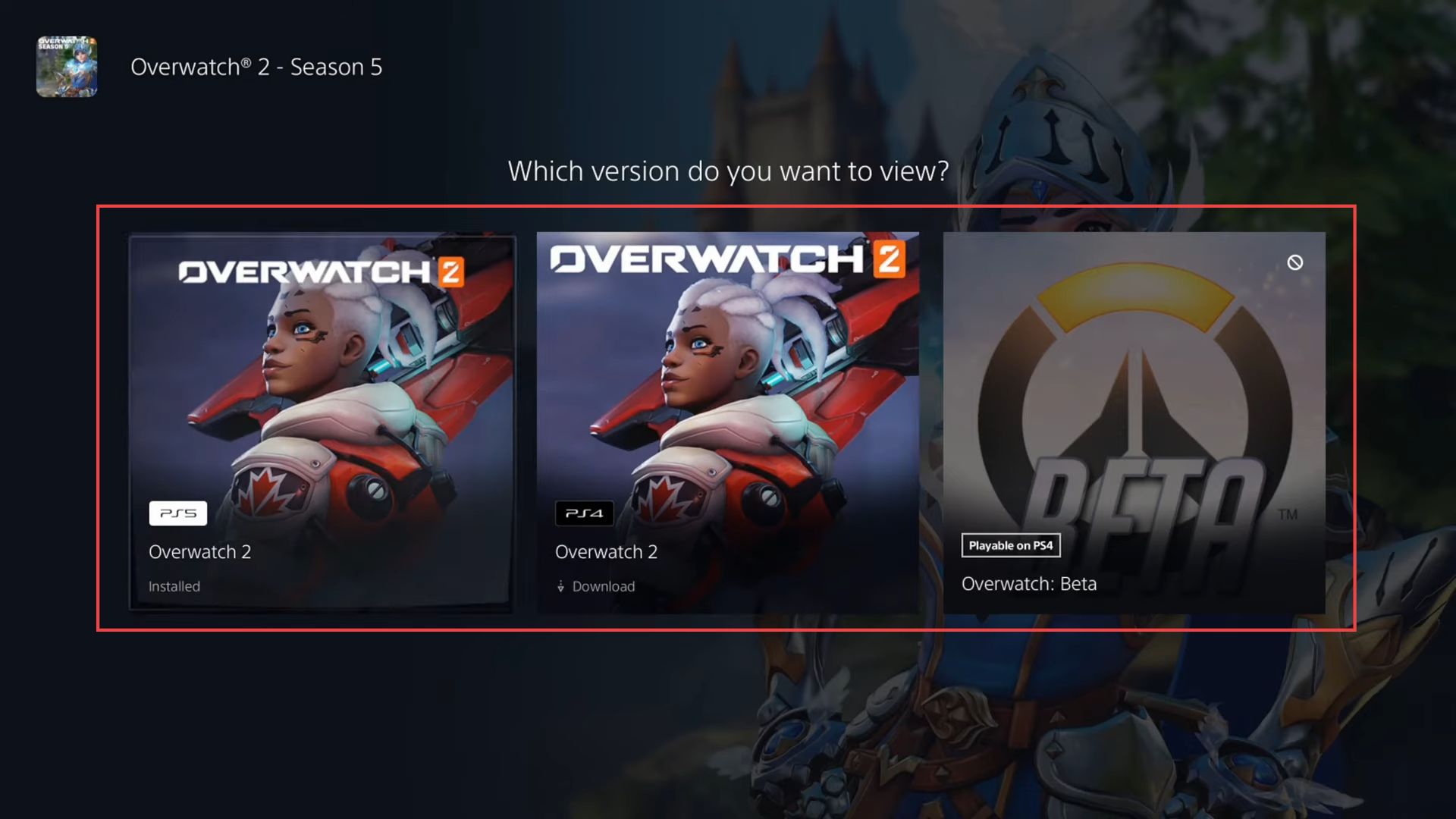
- Navigate to the section to view or manage game versions and look at the games listed in this section to determine whether multiple versions are available.
Some games might have only one version available, which means you won’t have the option to upgrade or download a different version. - Focus on a specific game, such as Elden Ring, to understand the concept better.
In this example, notice that Elden Ring has two different versions available. You can identify this by looking at the icon associated with the game. - Additionally, observe that there are two versions of Elden Ring that you can download.
This suggests that you have the option to choose between these two versions.