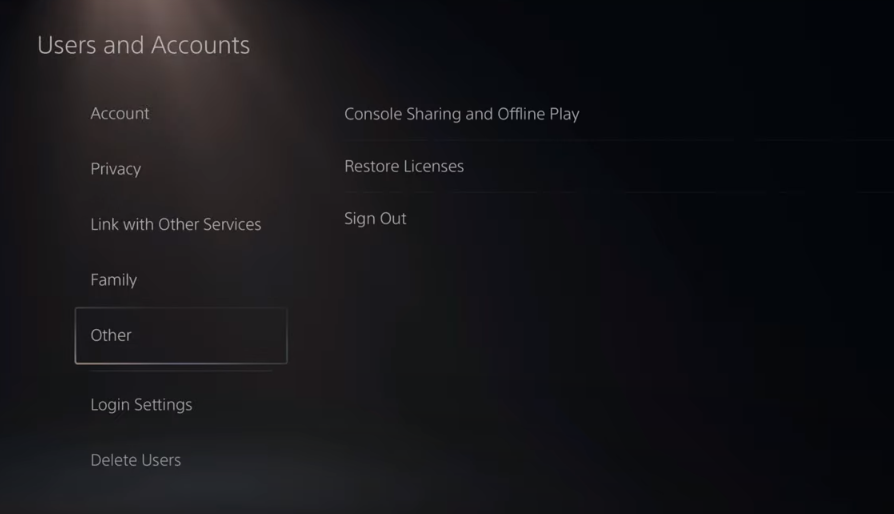This guide will let you know how to fix an Unidentified Error that occurred on PS5 Store. There are multiple fixes to get rid of this error, if one doesn’t work, you can try the next one.
FIX #1:
First, you will need to go to settings and then go to users and account. Under this option, go to “Payments and Subscriptions”. Navigate to Payment methods and you will find your credit card, you have to tap on Options.
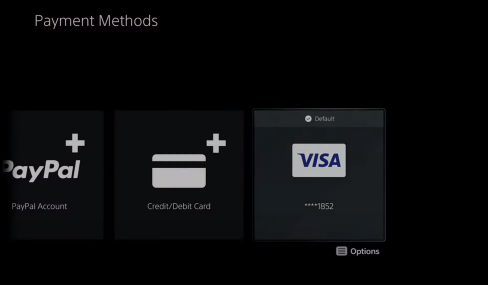
There might be a chance if you remove your credit card and re-add it to your playstation or playstation store, it might fix this problem.
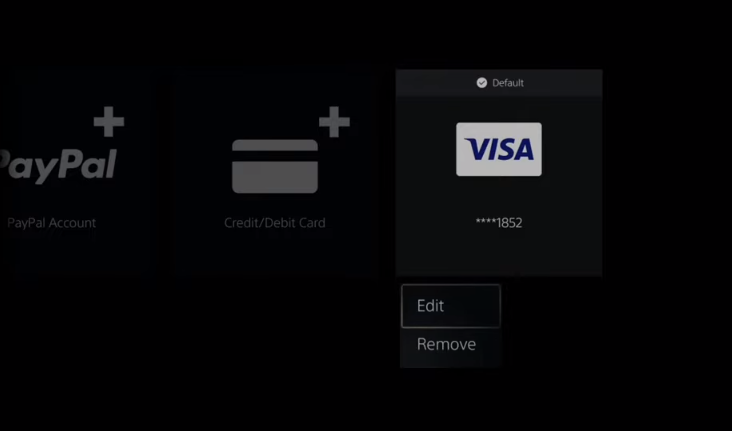
FIX #2
One of the things which might cause this problem is if your credit card is from a different region on your PlayStation store or PlayStation. So you need to get a credit card and set everything to the same region.
Go to the right top corner in the Playstation store and you will find three little dots, click on that and a drop-down menu will appear.

There might be an option called storefront or something related to this. You can change your location from that option and see if that fixes your problem.
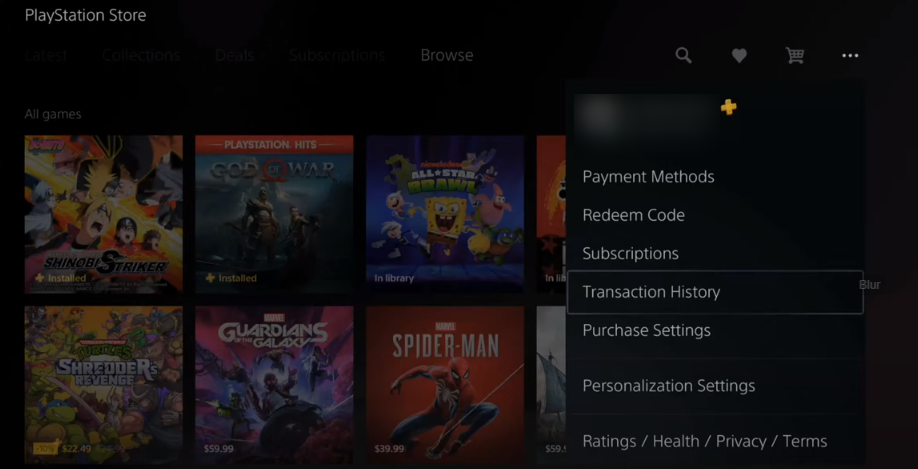
FIX#3
To fix this problem, you can try adding some money to your account. Go to settings, and navigate to Users and Accounts. Go to Payment methods and subscriptions then click on add funds, you need to select your credit card or PayPal account.
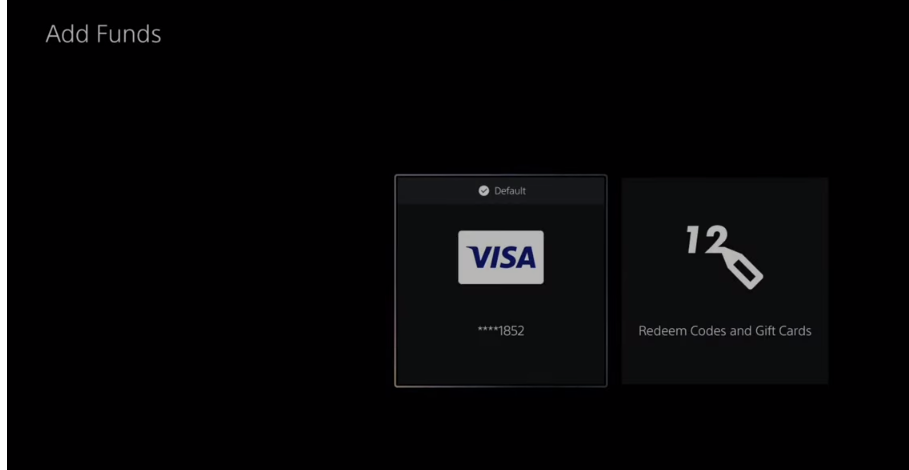
There is a chance that you might have to cover your taxes and add around 60 dollars or more to your account. After doing this, you can try buying the game.
FIX#4
If this problem still occurs after trying all these fixes, go to your account and change your sign-in email address. Try a new e-mail and see if that allows you to buy a game.

FIX#5
Another thing to try is if you have anything in your shopping cart, it spams the buy button continuously. First, it will deny you but after trying 15 to 20 times, a purchase might go through.
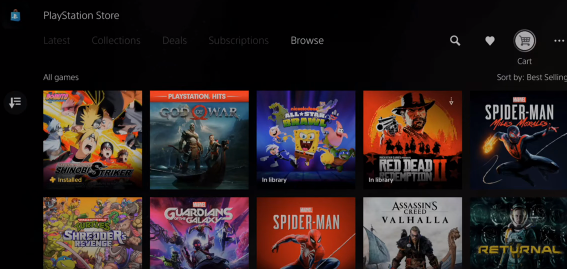
FIX#6
If all that does not work on your Playstation, then you have to go to your Playstation app on your mobile phone or go to playstation.com.
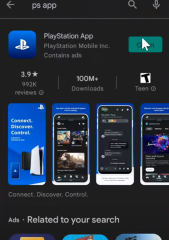
Make sure you are signed in with the same email and password on your PS mobile app as on your Playstation. Go to the store, and you can buy the game by using your credit card options.

After that, go to settings, and then navigate to Payment methods. You will find your wallet balance and payment method there.

After buying from the mobile app, you can simply just download that game from the PS5 store.
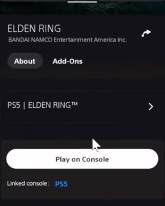
Fix#7
The last thing that you can try is to go to settings and navigate to Users and Accounts. Scroll down, click on Other, and then go to the Restore licenses. You have to press X, it will close all the games and the apps and will start restoring.