If you encounter freezing or getting stuck during unpacking while using the Fitgirl Repack setup, then you have come to the right place. This guide will provide you with two methods to fix the problem.
1. Disable Unnecessary Services
In this section, we will take you through the steps to resolve the error by disabling unnecessary services.
- Click on the Windows button and search for “System Configuration.” Open “System Configuration” and go to the “Services” tab.
- Check the box for “Hide all Microsoft services” at the bottom left of your screen and then click on the “Disable all” button.
- After that, apply the changes and restart your PC to ensure the changes take effect.
It will help to resolve the error.
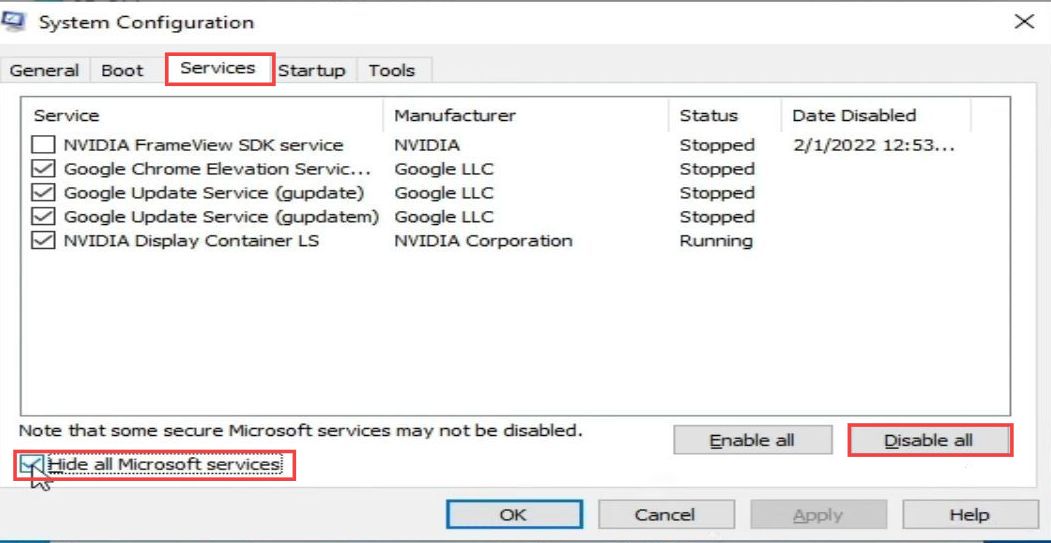
2. Try Safe Boot
If the issue persists, try booting your PC in safe mode to eliminate any potential conflicts. This section describes how to do it.
- You to open MS Config, and click on the “Boot” tab at the top of your screen.
- Under “Boot options,” checkmark the “Safe boot” checkbox. Apply the changes and restart your PC in safe mode.
- Once the PC restarts, go to the Fitgirl Repack folder and run the setup file.
- After that, follow the on-screen instructions to install the Fitgirl Repack.

- Now launch the game and make sure it is working perfectly.
- Next, open MS Config, and click on the “Boot” tab at the top of your screen. Uncheck the “Safe Boot” text box.
- Navigate to the Services tab and check the box for “Hide all Microsoft services” at the bottom left of your screen.
- Tap on the Enable All button and then click on Apply. Restart your PC and start playing the game now.

By following these steps, you should be able to fix the Fitgirl Repack Setup freezing or stuck issue during unpacking.