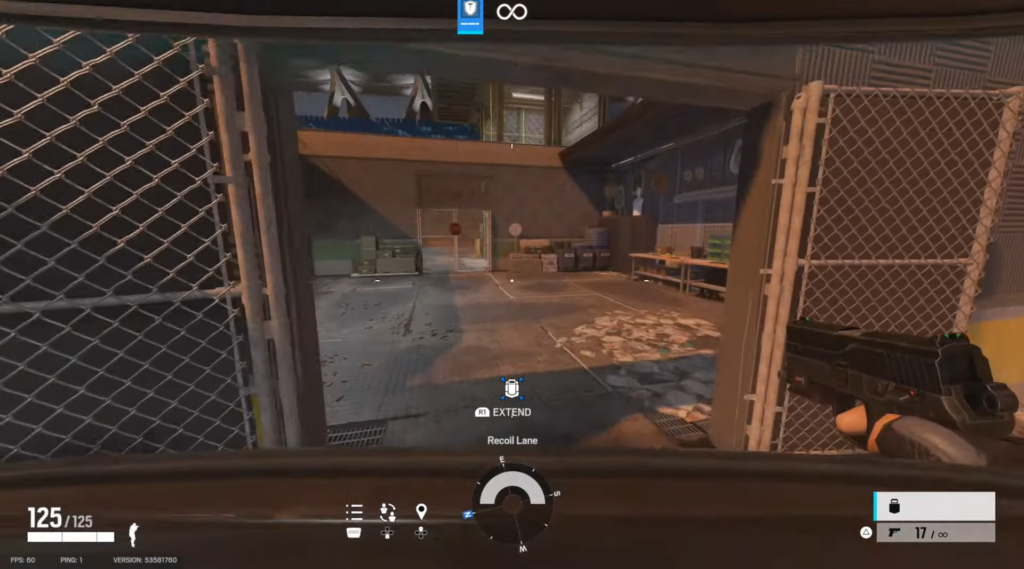In this guide, you will find how to see your PING & FPS in Rainbow Six Siege on PS5, Xbox, and PC.
Set Display Performance Metrics
In this section, we will take you through the steps to set display performance metrics on a device. It involves locating the “Options” menu, navigating to the “General” tab, and selecting the desired level of performance.
- You need to locate the “Options” menu and click on it to open it up.
- Next, navigate to the “General” tab and scroll down to the “Display Performance Metrics” section.
- Choose the level of performance metrics you want to display by selecting either “Minimum” or “Advanced Metrics.”
- Finally, hit the “Square” button or a similar apply button to activate the changes you’ve made and apply the performance metrics to your screen.
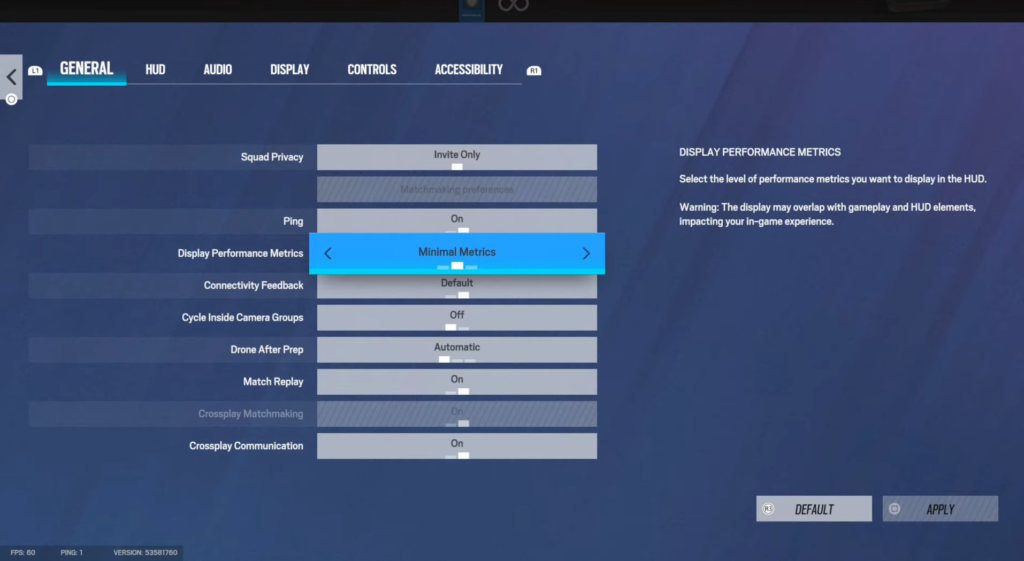
PING & FPS
The section describes how to check the Frames Per Second (FPS) and Ping counter while playing a game. The FPS counter displays the number of frames rendered by the GPU per second, while the Ping counter displays the current network latency or delay to the game server.
- Start the game you want to play. Look for the display performance metrics that you enabled earlier. Once the overlay appears on your screen, you should see it at the bottom of your screen.
- Look for the Frames Per Second (FPS) counter in the overlay. This will display the number of frames rendered by your GPU per second.
- Also, look for the Ping counter in the overlay. This will display your current network latency or delay to the game server.