The “Incorrect Fusee.Bin” error on your Nintendo Switch can be a real hassle, especially when trying to run Atmosphere. This guide aims to assist you in rectifying this issue by ensuring your FuseE files align perfectly with your Atmosphere version.
Step 1: Check and Download the Required Files
- Determine your Atmosphere version. If you’re running 1.5.4 (pre-release) or encountering issues, grab the corresponding Fusee.Bin file. For those with version 1.5.3 (or any other), obtain the Fusee.Bin file accordingly.
- Similarly, identify the latest Hekate version and download the corresponding ZIP file.
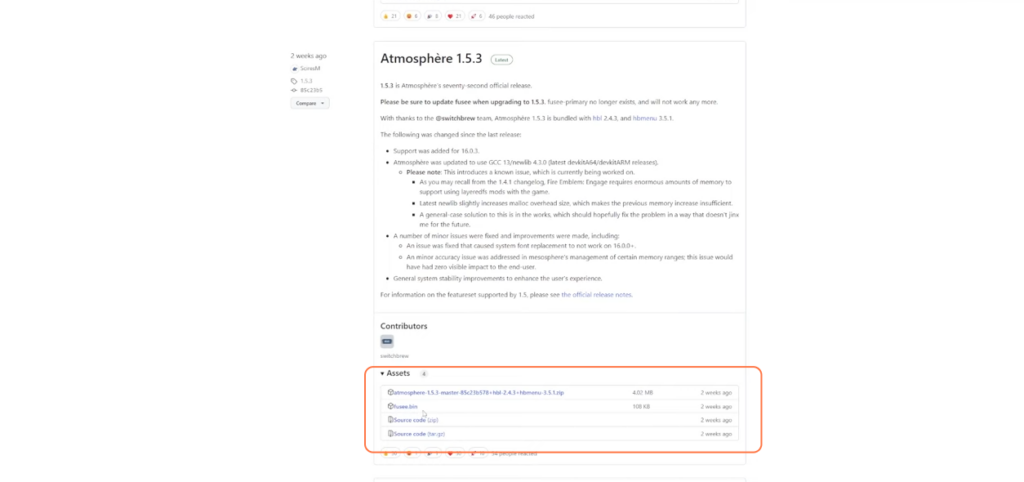
Step 2: Update Hekate
- Access your Nintendo Switch’s SD card and navigate to the Hekate folder.
- Unzip the downloaded Hekate file and replace the existing files on the SD card when prompted. Ensure you’re updating the payload file as well (e.g., from version 6.0.3 to 6.0.4). Delete the old file and replace it with the updated one in the designated folder.
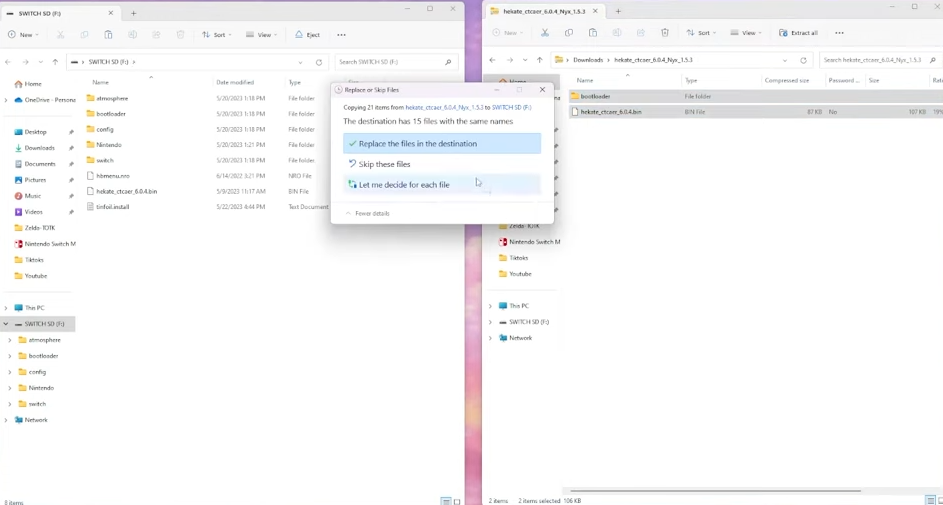
Step 3: Update Fusee.Bin for Atmosphere
- Locate the downloaded Fusee.Bin file.
- Access the bootloader > payloads on your SD card and replace the existing Fusee.Bin file with the updated one. Confirm the replacement when prompted.
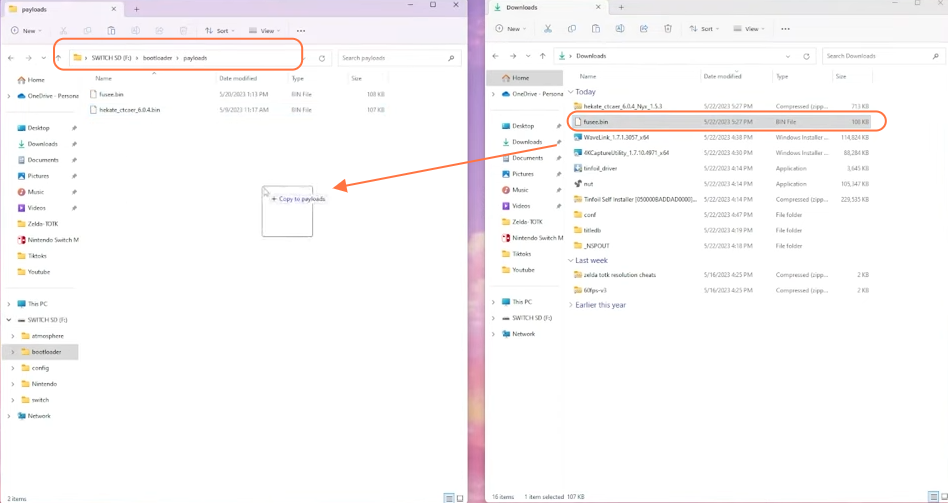
Step 4: Finalizing the Update
- Safely eject the SD card from your computer.
- Insert the SD card into your Nintendo Switch.
- To finalize the process, ensure you replace the payload with the updated one during the injection process. Select the updated payload and proceed with the injection as usual.
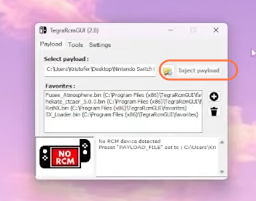
Step 5: Repeat the Injection Process
- Perform the injection process again to ensure the updated payload is successfully in place.
By following these steps meticulously, you’ve ensured that your Atmosphere and Fusee.Bin files are aligned, hopefully resolving the “Incorrect Fusee.Bin” error on your Nintendo Switch.