In this brief guide, we’ll tell you how to fix the sudden stop of the installation for digital or disc installs on Xbox series X or S consoles.
Step 1: Accessing My Games and Apps
- Firstly, press the Xbox button on your controller.
- Navigate to the menu and select “My Games and Apps”.

Step 2: Check the Installing Status
- Now, click the “See All” tab to view all installations.

Step 3: Choosing a Game to Download/Update
- Select a game from your library that you want to download or update.
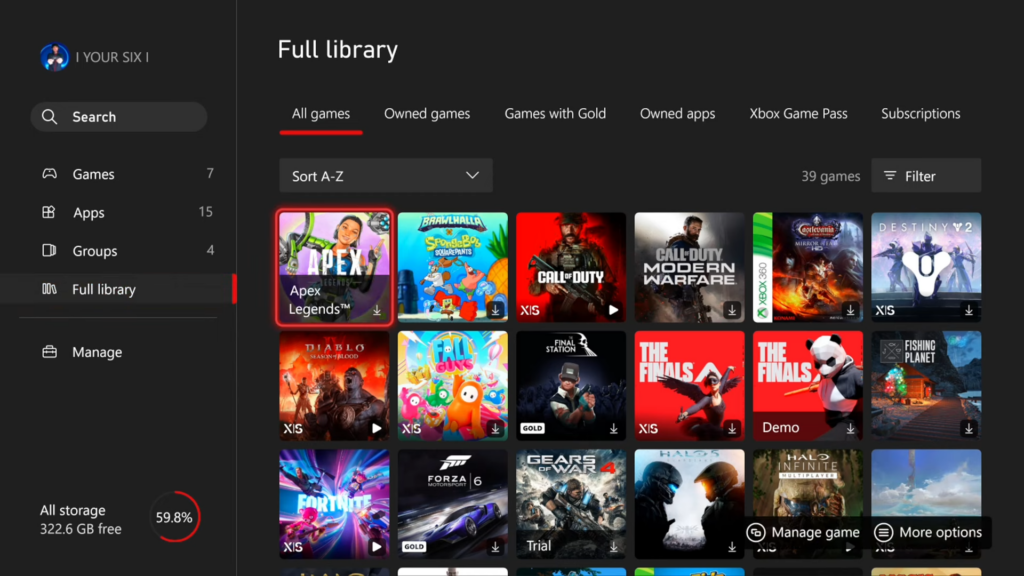
Step 4: Managing Updates
- If there are updates, initiate them to ensure your games are up to date.

Step 5: Canceling Installation
- Next, go into the Queue section and if a download has just started and is not progressing well, press the button with three bars “More Options” and then select “Cancel Installation”.

Step 6: Reinstalling Games
- Navigate back to “Full Library”.
- Locate the game you canceled (e.g., Apex Legends) and select it to reinstall.
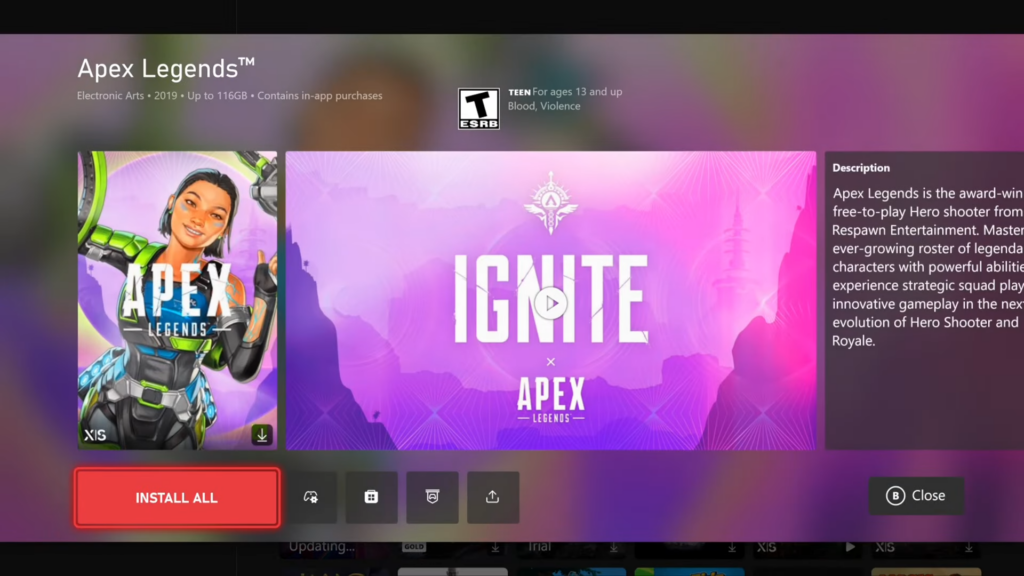
Step 7: Additional Troubleshooting
- If using a disc, eject and replace it.
- If the installation is paused, go into More Options to “Resume Installation”.

Step 8: Shut Off Console
- We can also try shutting off our console by holding the Xbox button for at least 1 minute. This can also help us resume our downloading process.
Step 9: Reconnecting to the Internet
If problems persist, consider disconnecting from the internet and reconnecting.
Click the gear icon to open “Settings”.
Select “General” and then navigate to “Network Settings”.
Choose “Go Offline,” wait for a minute, and then select “Go Online”.
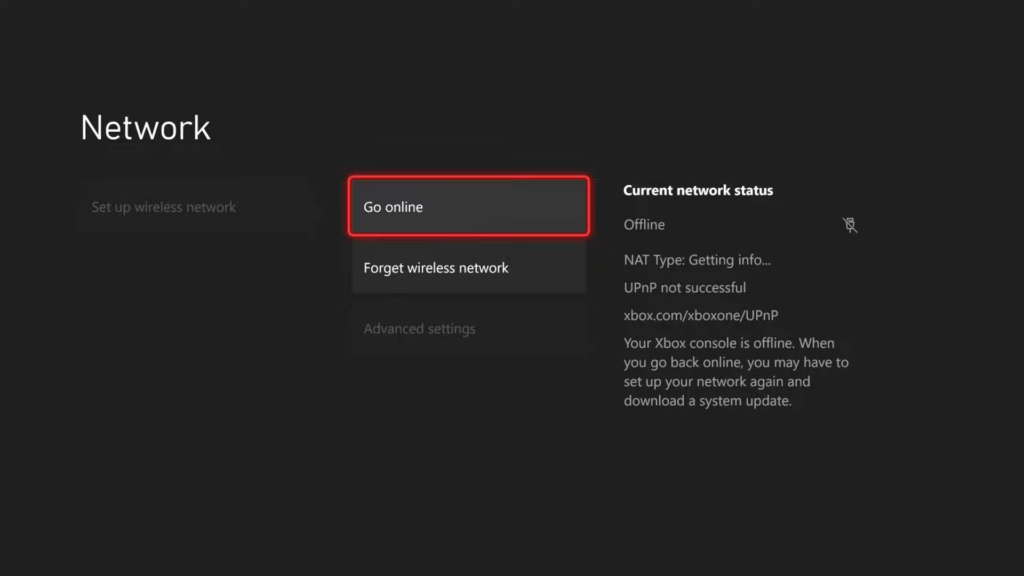
By following the above steps you can easily fix the installation stopped problem on the Xbox Series X or S console.