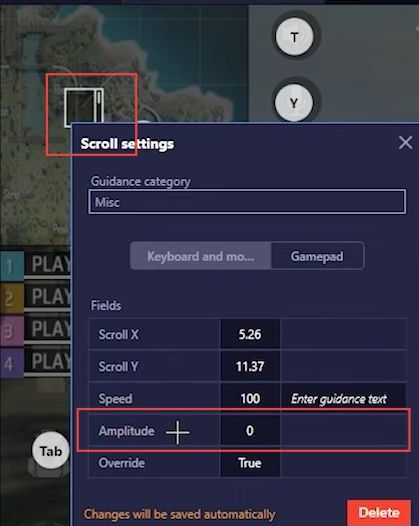This guide will let you know how to fix the joystick problem in Free Fire.
Custom HUD Sensitivity
In this section, we will take you through the steps to fix the error by adjusting the Custom HUD Sensitivity.
- First, open the Free Fire game on your device, go to Settings, and click the Control tab from the left.
- Click the Custom HUD button from the right side.
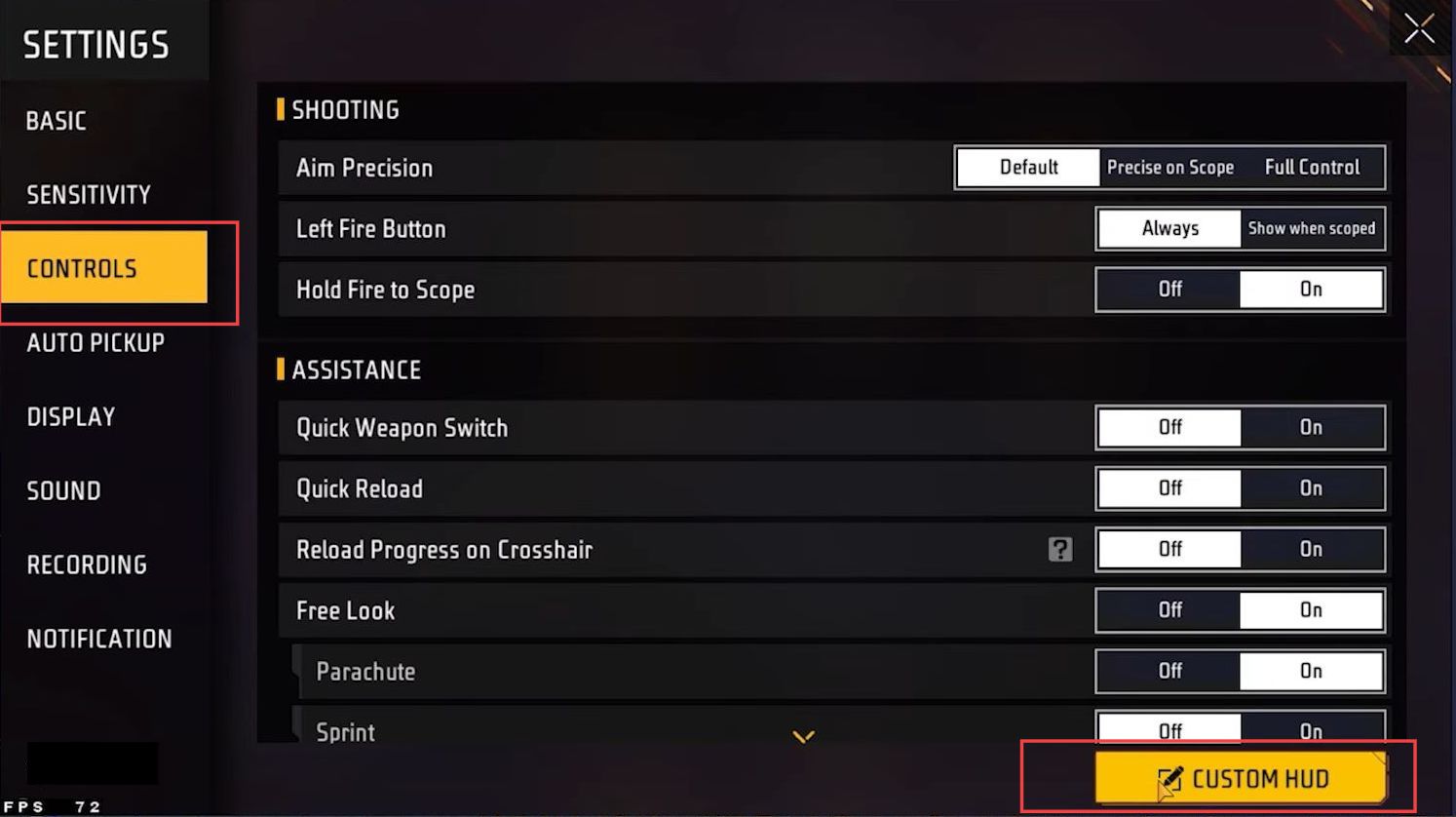
- Now click the Preset 1 toolbar, put the transparency to the maximum, and the Size toggle to 24% which is recommended.
- You also need to put the Far button on the top side edge of the cursor.
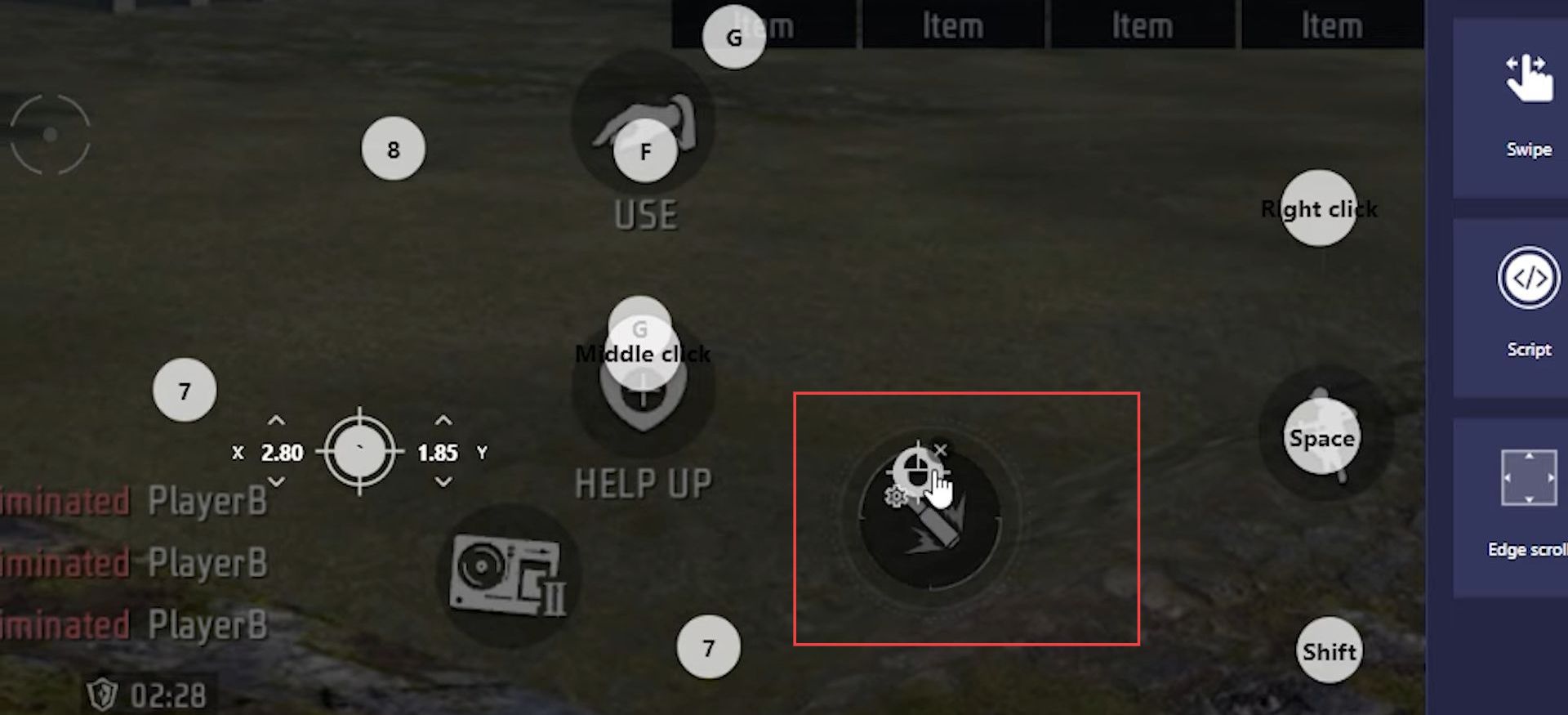
- Moreover, keep the joystick cursor on the bottom left side and set it to the lowest size such as 10%. Then save the settings and exit from it.
It can also cause crashing problems.
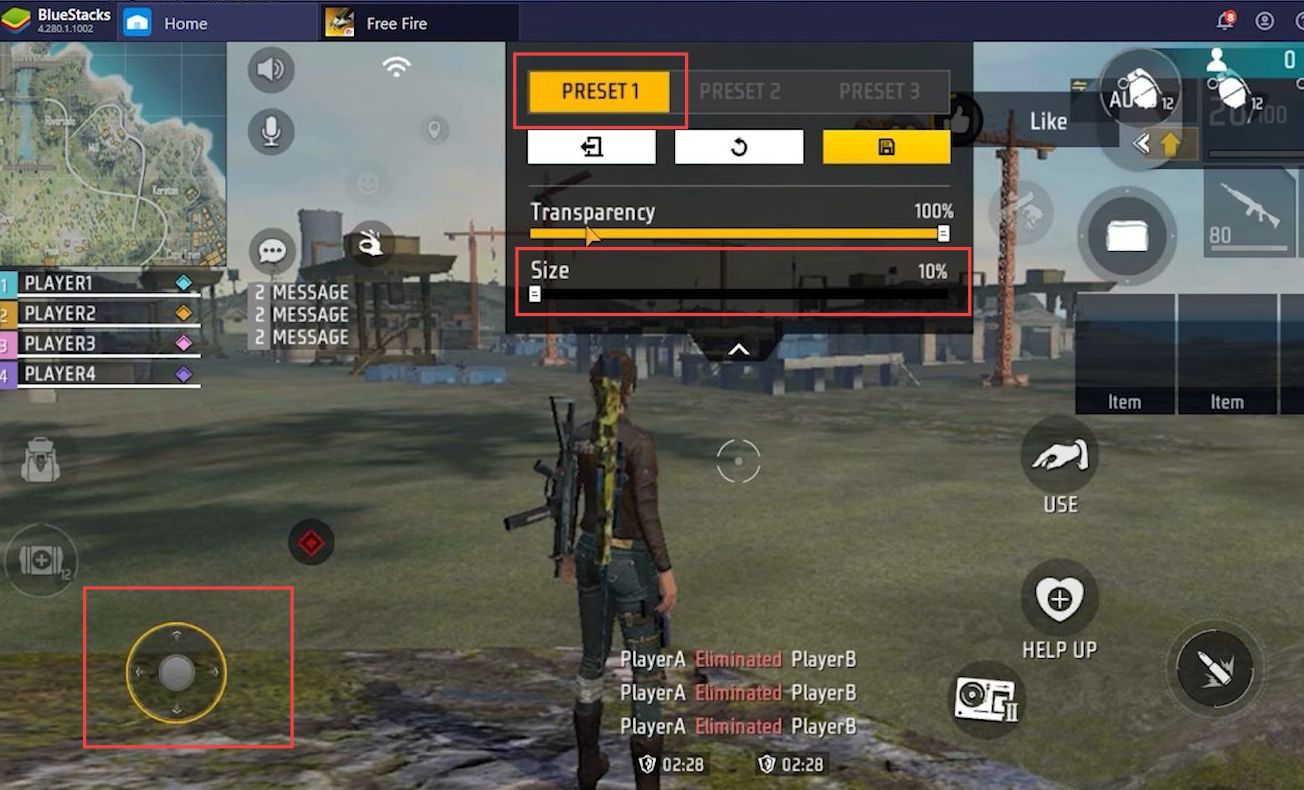
Customize Mouse Settings
This section describes how to customize the mouse settings to fix the error.
- Open the software for your gaming mouse and head to the Mouse tab. Go to the sensitivity menu and keep DPI below 1000 if there is any mouse stuck issue.
A lower DPI value will lead to minimal stuck error. - It is recommended to keep the polling rate at 500 to avoid the lag issue.
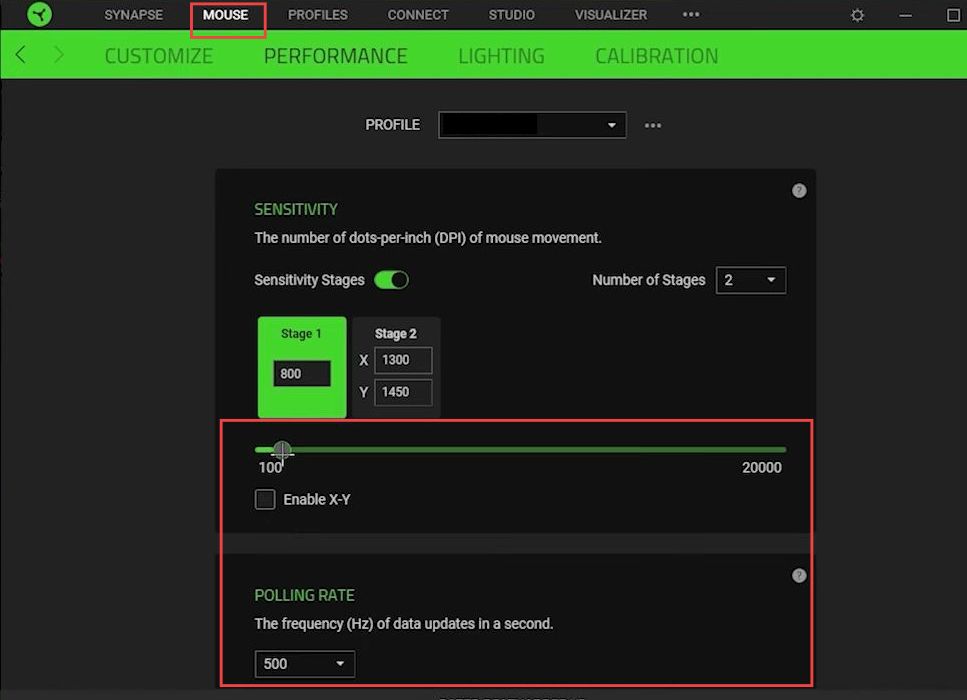
BlueStack Emulator Settings
This section will take you through the steps to fix the error by adjusting the BlueStack emulator settings.
- Open the BlueStack Emulator and head over to settings. Click the Display tab and set the resolution as your device’s display such as 1920 x 1080.
- Set the DPI to 240 DPI (Default Settings) to avoid the stuck issues. Click the Save button to apply the settings.
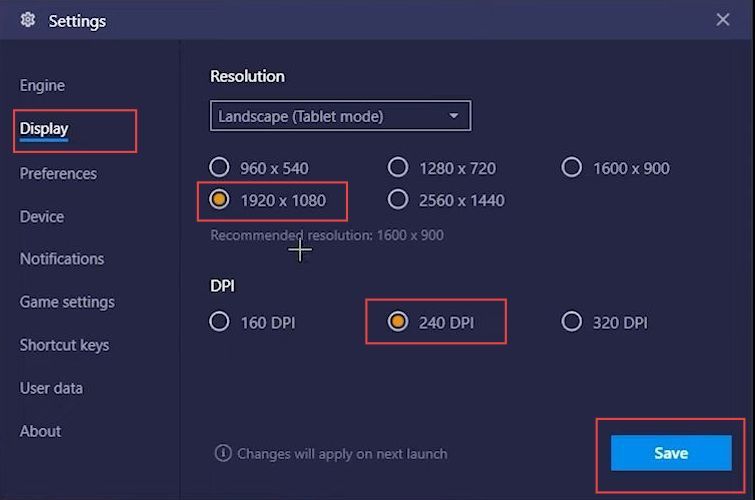
- Go to Android Settings from your BlueStack Emulator. Click the Accessibility settings and scroll to the Large mouse pointer.
Ensure that this setting is turned off.
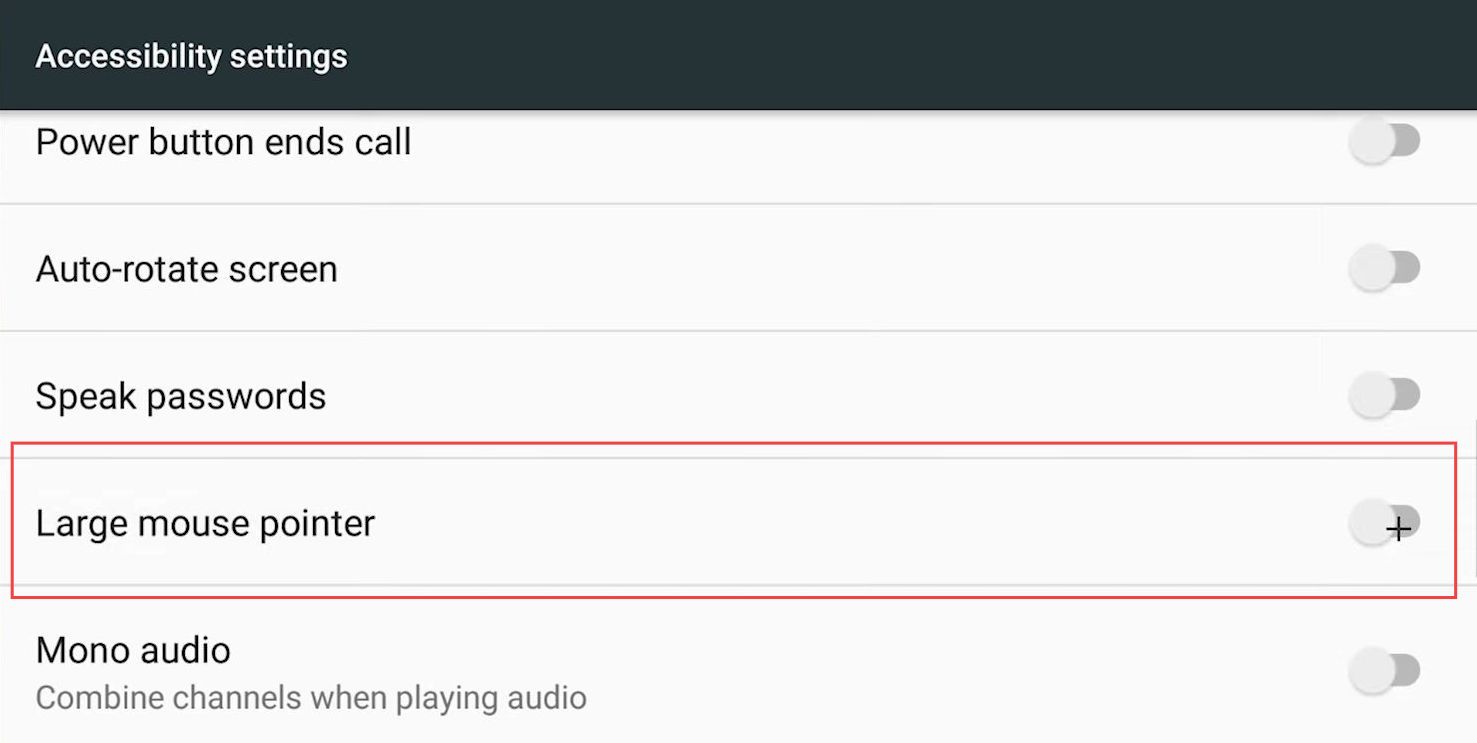
Set the Amplitude Value
This section describes how to set the amplitude value.
- While playing the game, go back to the main menu and click the Game Controls tab in the custom mode.
- Select the Advanced Control settings option and click the Scroll tab from the menu. After that, drag & drop the Scroll tab on your in-game map.
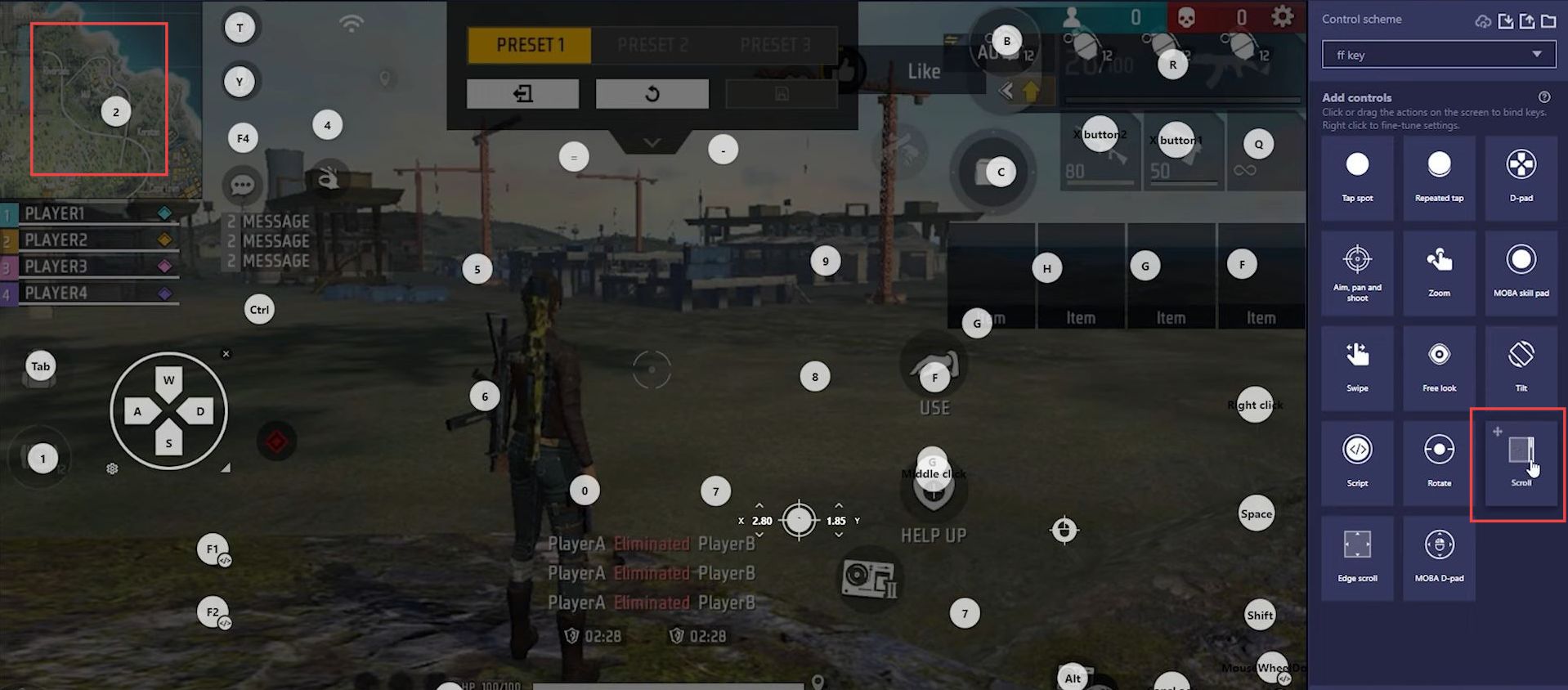
- Once you have done it, click the scroll settings and set the Amplitude value to 0.
It will optimize the mouse movement and reduce stuck issues.