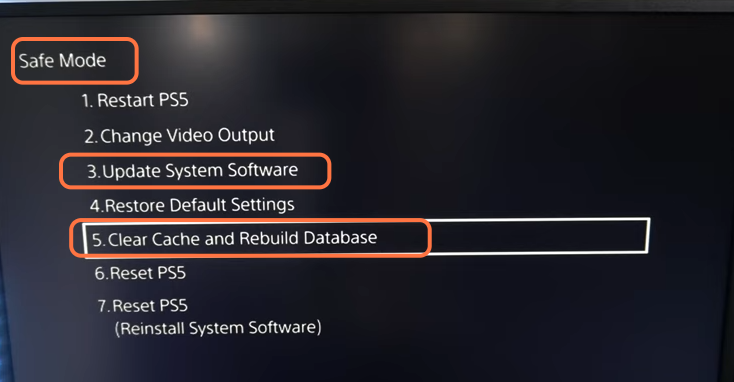This guide will tell you how to fix PS5 Error Code CE-107938-8 Failed to Update the Application.
1- Sometimes the download fails because there is not enough space in your PS. First, you will need to check the space in your PS, go to the home screen of your PS and press the settings button in the top right corner of your screen. Then you must go to Storage and select your console storage or your M.2 SSD storage.

2- After that, go back to the settings page, and click on Network. Go to Network, then click on settings and set up an internet connection.
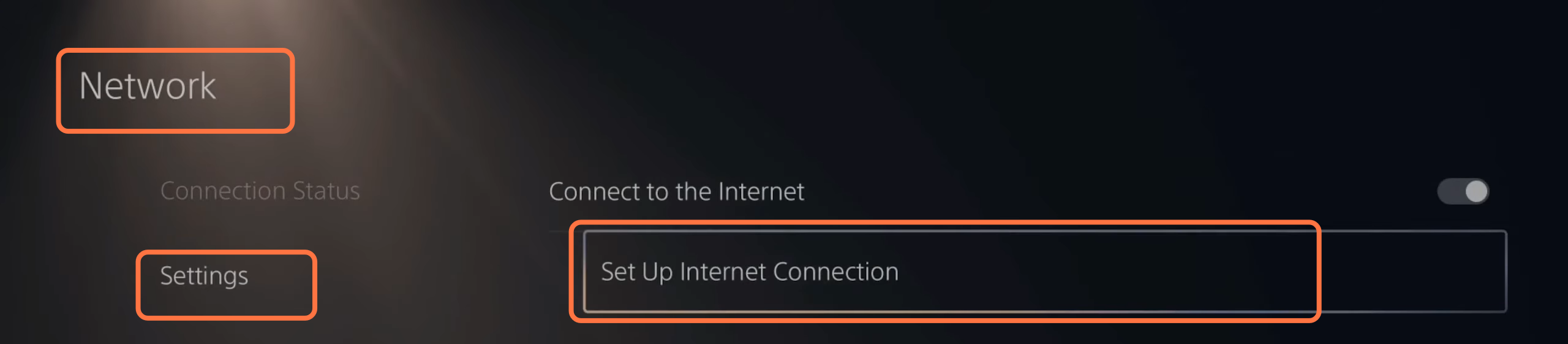
3- Under here, you must choose the internet connection to which you are connected. After selecting it, press options on it, and click on advanced settings from the pop-up menu.

4- Now you need to go to the DNS settings and set it to manual. Set the primary DNS to 8.8.8.8 and set the secondary DNS to 8.8.4.4. Set the MTU settings to manual and set MTU to 1472.
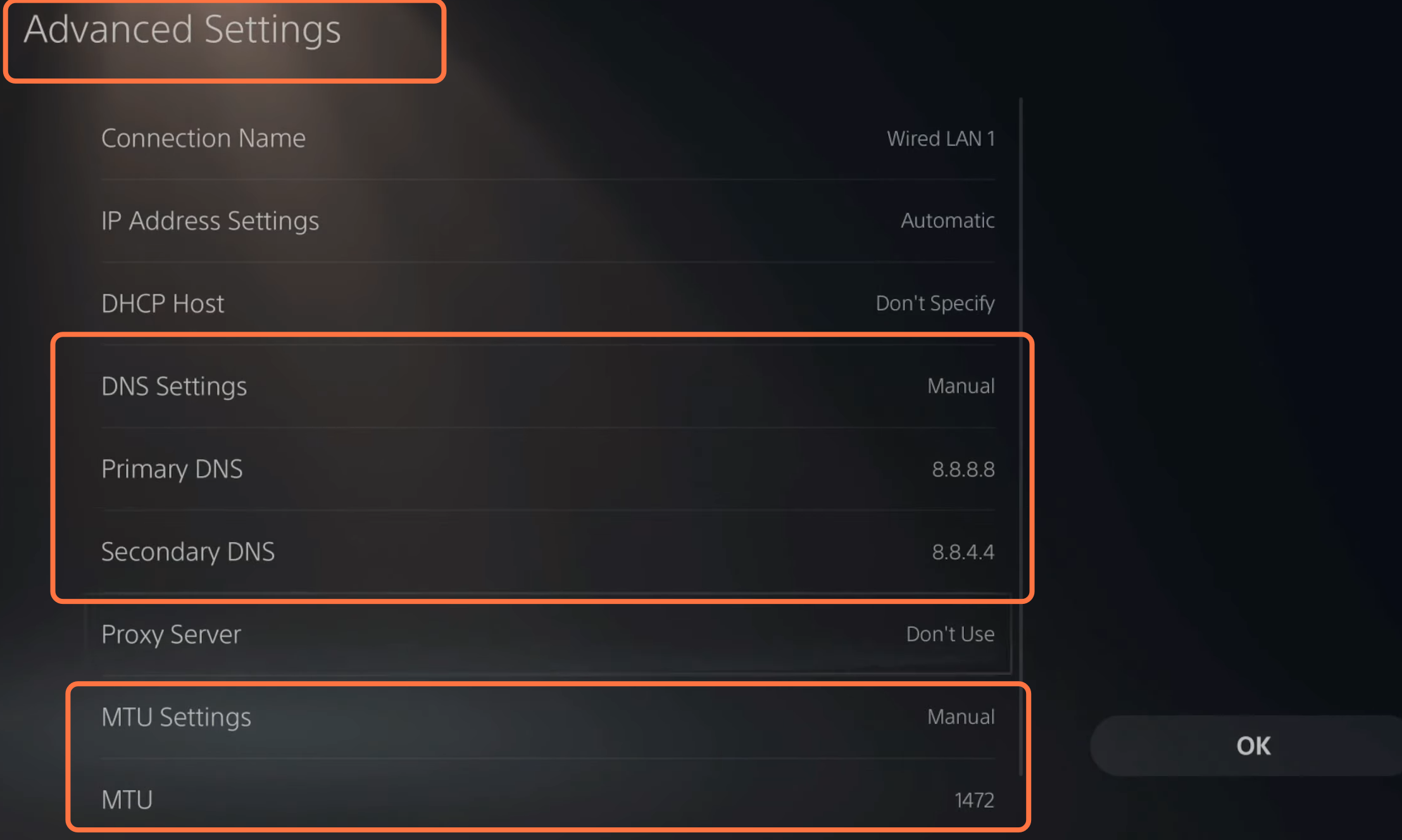
5- If you are still facing the issue, then you have to turn OFF your PS5 and unplug your PS from the wall socket for around 1 to 2 minutes. After that, plug it back in and then you must press the power button for a few seconds until you hear a beep sound.
6- During this, make sure that your PS controller is connected to your PS and then enter the safe mode of the PS. From here, you can update your system software. You can update your system using a USB or by using the internet. If you are still facing the issue, then clear the cache and rebuild your database.