In this guide, you will find how to fix Xbox One series X or series S error 0x803f800e. Turning off the console, reconnecting Sign in the account, and rebuying the Game are a few methods to resolve the issue.
Turn off console
In this section, we will take you through the steps to turn off the console to fix Xbox One series X or series S error 0x803f800e. The server may be down or Xbox is getting additional updates due to which it is getting errors.
- First, you need to start your Xbox and hold down the Xbox button.
- After that, click the Turn-off Console option from the section.
It will completely turn off your console. - Now start it again and check if the error is resolved.

Reconnecting Sign in account
This section describes how to reconnect the Sign-in account to fix Xbox One series X or series S error 0x803f800e.
- You have to click the settings tab from the home menu of Xbox.
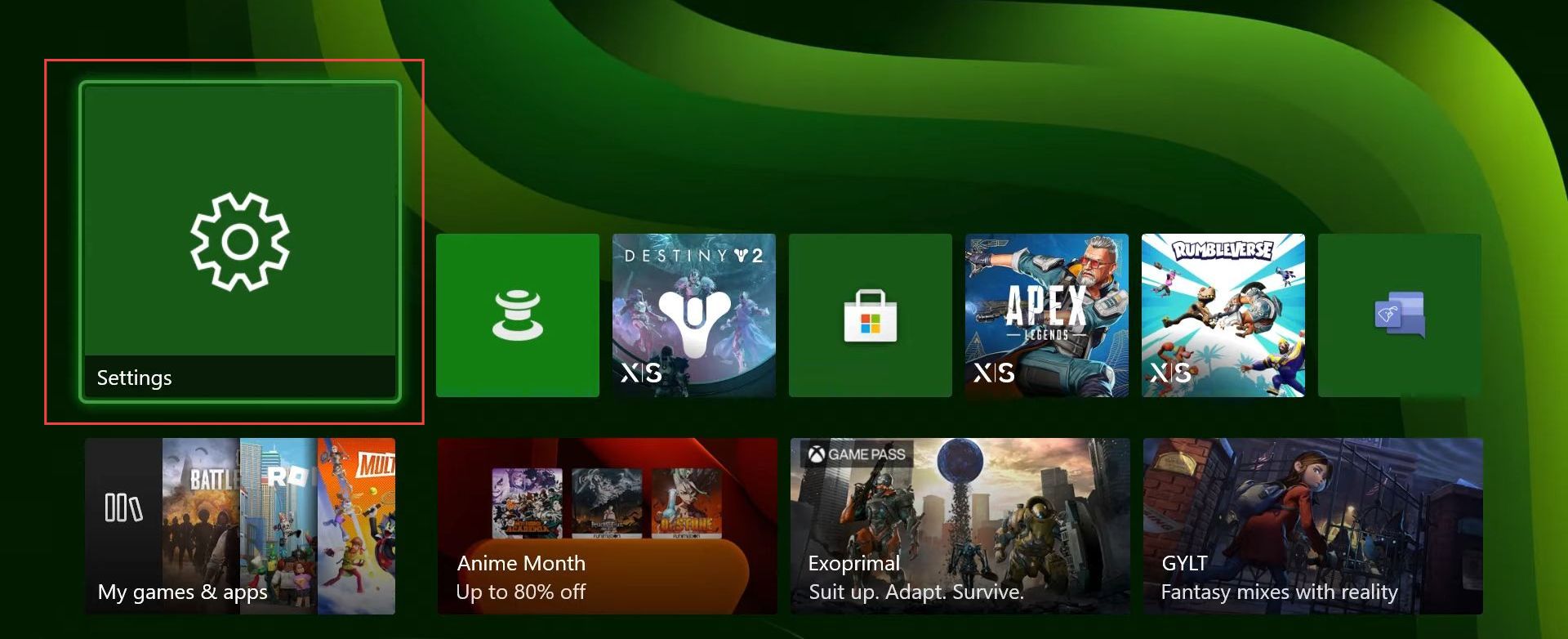
- Upon reaching the window, click the Account tab from the left-side panel and then select the Remove Accounts option from the right-side menu.
- Once the menu is opened, remove your current account from the Xbox.
- After that, sign in back using the same account after a while and check whether the error is fixed.
If you have more accounts then you can remove all of them but signing off with the problem one is preferred.
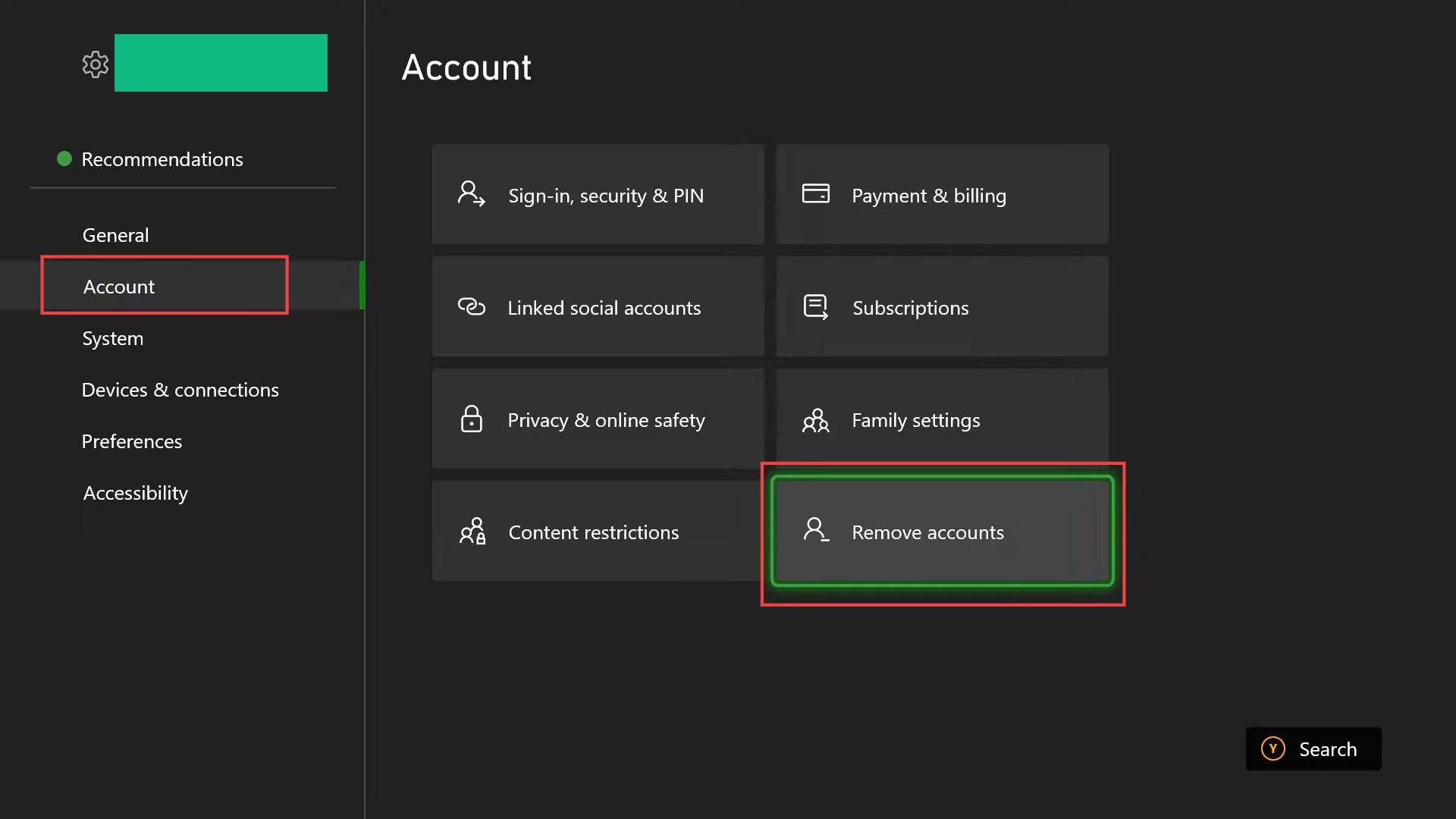
Rebuying the Game
This section explains how to rebuying the game to fix Xbox One series X or series S error 0x803f800e.
You can also refund the specific game which is causing this issue and buy it again to check whether the issue is resolved.