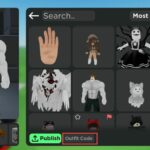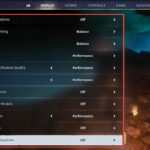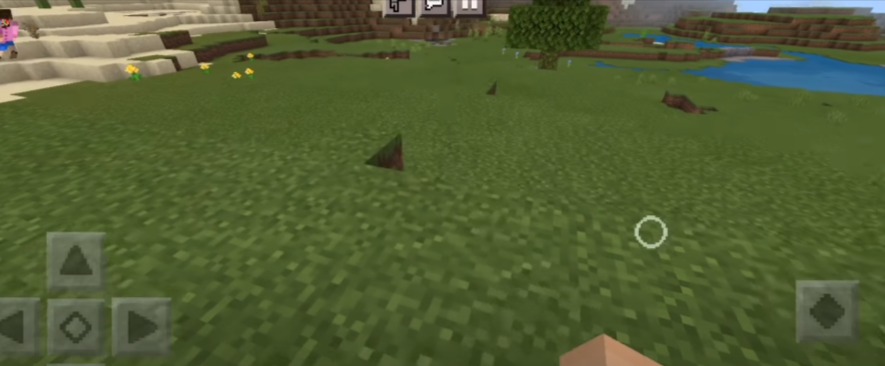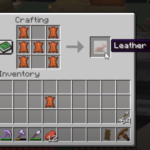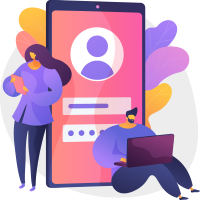In this guide, you will learn how to get a Small Touch Circle in Minecraft Pe. It will help you to aim and place the blocks on the ground. You can also play it in the third person view. Go through the guide, and follow the simple steps to get it.
Step-1
The first thing you will need to do is download the file from the following link.
https://www.mediafire.com/file/yzpfu0lhp8f9skt/CustomTouchCircle.mcpack/file
After downloading the file, you have to open the Zarchiver app, go to the downloads folder, and find the file you have downloaded.
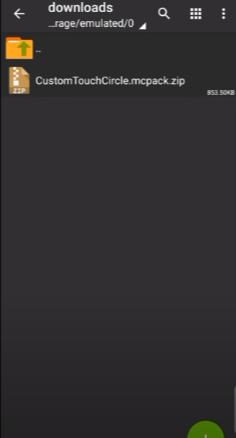
Step-2
Now you will need to click on the file and press the rename option. You have to remove the .zip word from the end to convert it into a simple folder.
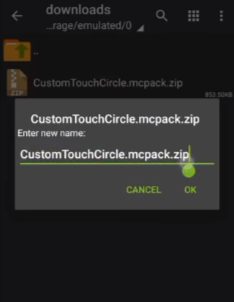
Step-3
Now you have to click on the file and select the arrow sign next to the view option.
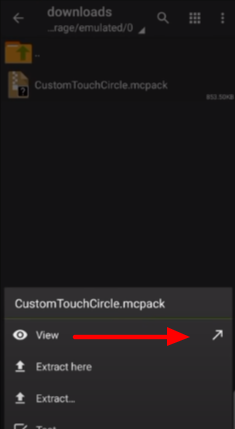
Step-4
When you click on it, your Minecraft game will start, and you will see two notifications that it is successfully imported. Now you have to go to the settings option.
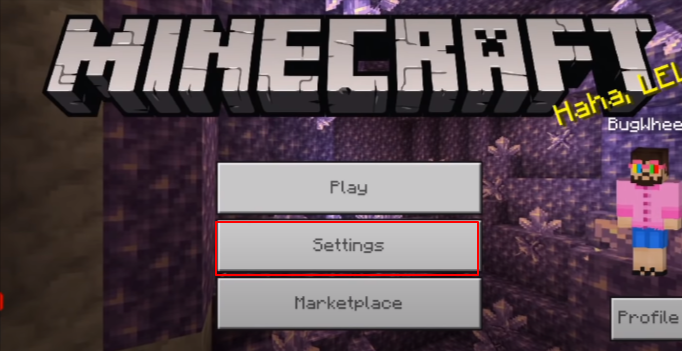
Step-5
Once in the settings, you will need to scroll down, go to Global Resources, go to My Packs, and activate the Custom Touch Circle pack, as shown in the image below.
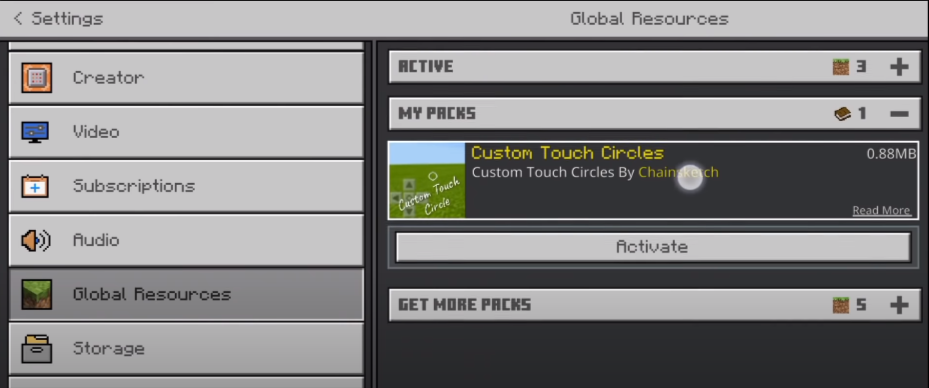
And then, navigate to Activate and click on the Custom Touch Circle server by going into its settings, as shown in the image below.
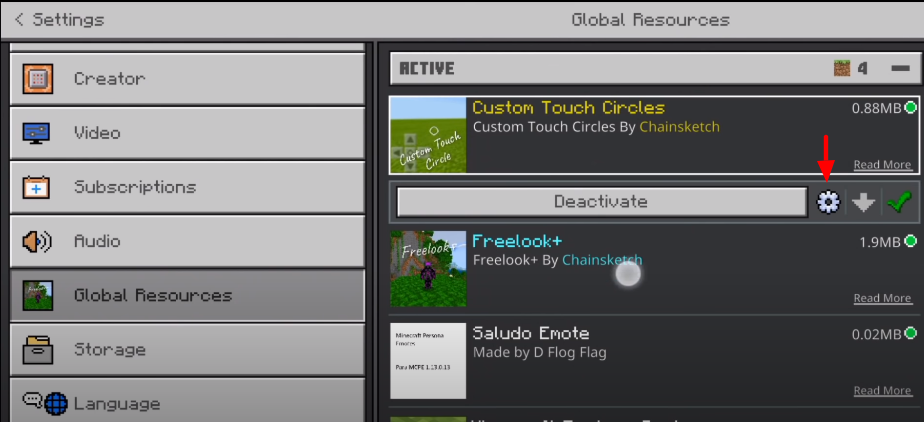
When you click on it, you will find a bar through which you can increase or decrease the size of the circle. You can select any circle according to your need.
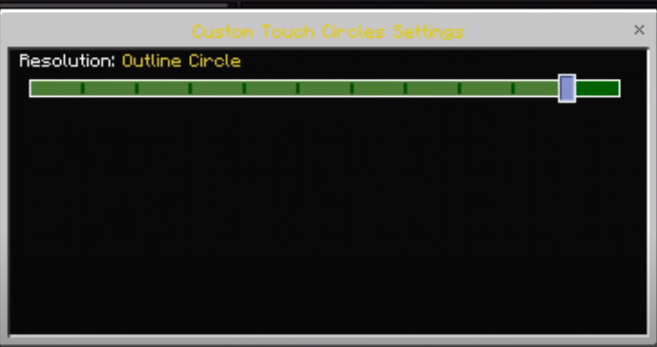
And then, you have to exit the settings option and click on the Play button. Go to the Create New World option, select the game mode from survival to creative, and create a new world.
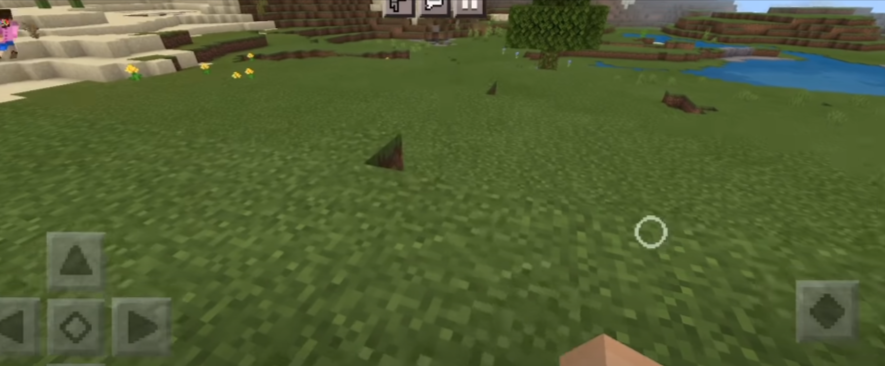
Now in this world, you will have a small circle, and it will not hide the game’s full screen. It is very helpful when you are playing in survival mode or bedrocks or mini-games servers.