This guide will let you know how to launch Ryujinx with Super Smash Bros. Ultimate on your PC, including mods. Emulating Smash Bros. on your PC might interest you if you lack a moddable Switch or want to bypass Nintendo’s online limitations.
Step 1: Requirements
- Ryujinx: Download the Nintendo Switch emulator.
- Atmosphere 2: You’ll need this for custom firmware.
- ARCropolis: Download the modding framework.
- Skyline: An environment for runtime code patching within Super Smash Ultimate.
- Mods: Download any Smash Ultimate mods.
- Super Smash Bros. Ultimate Game Files: Obtain legally by dumping your own copy or through other means.
Step 2: Installation Steps
Prepare Folders
- Open Ryujinx and locate the games you’ve dumped from your Switch to your PC.
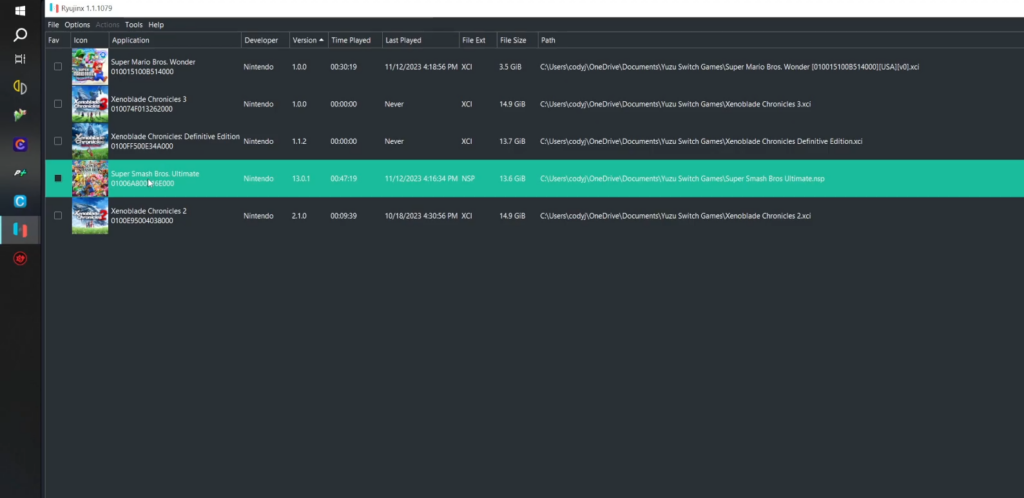
Create Ultimate and Mods Folders:
- Click on the Files option at the upper left corner and choose “Open Ryujinx Folder”.
- On the root of your sdcard, create a folder named ‘ultimate’.
- Within ‘ultimate,’ create another folder named ‘mods’.
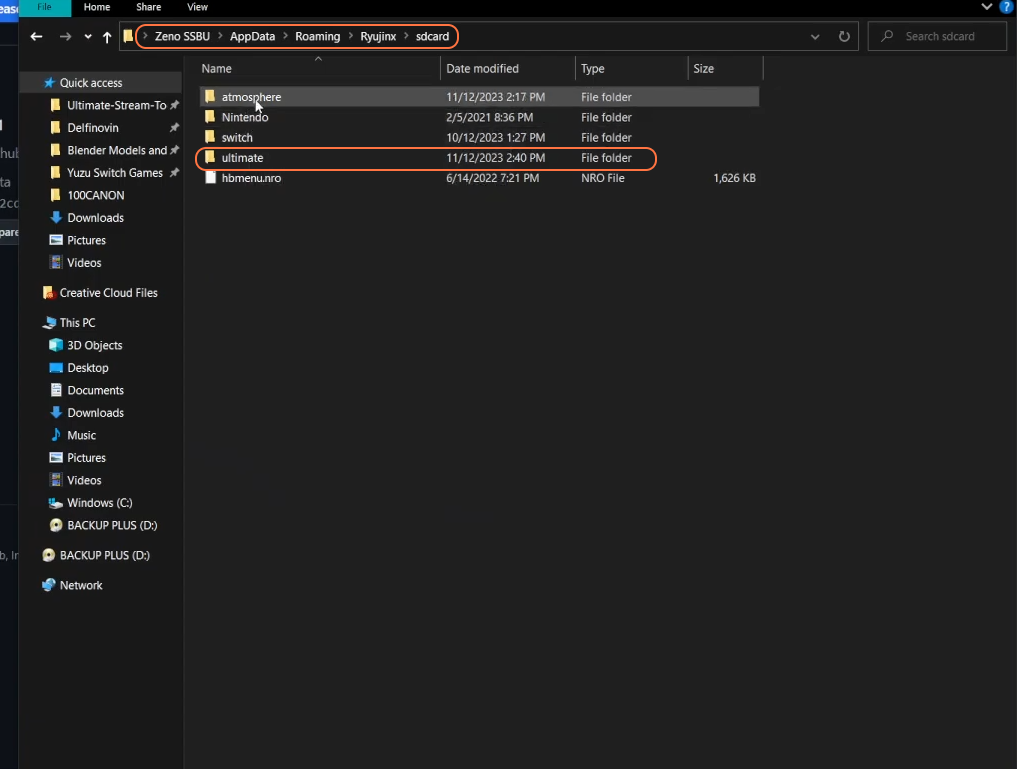
Download and Install Mods:
- Find the Super Smash Ultimate mods on websites like GameBanana.
- Download a mod, and open it with an archiver (e.g., WinRAR).
- Keep the contents intact and move the mod files into the ‘mods’ folder within the ‘ultimate’ folder of the sdcard directory.
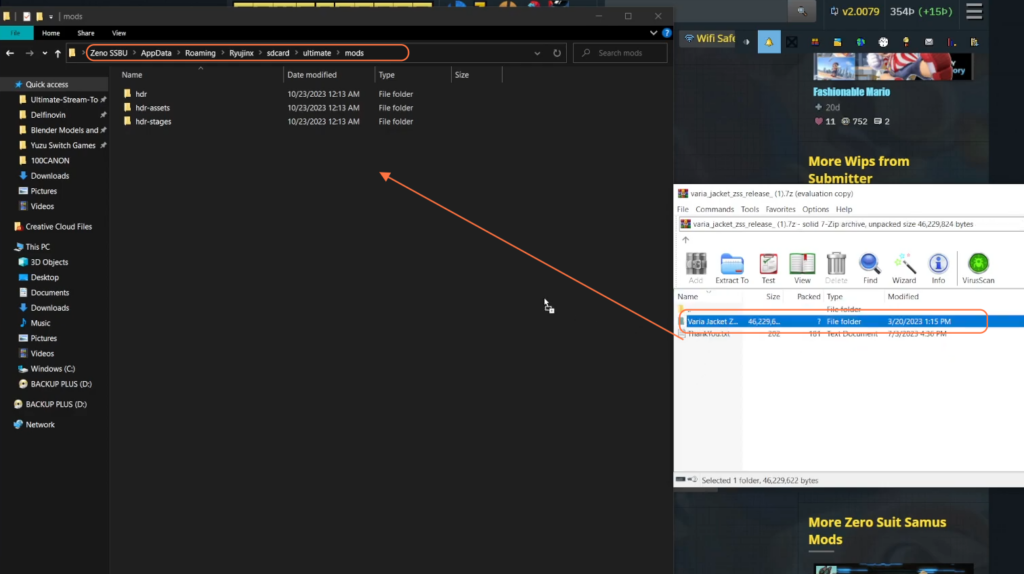
Verify Installation:
- Check your folders:
- ‘Atmosphere’ and ‘Skyline’ contents are in the Ryujinx sdcard folder.
- ‘Arcropolis’ in the Ryujinx SD card folder.
- ‘Switch’ and ‘ultimate’ folders on the root of the SD card.
- ‘Mods’ folder inside ‘ultimate’ with the installed mod files.
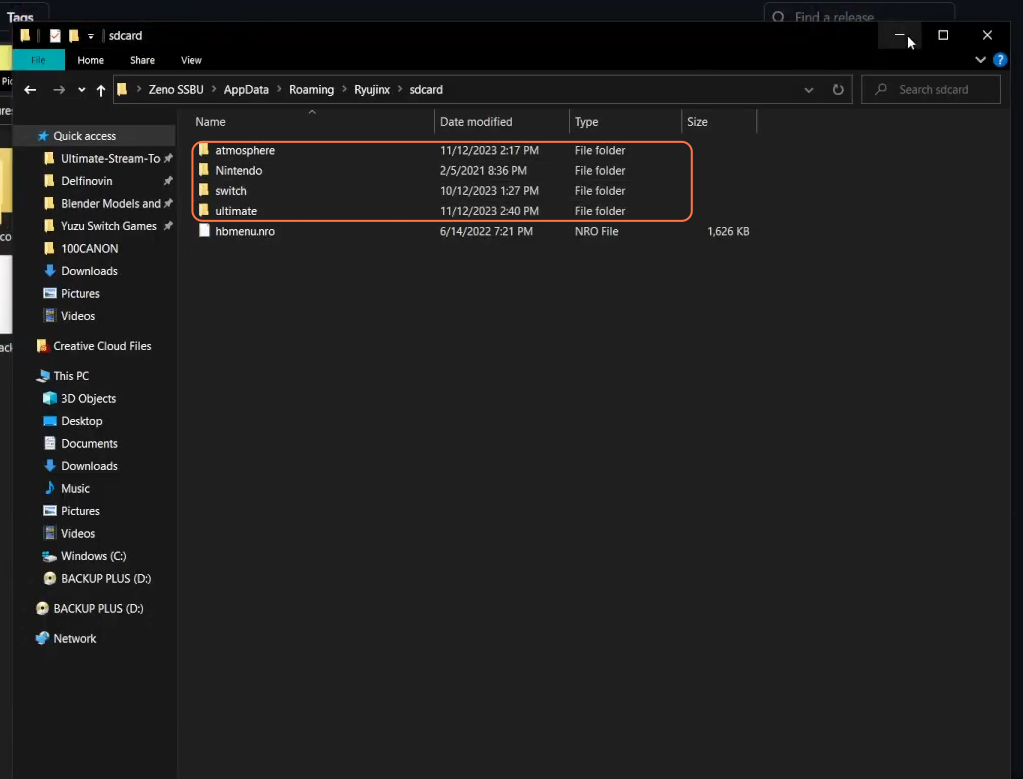
Test the Mod:
- Launch Super Smash Bros. Ultimate on Ryujinx.
- Enter training mode to verify that the mod works.
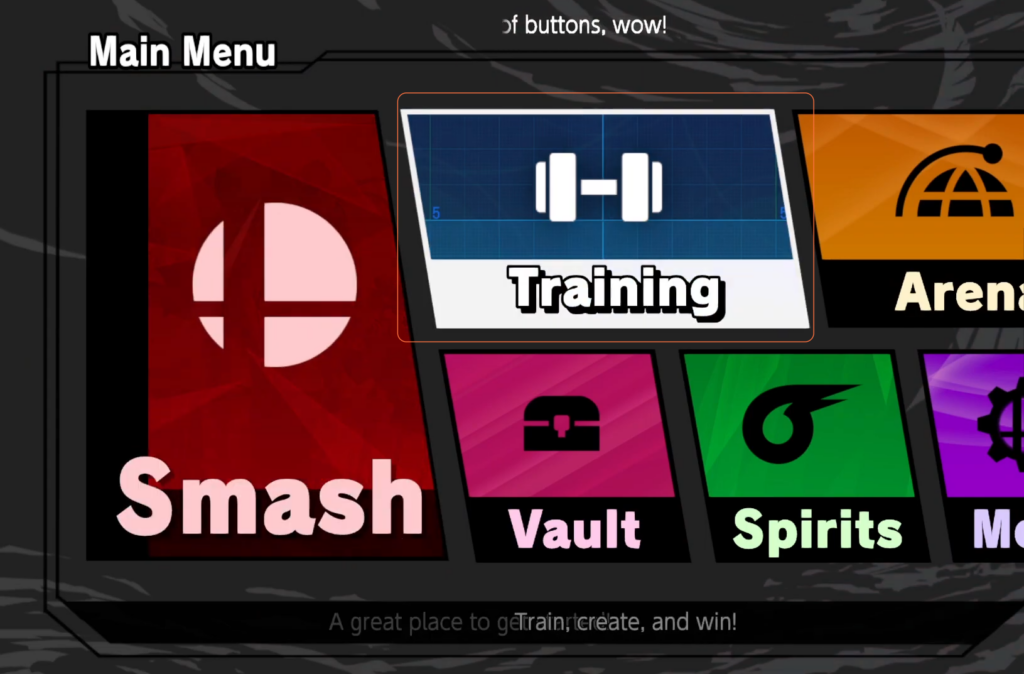
By following these steps you can install and test a mod on Super Smash Bros. Ultimate using Ryujinx.