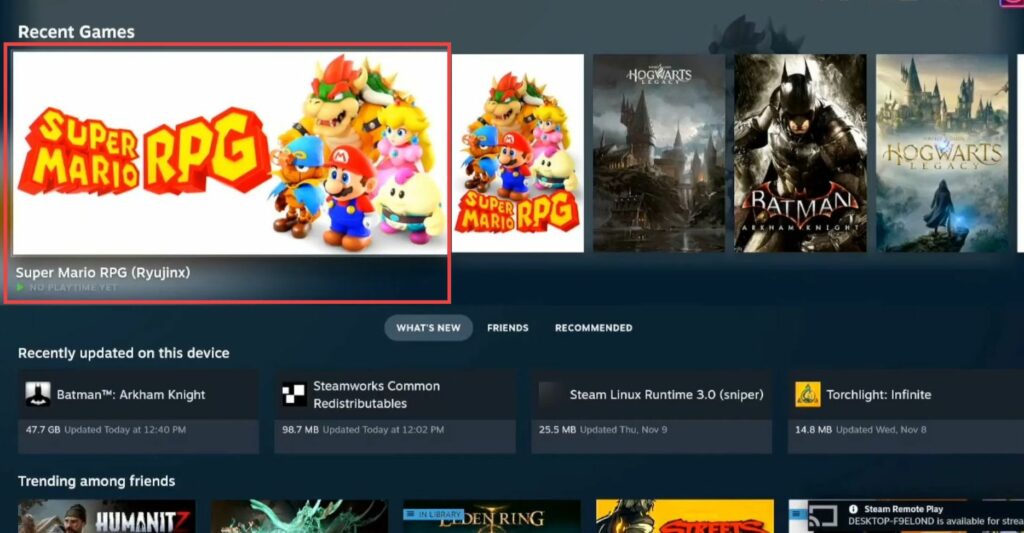In this guide, you will find how to Install SMRPG on Steam Deck. Go through the guide and follow all the instructions carefully to install it.
- First, you will need to download and install the EmuDeck. After that, open it up, go to Manage Emulators, and tap on Ryujinx.
- Click on the Install/Update button to install it on your system.
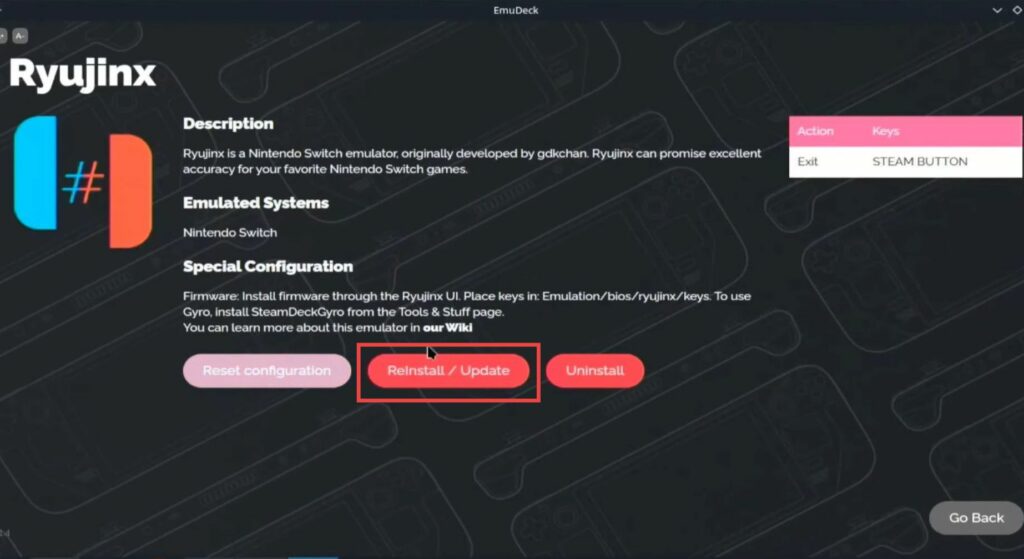
- Open the Dolphin application and go to the downloads folder. Right-click on the Super Mario. rar file and extract it where you have the emulation folder.
- Now you need the update and the keys. If you already have the keys, then go to its location and copy the title Keys and Prod Keys. Navigate to the bios folder and open Ryujinx. Go to the keys folder and paste the files there.
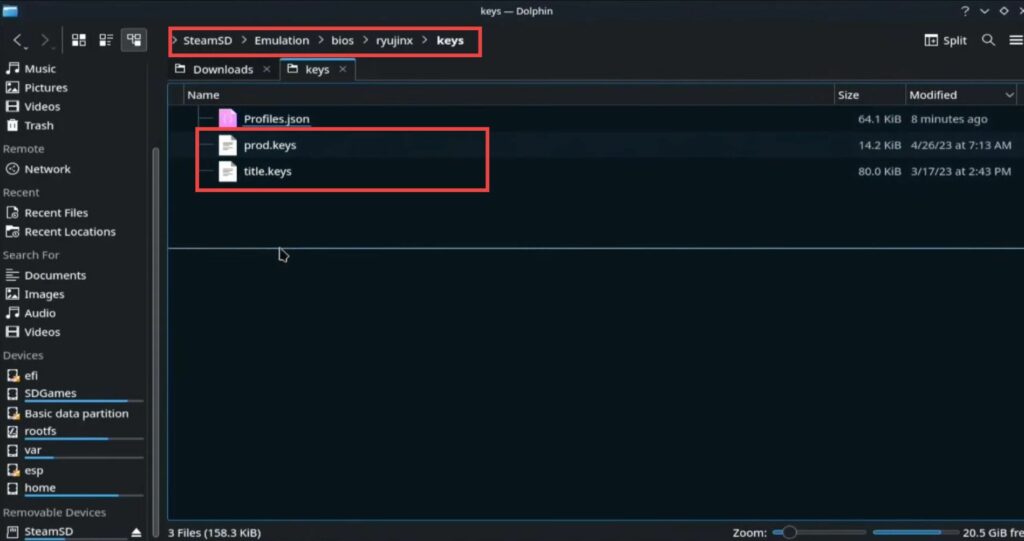
- Navigate to the Tools tab at the top and click on Install firmware. After that, tap on install firmware from a directory.
- Once there, figure out where you put the firmware from Yuzu. For this, go to your SD card, open the Emulation folder, and navigate to Bios. Open the Yuzu folder, select firmware, and tap on the Open button. It will install the firmware.
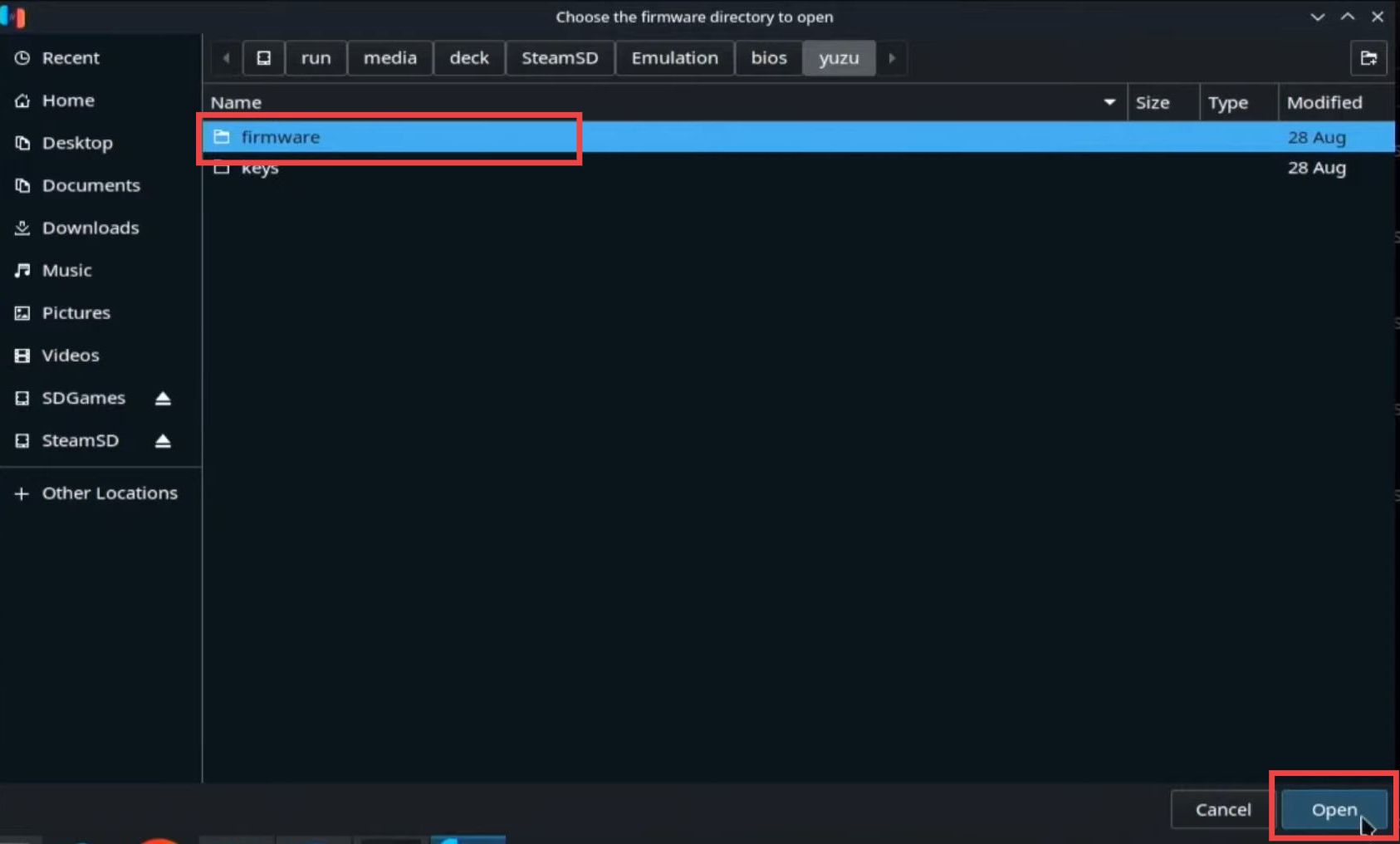
- Once installed, go back to your Emudeck and launch the Steam ROM manager. Scroll down to Nintendo Switch Ryujinx and turn it on.
- After that, tap on Preview and then click on Parse. It will generate a Mario RPG image, you need to tap on Save to Steam.
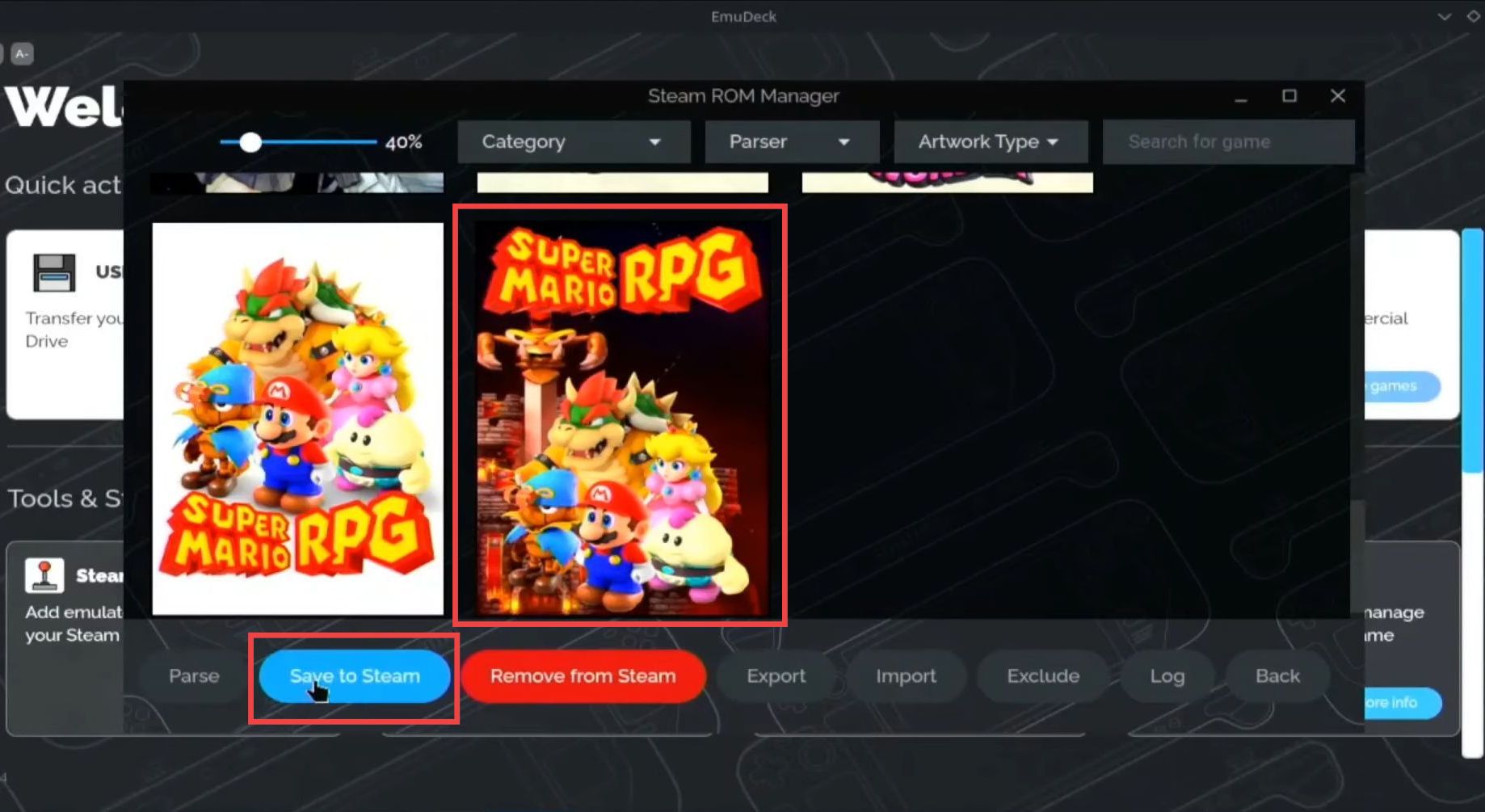
- Go to the gaming mode, navigate to the Super Mario RPG (Ryujinx), and hit the Play button.
Now you can start enjoying your game.