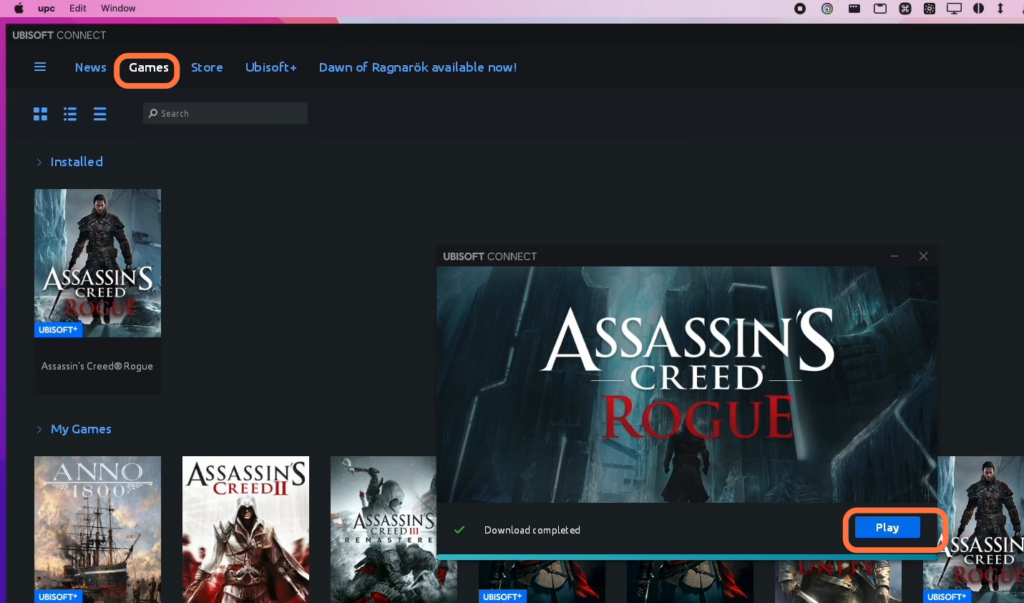In this guide, you will find out how to install Ubisoft Connect (Uplay) CrossOver on M1 Mac. Go through the guide and follow the step-by-step instructions to download CrossOver, and then you can install Ubisoft Connect and your desired game.
Download CrossOver
In this section, we will take you through the steps to download CrossOver. It is software that allows users to run Windows applications on macOS.
- The first thing you will need to do is download CrossOver. Once you reach the web page, scroll down and click on the “Buy Now” button.
It will take you to the purchase page. - After completing the purchase, access your account and click on the “Support License” tab on the left side of the screen. Then, click on “Renew Now” to continue.
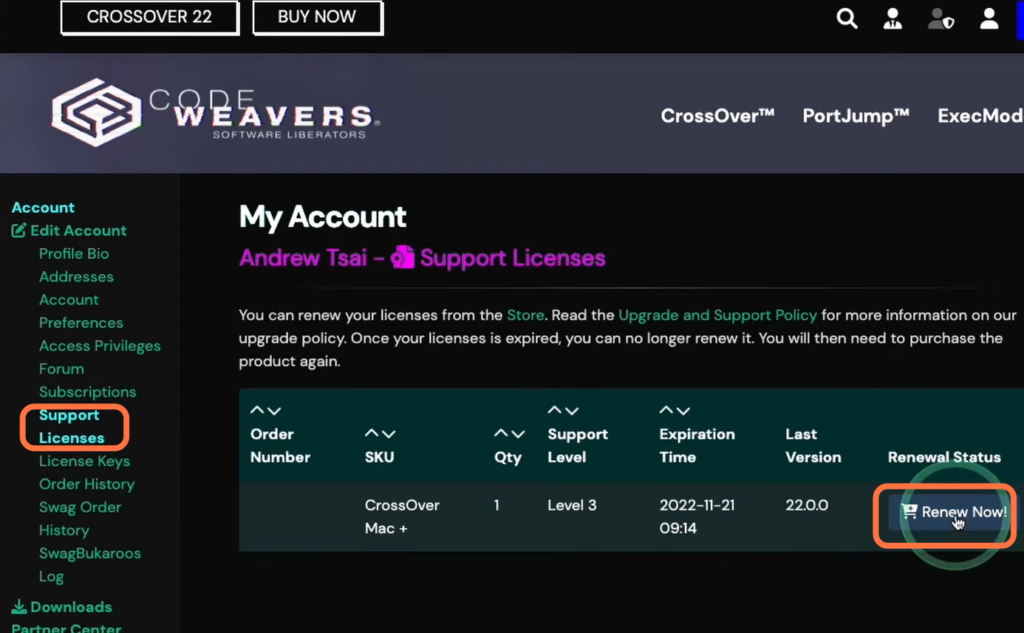
Alternatively, you can try the free version of CrossOver.
- For this, you have to return to the main page and click on the “Try Now” button.
It will open up a new page. - On the next page, enter your name and email address, and click on the “Download” button.
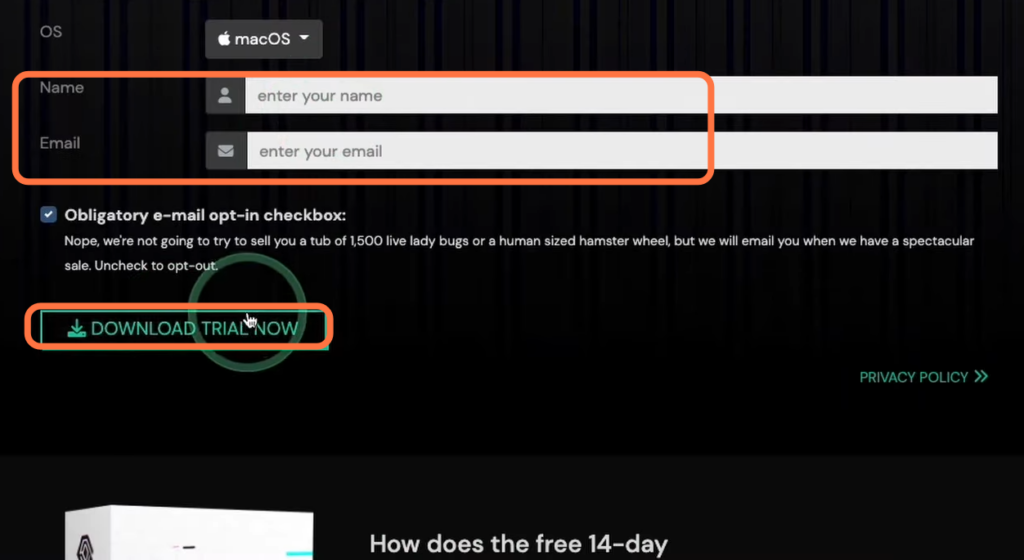
- Once the download is complete, navigate to the “Downloads” folder in Finder.
- Locate the CrossOver zip file and double-click to extract its contents.
- After extraction, drag and drop the CrossOver application into the “Applications” folder.
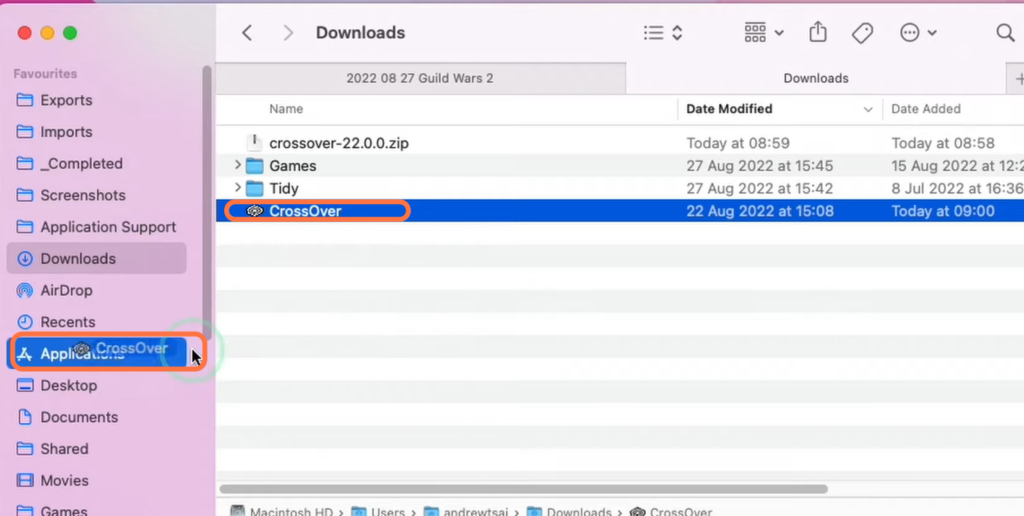
Ubisoft Installation
This section describes how to install Ubisoft Connect using CrossOver. After installing it, you have to log in to your account.
- Open CrossOver and select “Install a Windows Application” from the menu. In the search bar, type “Ubisoft” and click on the search result.
- Select the Ubisoft installer and choose your operating system (Windows) from the “Select Bottle” option.
- After that, click on the “Install” button to begin the installation process.
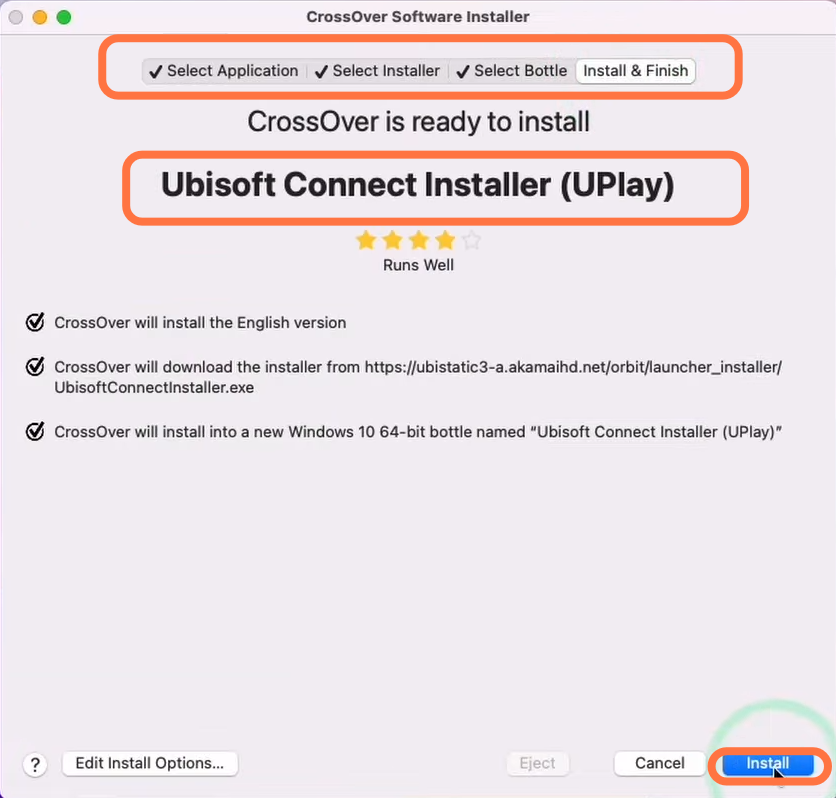
- Once the installation is complete, launch Ubisoft and navigate to the login screen.
- If you don’t have a Ubisoft account, click on “Create New” to register a new account. Otherwise, select “Login” and enter your existing account credentials.
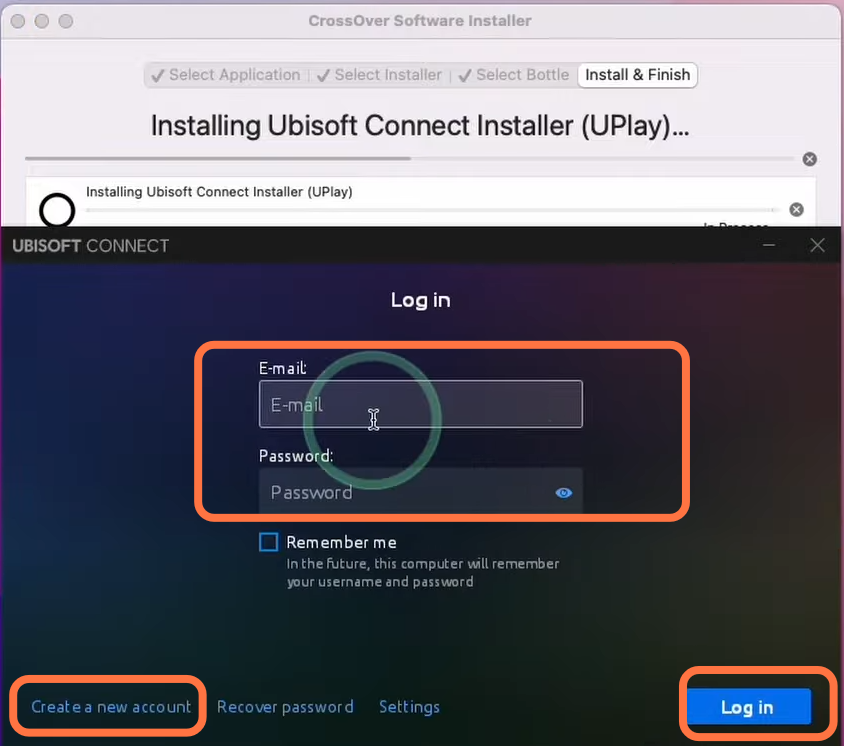
Game Installation
This section will take you through the steps to install your desired games from the Ubisoft store.
- Open Ubisoft and go to the “Games” tab. Use the search function to find your desired game.
- If it’s not listed, you may need to purchase it from the Ubisoft store.
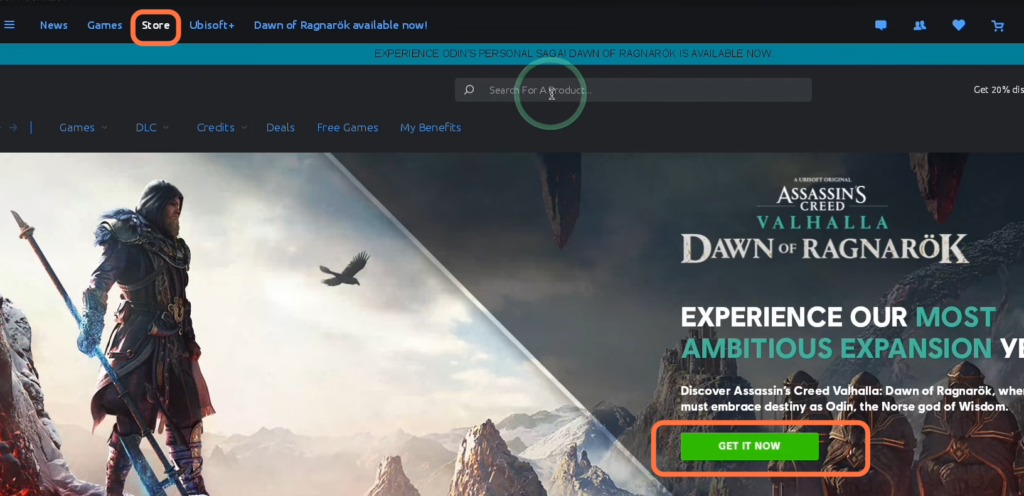
- After purchasing the game, add it to your Ubisoft account, then return to the “Games” tab and search for the newly purchased game.
- Click on the game and then select the “Install” button to initiate the game download on your Mac.
- Once the game is downloaded, click on the “Play” button to launch the game.
Now you can start playing the game.