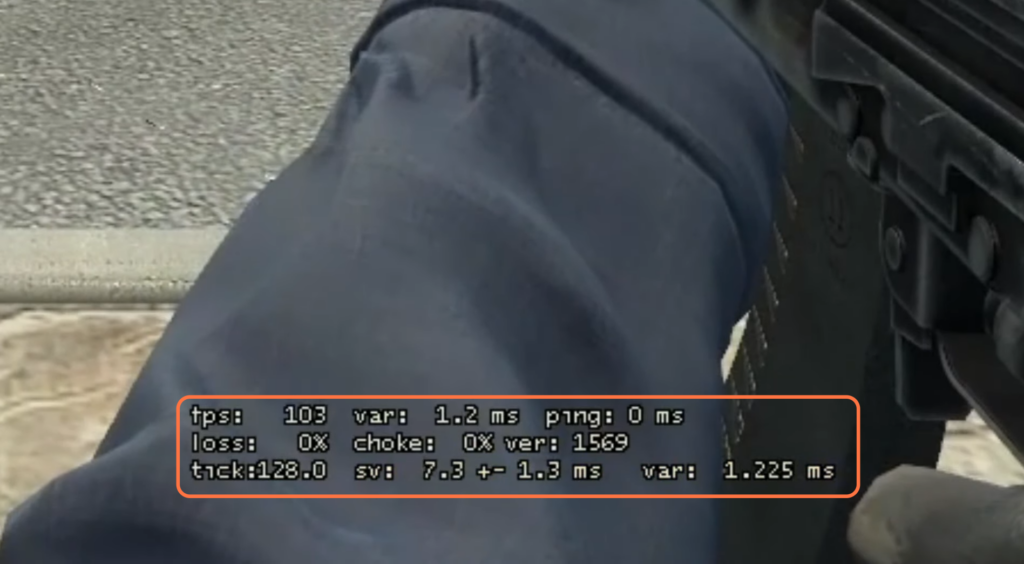This guide will let you know how to Show FPS in Counter-Strike: Global Offensive. By following the steps below, you will be able to Enable Developer Console (~) and then input the command in the console to show FPS on the screen.
- You have to locate the “Escape” (Esc) button on your keyboard and press it.
- Click on the settings icon on the left side to open the game settings.
- Within the game settings, navigate to the “Game” tab and make sure that the “Enable Developer Console (~)” option is set to “Yes“
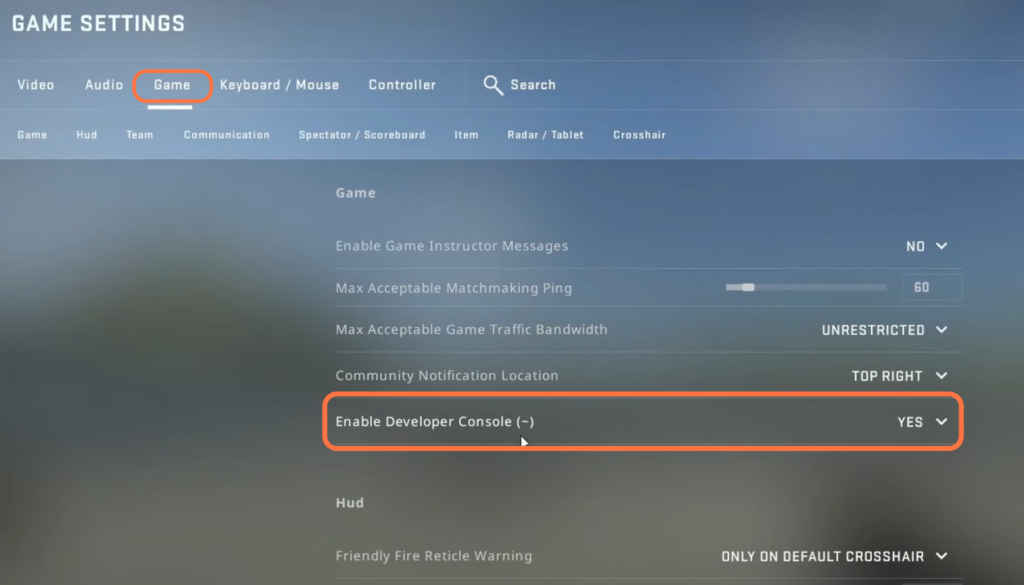
- Exit out of the game settings window by pressing the Escape (Esc) button.
- After that, locate the tilde (~) key on your keyboard and press it.
This action enables the Developer Console within the game and the console window will open up. - Inside the console window, input the command “cl_showfps 1″ without quotation marks to show the Frames Per Second (FPS) on the screen.
It will appear on the top left side of the game screen.
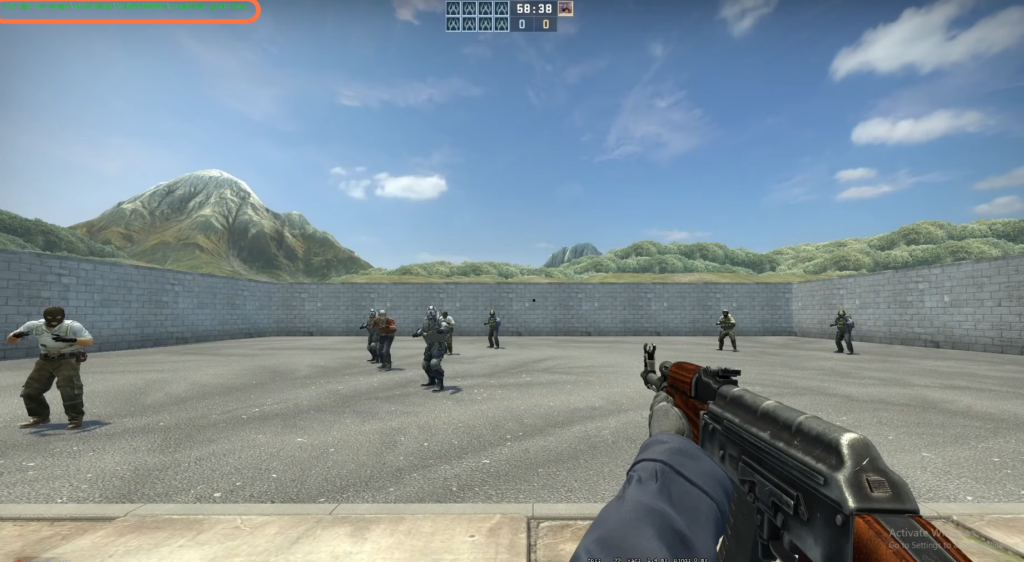
- There is another command to show FPS. Inside the console window, input the command “net_graph 1″ without quotation marks.
After entering the command, the net_graph display will appear at the bottom of the game screen, showing not only the FPS but also other network-related information such as ping, server performance, and more.