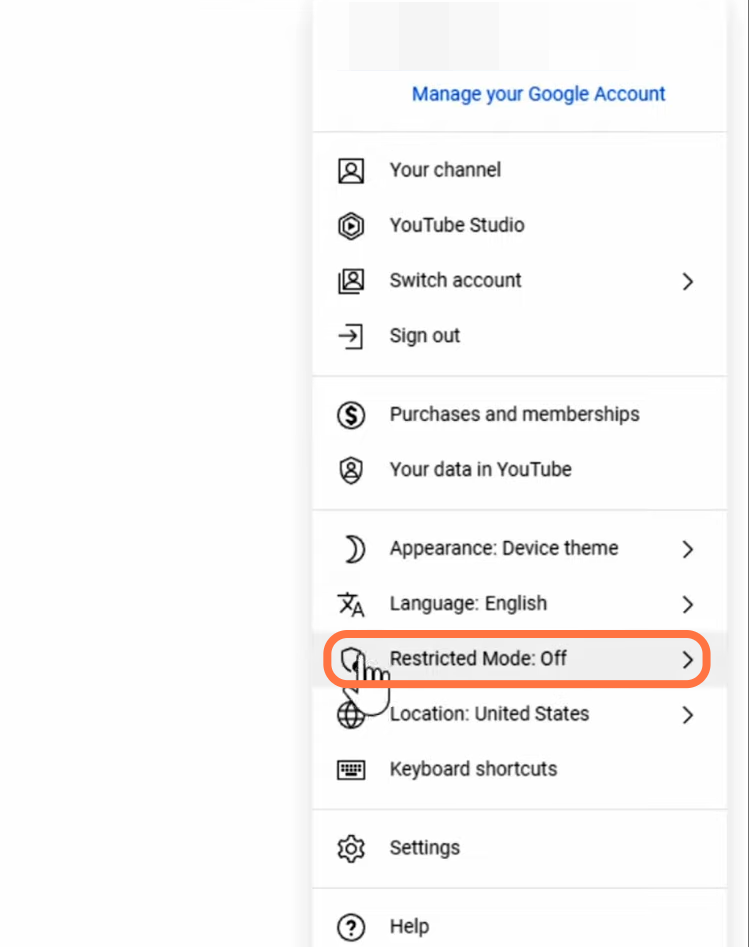This guide will let you know how to turn off the Restricted Mode on YouTube. By following the steps below, you will be able to turn it off on your Phone & Desktop.
Mobile version
In this section, we will take you through the steps to turn off the Restricted Mode on the YouTube application on your mobile phone. By following the steps below, you will be able to access the “General” settings and turn off the “Restrictive Mode“.
- You need to tap on the YouTube app icon to open the application and look for a small profile icon in the top-right corner of the screen.
- Tap on the profile icon to open the profile menu and then navigate to Settings.
On the Settings screen, you will find different tabs.
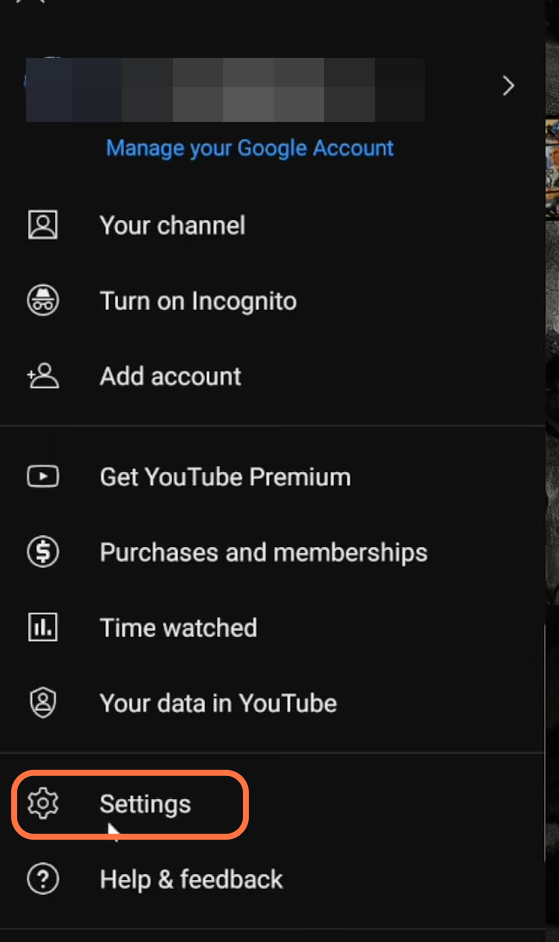
- Look for the tab labelled “General” and tap on it to access the general settings.
- Scroll down through the General settings until you find the “Restrictive Mode” option.
It says “This helps hide potentially mature videos. No filter is 100% accurate. This setting only applies to this app on this device.”
- To turn off the Restrictive Mode, tap on the option.
If it’s currently enabled, it will be highlighted in blue. By tapping on it, the colour should change to grey, indicating that the Restrictive Mode is turned off.
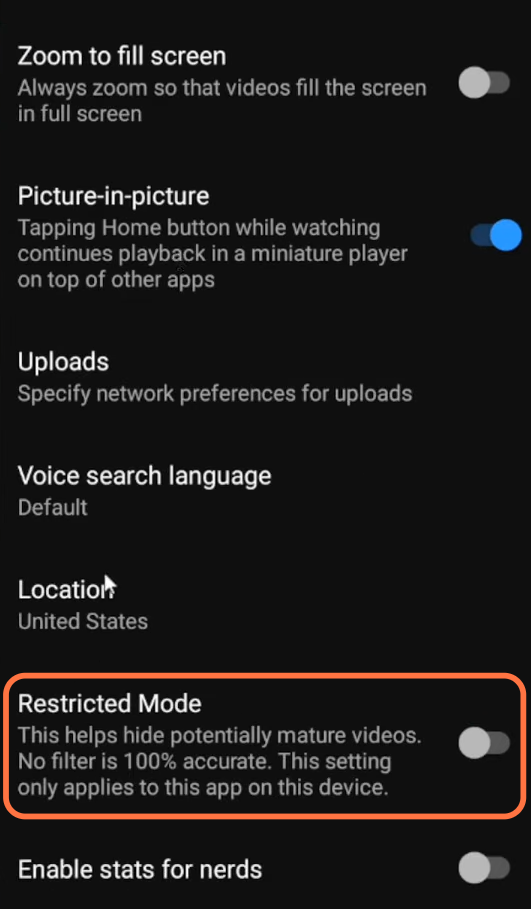
Desktop version
This section describes how to turn off the Restricted Mode on YouTube using your PC.
- For the desktop version, open your preferred web browser on your computer and go to the YouTube website.
- Once you’re on the YouTube homepage, locate the profile icon in the top right corner of the screen and click on it.
You will find Restrictive Mode in the window that pops up. - You need to turn it off.