This guide will teach you how to fix the mods and CC(Custom Content) issue not showing in the startup Mods window. You have to follow the steps in this guide to resolve the issue.
The Mods window consists of the Custom Content and the Script Mods.
Firstly, you will need to go to the game options and navigate to the Other option; you need to ensure that Enable Custom Content and Mods & Script Mods Allowed options are enabled. If they are not enabled, then the mods and CC don’t show up in the game. Once you have enabled them, click on Apply Changes to save the settings.
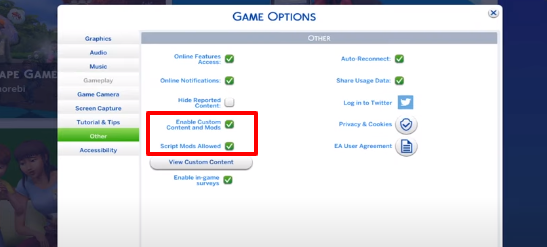
You have to put all the mods and CC in the Mods folder. Now go to the Documents folder, navigate to Electronic Arts, and open the Sims 4 folder. There you will have a Mods folder; you have to make sure that the mods you have downloaded must be in that folder. You need to copy the mods and paste them into the Mods folder; then, you can run the mods in the game.
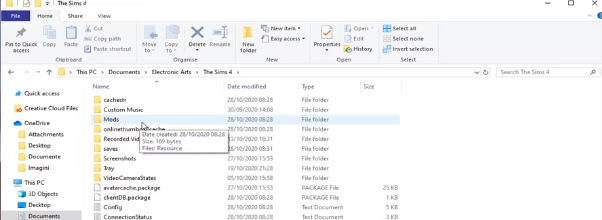
You don’t have to paste the zip files directly to the Mods folder because it will not work in the game. Firstly, you will need to extract the downloaded mods. There are many softwares which you can use to extract the zip files i.e., WinRAR or 7-zip. After extracting the files, you can paste them into the Mods folder.
You don’t have to create a new Mods folder; you have to copy the mods in the main Mods folder.
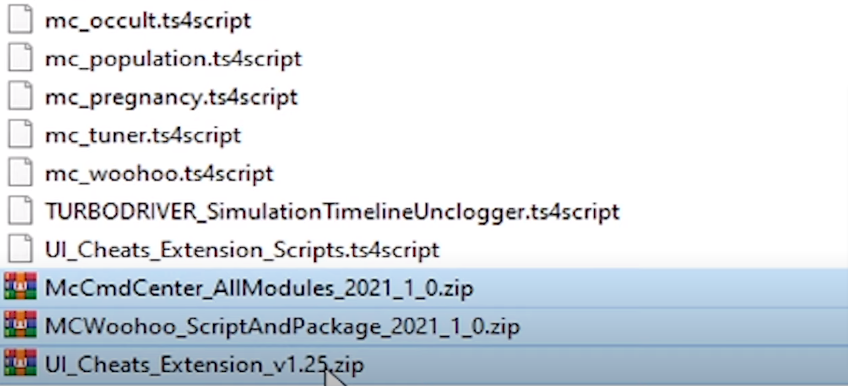
You need to make sure that you have the Resource.cfg file in the Mods folder. If you don’t have it in the folder, you need to rename it; you can rename it as Mods old. You need to close the game, Origin launcher, and zip files while renaming the folder, and then you can rename the folder.
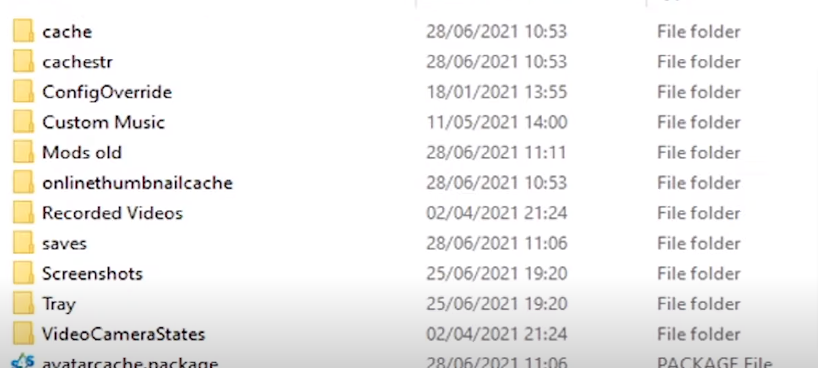
Now you run the game. You have to close the game after you come to the game screen. In this way, a new Mods folder has been created in The Sims 4 folder, as you can see in the image below.
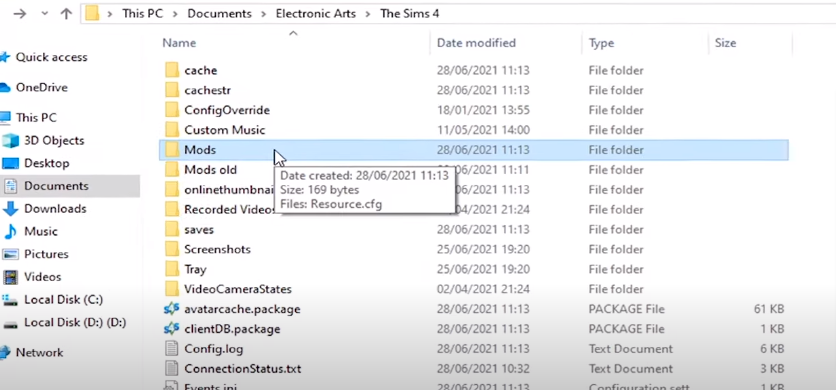
When you open a new Mods folder, you have the Resource.cfg file there. Afterwards, you need to copy all the files from the Mods old folder. Then come back to the new Mods folder and paste them.
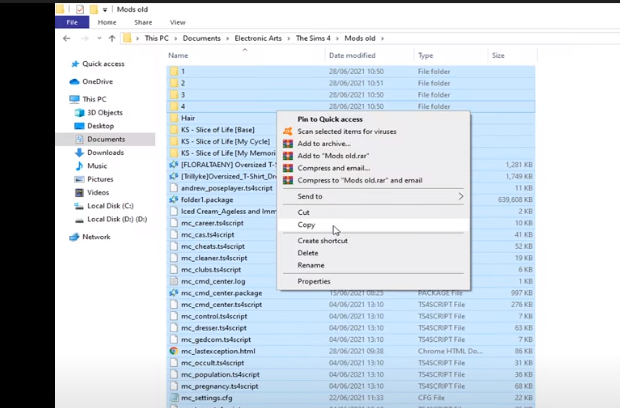
Now you need to come to the View Custom Content under the Script Mods Allowed. Then you will need to come to the Mods window, which pops up at the start if enabled. There you can see all your mods and the CC. If you want the window to pop up at the start, you must tick the Show At Startup. Don’t forget to click Ok. It’s very helpful to check the mods and the CC at the start of the game.
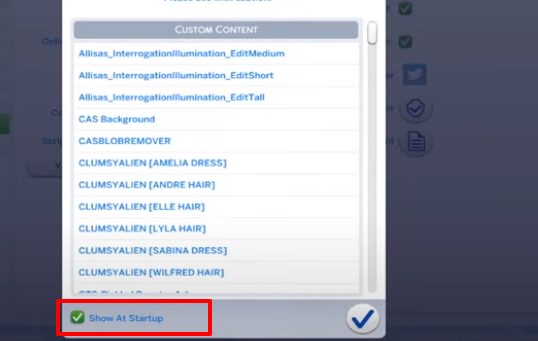
The files containing a .package at the end will show up under the Custom Content section.
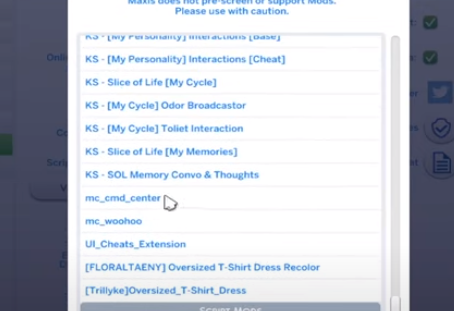
You can merge the CC files to place them in an organized manner in the Mods folder, make sure that only mods and CC files are in the Mods folder compatible with the Sims 4. The Sims 1, 2, or 3 files are not compatible with Sims 4. If you have any of them in the Mods folder, then you have to delete them.
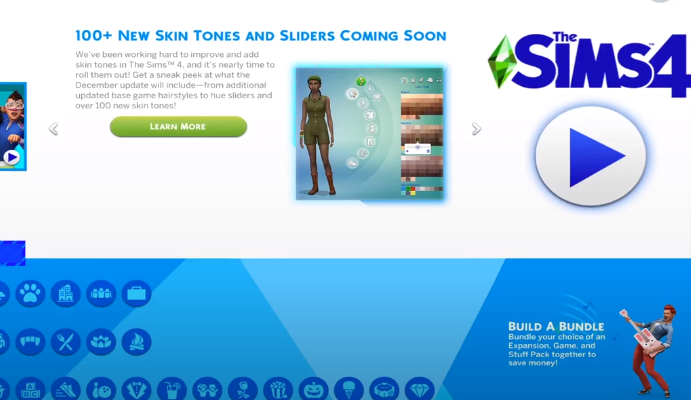
You need to make sure that all the mods are updated; all you need is the latest versions of the mods. If the mods files are no longer compatible with the current version of the game, then the mods will not work in the game. You can check the latest versions of the mods in the link given below.
https://forums.thesims.com/en_Us/discussion/990224/broken-updated-mods-cc-may-27-2021-decorator-patch
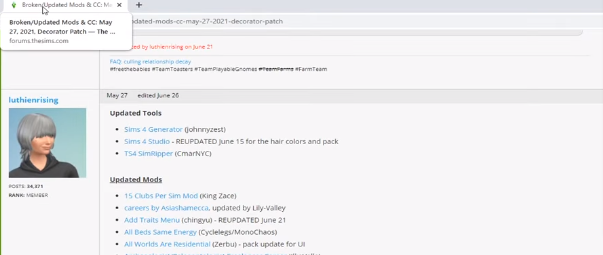
If you don’t have mesh files for specific CC’s, it is another reason that they are not working in the game. Recolors need mesh files. So you need to make sure to download them, as you can see in the image below.

You can also install the Sims 4 Studio program to fix the specific CC’s in the game.
You can install it by clicking on the link below.
https://sims4studio.com/board/6/download-sims-studio-open-version
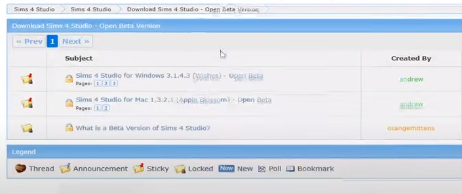
After installing the program, you will come up to the Content Management at the top. Further, go to the Objects. Then you have to go to the Batch Fixes. If you have any CC installed, you can do a batch fix; you can fix dishwasher slots, light tuning, mirror tuning, showers, and many more.
This method doesn’t fix all the CC’s. There are only specific CC’s mentioned there. You can update the specific CC’s from there.
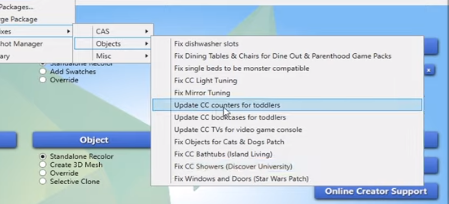
You can also update the Pose Packs from the Sims 4 studio software. It’s very helpful for you as you can merge CC’s with the help of this program. You can do more by exploring the S4 studio.
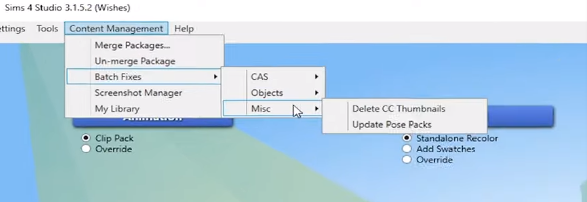
You don’t need to download the whole CC folder. The reason is that most of the CC folders are outdated, and they are not compatible with the current version of the game. It is recommended to install the CC from the “maxismatchccworld”. You have a ton of CC’s like CC Furniture, CC hairstyle, CC makeup that you can install and have fun playing the game.
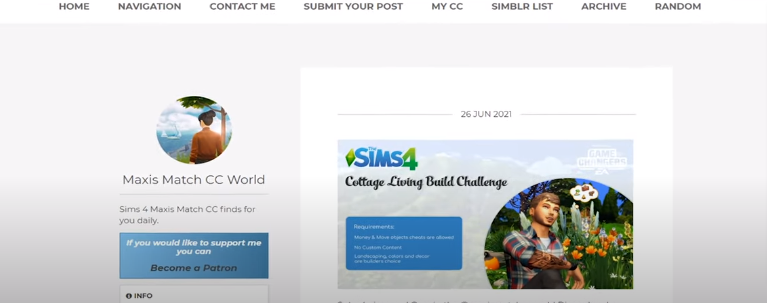
Some CC’s might not be placed in their category. You need to check all the categories of the Sim. As you can see in the image below, there are eyelashes in the Glasses category. All you need to do is to make sure that you go through all the categories.
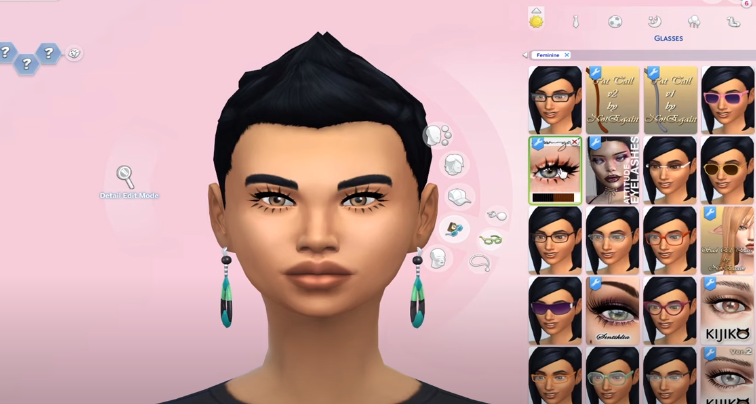
You need to install the Mod Conflict Detector; this software can help you find out the conflicting mod you have in the Mods folder. The other way is that you need to create a Mods folder on the Desktop. Now go to the Documents folder, come to the Electronic Arts, and open the Sims 4 folder. There you will find a Mods folder.
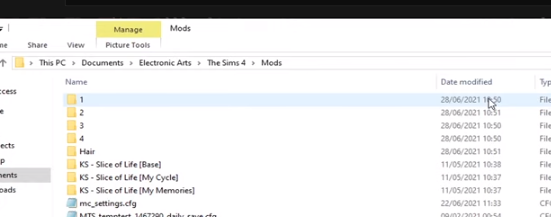
You have to cut only the mods from the folder and paste them into the folder you created on the Desktop. Run the game; if you still have a problem in the game, the issue is related to the CC’s files. If you don’t encounter any problem in the game, then the issue is related to the specific mod files. Afterwards, you need to install the latest versions of specific mods and paste them into the main Mods folder.
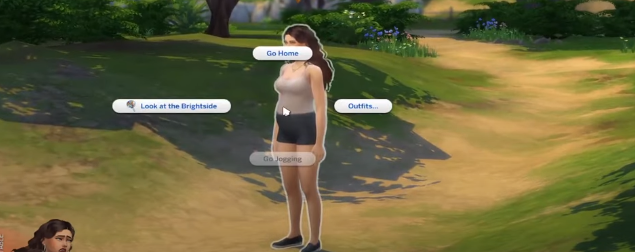
Now it is possible that you can still face the same issue. All you need to do is paste the mod in the Mods folder one at a time. Afterwards, run the game and check the issue. You need to repeat the steps until you find the mod which is creating an issue in the game. Then you have a specific culprit mod.
After that, you will need to update the latest version of that specific mod and paste the downloaded files into the Mods folder after extracting them.

These are the strategies you can apply to fix the issue of the mods and CC(Custom Content) not showing in the startup Mods window.