If you get into the Banishers: Ghosts of New Eden game, you might find black bars on the far left and right sides. It will be even more noticeable if you’re on a wider screen. This guide will show you how to improve Ultrawide compatibility with Banishers: Ghosts of New Eden.
- First, you will need to download the Banishers Ultrawide mod. Once you reach the web page, navigate to the Assets section and download the Banishes.ultrawide.v1 zip file.
- Once the download completes, open the zip file and you will find these three files inside it.
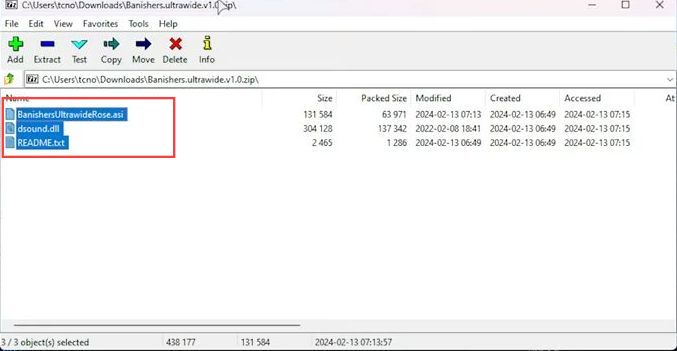
- Now if you have downloaded the game on Steam, then open up the Steam application and navigate to your game.
- Right-click the game, click on Manage, and tap on the Browse Local Files option.
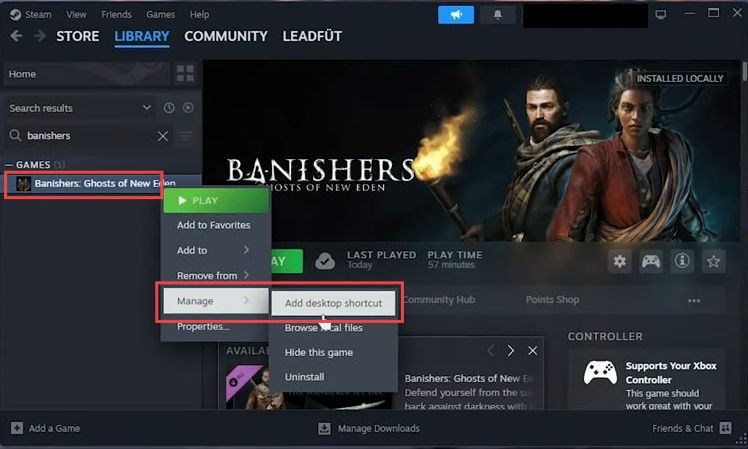
- If you have downloaded the game on Epic Games, then open it up and navigate to your game. Click on the three dots and select the Manage option.
- Click on the folder icon to open up the game installation folder.
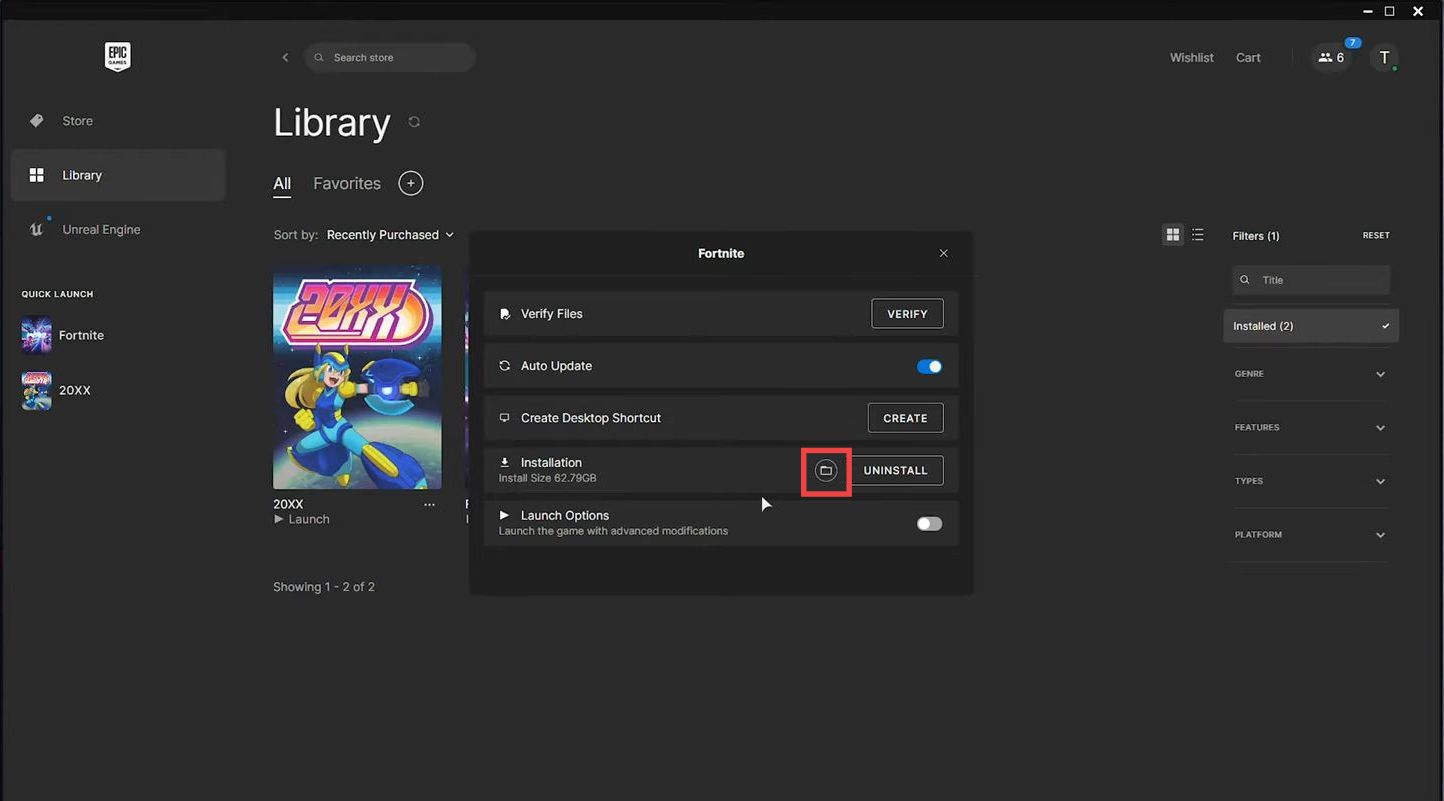
- Open the NWD folder, go to binaries, and open the Win64 folder. Now copy all the files inside the Zip into this folder.
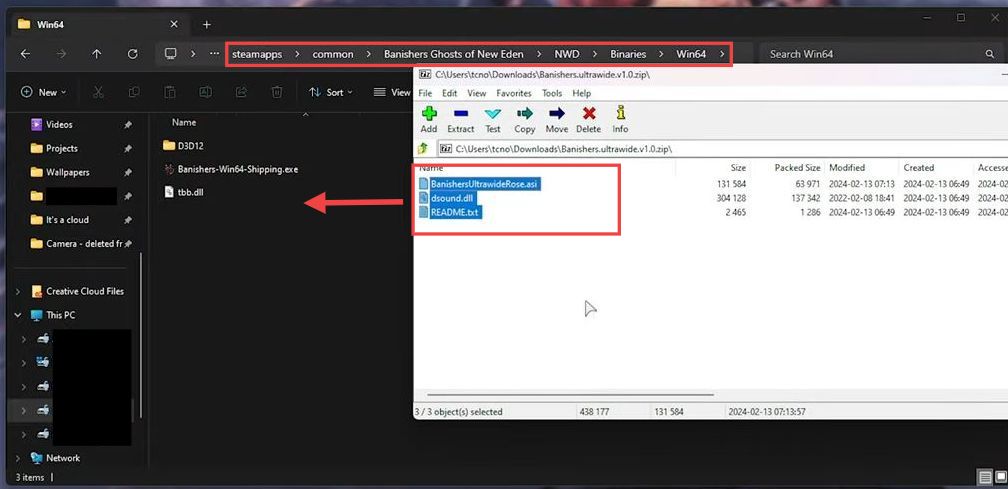
- Finally, launch the game and you’ll find the main menus are improved supporting actual ultra wides.