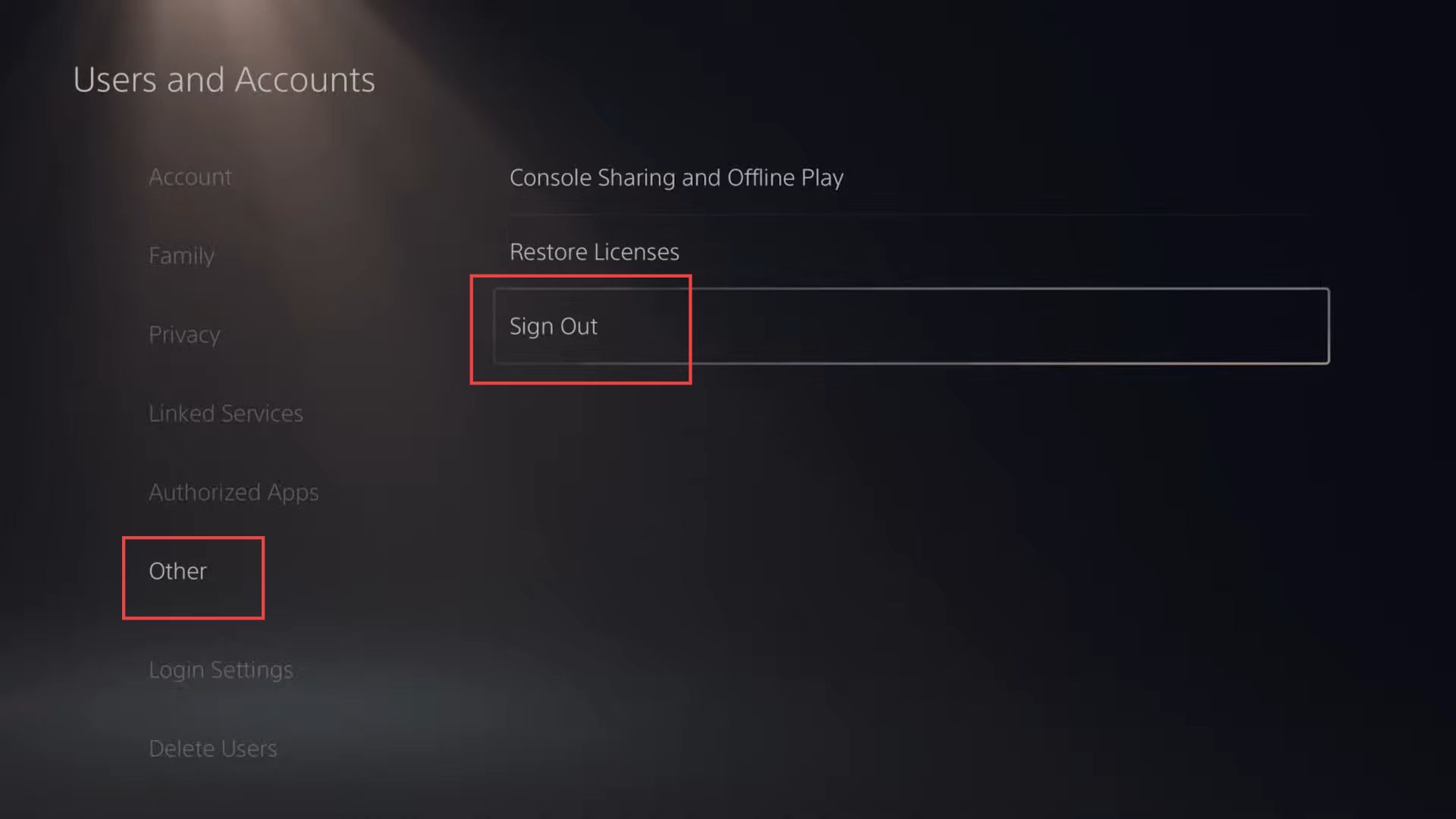This guide helps to fix the error named can’t connect to the server to verify licenses on your PS5 Console using the easiest and most quick.
- First, you have to boot up the PS5 and go to the home screen of the console.
- On the home screen, use the navigation controls to navigate to the right to find the Settings option and click the X button to select it.
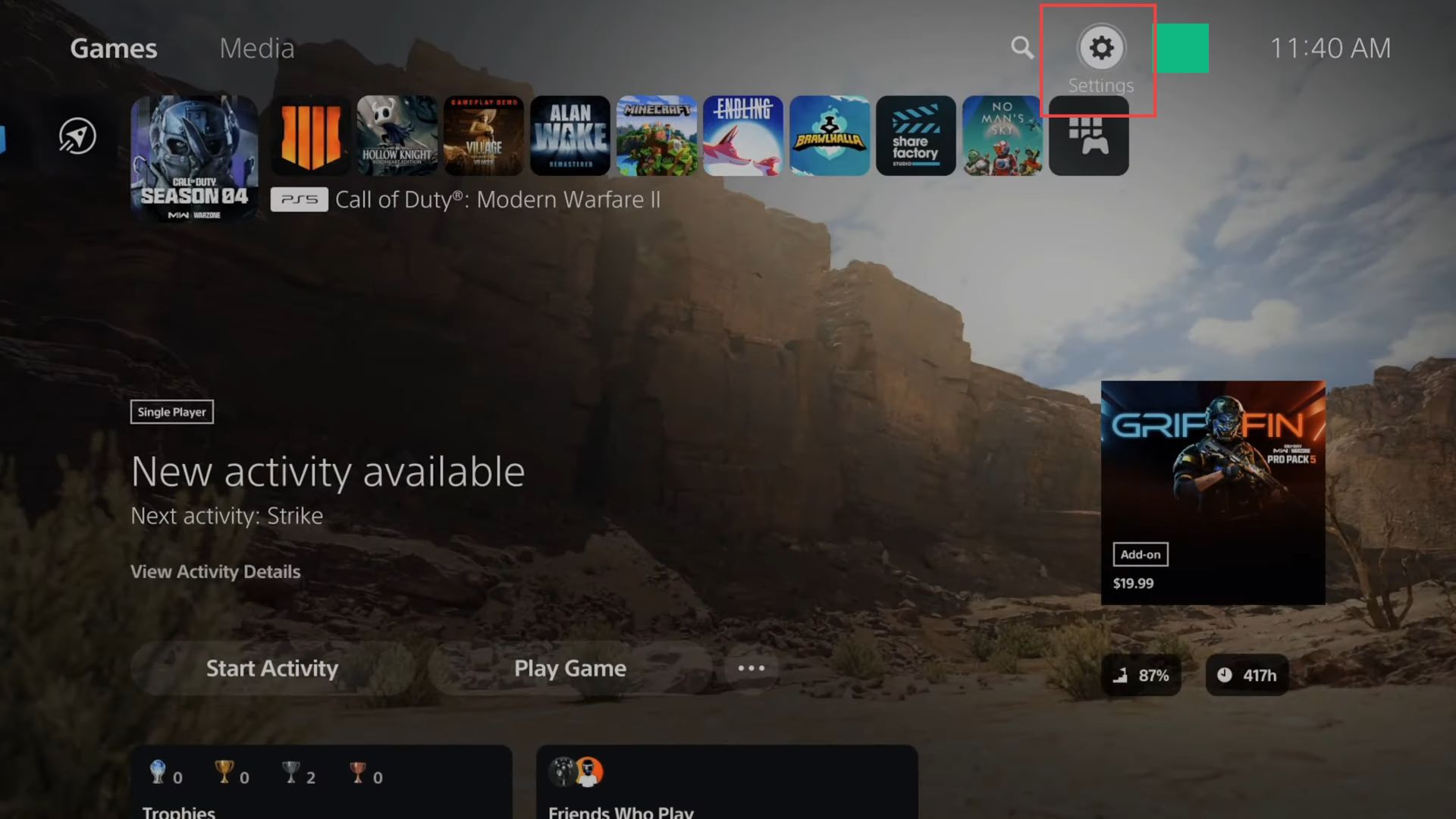
- Continue navigating downwards until you reach the Users and Accounts option and click on it.
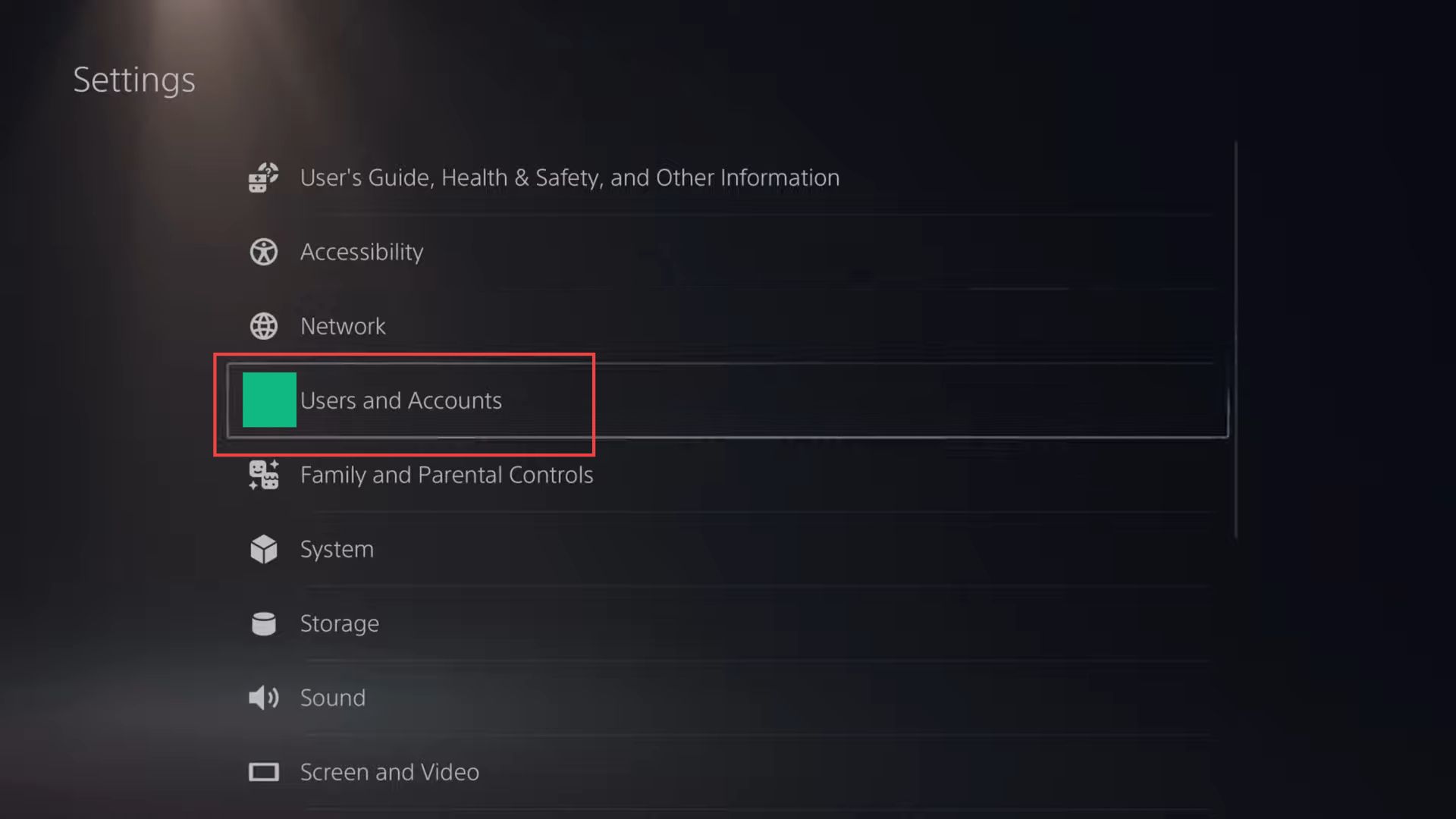
- Within this section, scroll downwards until you reach the Other option. Once you have highlighted it, go to the right using the D-pad.
Within the Other sub-menu, you will find the option to Restore Licenses. - You have to select it.
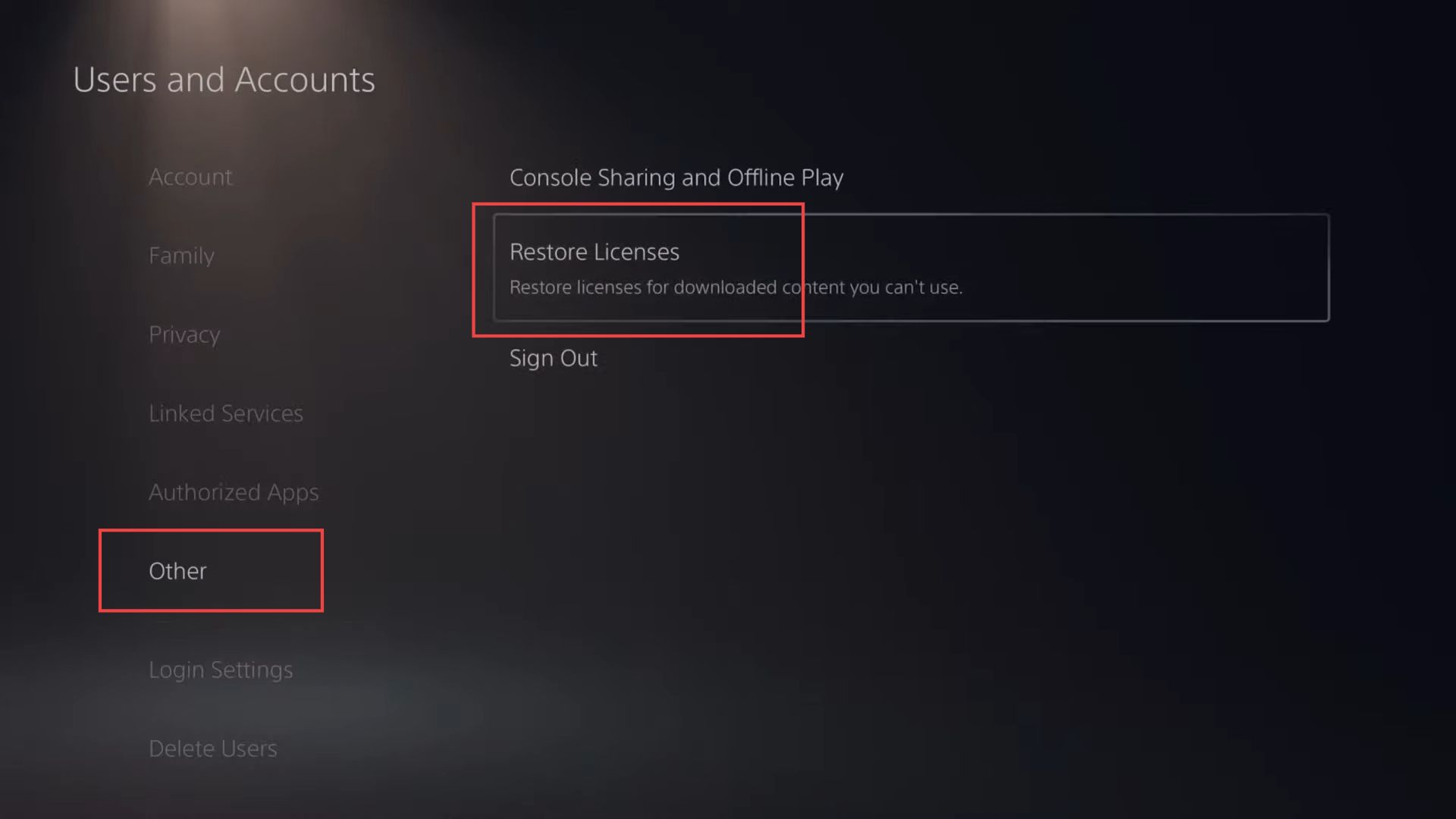
- On the Restore Licenses screen, click the option to Restore button.
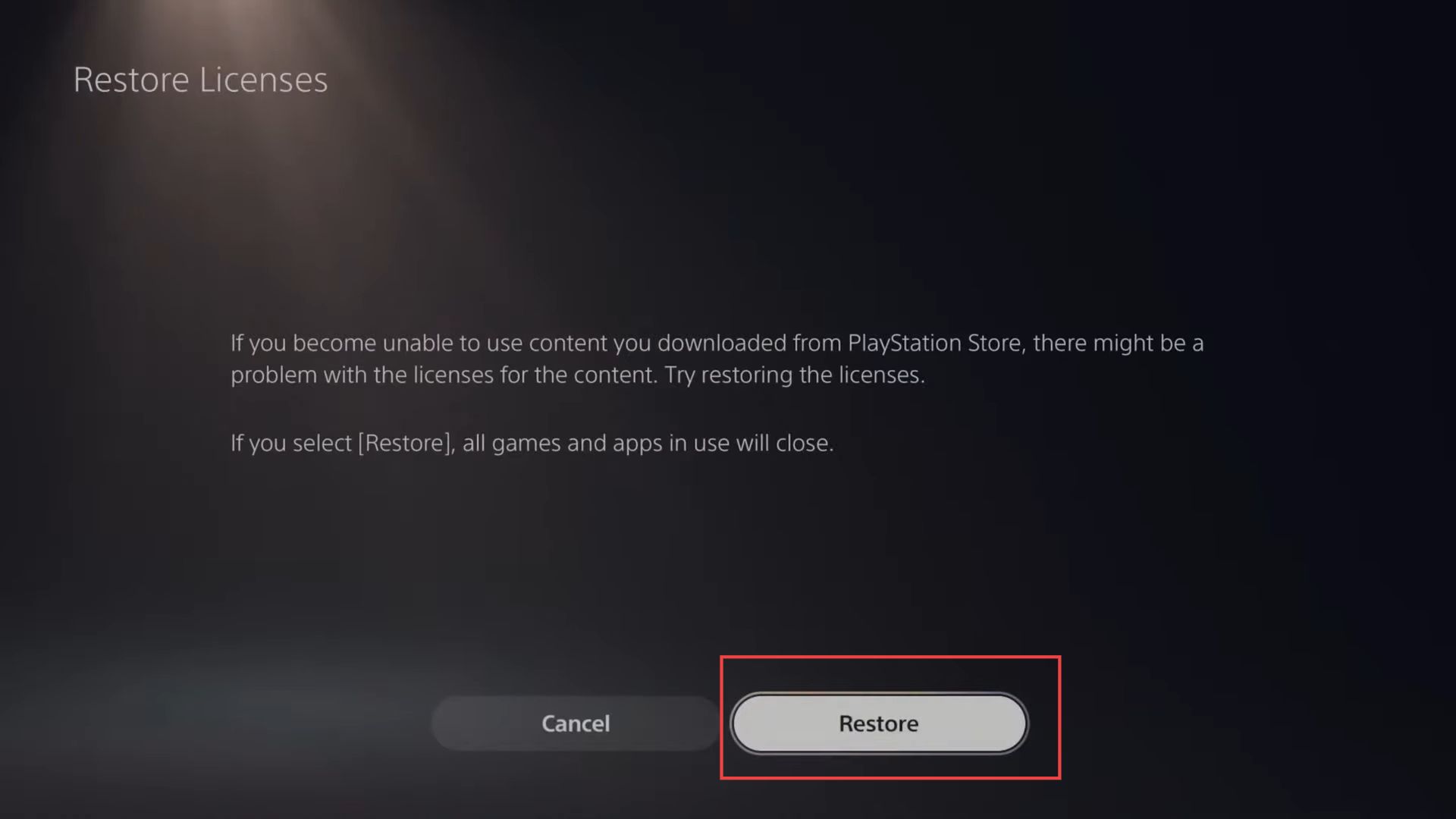
The license restoration process may take some time, especially if you have a large amount of content on your PS5.
Be patient and allow the system to complete the restoration.
- Once the license restoration process is complete, check if your game that previously had issues is now functioning correctly.
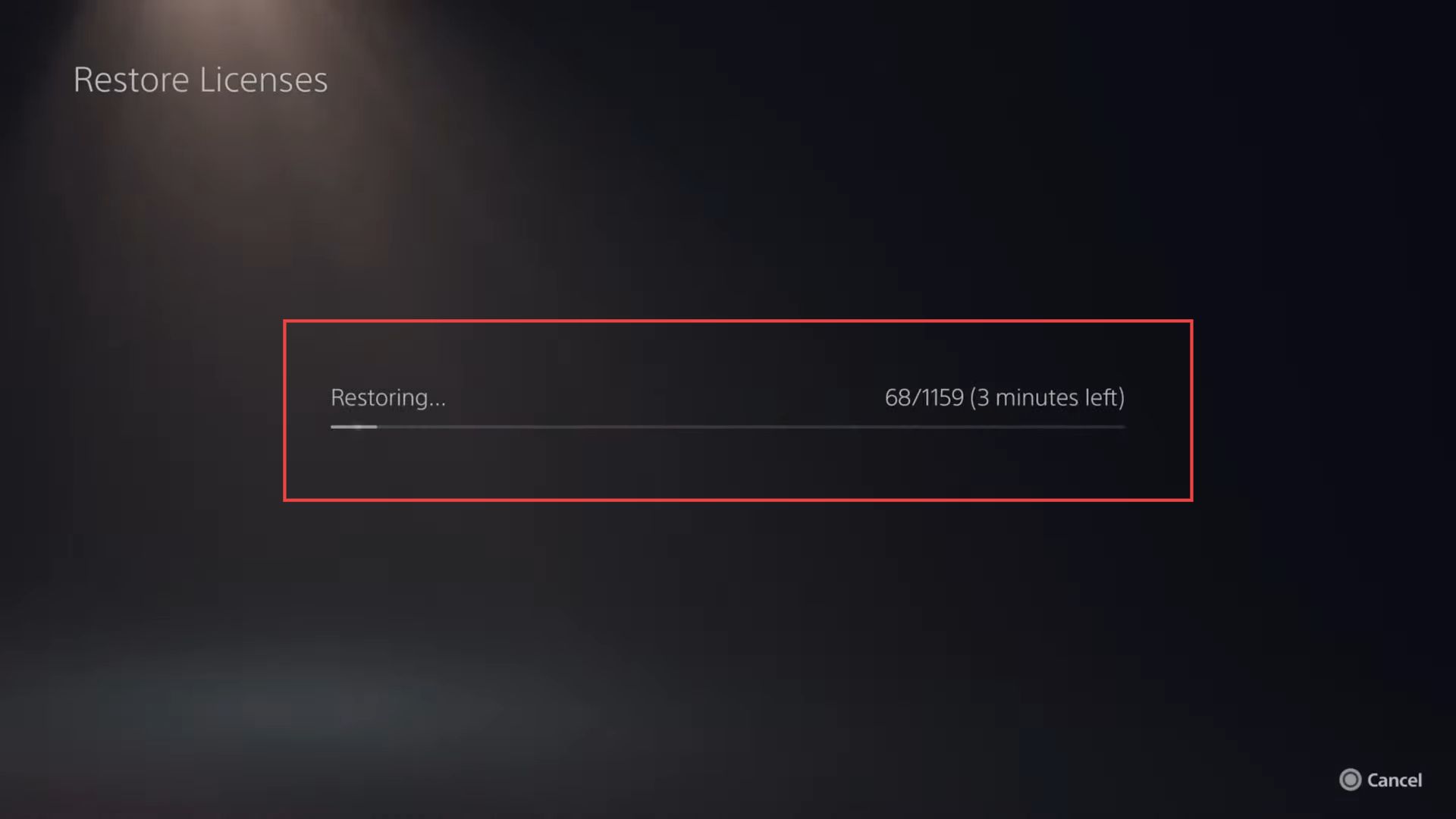
- Within the Users and Accounts section, scroll down through the available options and click the Console Sharing and Offline Play tab.
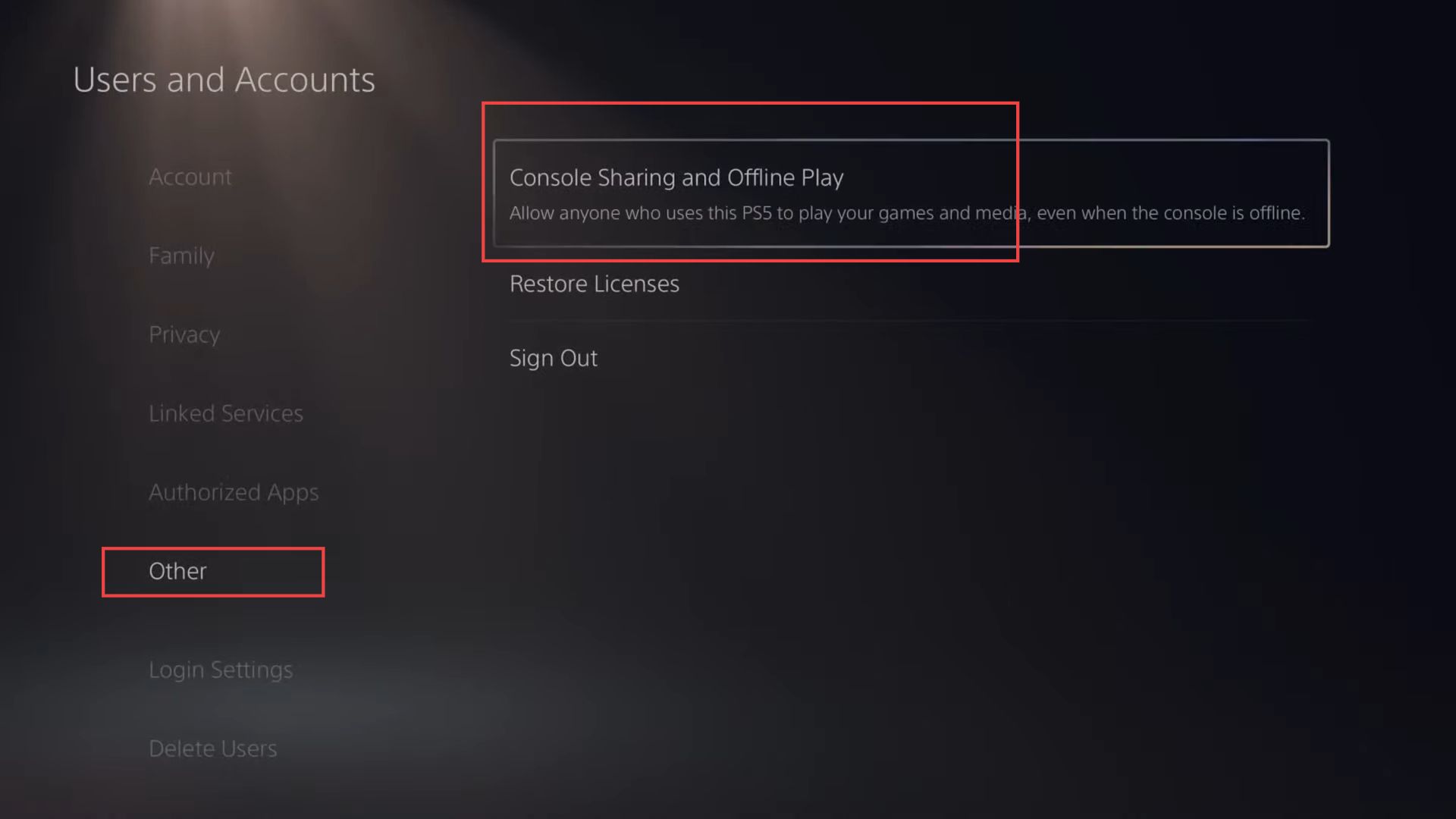
Once your PS5 is activated as the primary console is enabled, you can enjoy playing games offline on your primary account and any other additional accounts on the PS5.
All the shared content, including games and PlayStation Plus benefits, will be accessible across the accounts on the primary console.
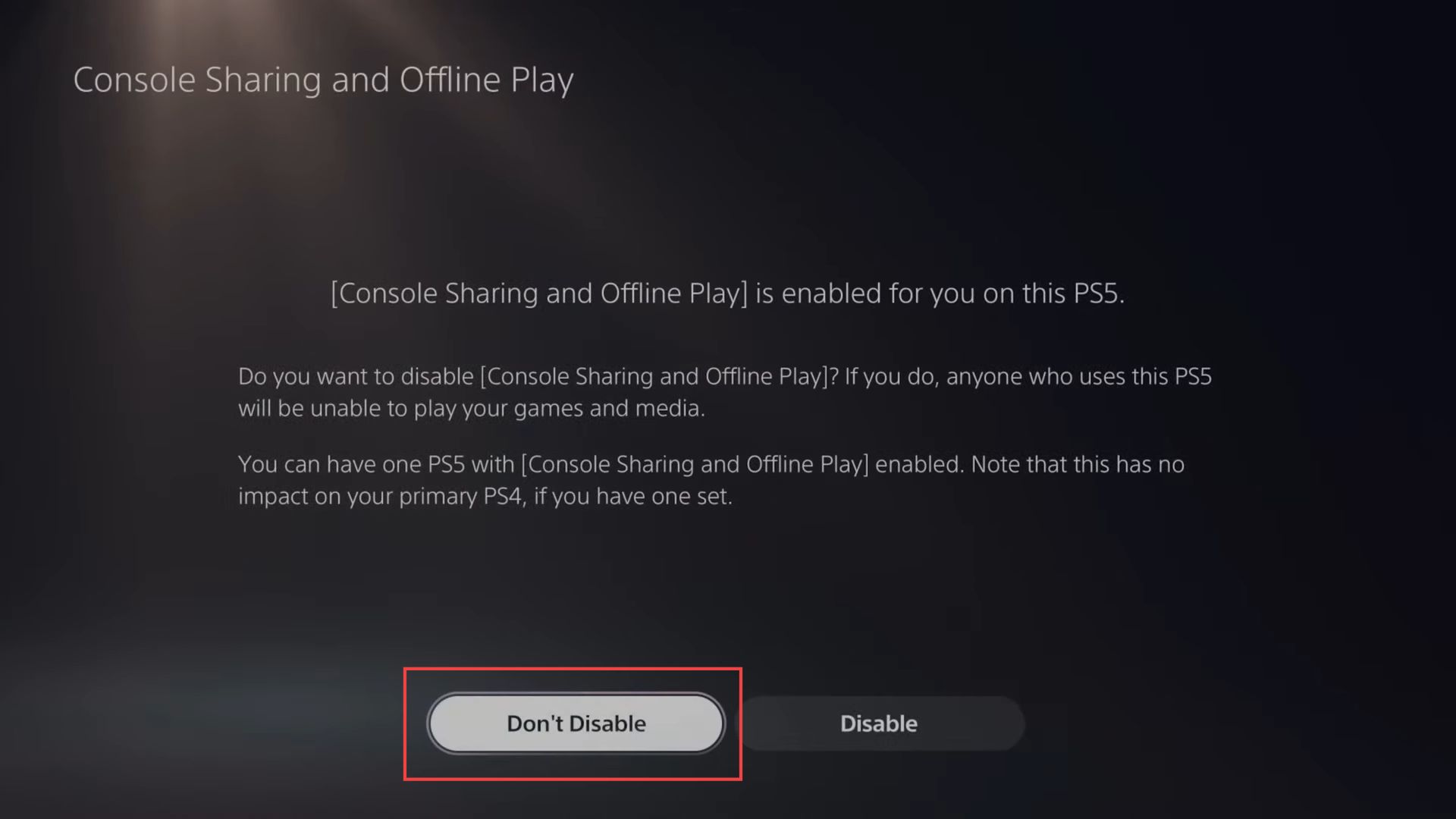
- Within the Users and Accounts section, find the option to Sign Out of your account and select it.
PS5 will prompt you to enter your email address and password associated with the account you want to sign out of. - Input the required information using the on-screen keyboard to sign you back into your account.
- After signing back in, check if the issue you were experiencing has been resolved.
In some cases, signing out and signing back in can refresh your account’s settings and resolve certain problems.