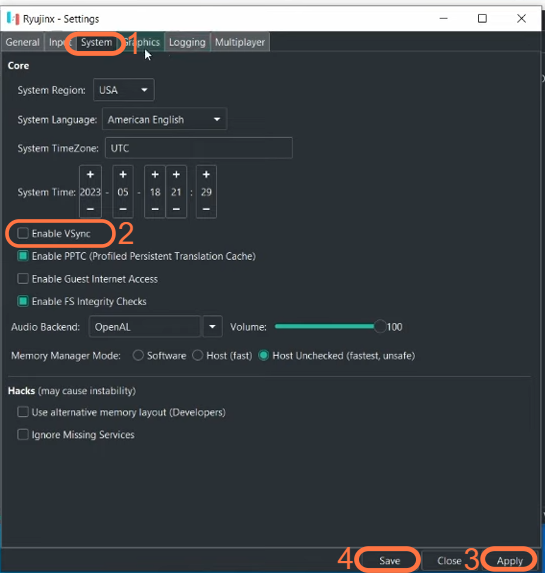This guide will provide you with the best settings for Zelda’s Tears of the Kingdom to get the best performance on the Ryujinx Emulator. These settings are universal for a lot of low-end PCS. It will mostly work for most low-end PCS.
- The first thing you need to do is launch Ryujinx Emulator, tap on Options at the top right side and go to settings.
- In the settings menu, select the “Graphics” tab.
This tab is where you can configure the graphical settings of the emulator. - Within the “Graphics” tab, click on “Graphics Backend” to open a dropdown menu and select “OpenGL“.
OpenGL is the best method if you’re using a Nvidia graphics card. - Look for the “Upscale” setting and set it to “Nearest.”
This setting determines how the emulator handles the upscaling of the game’s resolution. - Next, find the “Resolution Scale” option and set it to “2X.”
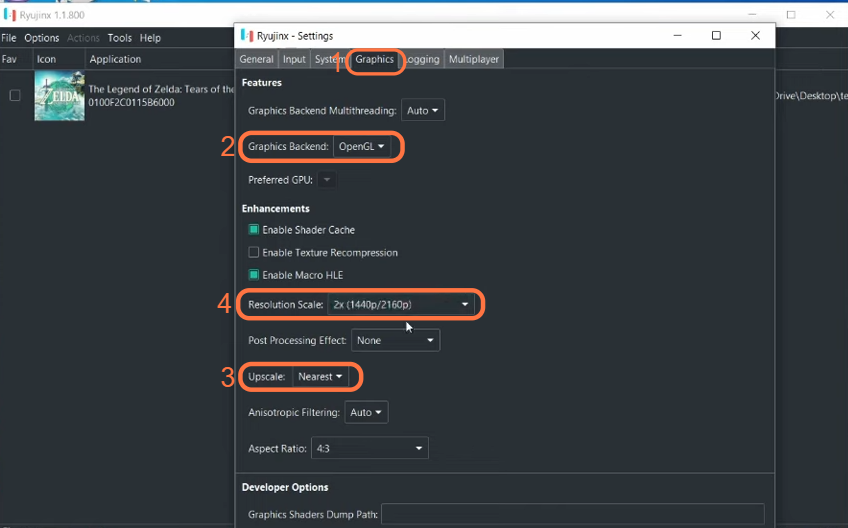
- After adjusting the graphics settings, navigate to the “System” tab in the Ryujinx Emulator settings.
- In the “System” tab, look for the option labelled “Enable VSync” and uncheck it.
Disabling VSync can help improve performance as it reduces GPU power usage. - After that, hit the Apply button and press Save.
Now you can now expect the best performance when running “Zelda’s Tears of the Kingdom” on the Ryujinx Emulator.