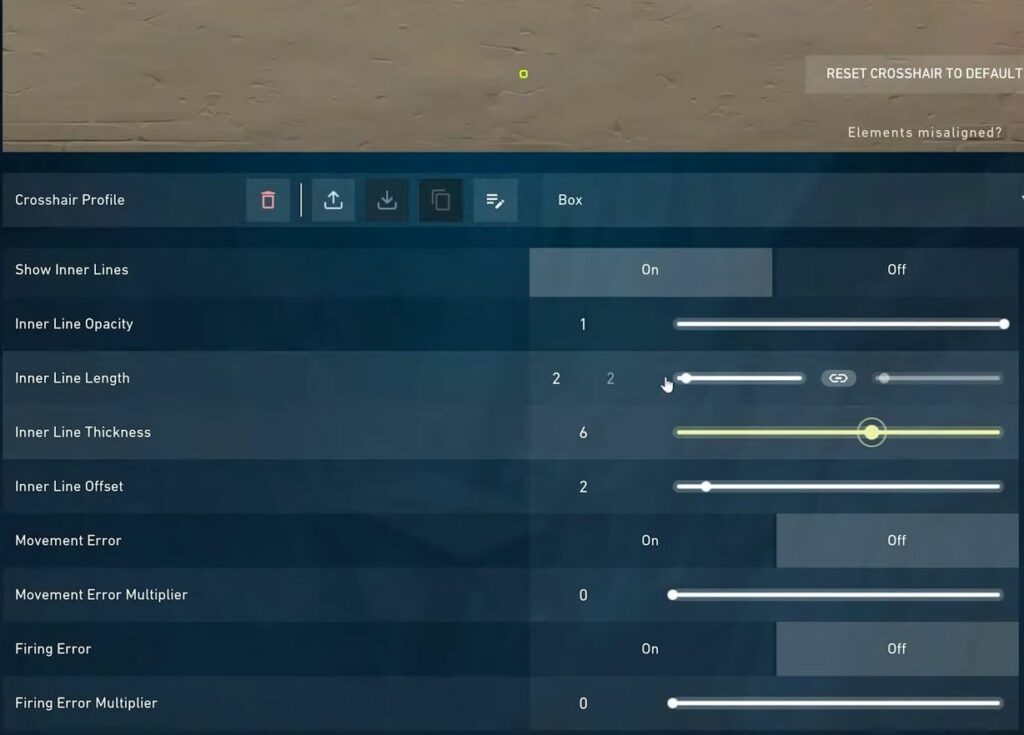In this guide, you will learn how to customize the best crosshair settings with profile codes.
Spiky star
- Choose the spiky star crosshair, which looks great in vibrant colors. It’s small, making it easy to hit headshots while remaining visible.
- If it doesn’t suit your playstyle, you can use it as you are aiming down sight crosshair.
- To set up this crosshair, turn off outlines and center dot. Turn on inner lines, use 1-2-1-1 with line length linked, and turn off both error options.
- Head to the outer lines, and turn it on. Use 1-1-9-0 with line length linked, and turn off both error options.
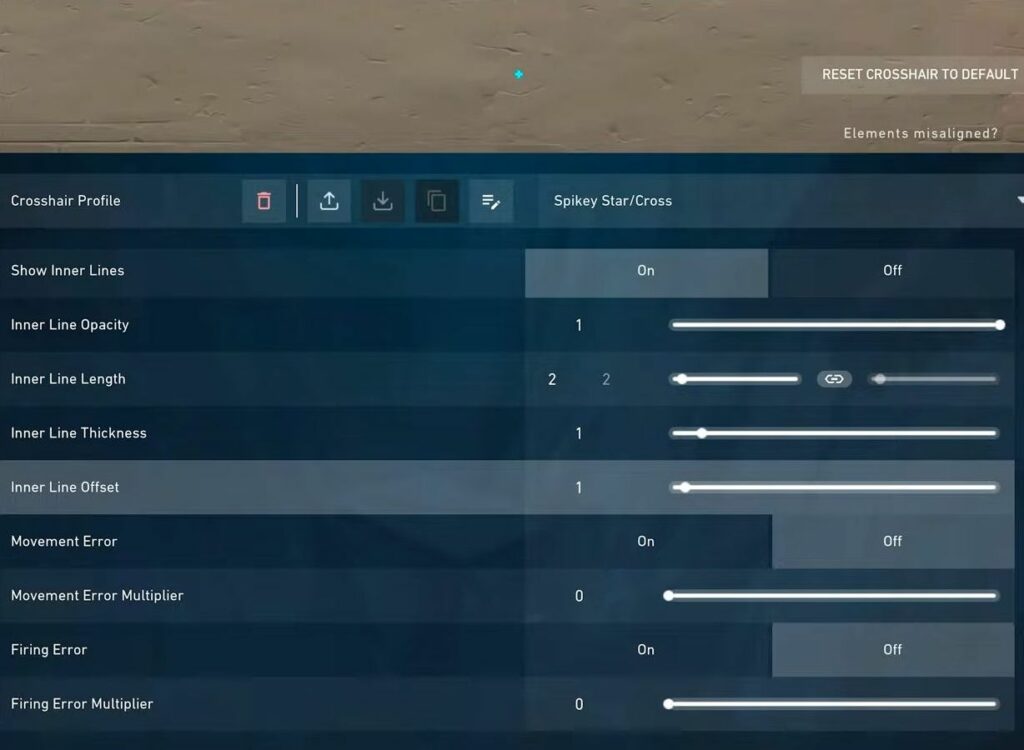
Circle Crosshair
- The second crosshair is the Circle Crosshair, popular in ranked play. It appears as a circle due to its small size. Colors like cyan, blue, vibrant green, or purple work well; outlines can limit color choice.
- To set up the Circle Crosshair, turn off outlines and center dot. Turn on the inner lines, and use 1-1-3-1 with the line length linked.
- For a smaller circle, set the thickness to two. Turn off both error options and outer line settings.
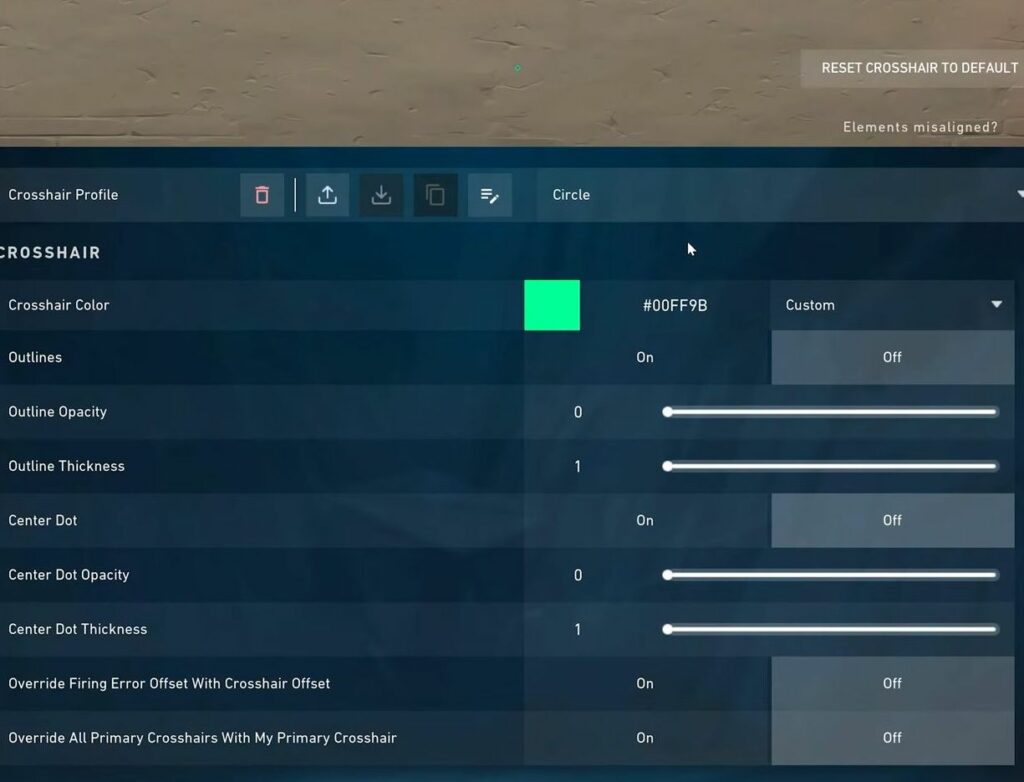
Gear or small shuriken
- The next crosshair is the gear or small shuriken, suitable for highly accurate players aiming for the head. The small size allows for easy headshot alignment, making it a great alternative for a DOT (dot in the center).
- The gear crosshair looks good in any color and is particularly effective when aiming down sights.
- To set up the gear crosshair, turn off outlines and center dot. Enable inner lines, use 1-2-2-2 with the line length linked, and error options disabled.
- Turn on outer lines, use 1-1-4-1, ensuring line length is linked and error options are turned off.
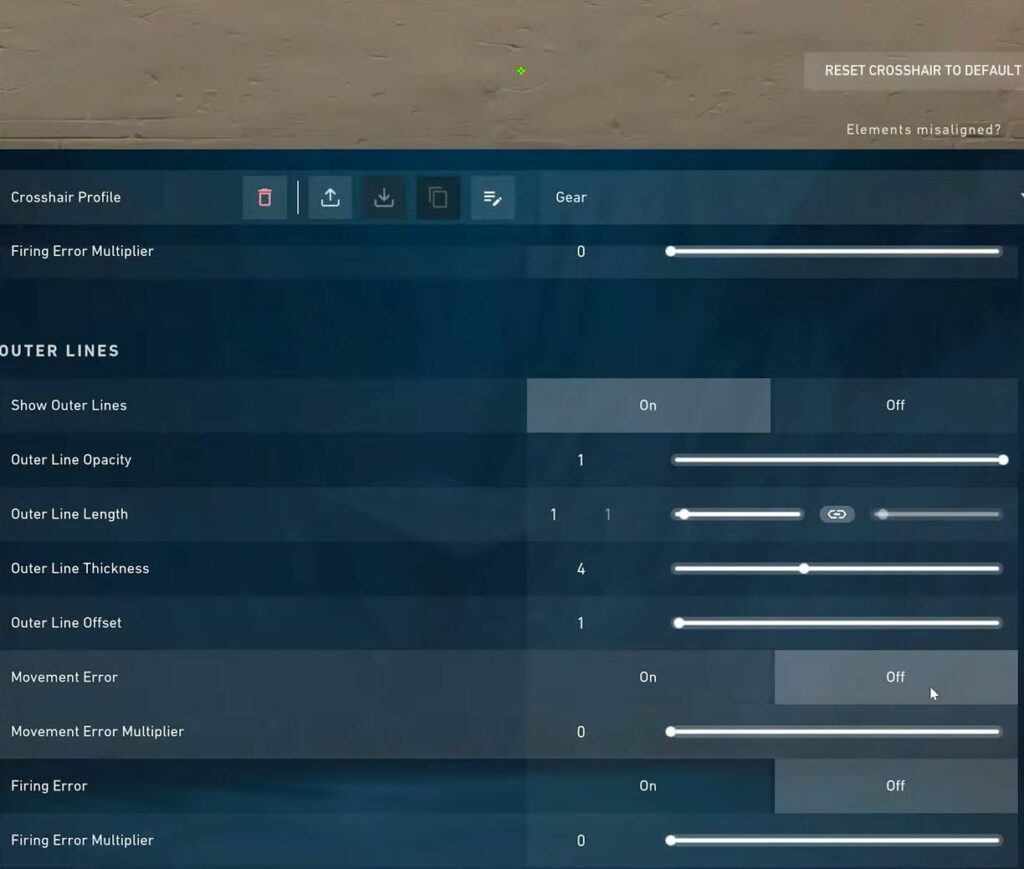
Four lines crosshair
- Consider the standard four-line crosshair for simplicity and effectiveness. Adjust the settings easily to your liking.
- For the four lines of crosshair, use your outline preference, and turn off the center dot. Turn on inner line settings, and use 1-4-2-2 with the line length linked.
- For a smaller crosshair, set the line length to 3; for a larger one, use 5. Adjust movement error and firing error settings as per your preference and turn off the outer lines.
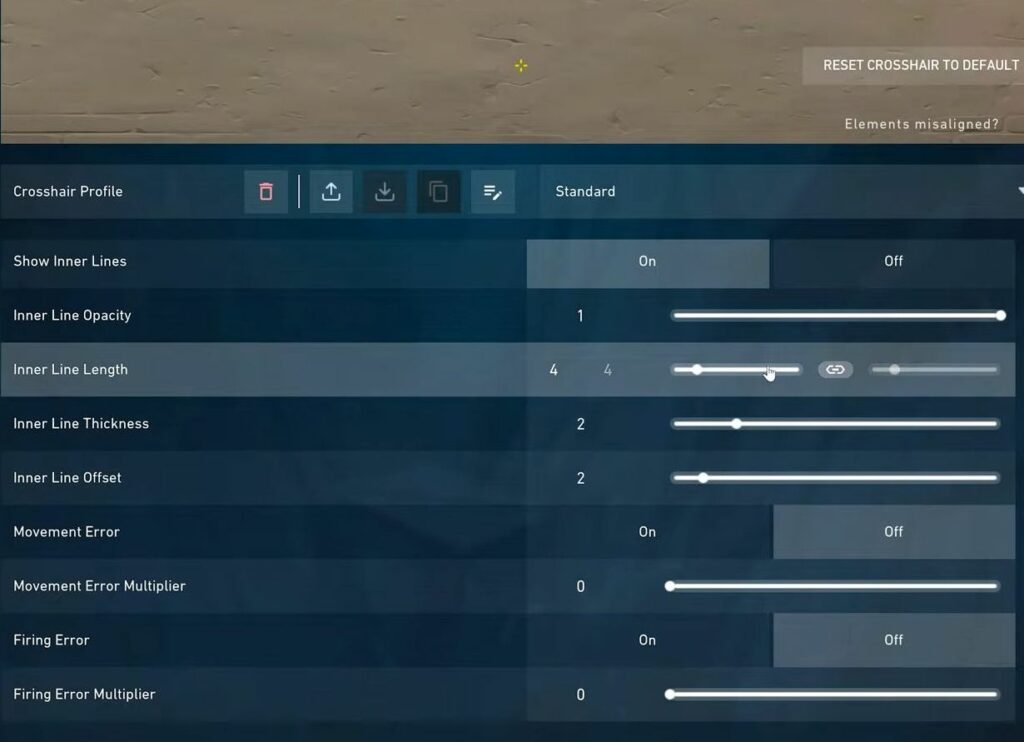
Circle line crosshair
- For a fun and futuristic feel, consider trying the circle line crosshair. This crosshair is great for precision with a circle center and lines on the sides for lineups. You can customize the color for better visibility.
- To set up the circle line crosshair, turn off outlines, and center dot. Turn on inner lines, and use 1-1-3-1 with line length linked for the circle shape.
- Turn off both error options and enable outer lines, use 1-4-1-2, unlink line length, and set vertical length to zero. Again, disable both error options.
Your crosshair will be finished and ready to use.
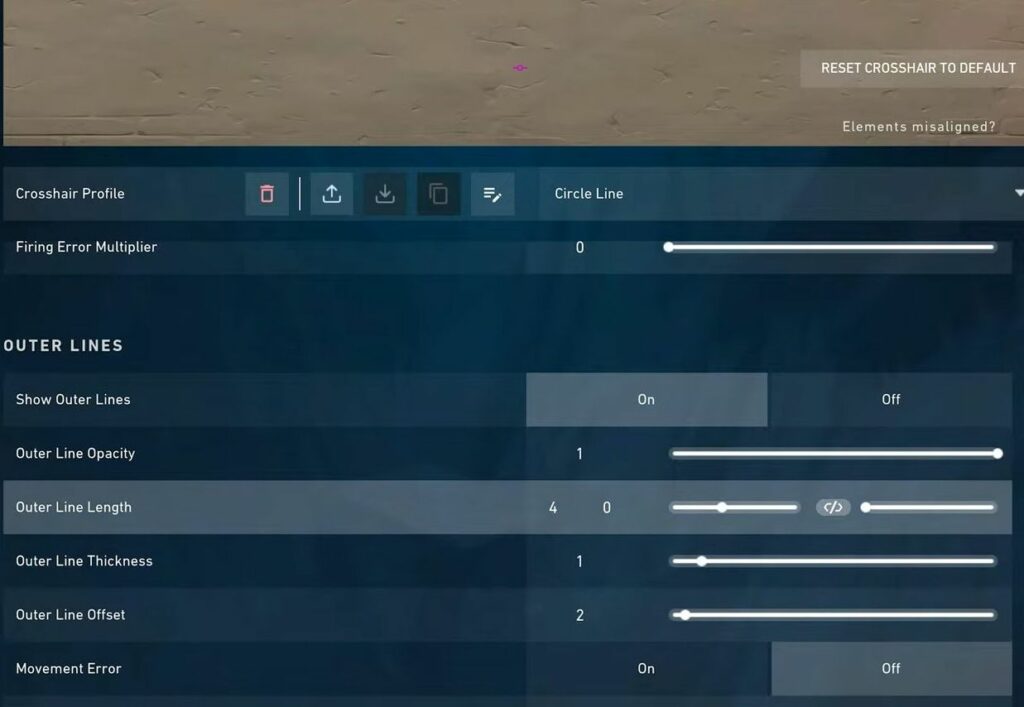
Split error crosshair
- Consider trying the split error crosshair, which allows you to set movement or firing errors to only affect one axis of your crosshair. Use a standard four-point crosshair in your favorite color with your preferred outline.
- Set up the crosshair using inner lines, for example, 1-4-2-2, and duplicate these settings for the outer lines. In the inner line options, unlink the line length, and set the vertical link to zero while keeping the horizontal values the same.
- Enable either the movement error or firing error option; it will only affect the horizontal lines. Set a multiplier for the error option.
- In the outer line options, unlink the line length, and set the horizontal line length to zero, ensuring the vertical line length doesn’t change. Enable the opposite error option in the inner lines and input your multiplier. You can choose to use only one of the error options if preferred.
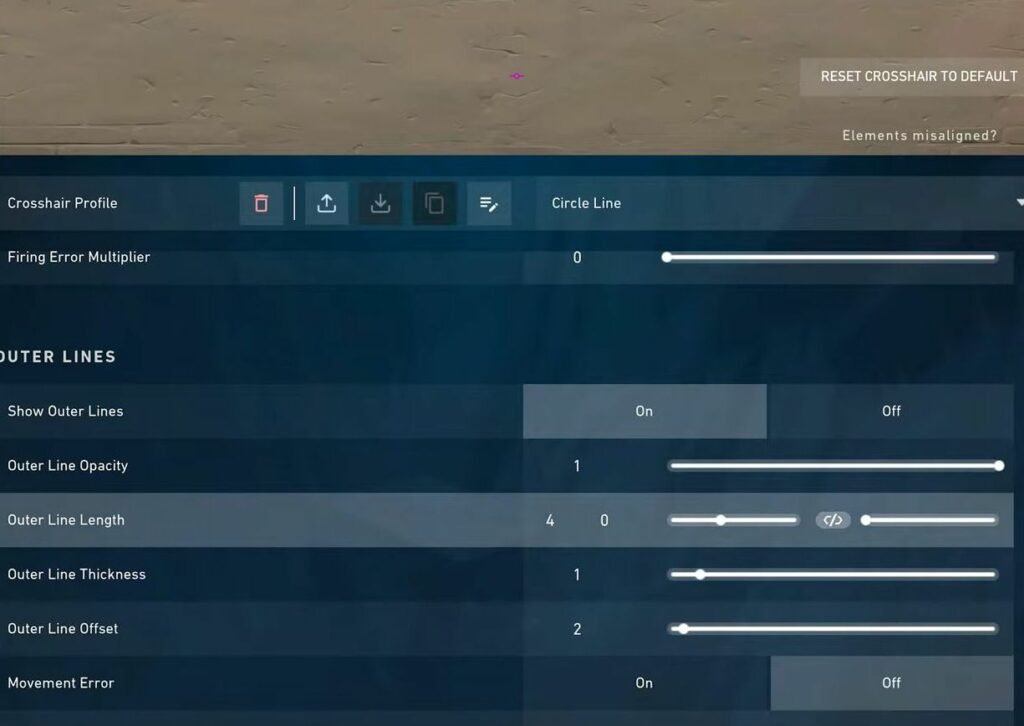
Circle Ring Crosshair
- To get this crosshair, turn on outlines with opacity and thickness set to 1. Lower opacity for better visibility if needed and turn off the center dot. In Inner Line settings, use 1-1-5-1 with Inner Line length unlinked and vertical length set to 0.
- Turn off both error options, in Outer Line settings, use 1-1-1-2 with line length linked, and both error options are turned off.
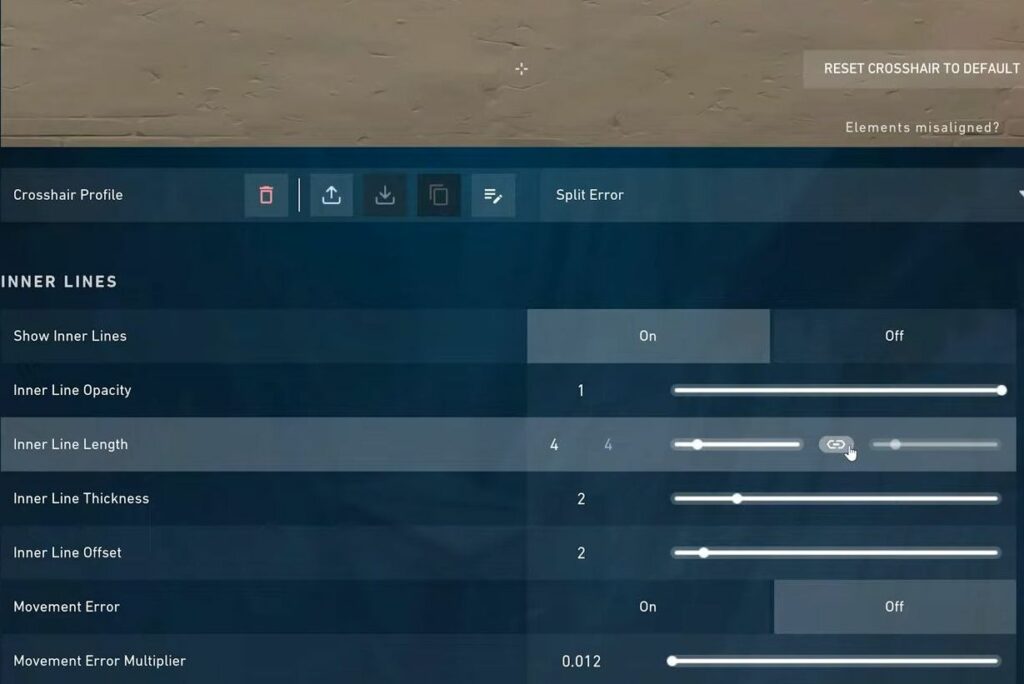
Spiky Dot Crosshair
- Turn off outlines and center dot. Turn on inner lines, use 1-1-3-1 with line length linked and both error options turned off.
- Turn on outer lines, use 1-1-7-0 with line length linked and both error options turned off.
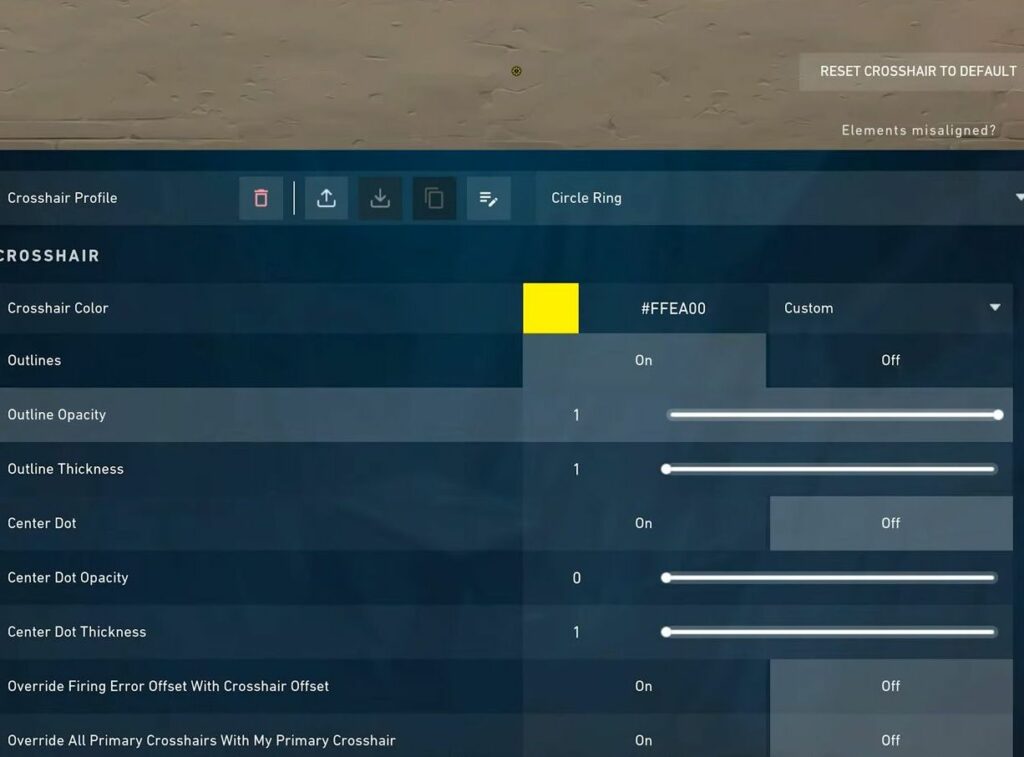
Eye Crosshair
- You need to turn off outlines and the center dot. Turn on inner lines, use 1-2-4-1 with line length unlinked and vertical length set to 1.
- Turn off both error options. Turn on outer lines, use 1-2-2-0 with line length unlinked and vertical length set to 1, and both error options turned off.
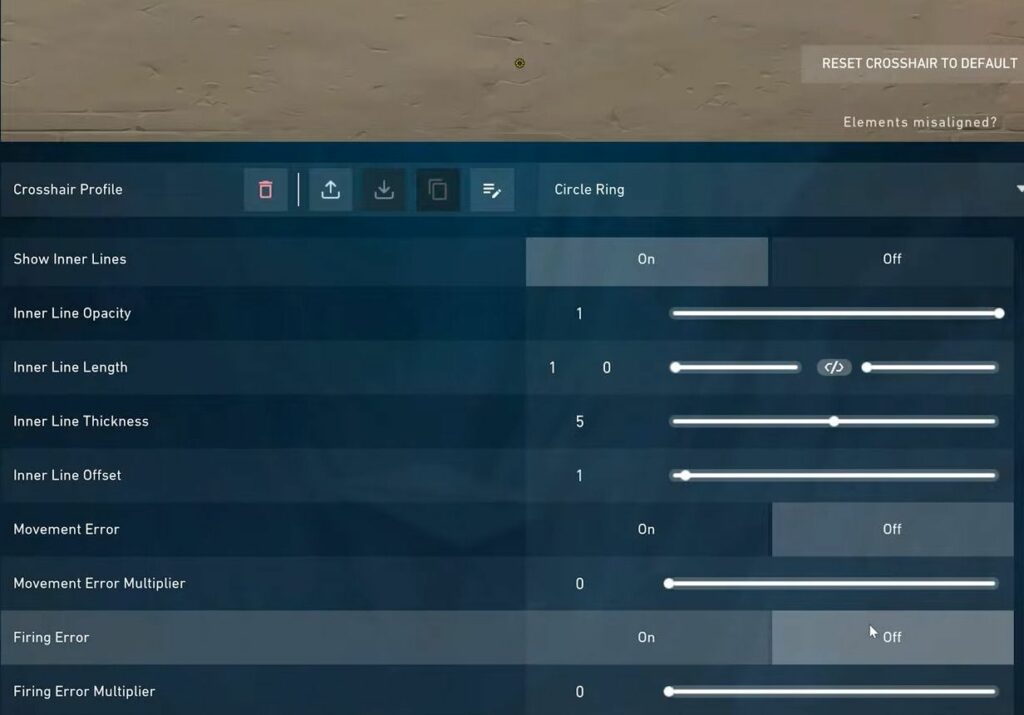
Box Crosshair
- To set up this crosshair, you need to turn off outlines and the center dot. Turn on inner lines, use 1-2-6-2 with line length linked and both error options turned off.
- For a smaller box, set the line offset to 1 and turn off the outer lines.
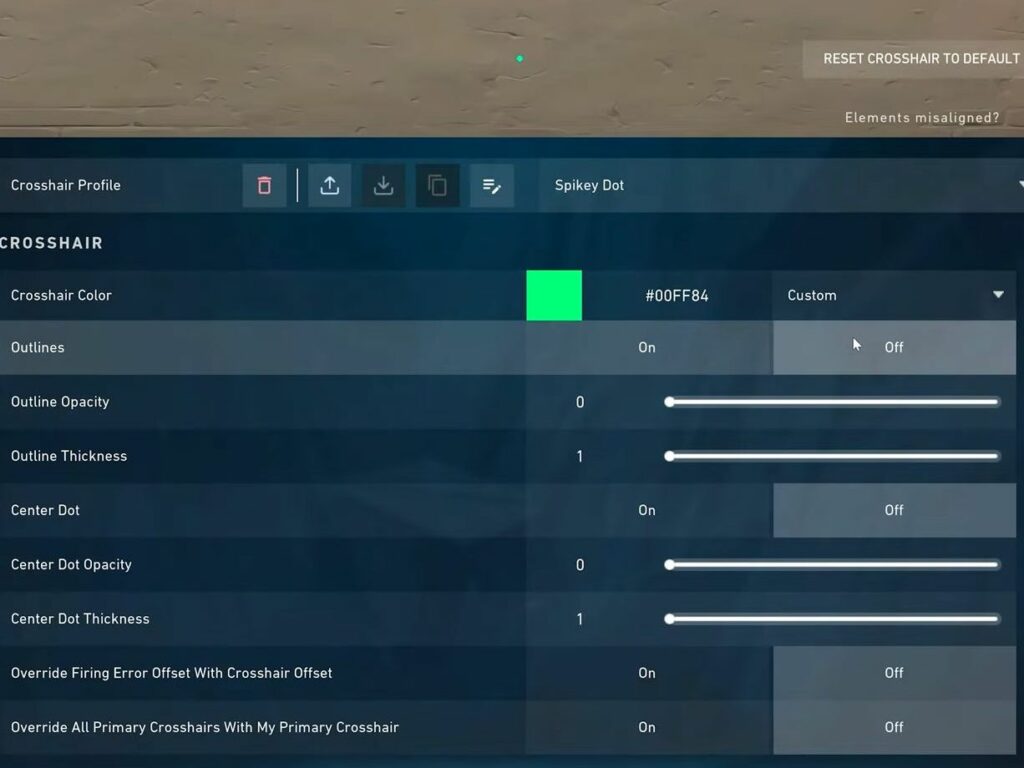
Opacity Fade Crosshair
- Choose a color as darker colors like red or purple are recommended. Turn on outlines with opacity between 0.3 and 0.7, and thickness set to 1.
- Turn off the center dot. In Inner Line settings, use 1-3-2-2 with both error options disabled and outer lines turned off.
- Adjust the Inner Line opacity to your liking e.g., 0.7 for darker colors, 0.5 for lighter colors.
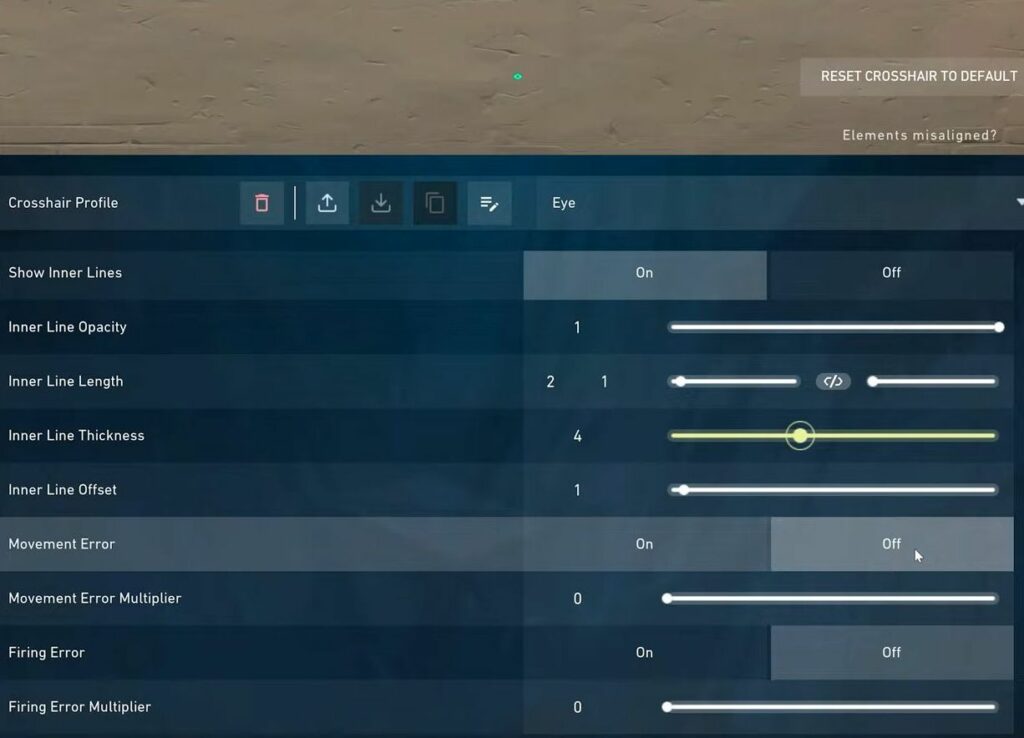
Plus or Cross Crosshair
- Turn outlines and center dot off. Turn on inner lines, use 1-4-2-0 with line length linked and both error options turned off.
- For a smaller cross, set the Inner Line length to 3. Turn off the outer lines.