This guide helps to fix error 10005 when trying to launch the EA app on your Windows 10 or 11 computer. This is a network issue code error that occurs to your computer besides having an issue with the Services.
Check EA Help
In this section, we will take you through the steps to check for any updates or information regarding the EA server maintenance by visiting the EA Help page.
- First, go to the EA Help page to check any posts related to server maintenance or something like that.
If the EA server maintenance is scheduled, it may cause an error in the code or any connection problem.
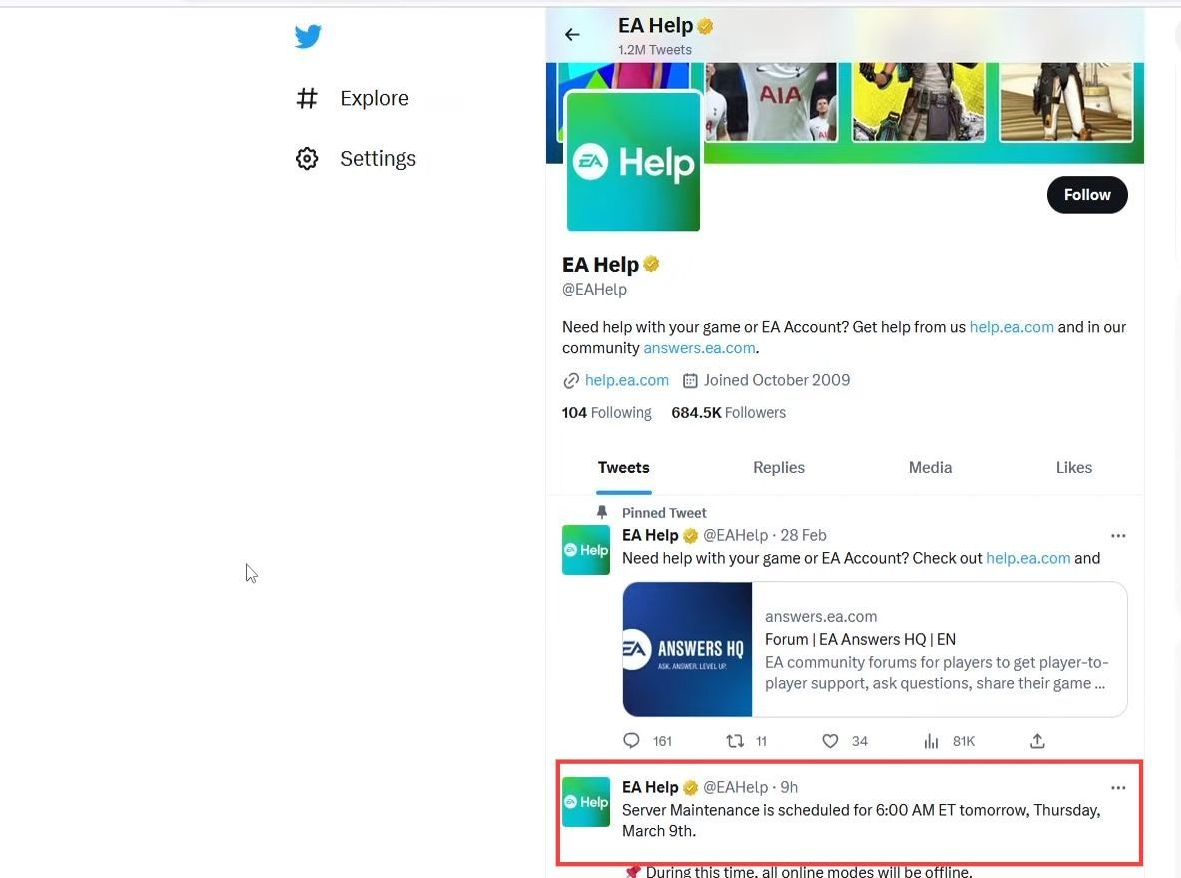
Check EA games servers
This section describes how to inquire about the services of a specific game. The user needs to visit the EA Games server and navigate to the game tab in the top bar to check the service status.
- Go to the EA games server, and click the game tab from the top bar.
- After that, select the game for which you want to enquire about the services.
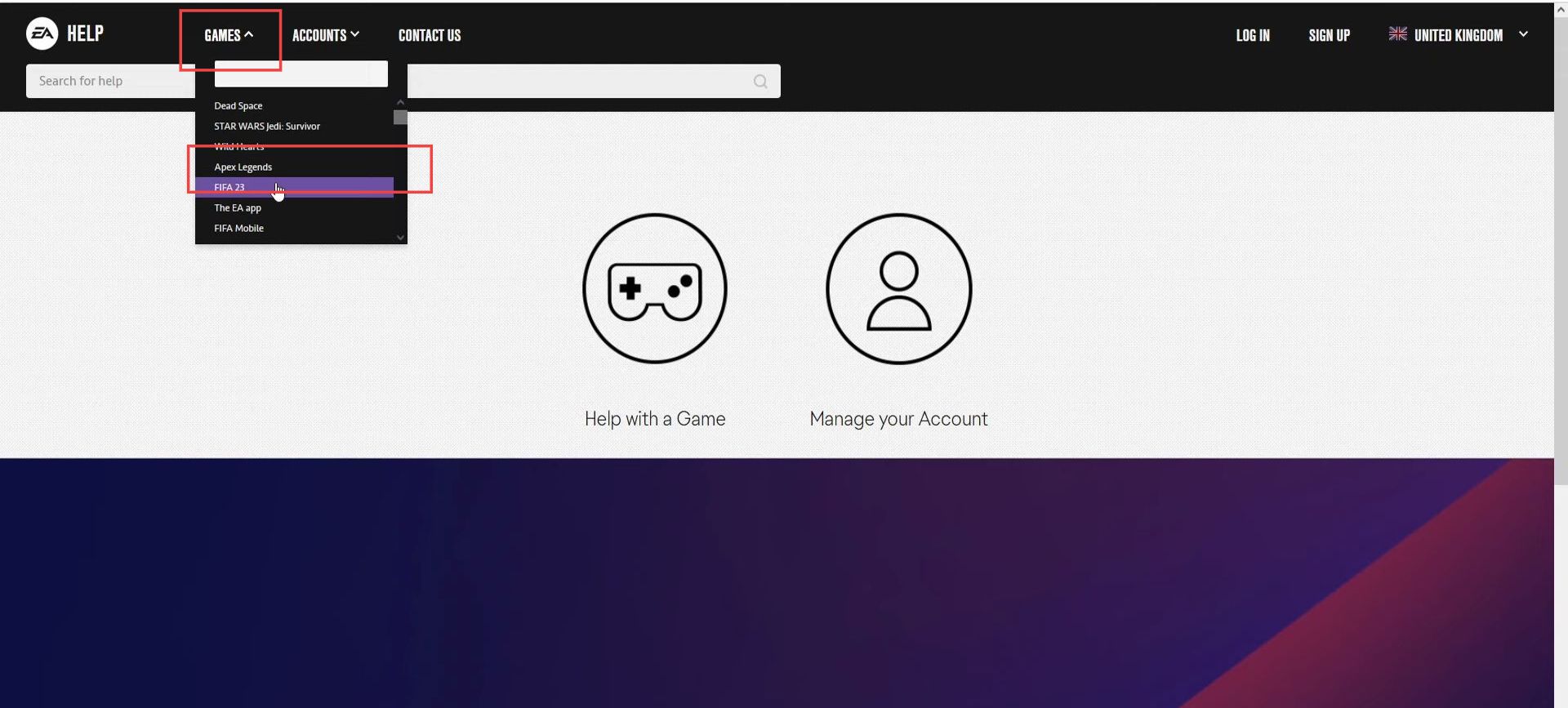
- Once you are on the page of the game such as Apex Legends, you need to look for the service status button from the top right side.
The green colour of the button shows that it is all good - To expand it click the Service status button and check everything is fine here.
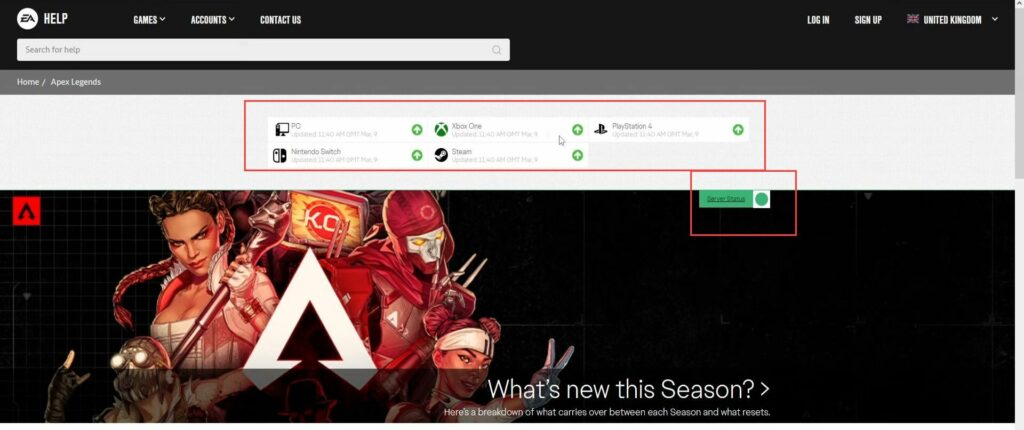
Restart your computer
This section explains how to resolve temporary issues by restarting your computer.
- You need to restart your computer to remove any glitches or corruption of services in Windows.
Moreover, restarting will give refresh the services and the applications.
Then try to launch the EA application and check whether the issue is resolved.
Flush DNS
This section describes how to flush DNS. First, you need to open the command prompt and enter a specific command to address the problem.
- If it does not work, then click the start button, write CMD in the search box, and click the command prompt.
- Select the Run as administrator option from the listings.
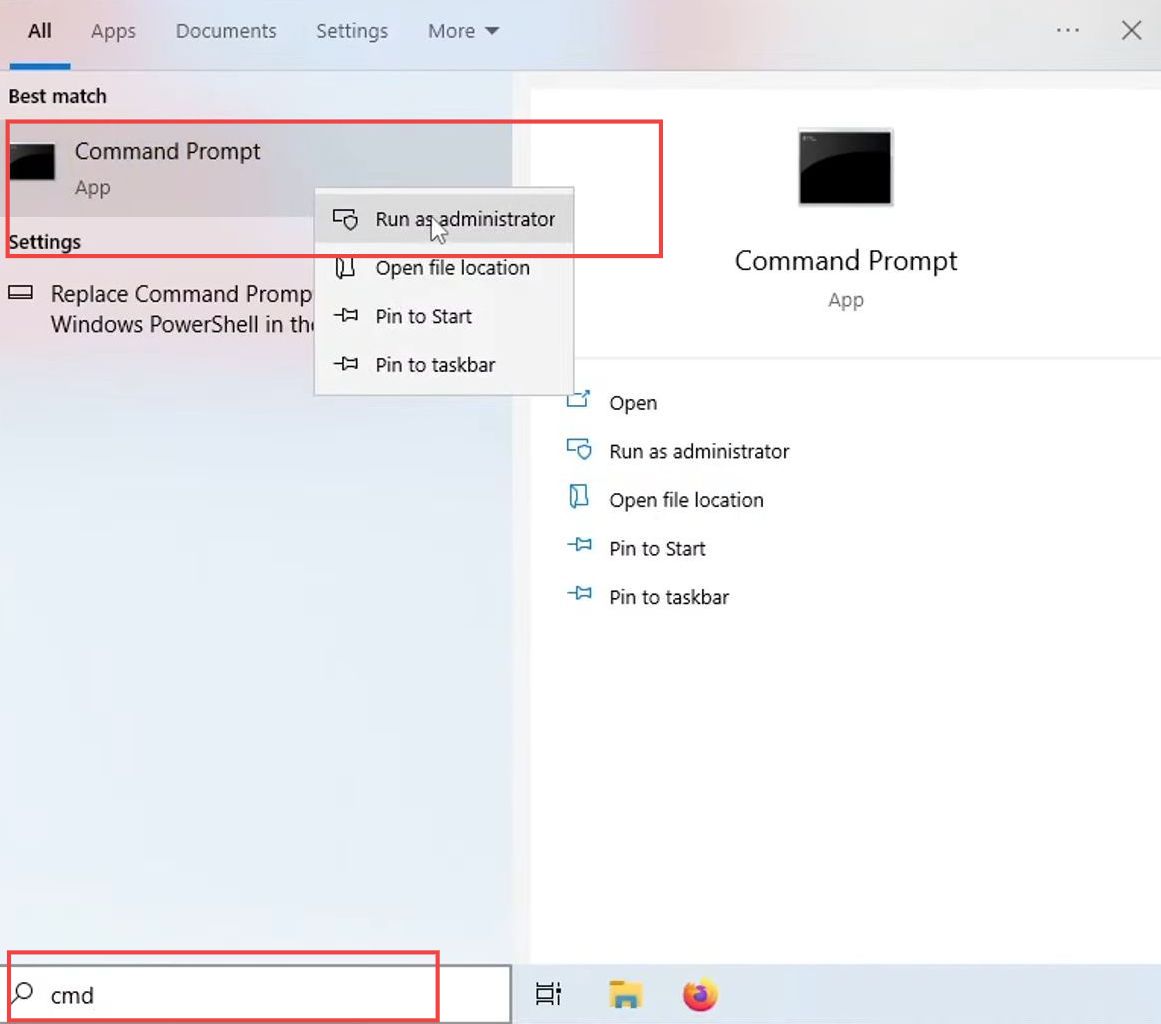
- Once the command prompt is opened, write ”ipconfig /flushdns” in the window and press Enter from your keyboard.
This will flush the DNS and after that close the window.
Now try to launch the EA application for another and check whether the issue is resolved.
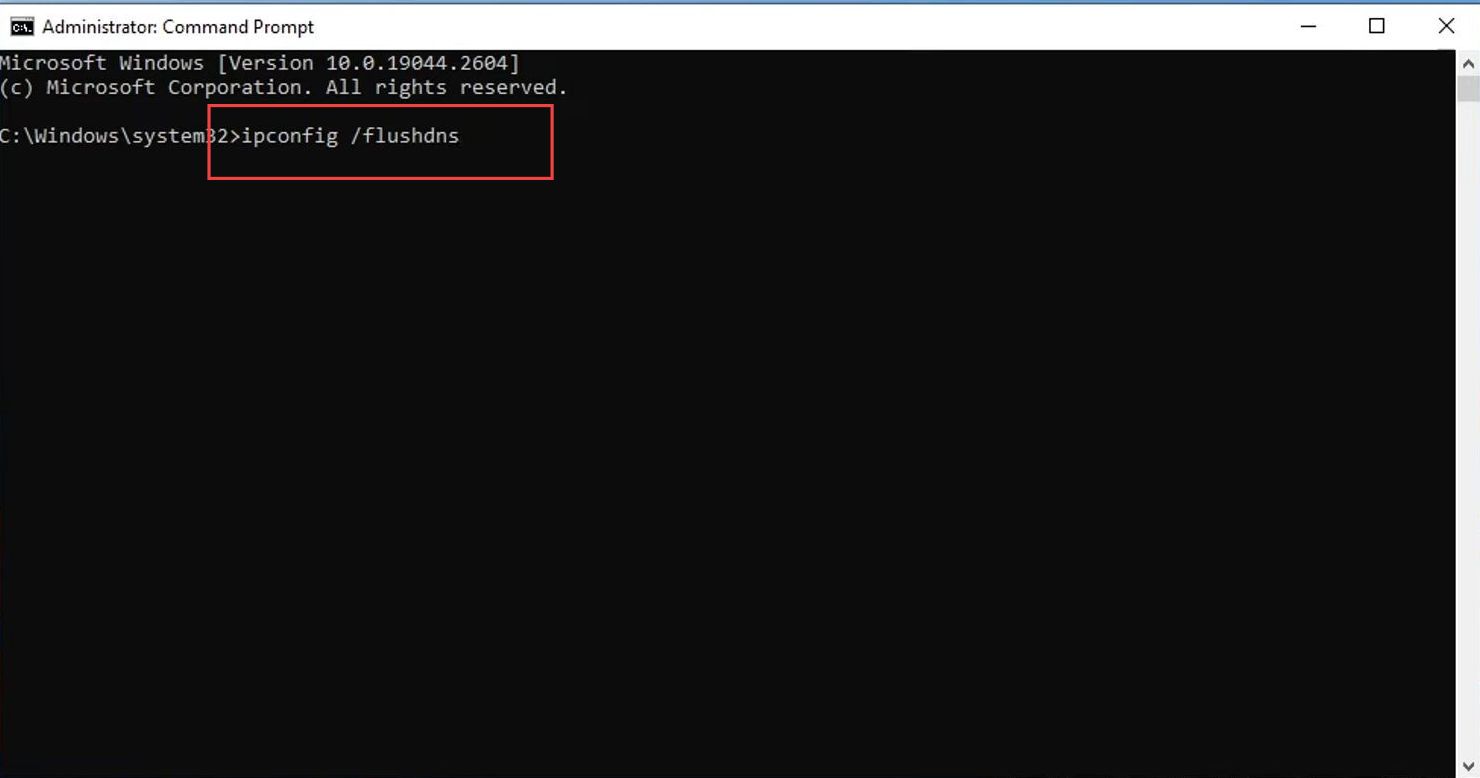
Restart your ISP router
This section explains how to restart your ISP router.
- If it does not remove the error, then restart your ISP router, and turn it off and on again.
There may be some glitch between the router and your computer that is causing a problem.