This guide will walk you through the process of customizing, backing up, restoring, and even exploring other players’ crosshairs to enhance your gameplay.
Step 1: Backing Up Your Current CrosshairStep 2: Restoring Your Crosshair Using Share CodesStep 3: Sharing Your Crosshair SettingsStep 4: Getting Raw Crosshair Commands (Advanced Backup)Step 5: Setting Up Autoexec Config for Automatic Crosshair RestorationStep 6: Executing Custom Crosshair Configurations
Step 1: Backing Up Your Current Crosshair
- While in the game, press “Escape” or access the settings menu.
- Navigate to the “Game” section and select the “Crosshair” tab.
- Click on “Share/Import” to obtain your custom crosshair code.
- Click “Copy your code” and save it in a notepad or text file for future reference.
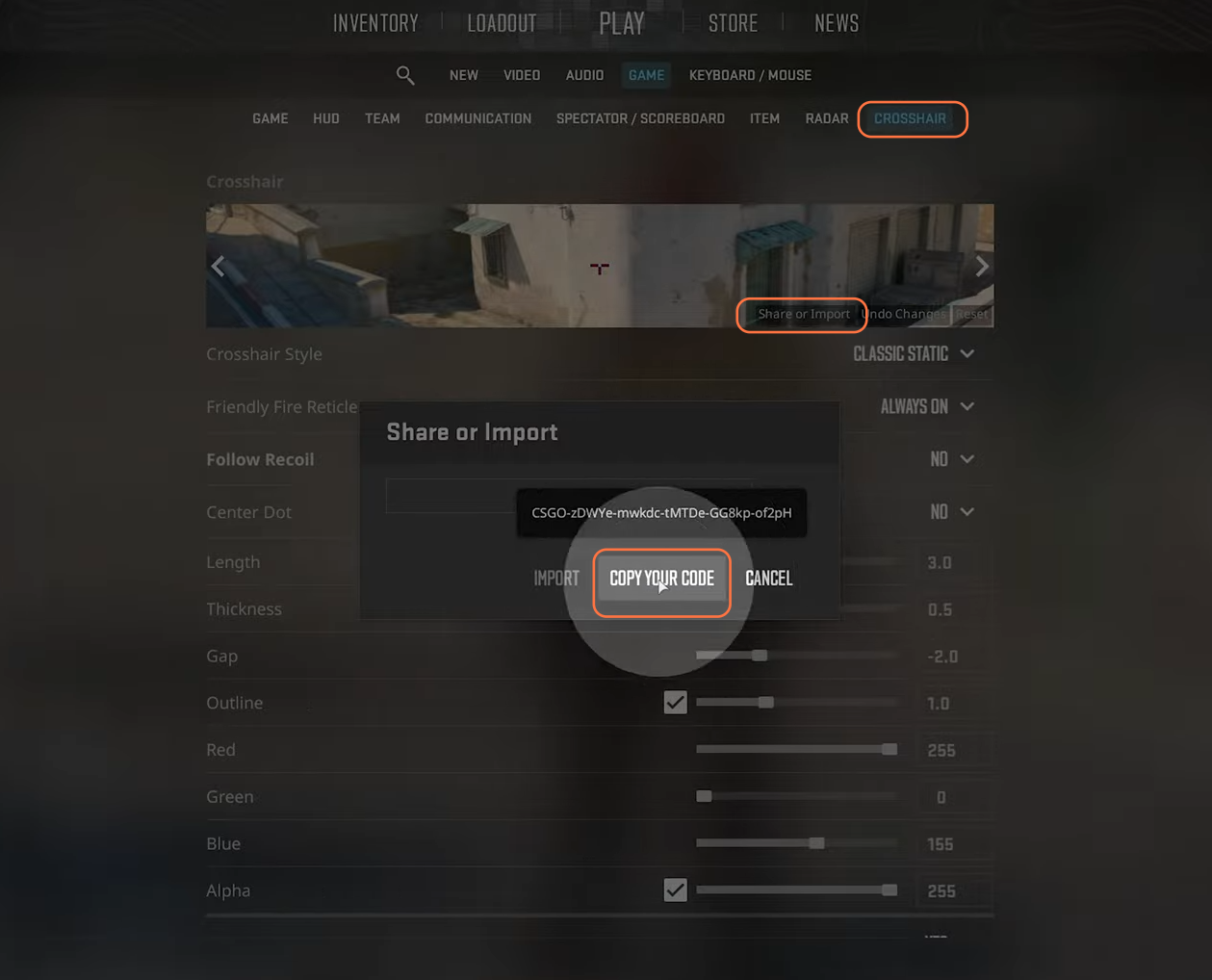
Step 2: Restoring Your Crosshair Using Share Codes
- In case you make changes or explore different crosshairs, use the saved code to restore your original settings.
- Access the “Crosshair” tab again, click “Share/Import” option, paste your code, and hit “Import” button to restore your preferred crosshair instantly.
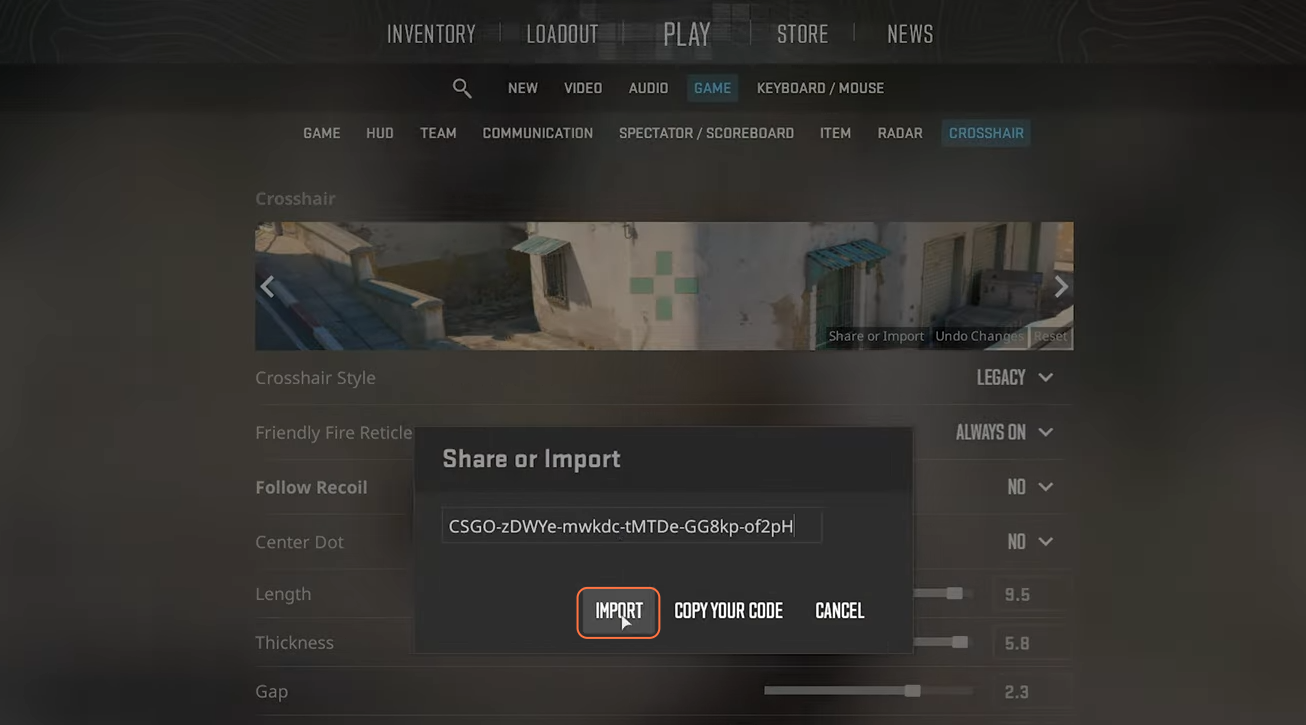
Step 3: Sharing Your Crosshair Settings
- Easily share your crosshair settings with friends by sending them the code.
- They can import the code within the game using the “Share/Import” feature, replicating your crosshair precisely.
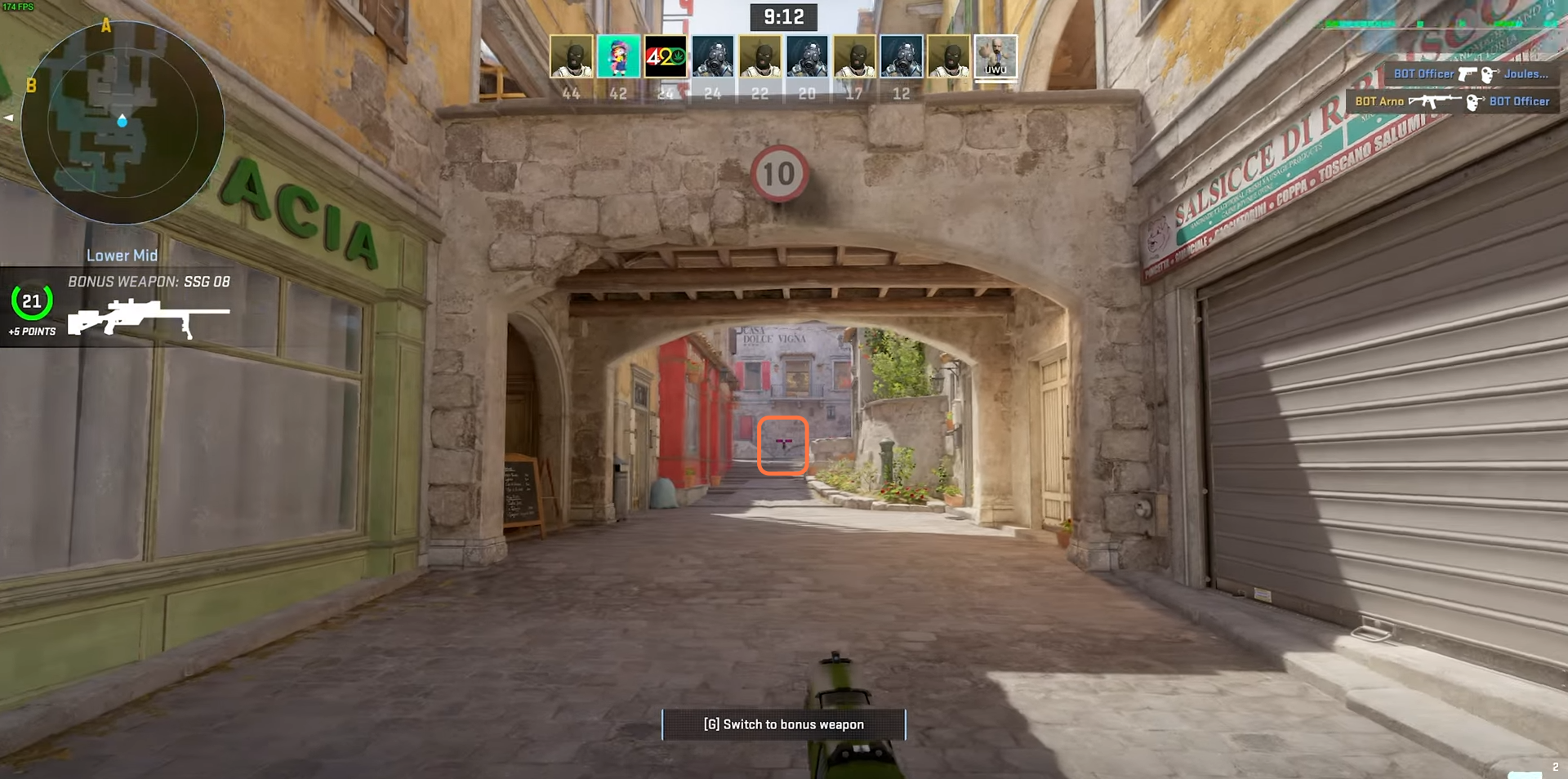
Step 4: Getting Raw Crosshair Commands (Advanced Backup)
- Exit the game and download the “Crashers Crosshair Generator” custom Workshop map from the CS2 Workshop.
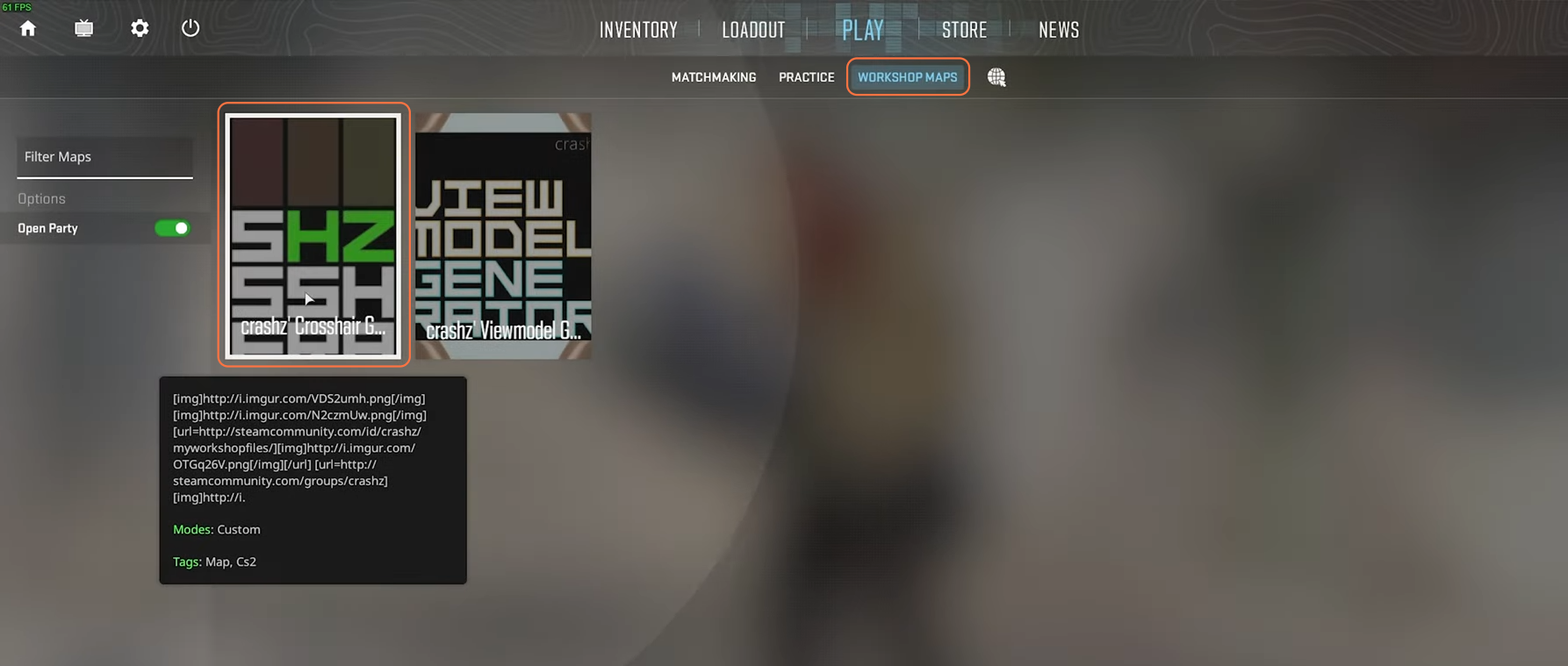
- Launch the map and locate the “Crosshair Manager”.
- Click “Show Crosshair Commands” to access a list of commands forming your current crosshair.
- Copy these commands to a text file for reference or directly apply them in the console to modify your crosshair.
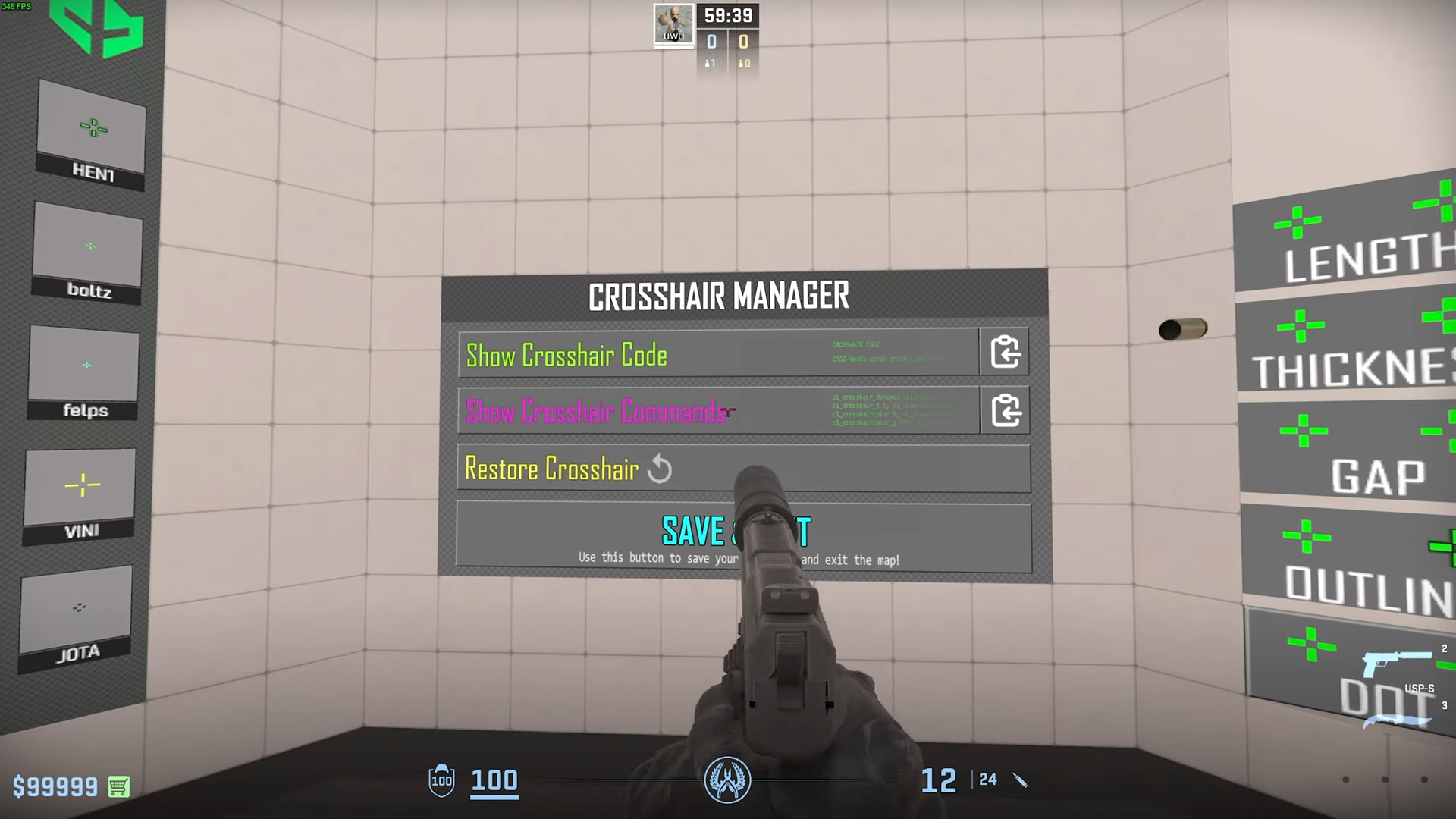
Step 5: Setting Up Autoexec Config for Automatic Crosshair Restoration
- Navigate to the CS2 game folder in Steam by right-clicking, selecting “Manage,” and then “Browse Local Files”.

- Open the “cfg” folder and create an “autoexec.cfg” file using a text editor.
- Paste your crosshair commands into this file and save it.
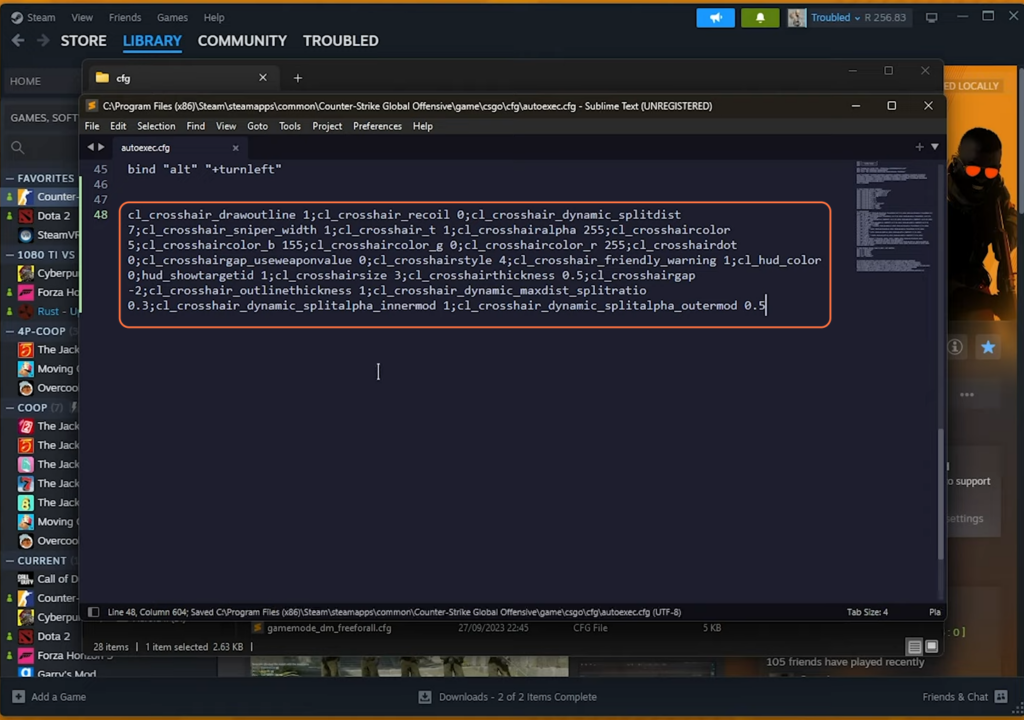
- Configure CS2 to automatically execute this file on launch by adding “+exec autoexec.cfg” to the game’s launch options under the General tab in Steam application.

Step 6: Executing Custom Crosshair Configurations
- To reset your crosshair based on the “autoexec.cfg” settings, open the console and type “exec autoexec”.

- Alternatively, create separate configuration files for different crosshair settings, for example “exec crosshair.cfg” and paste the required commands in it.
- Use “exec crosshair.cfg” in the console to switch between them while playing.
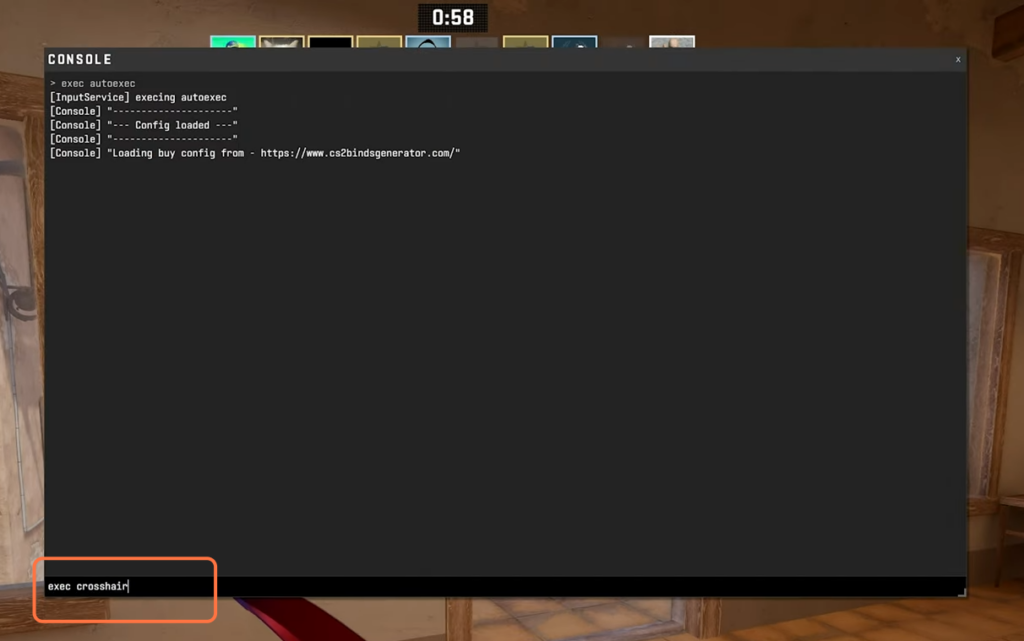
By following the above steps you can easily save, restore and share your crosshair configurations effortlessly, ensuring your CS2 experience remains perfectly tailored to your liking.