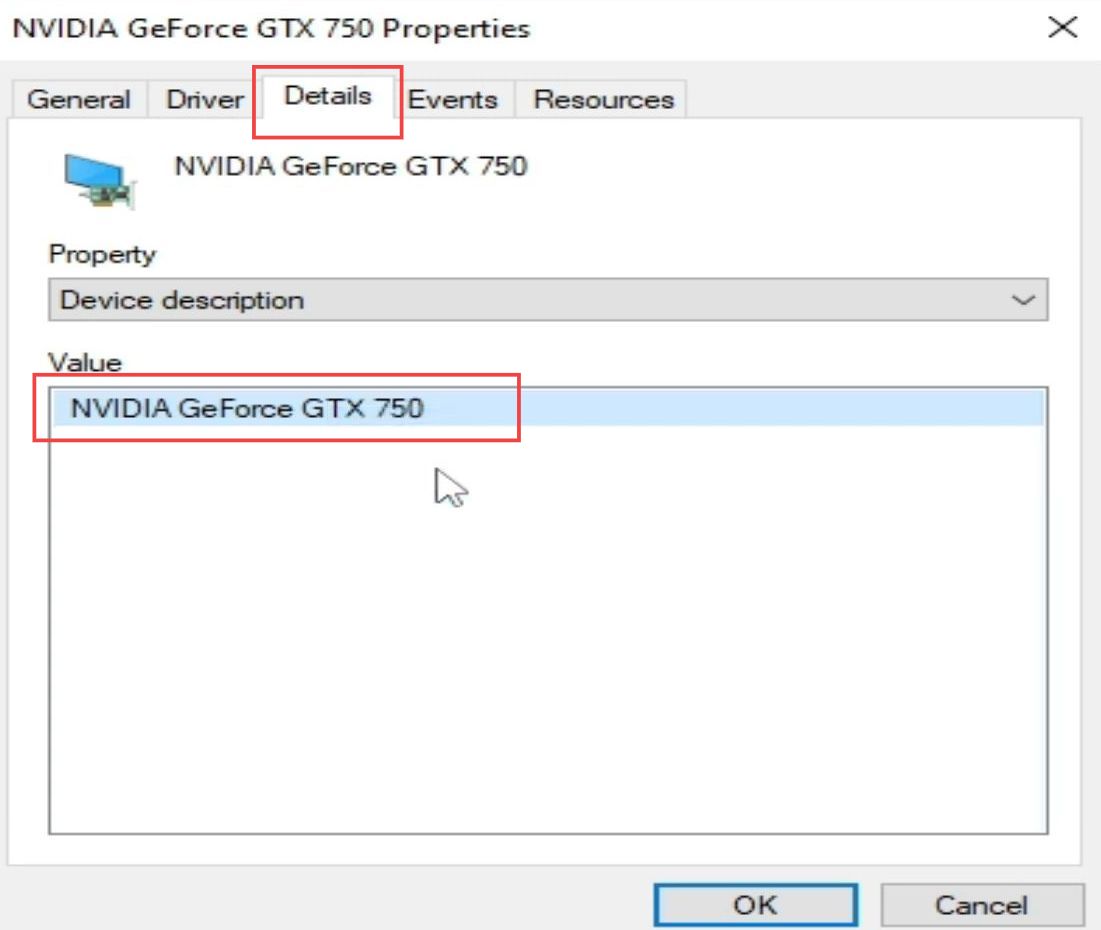This guide will let you know how to fix the Dolphin Emulator audio crackling stuttering error for stable and developer versions.
Developer Dolphin emulator version
In this section, we will take you through the steps to fix the Dolphin Emulator Audio Crackling Stuttering error for the developer Dolphin Emulator version.
- First, you need to check the version of the Dolphin emulator that you are using.
- If you are using the developer version, click the config tab from the quick access toolbar.
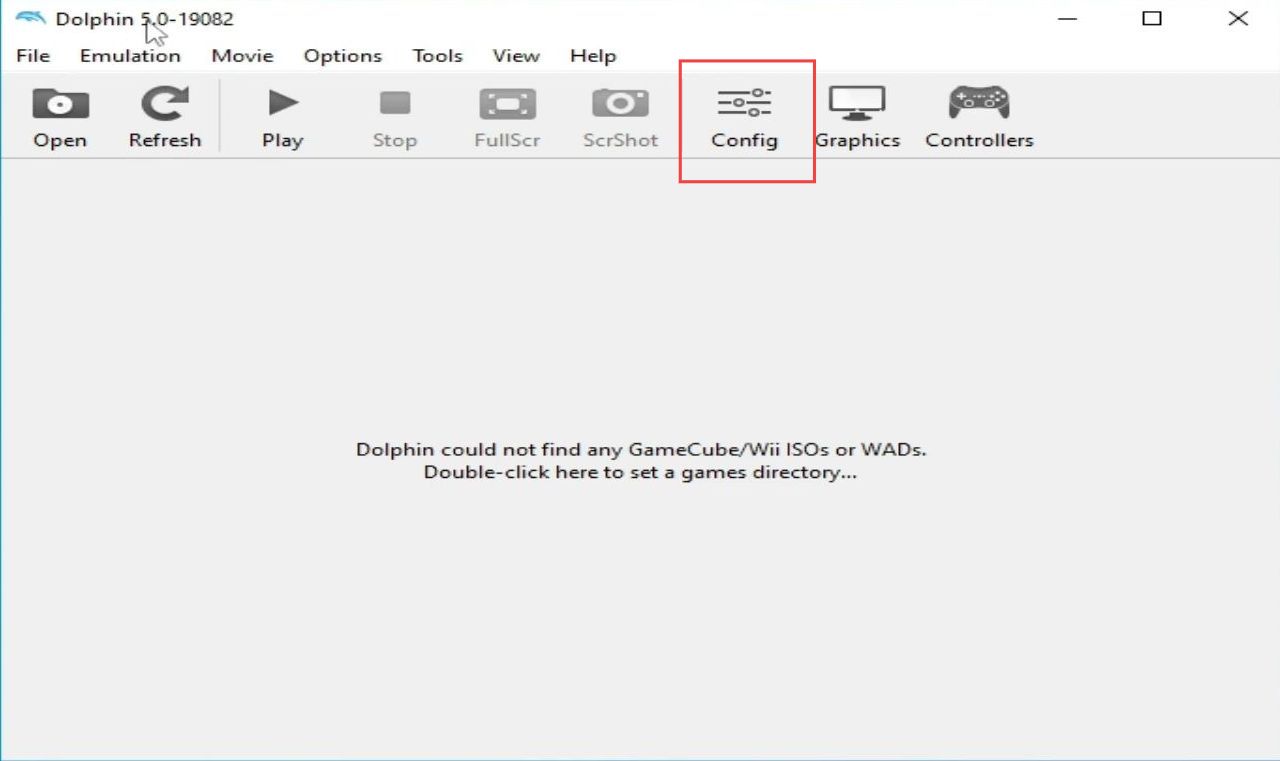
- Upon reaching this window, click the Audio tab from the menu and checkmark the option named DSP HLE (recommended) from the section of the DSP emulation engine.
- After that, set the audio backend to WASAPI (exclusive mode), and latency is set to 50.
- Select speakers (high definition audio device) from the section of backend settings and click the Advanced tab from the quick access toolbar.
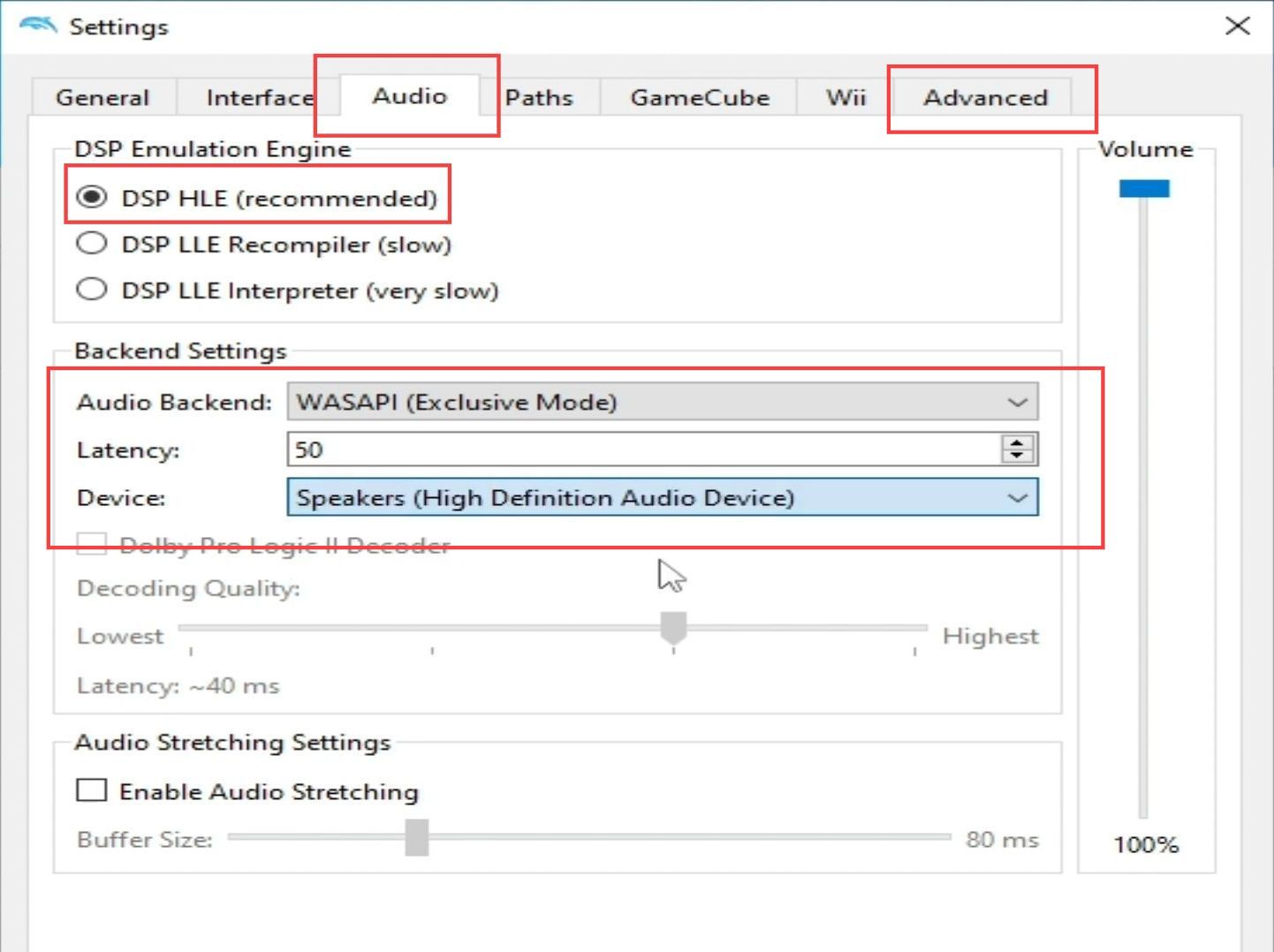
- Upon reaching the new window, set the CPU emulation engine to JIT Recompiler for x86-64 (recommended) from the drop-down menu.
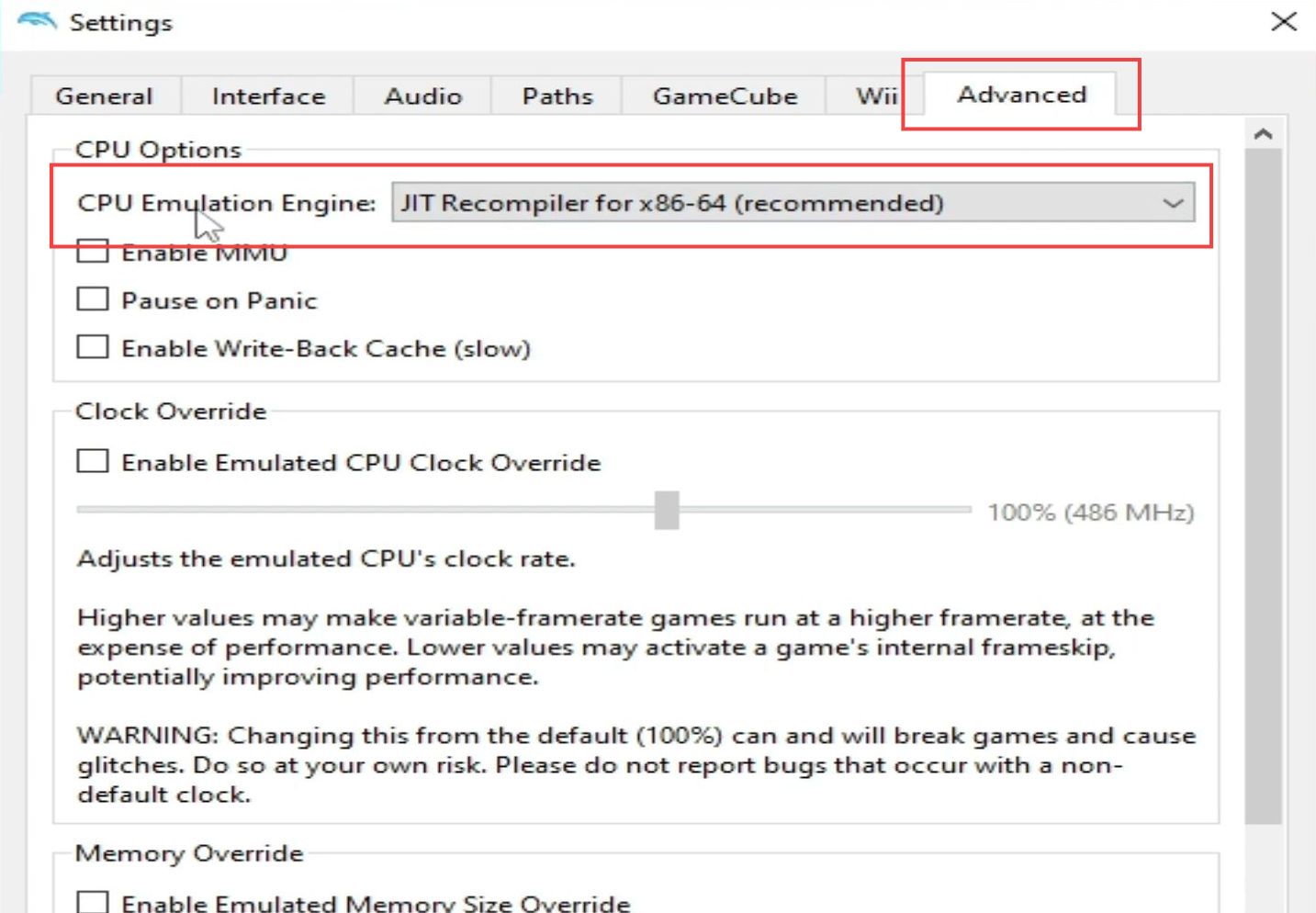
- After that, click the General tab from the quick access toolbar.
- Once the window is opened, checkmark the enable dual core (speedup) option from the basic settings section.
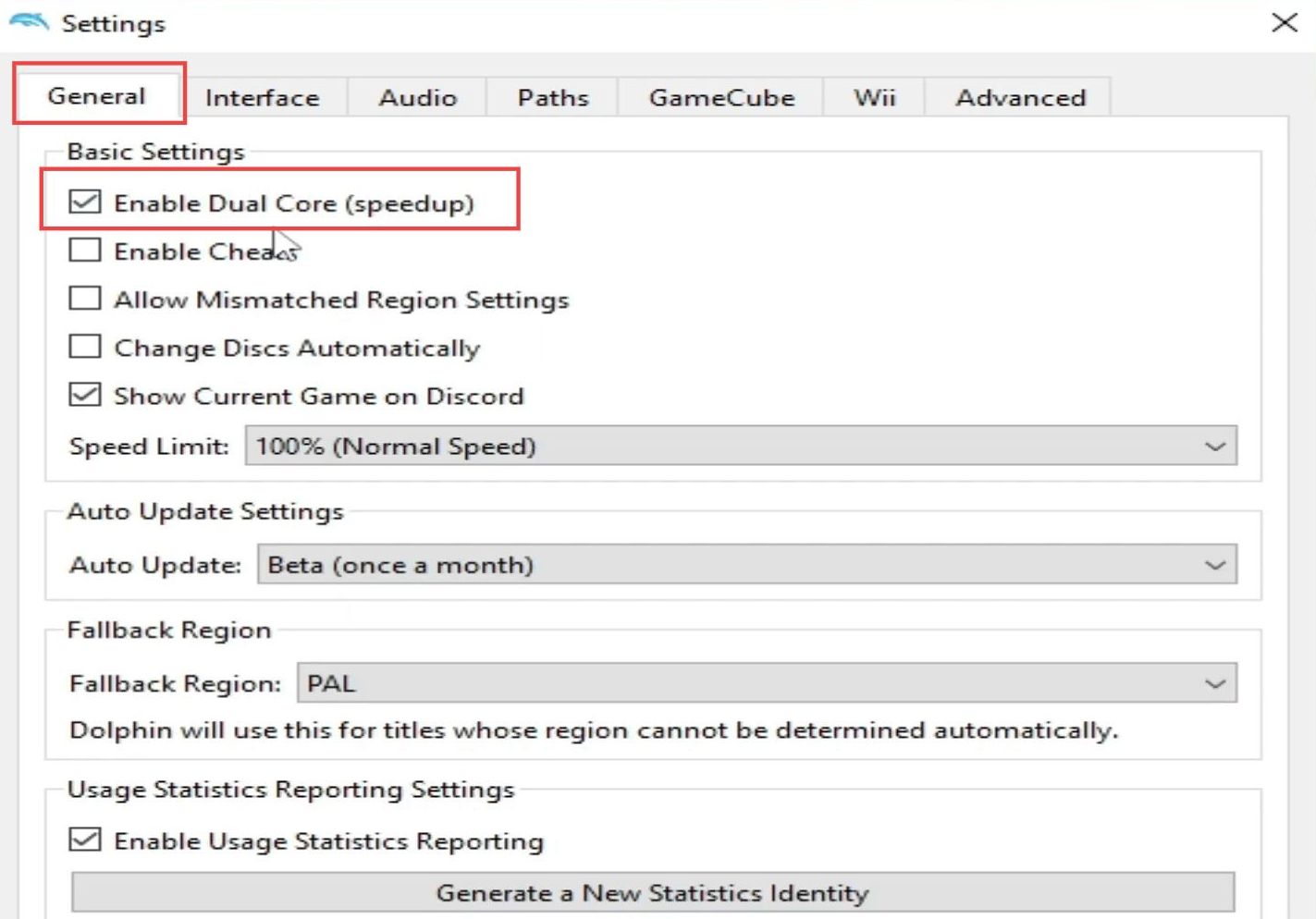
- Click the interface tab from the quick access toolbar and ensure that all these options are check-marked.
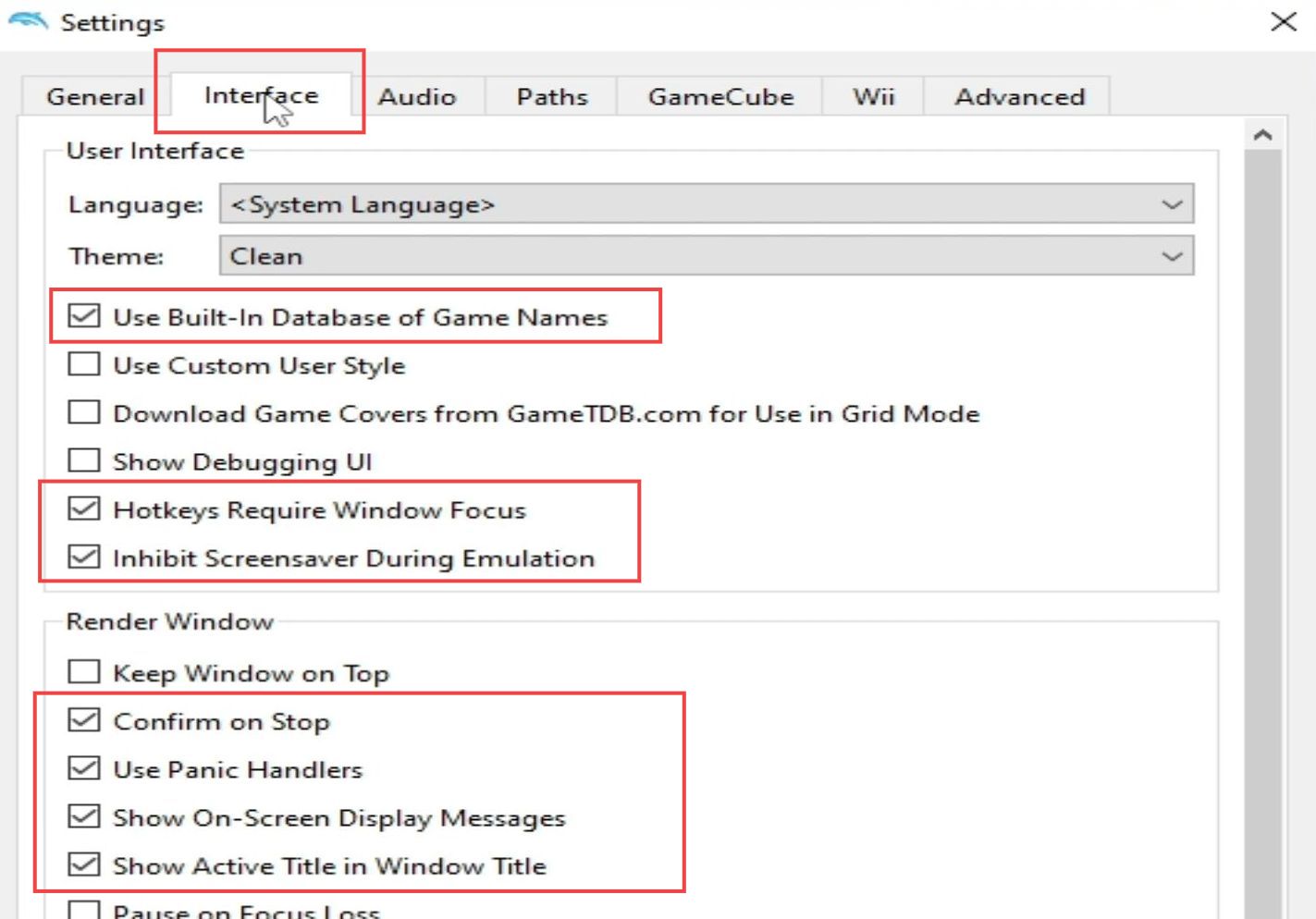
- Now click the graphic tab from the menu of Dolphin.
- Set the backend as Vulkan, the adapter as Nvidia GeForce GTX 750, and the aspect ratio to Auto.
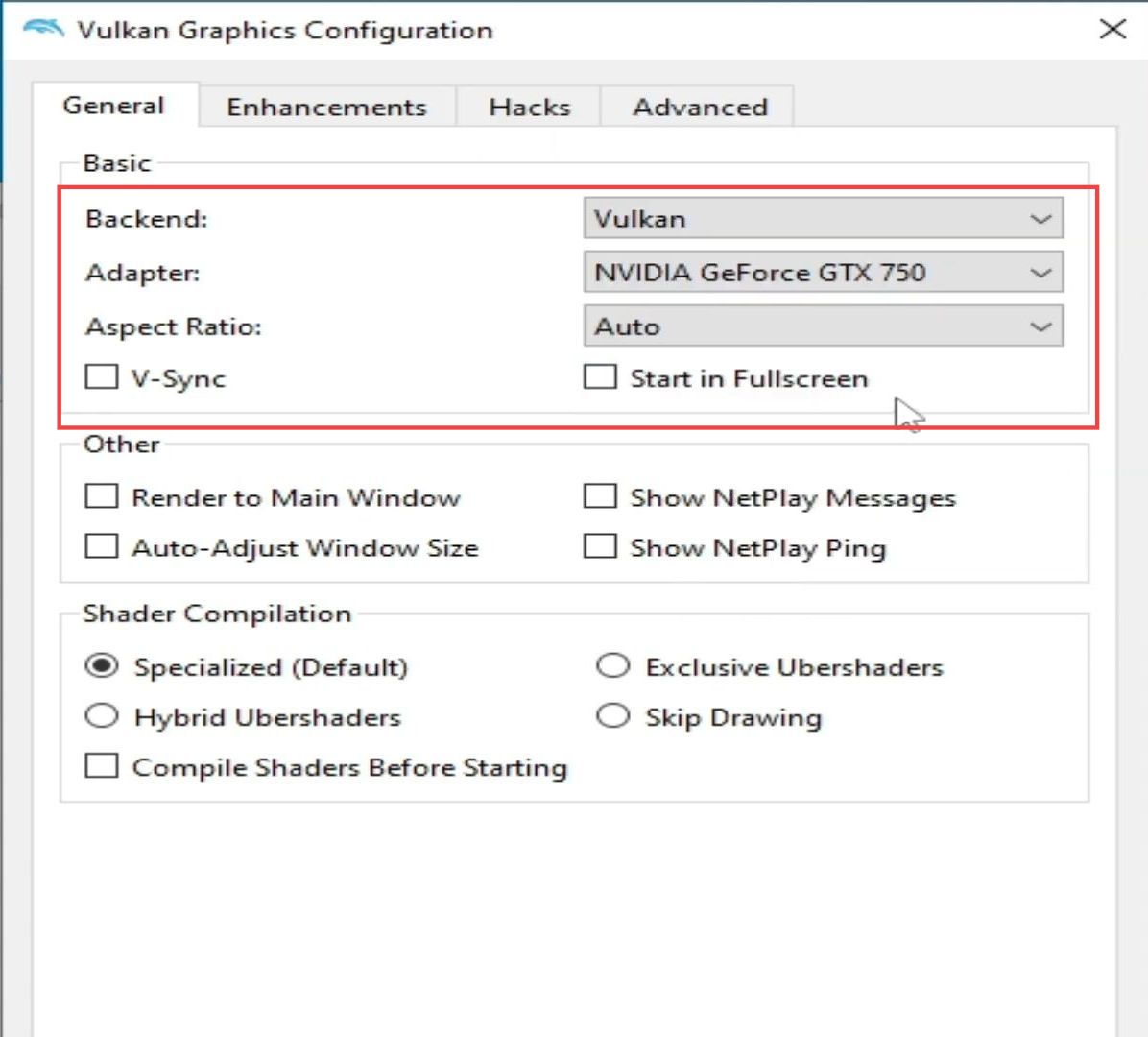
- Click the enhancement tab from the quick access toolbar.
- You need to set the Internal resolution to native (640 x 528) from the enhancements section.
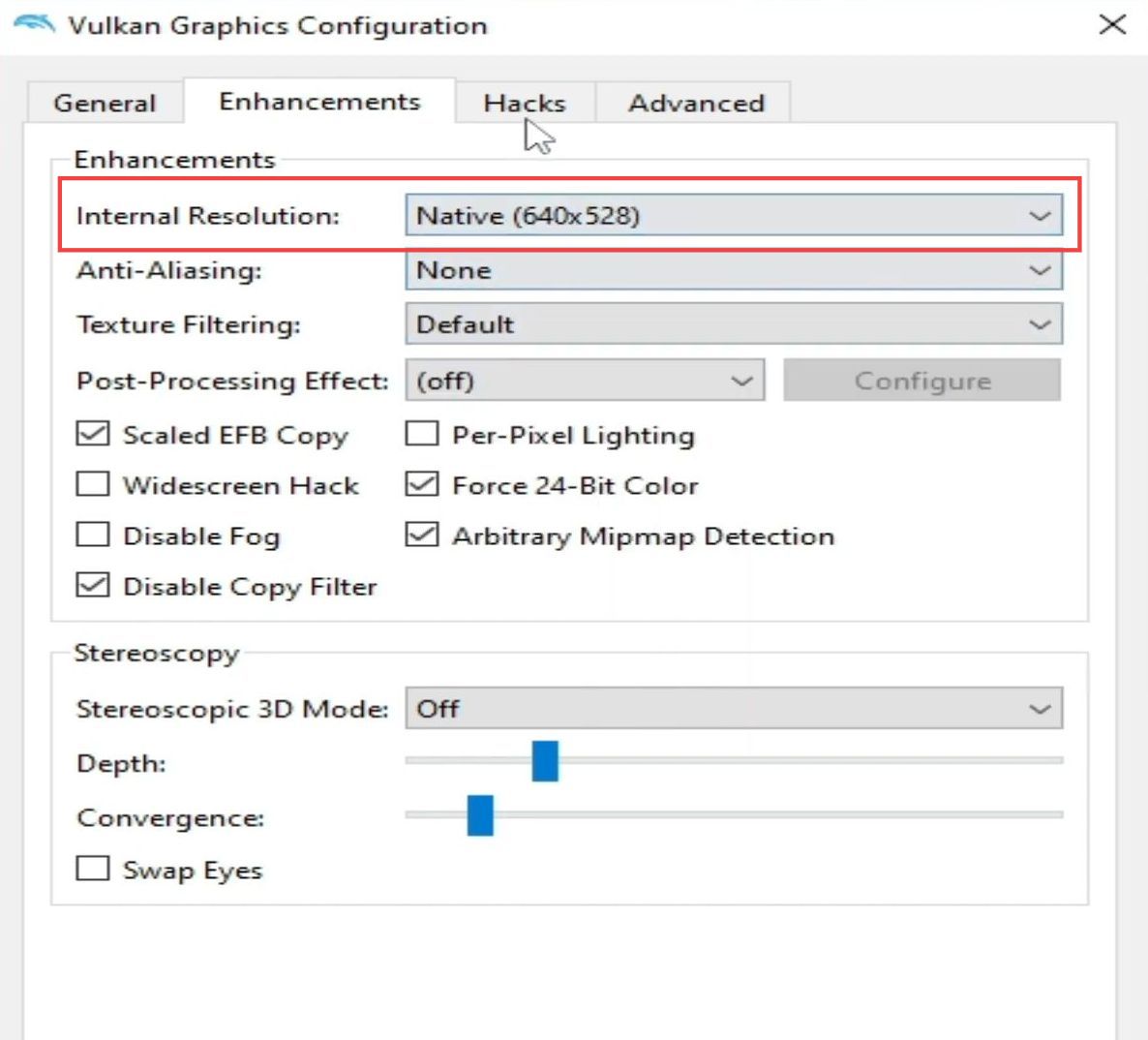
- After that, click the Hacks tab from the menu and checkmark the toggle named Skip EFB access from CPU from the section of the embedded frame buffer.
- Click the Close button to close this window.
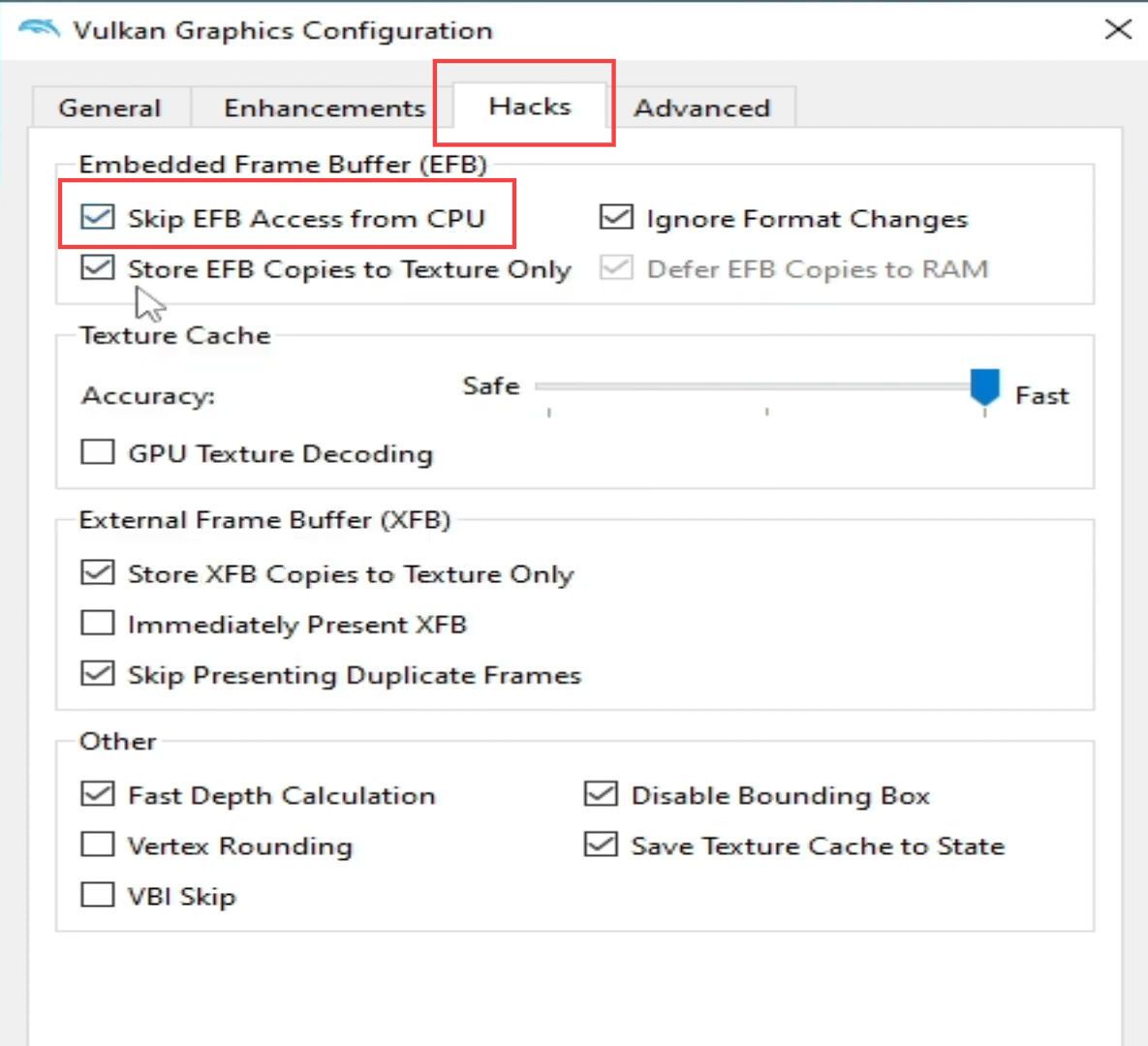
Stable Dolphin emulator version
This section describes how to fix the Dolphin Emulator Audio Crackling Stuttering error for the Stable Dolphin Emulator version.
- If you have a stable Dolphin emulator version, then click the config tab from the quick access toolbar.
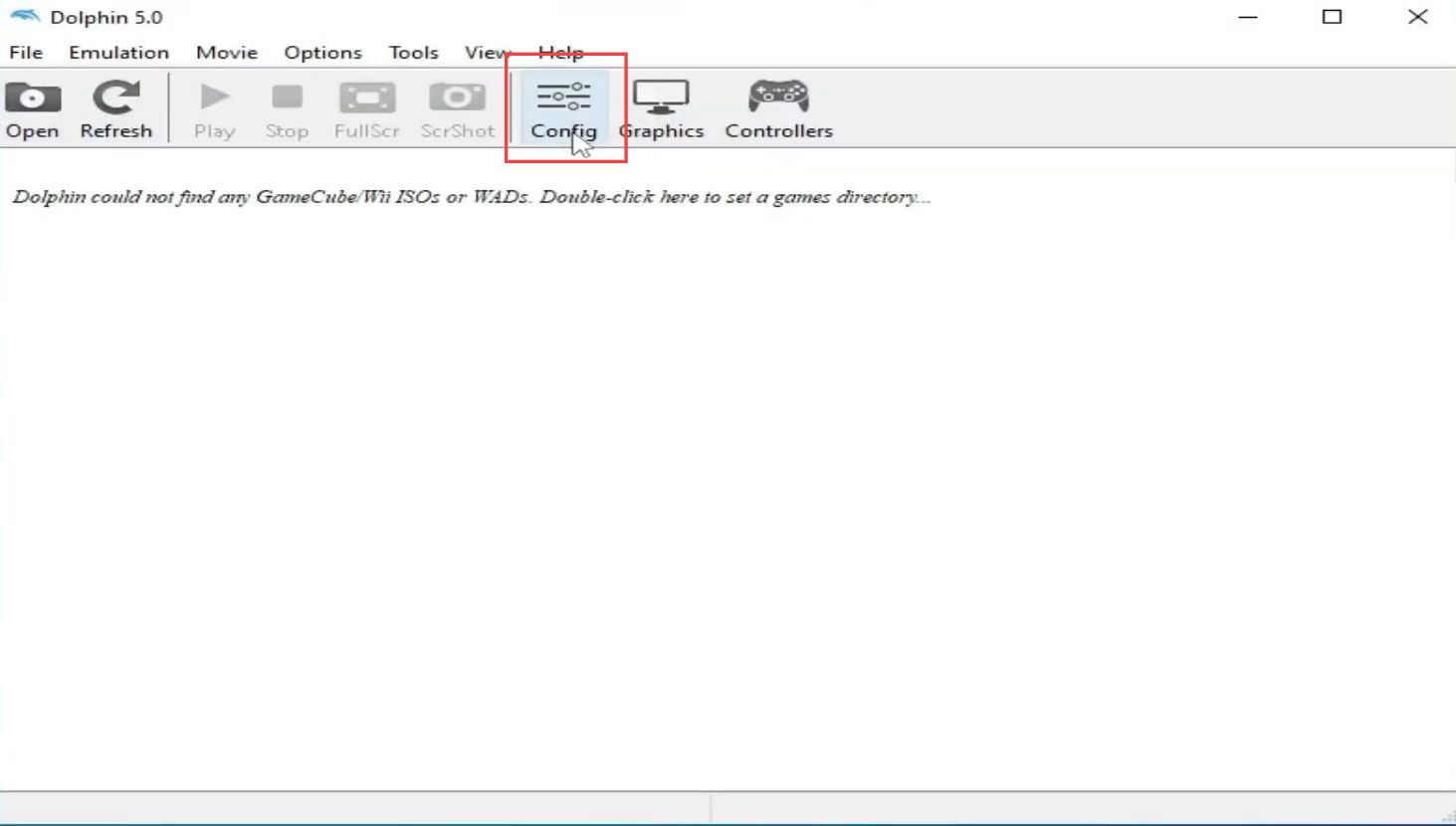
- Upon reaching this window, click the Audio tab from the menu and checkmark the option named DSP HLE emulation (fast).
- Now set the Audio backend to openAL and the latency rate to 20.
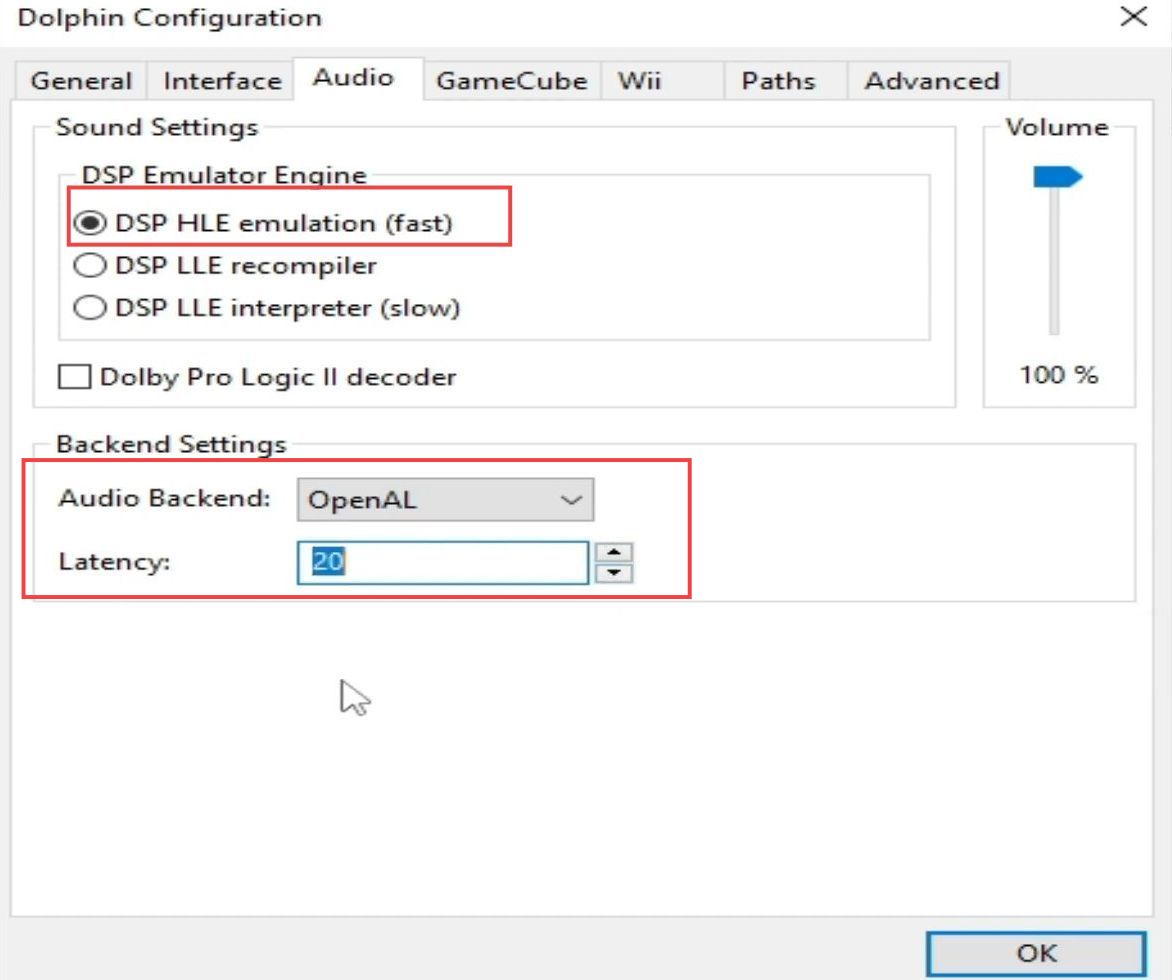
- Click the General tab from the quick access toolbar.
- Once the window is opened, checkmark the options named enable dual core (speedup) from the basic settings.
- Checkmark the JIT Recompiler (recommended) from the advanced settings and set the speed limit to 100%.
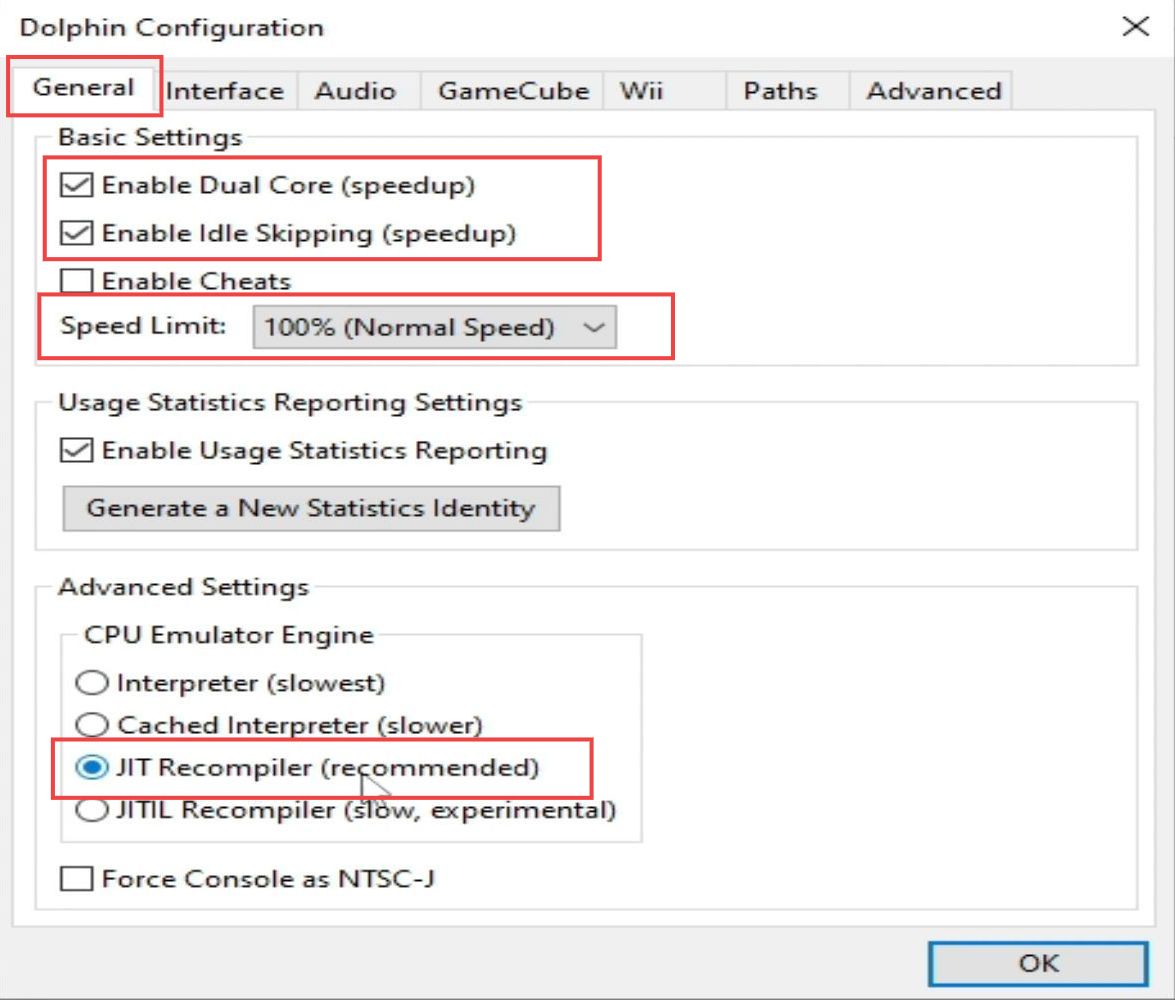
- Now click the graphic tab from the menu of Dolphin. Once you are at this window, set the backend to direct 3D 12, the adapter to Nvidia GeForce GTX 750, and the aspect ratio to auto.
- You can also select open gpl from the backend section if you don’t have direct 3D 12.
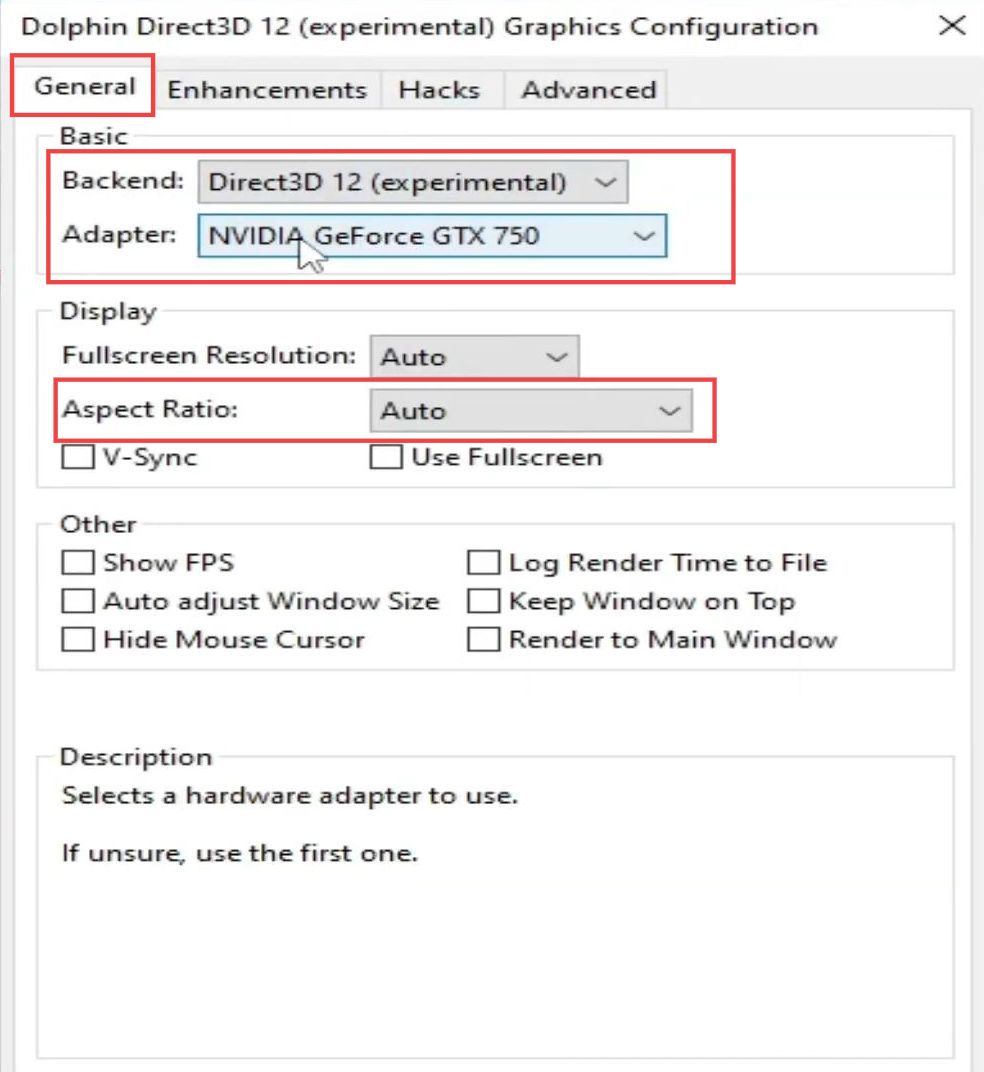
- Click the enhancement tab from the quick access toolbar.
- You need to set the Internal resolution to native (640 x 528) from the enhancements section.
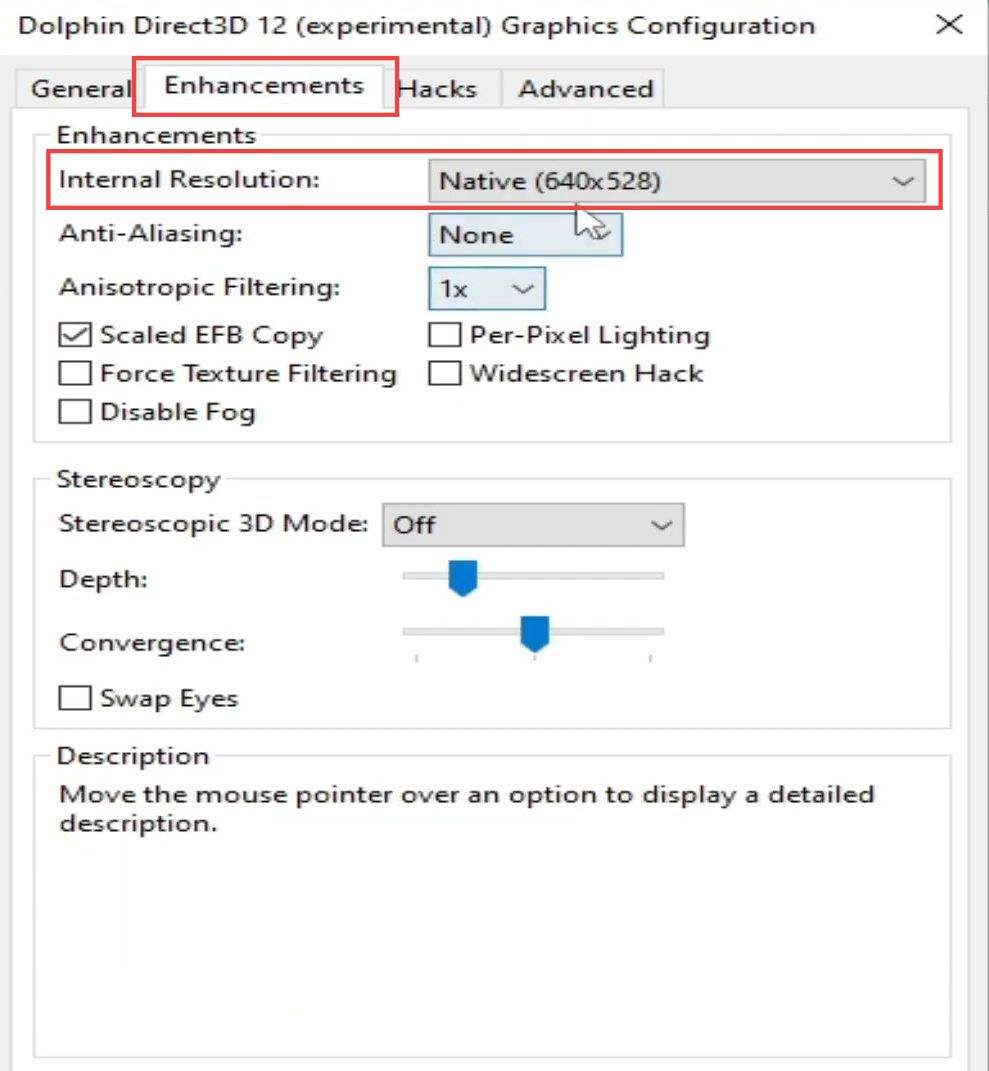
- After that, click the Hacks tab from the menu and checkmark the toggle named Skip EFB access from CPU from the section of the embedded frame buffer.
- Click the close button to close this window.
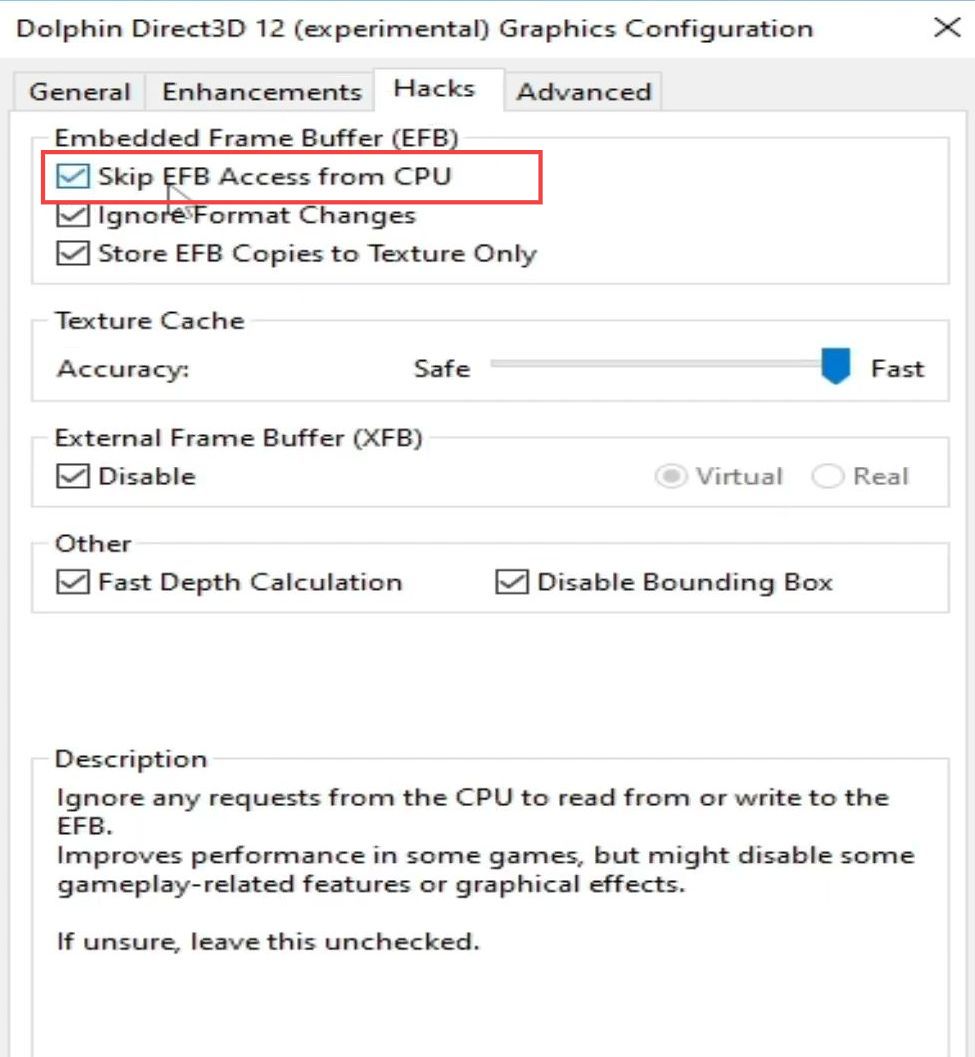
- Now right-click on the desktop and select the display settings option from the listings.
- Upon reaching the new window, scroll down and select the option named Graphic Settings.
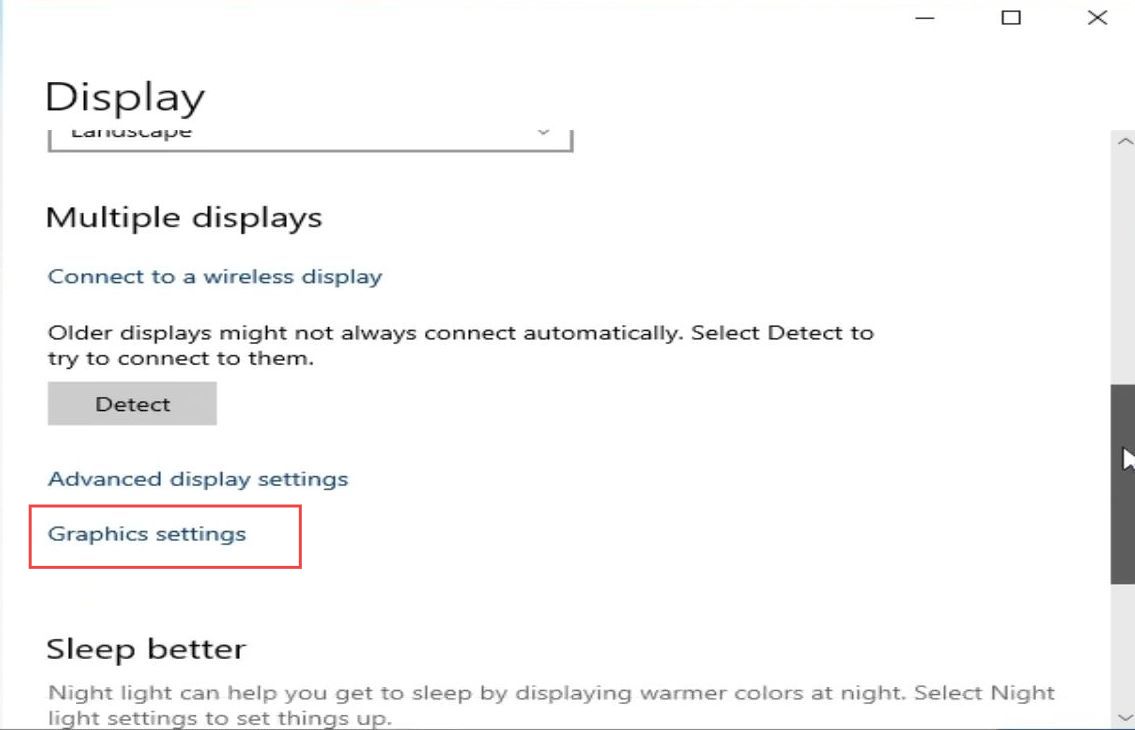
- Click on the remove button to delete your old Yuzu user emulator.
- After that, click the browse button from the menu.
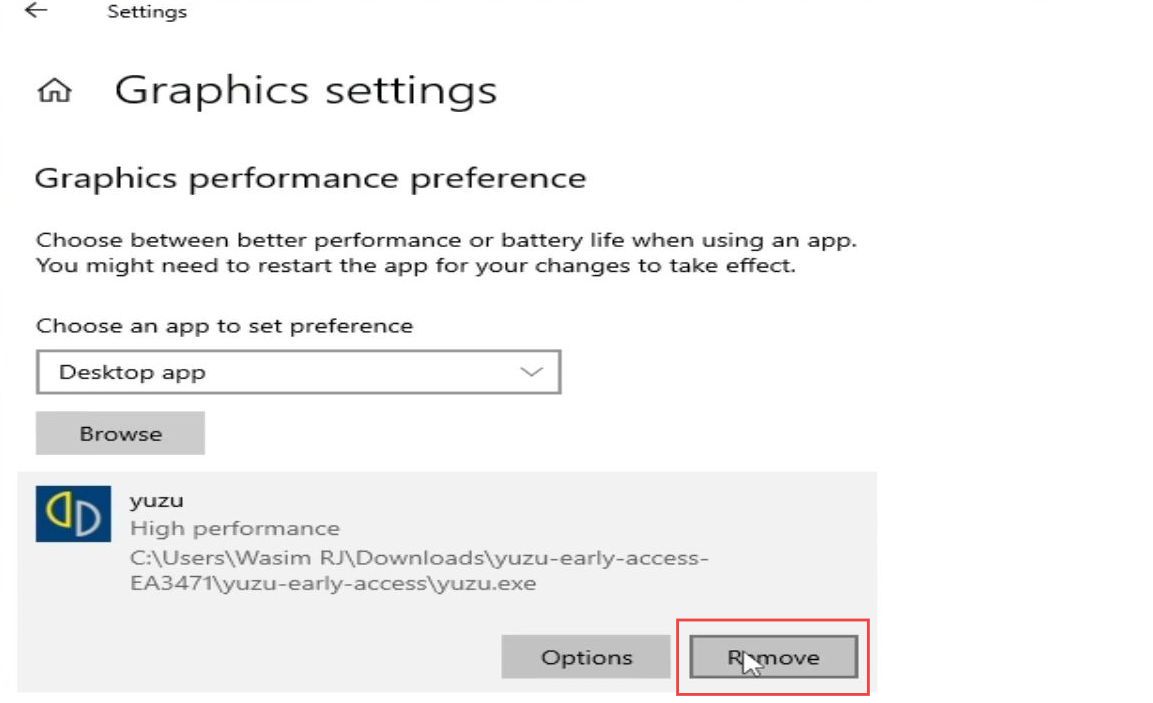
- Once this window is opened, click the recently downloaded dolphin emulator from the listings.
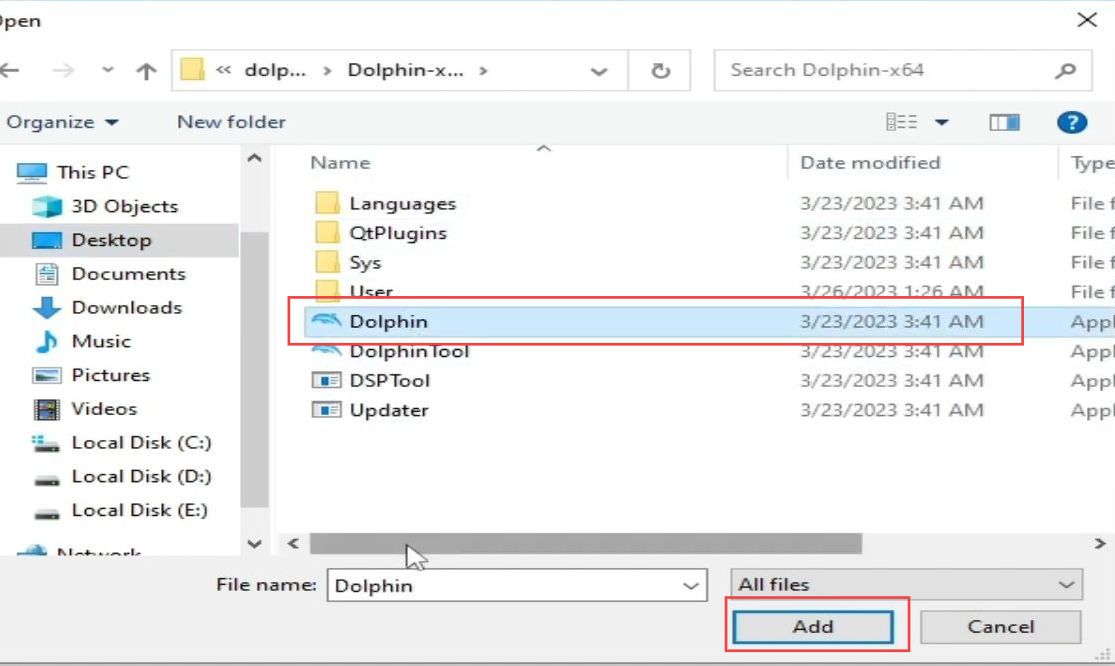
- After adding the latest version, click the options button and select the high-performance option from the graphic preference menu.
- Now click the save button from the menu.
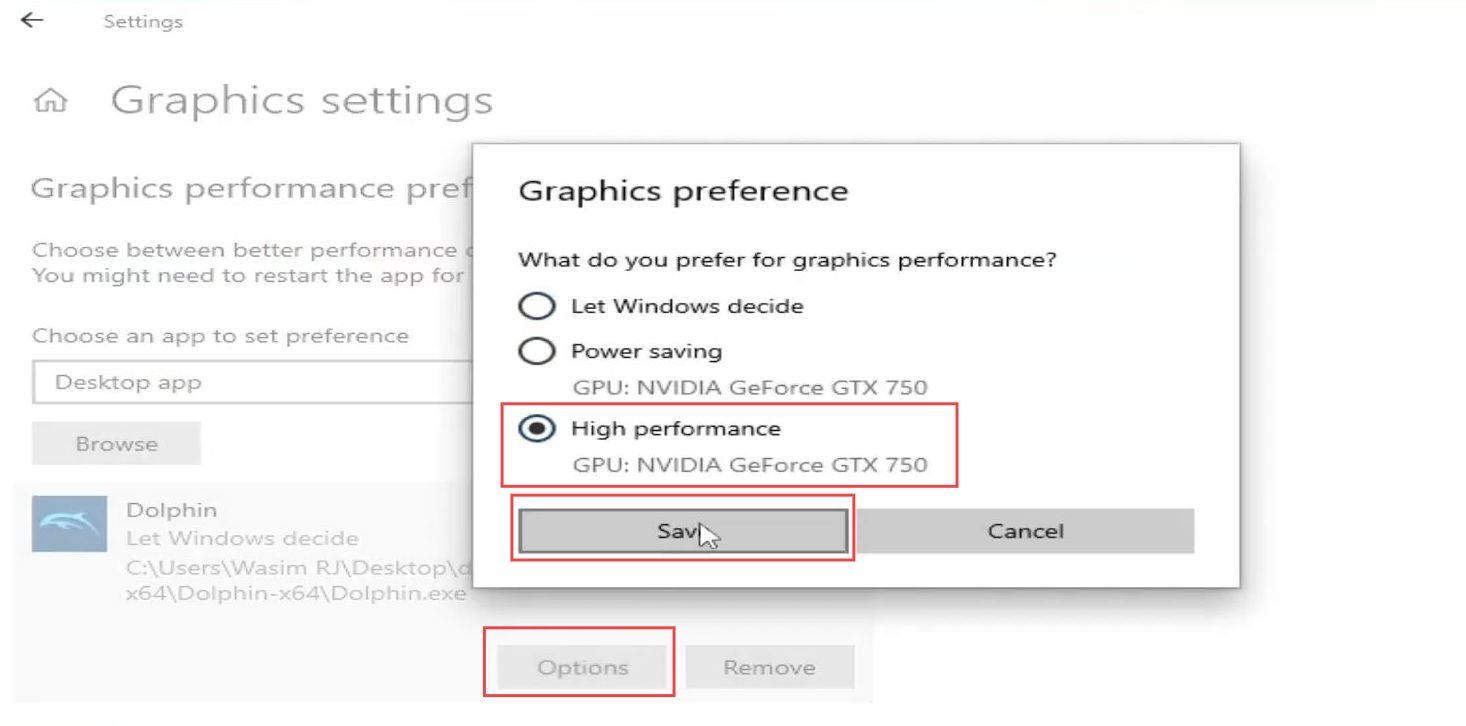
- First, click the Windows button from the tasks bar, search the device manager from the start menu and click the device manager from the listings.
- Once the device manager is opened, click the display adapters tab to expand it.
- Right-click the installed adapter driver and select properties from the menu.
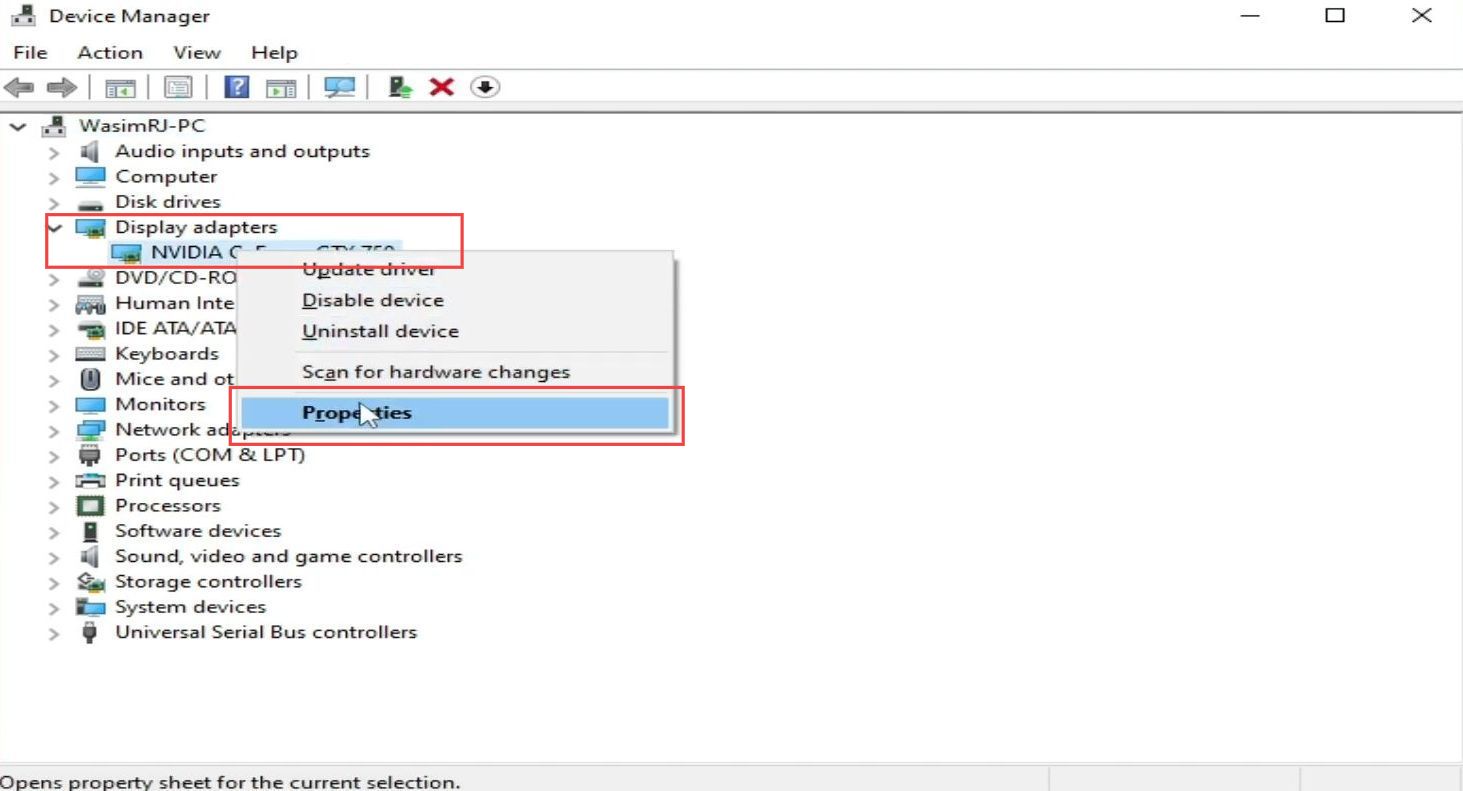
- Once this window appears, click the driver tab from the quick access toolbar.
- Ensure that you have the latest drivers installed on your computer.
If you have the older driver version, then install the latest driver to resolve the problem.
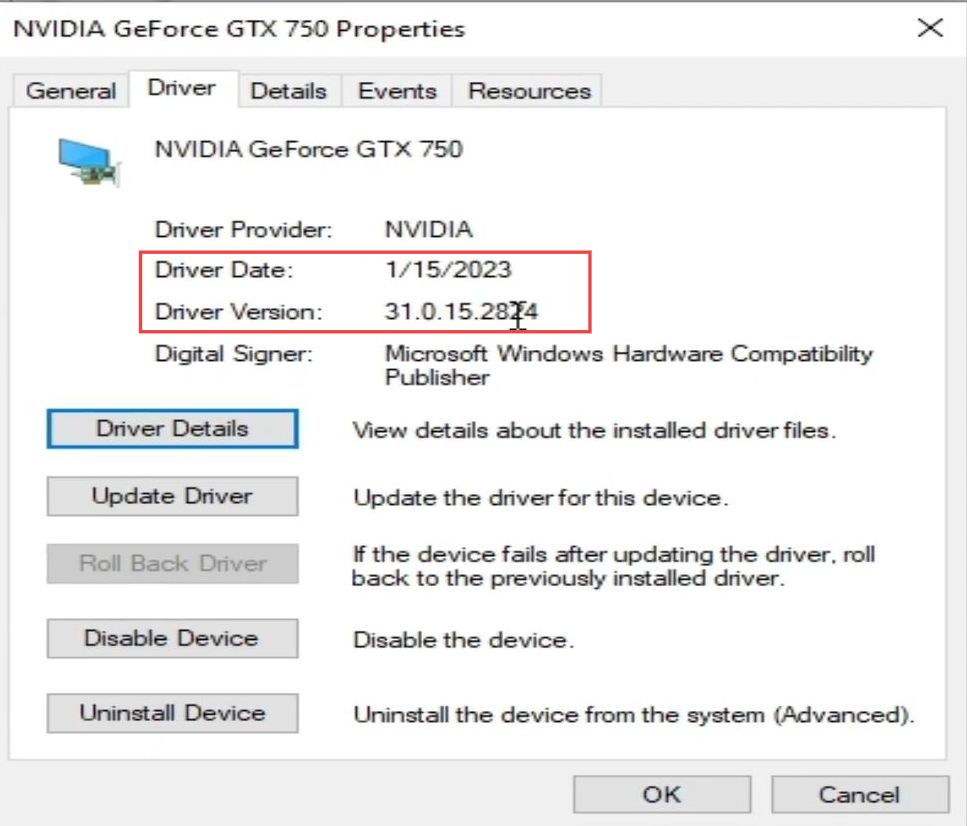
- To update your driver, you need to click the details tab from the menu.
- Copy the text from the value section which is your GPU driver and paste it into the browser to search for the latest GPU driver.