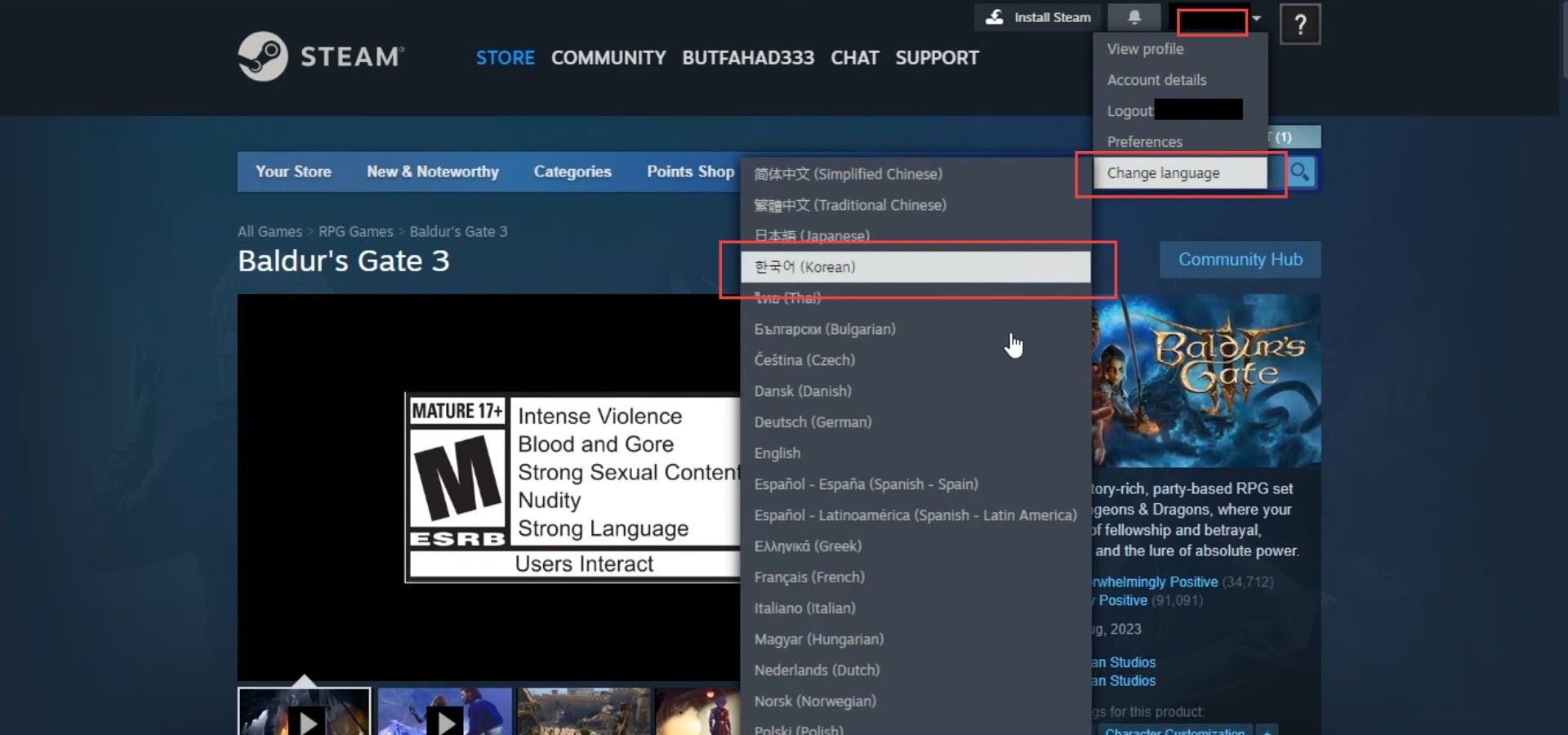This guide will show you how to fix the “Baldur’s Gate 3 unable to sync or cloud” error. You can either enable Steam cloud synchronization or change the language of your Steam to resolve the issus.
Enable Steam Cloud synchronization
In this section, we will take you through the steps to fix the “Baldur’s Gate 3 unable to sync or cloud” error by enabling Steam cloud synchronization.
- First, you have to open the Steam application from your device and click on the Steam menu.
- Select Settings from the dropdown menu and click on the Cloud tab in the Settings window.
- Make sure that the checkbox labelled Enable Steam Cloud synchronization for applications that support the option is checked.
- Click on the OK button to save your changes.
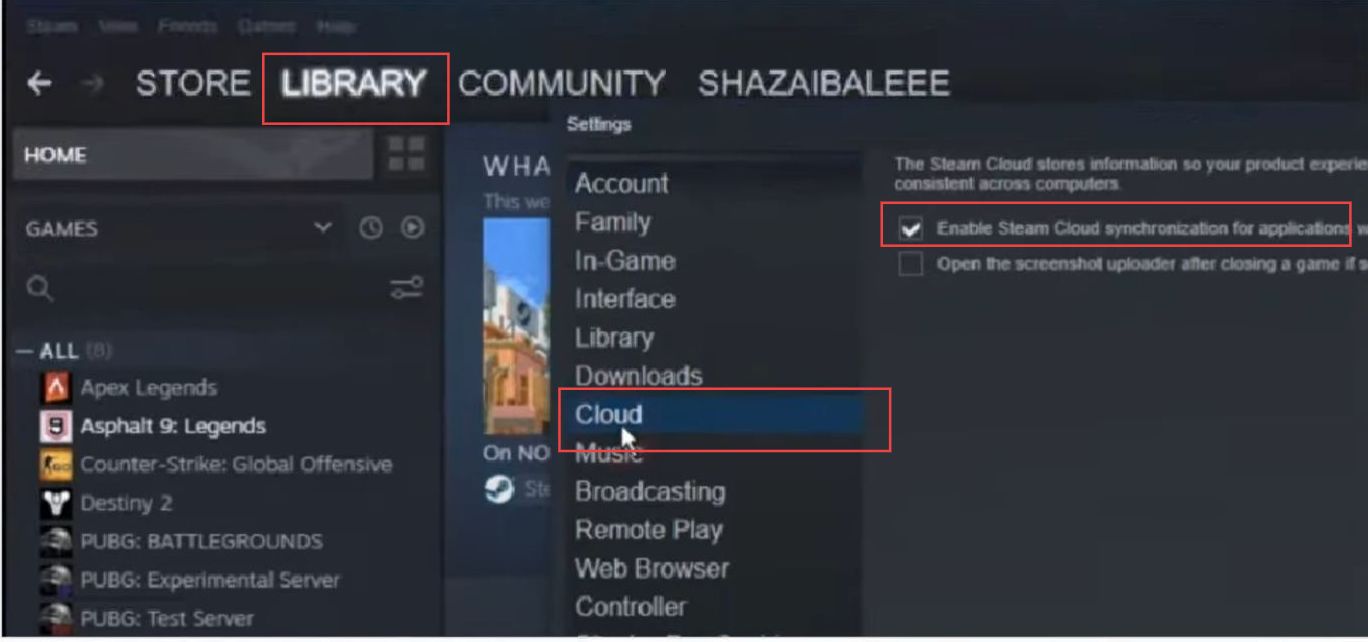
Change the language of your steam
This section describes how to fix the error by changing the language of your Steam.
- Open the Steam application on your computer. In the Steam window, click on the Steam menu located at the top-left corner of the window.
- From the dropdown menu that appears, select Settings, and click on the Interface tab, usually found on the left or top menu.
- Look for the section related to Language settings.
This is where you can adjust the language of the Steam interface. - From the options available in the drop-down list, select English. and ensure that the changes you’ve made are applied by clicking on the OK button.