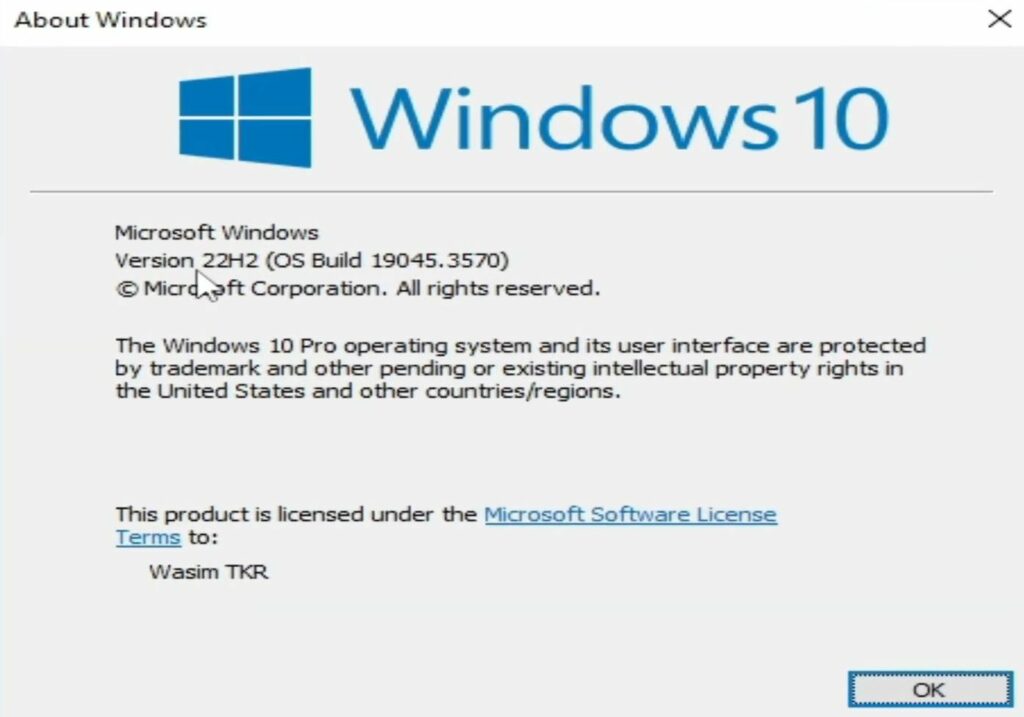In this guide, you will learn how to fix the Fpps4 Ps4 Emulator not launching or opening errors. First, you have to understand the errors that are encountered, and then check for graphic drivers. After that, check CPU support, and the Windows Version to resolve these issues.
What are the Errors?
- Open the FPPS4 emulator on your PC. When trying to launch a game within the emulator, you will encounter an error, VK error incompatible drivers, preventing the FPPS4 emulator from launching.
- You will notice another issue related to compatible GPU drivers. If your GPU drivers are outdated or incompatible, it may lead to errors when using the FPPS4 emulator on your PC.
- Also, ensure that your CPU supports AVX2 to use the FPPS4 emulator on your PC. An older CPU without AVX2 support can lead to issues with the emulator.
These errors, including driver issues and AVX2 incompatibility, can hinder the functionality of the FPPS4 emulator on your PC.

How to fix them?
You can fix the Fpps4 Ps4 Emulator Not Launching or Opening errors using the following methods.
Check For Graphic Drivers
In this section, we will take you through the steps to fix the error by checking for graphic drivers.
- Go to the search bar on your Windows desktop, type Device Manager, and select Display adapters. Right-click on your GPU device, choose Properties, and navigate to the Drivers tab.
- Review the information displayed, particularly the Driver Date and Driver Version.
- Recognize that having older GPU drivers may cause compatibility issues with the FPPS4 emulator on your PC. To resolve this issue, it’s essential to update your GPU drivers to the latest version.
- Proceed to update the GPU drivers to resolve the incompatible drivers issue with the FPPS4 emulator on your PC.

Check CPU Support
This section describes how to check CPU support to fix the error.
- If you want to determine whether your CPU supports AVX2, you can use the CPU-Z program.
- You need to download CPU-Z and then install it on your system. After that, launch the program, and you’ll find detailed information about your CPU, including its supported features.
- Look for the AVX2 feature in the CPU-Z report. If it’s listed, your CPU supports AVX2.
If your CPU does not support AVX2, you won’t be able to resolve the compatibility issues associated with FPPS4 or PS4 emulators on your PC.

Check Windows Version
This section will take you through the steps to check the Windows version.
- Check your Windows version by typing winver in the search bar and pressing Enter. Ensure you have Windows version 22H2 (OS build) or the latest.
If you’re using an older version of Windows, it might be the cause of the problem. - To update your Windows, go to the start menu and click on the Settings application. Click on Update & Security from the menu and select Windows Update.
- Check for any available updates and proceed to install them to ensure you’re running the latest version of Windows. After that, try running the FPPS4 (PS4 emulator) on your PC to see if the issue has been resolved.