This guide will let you know how helps to do 100% planet survey scanning for Starfield flora, fauna, resources, and traits. You have to access your scanner, and then activate it. After that, you need to do biome completion, select new locations, explore caves for minerals, and finally utilize the heart icon.
Resources and Trait Overview
In this section, we will take you through the steps to do 100% planet survey scanning for Starfield Flora, Fauna, Resources, and Traits by doing the Resources and Trait Overview.
- First, access the game’s resource management or inventory screen.
The resources are divided into separate categories, which can include: - Minerals: These are the basic raw materials like iron, copper, and other ores.
Flora: This category typically includes various types of plant life or vegetation.
Fauna: This pertains to the game’s wildlife, such as animals, creatures, or monsters. - Similarly, access the game’s trait or character information screen.
This is where you can see the characteristics or abilities of characters, units, or entities within the game. - Minerals are the core resources, often used for crafting, building, or other in-game activities. Different types of minerals may be found on various planets or locations.
- Flora refers to the plant life in the game world.
These can serve different purposes, from crafting materials to healing items or quest objectives. - Fauna includes the wildlife or creatures in the game.
These entities might be sources of food, crafting materials, or adversaries to overcome. - The availability of resources, flora, and fauna can vary from one planet or location to another.
Exploring different planets can provide access to a variety of resources and gameplay experiences.

Access Your Scanner
This section describes how to access your scanner.
- When you land on a planet or are in a relevant game environment, access your scanning device.
The specific button to do this may vary depending on your gaming platform. - When you activate your scanner, the game will highlight resources and objects differently based on whether they’ve been scanned or not.
- Scanned resources/objectives will appear as green icons or highlights on your screen.
These are resources or objectives you’ve already scanned or identified. - Unscanned Resources/Objectives will appear in blue or a different distinguishing color.
These are items or objectives that are yet to be discovered. - Start exploring the game environment while keeping your scanner active. Look for resources or objectives that appear blue or unscanned.
- As you get closer to these unscanned items, use your scanner to scan them.
Typically, this involves aiming your scanner at the object and activating it, and the game will perform the scanning process. - Once scanned, the resources or objectives should turn green or be marked as scanned. Approach these scanned resources or objectives and interact with them as necessary.
This could involve collecting minerals, gathering plants, or completing objectives, depending on the game’s mechanics. - Note that you might have the option to upgrade your scanner’s capabilities in the game. Continue exploring and scanning as you progress through the game.
The scanner will help you locate and collect essential resources needed for crafting, quest objectives, or other in-game activities.

Activate Your Scanner
This section will take you through the steps to activate your scanner in order to scan resources.
- Ensure your scanner is active. As you explore the game environment, keep an eye out for resources, animals, or plants that appear as blue icons or highlights. These are objects you haven’t scanned yet.
- To scan a resource, aim your scanner at it and activate it using the designated key.
This will initiate the scanning process. - For animals, you can also similarly scan them. Aim at an unscanned animal and activate your scanner to begin the scan. Once an animal is scanned, it might remain blue, indicating that you’ve already scanned it.
- Consider upgrading your scanner’s range if possible.
Upgrades can significantly extend the range at which you can scan objects, making it easier to identify and scan resources and creatures from a distance. - Keep in mind that you might need to scan different types of resources or animals multiple times. Some may only require a single scan, while others may need repeated scans for tracking purposes.
- Once scanned, resources and data collected from animals and plants can be used for crafting, trading, or completing in-game objectives.
Review your inventory or crafting menus to see how you can make use of the scanned items.

Biome Completion and Select New Locations
This section describes how to complete the biome and select new locations.
- Ensure your scanner is active, and pay attention to the scanner’s progress. When the scan reaches 100%, the species will turn green.
This indicates that you’ve successfully scanned all species of that type on the current planet. - On the left-hand side of the screen, you might notice messages like Fauna Biome Complete.
This means that within the specific biome or area you’re currently exploring, you’ve successfully scanned all available species in that category. - If you encounter a message like Biome Complete, it’s an indication that you won’t find any more new species in that specific area. To continue your scanning progress, move to a different biome or area on the planet.
- When you scan a location on a planet, check the biome information in the bottom right-hand corner of the screen.
This information tells you which biome you are currently in and the percentage of species you’ve scanned within that biome. - To find new species, move around the planet, and place your scanner icon in different locations. Check the biome information for each spot to see if you can find areas with lower completion percentages, indicating that you can discover new species there.
- Continue exploring different biomes and areas on the planet, scanning all unscanned species until you’ve completed your fauna and flora scans for that particular planet.
- The data collected from scanning species can be used for various purposes within the game, such as research, crafting, or trading.
Review your inventory or in-game menus to see how you can utilize the scanned data.
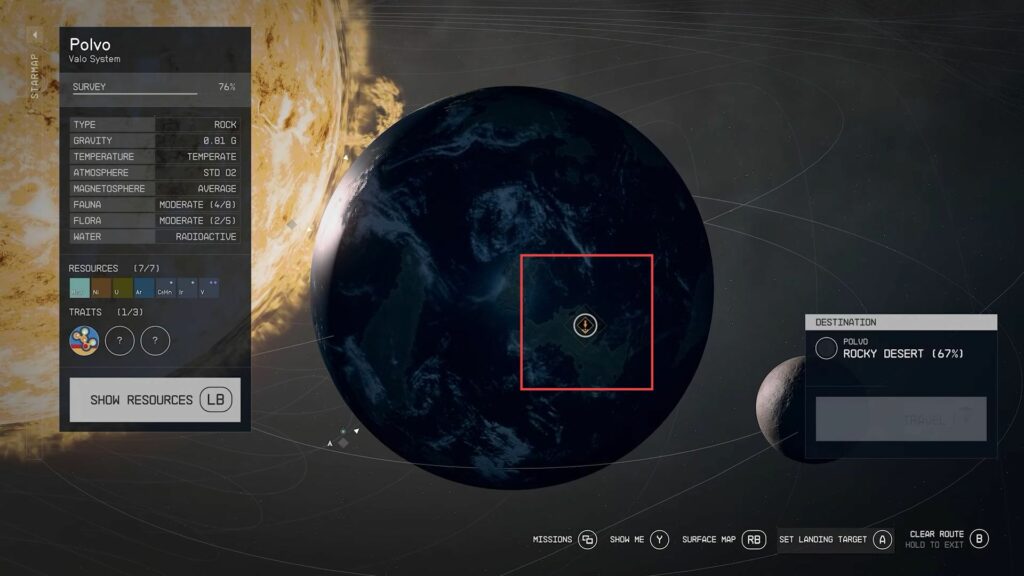
Explore Caves for Minerals
This section will take you through the steps to explore the caves for minerals.
- Pay attention to the biome information in the bottom right-hand corner of the screen, which tells you the current biome and the percentage of species scanned within it.
- Minerals can often be found while exploring for flora and fauna. However, if you’re seeking rare or legendary minerals, consider checking caves.
- If you’ve completed your scanning objectives on one planet, repeat the process on other planets.
Each planet offers different species to scan, so the process can vary.

Utilize the Heart Icon
This section describes how to do 100% planet survey scanning for Starfield by utilizing the heart icon.
- On the planet you’re exploring, look for icons that resemble a downward arrow.
These icons represent unexplored planetary traits or unique characteristics of the planet. - Visit each location marked with these icons on the planet. These locations will reveal unique traits and characteristics that make the planet distinct.
- Keep an eye out for the heart symbol or health bar-like icon that indicates the presence of planetary traits.
This icon will help you identify and locate these traits more easily. - While exploring the planetary traits and unique locations, be sure to scan the flora, fauna, and minerals that you encounter.
These resources and species can be collected as you explore the planet. - Continue visiting the marked locations until you’ve completed all the planetary traits associated with the planet.
These traits will provide insights into the planet’s unique characteristics. - Use the heart icon or health bar-like symbol as a guide to finding planetary traits efficiently.
These traits contribute to the overall character of the planet and are worth exploring. - Once you’ve completed the planetary traits, continue exploring the planet for other objectives. If you wish to explore more planets and discover their unique traits, repeat this process on different planets.
Each planet offers its own set of traits and characteristics to uncover.
