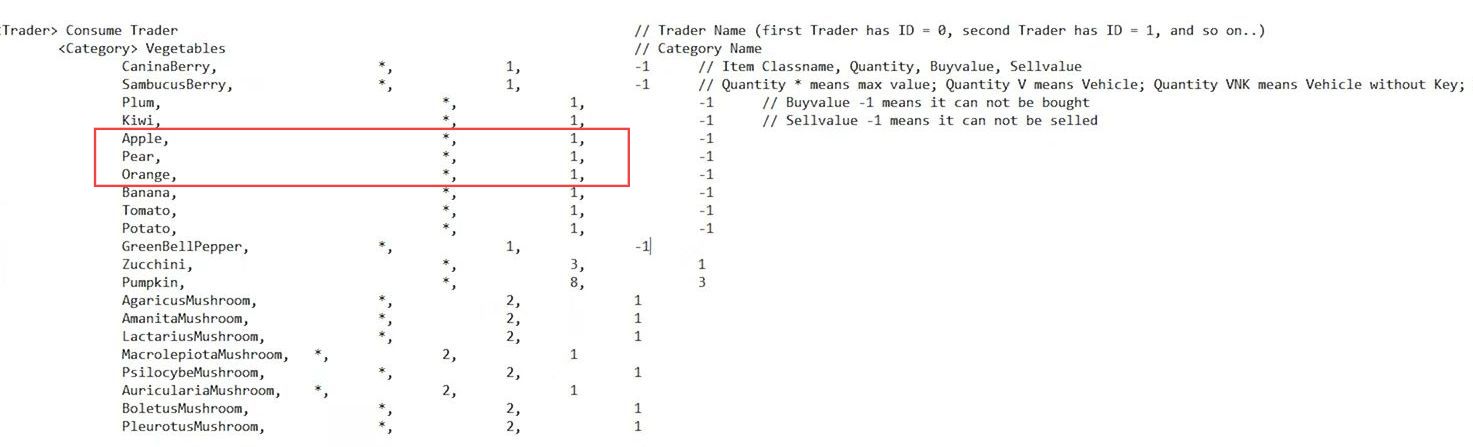This guide will help you to add vehicles to your Trader in the DayZ game using the most convenient method. Go through the guide and follow the step-by-step instructions to add vehicles.
Vehicle Trader
In this section, we will take you through the steps to adjust the vehicle trader to add vehicles to your Trader in the DayZ game.
- First, you have to go to your trader config folder and open the trade config file using Notepad.
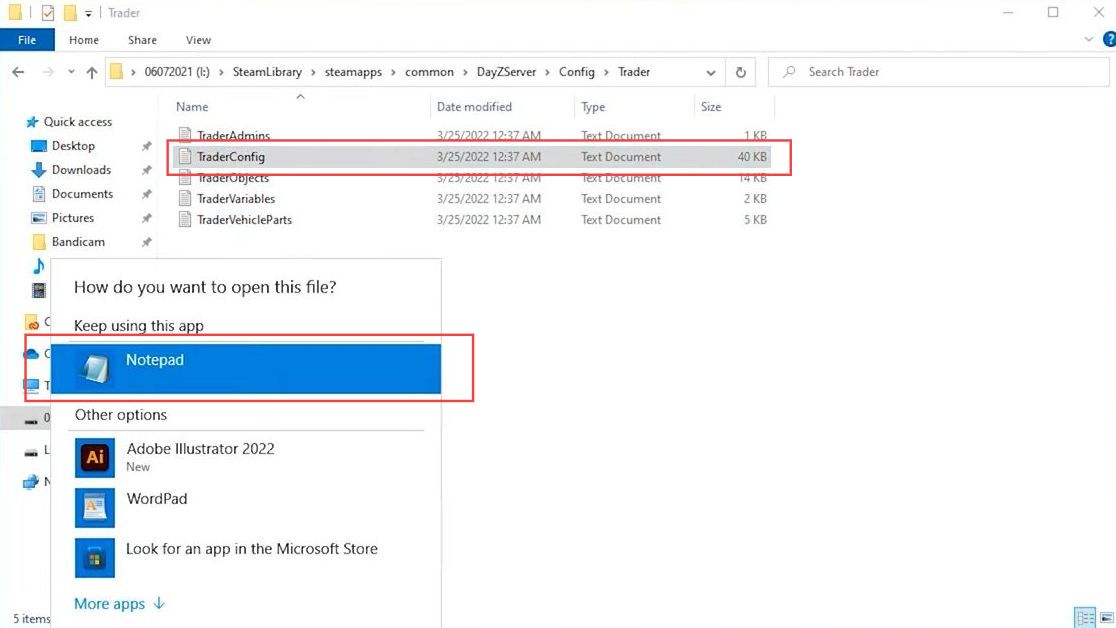
Once the file opens up, you will find traders with different categories and distinct items in it.
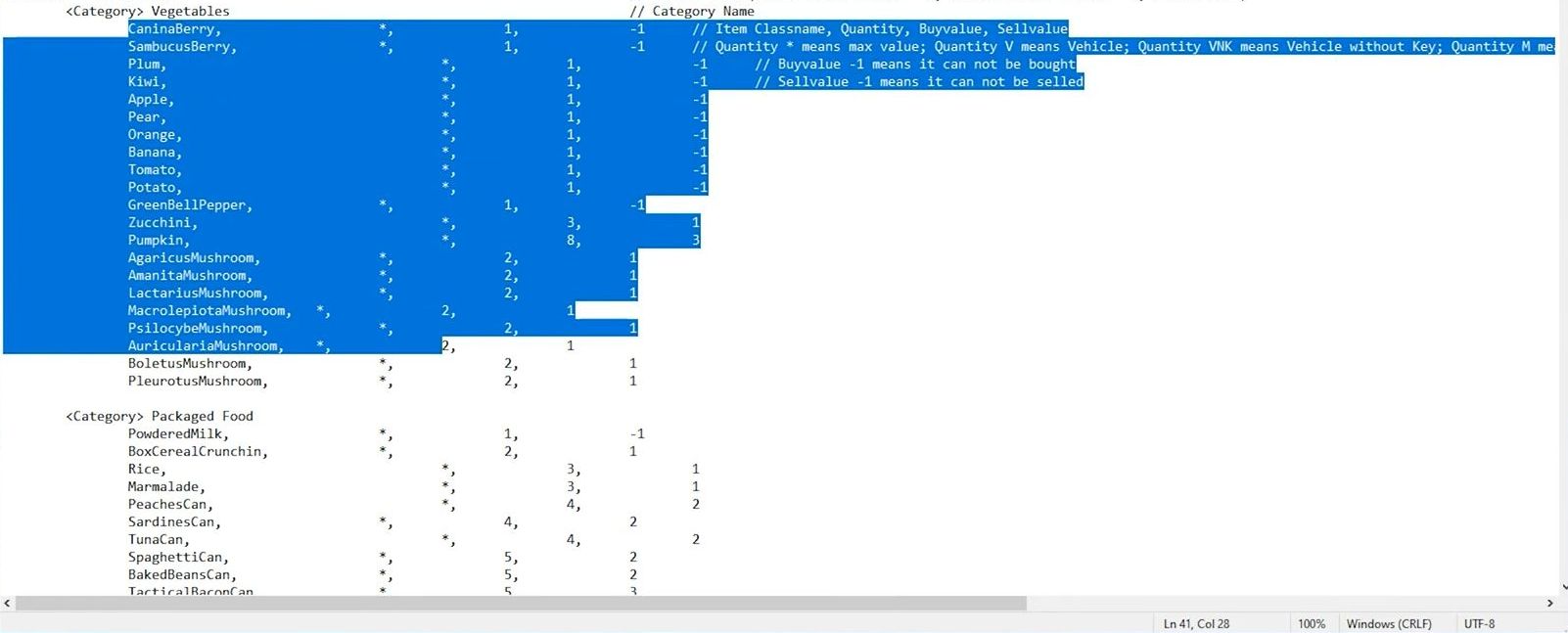
- Press the Ctrl+F keys from your keyboard to open the Find window.
- After that, type vehicle in the find box and click the Find Next button from the menu.
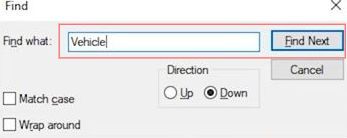
Once you have reached the vehicle menu, you can arrange the settings uniformly and then get the Red Falcon Trader configuration files.
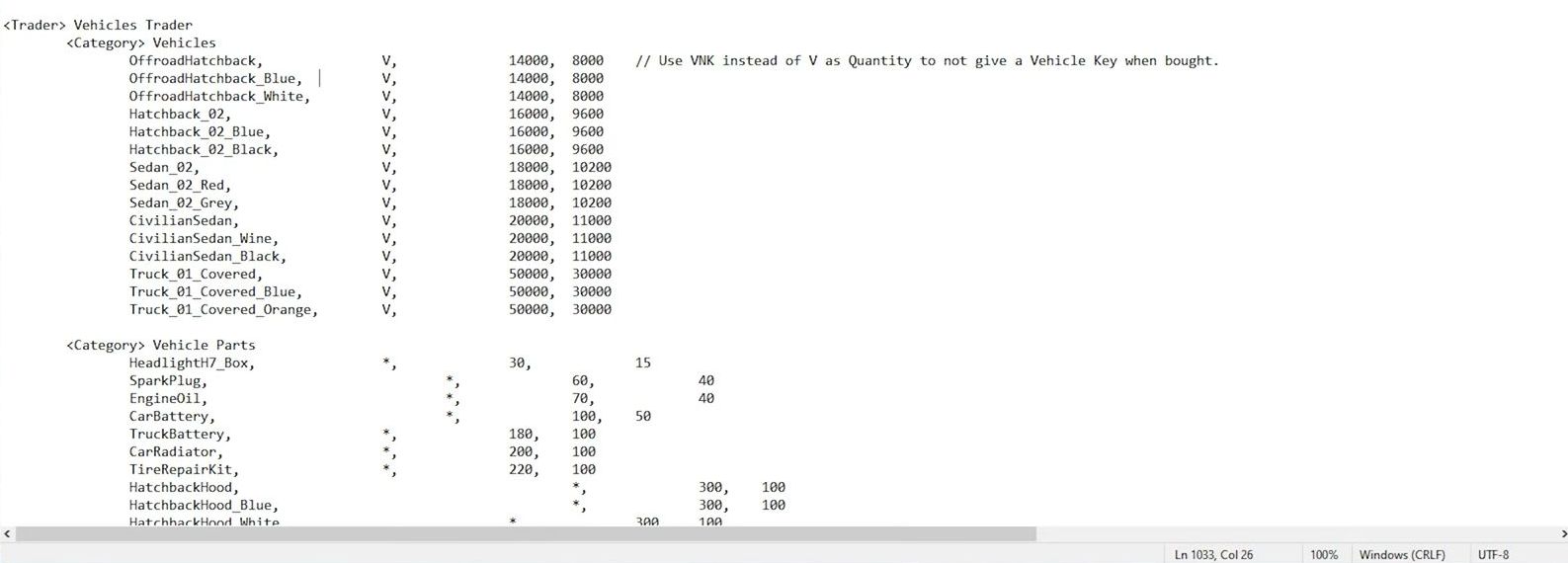
Configuration Files
This section describes how to adjust the configuration files to adjust the vehicle trade.
- First, open the browser from your computer.
- Go to Google Drive and select the RFFSHelis_TraderConfig.txt file.
It is the Red Falcon Trader configuration file.
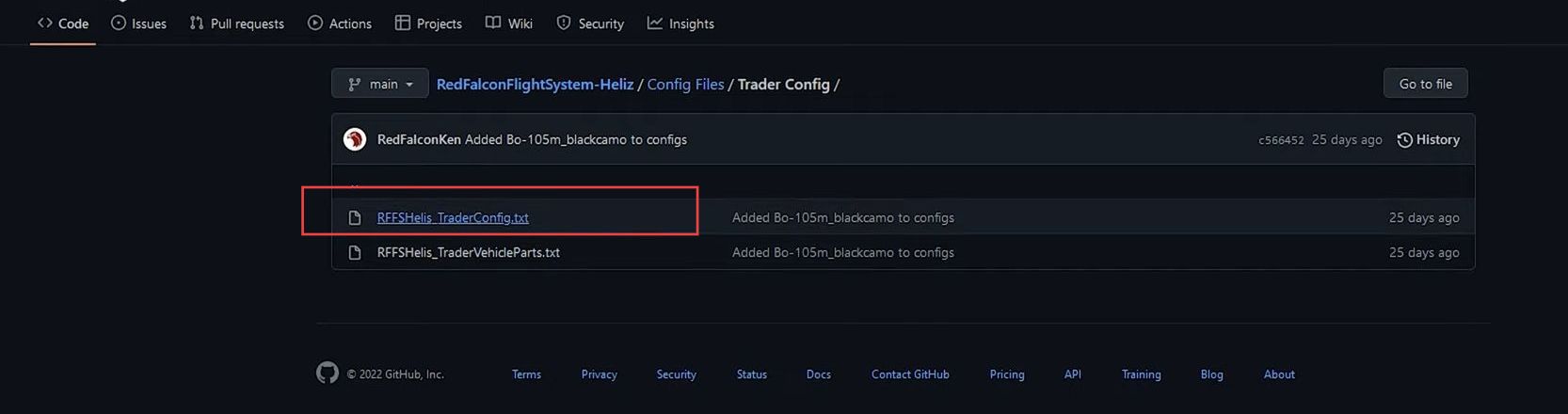
- Once the config file window is opened, you need to select all the categories and then right-click on the screen.
- After that, select the copy option to copy the selected content.

- Now go back to the recently opened Notepad window and paste this copied content.
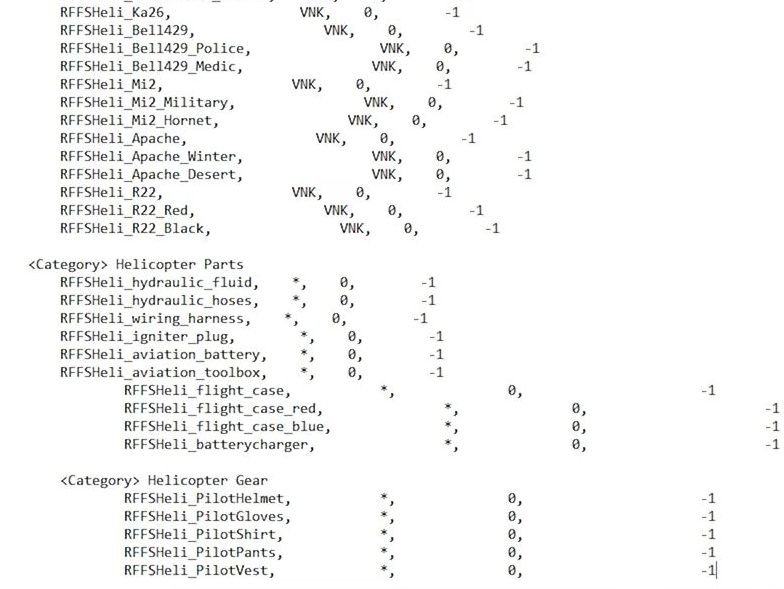
Every required thing is provided in this listing, if you want to send someone to the trader to buy a bird for example, then write 50000 in the left side column which is the buy price. To sell it, write 25000 in the sell price list.
However, the ”-1” in the selling price list means the specific item cannot be sold.
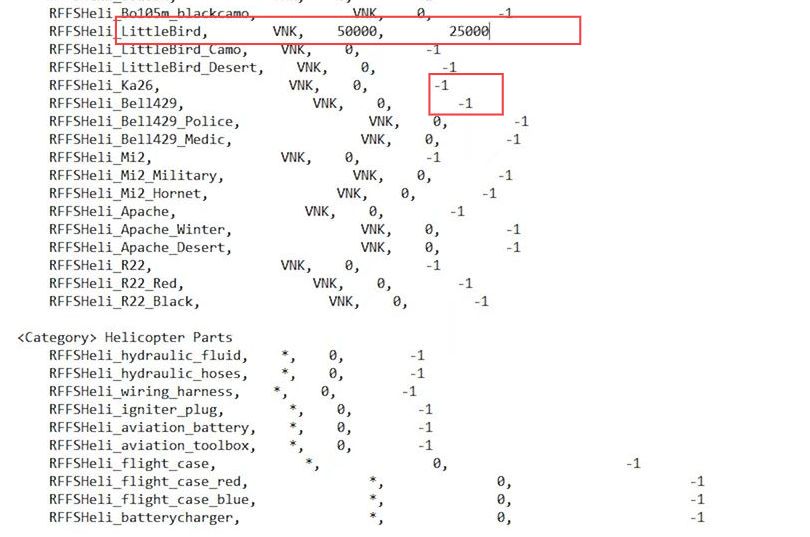
- You can find further information at the top of the document.
- After that, click the file tab from the quick access toolbar and select the save option to save the changes.
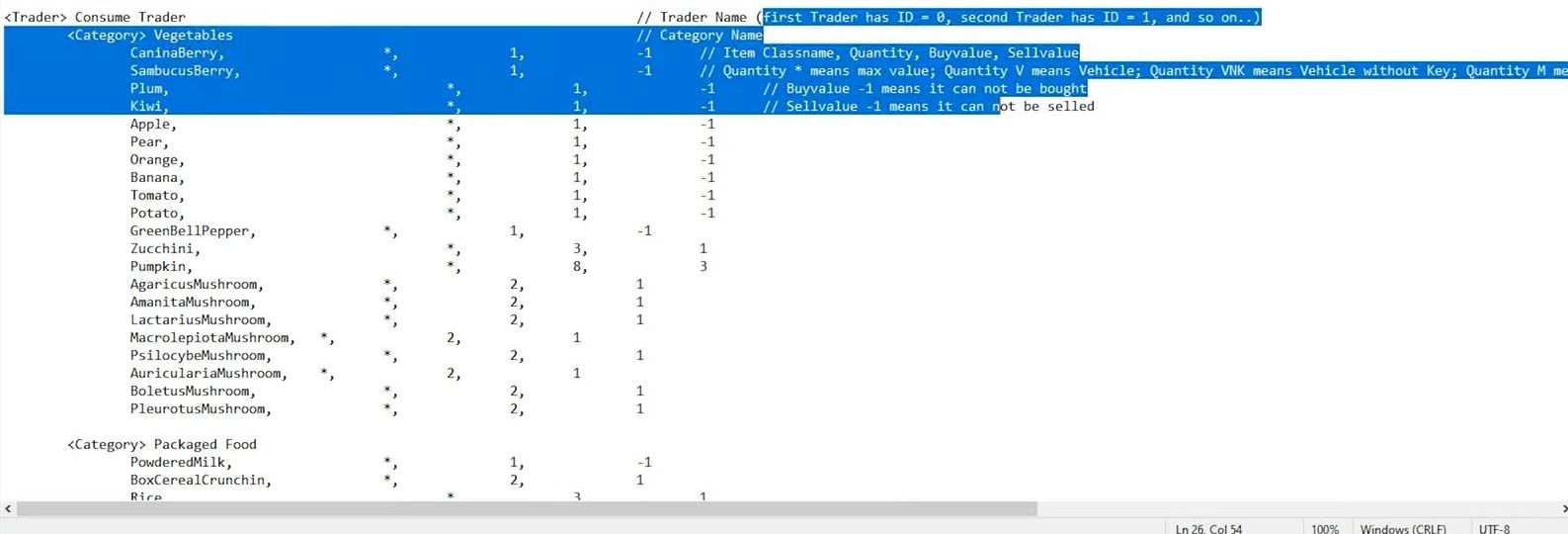
Vehicle Parts
This section explains how to configure vehicle parts to adjust the vehicle trader.
- Now go back to github using your browser and select the RFFSHelis_TraderVehicleParts.txt file.
It is the Red Falcon Trader configuration file.
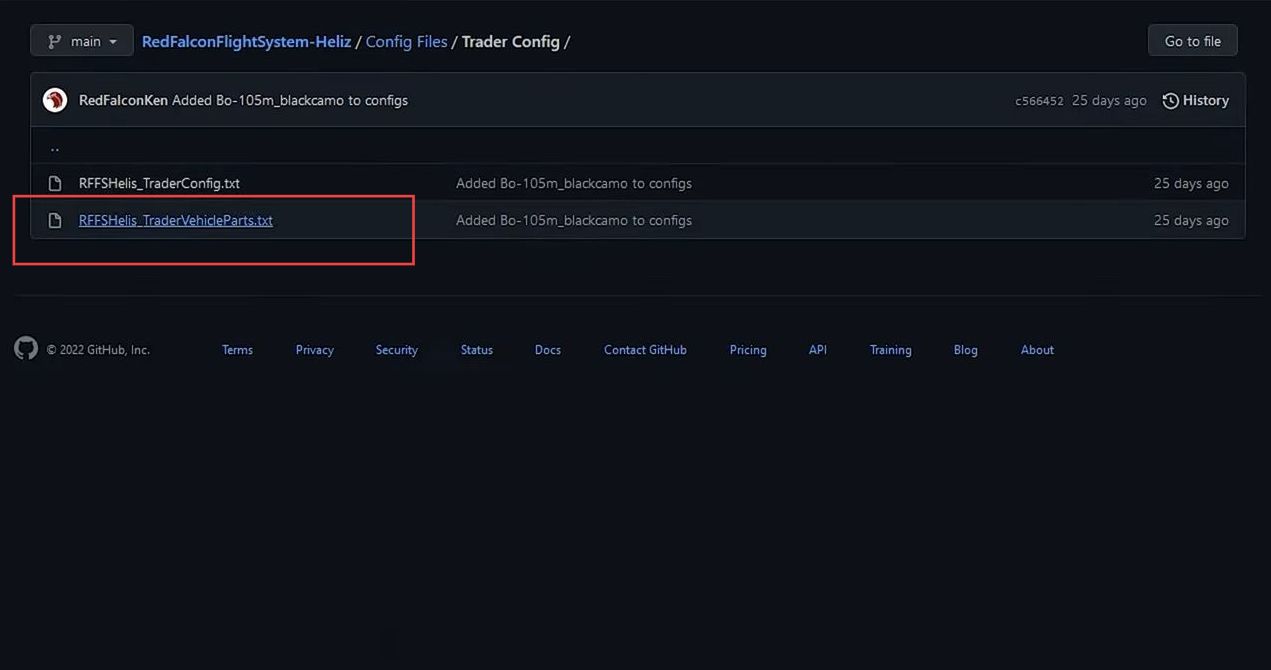
- Once the config file window is opened, select all the categories from the menu.
- After that, press the Ctrl+C buttons on your keyboard to copy the selected content.
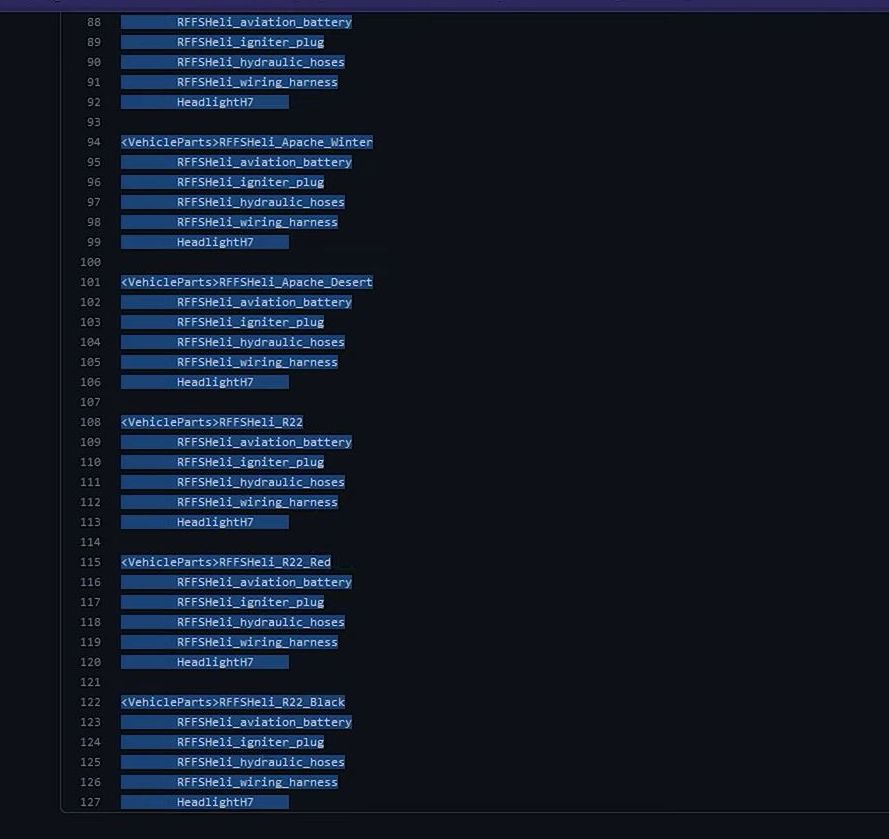
- Now you have to go back to the recently opened trader folder.
- Double-click the Trader vehicle parts text document to open it up.
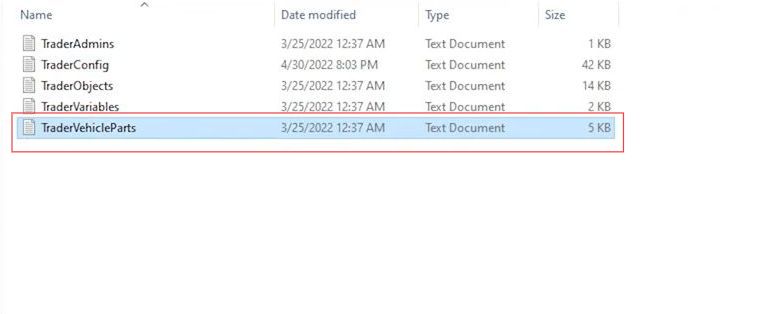
- Once the Notepad window is opened, paste this recently copied content by pressing the Ctrl+V keys from your keyboard.
- After that, click the file tab from the quick access toolbar and select the save option to save the changes.
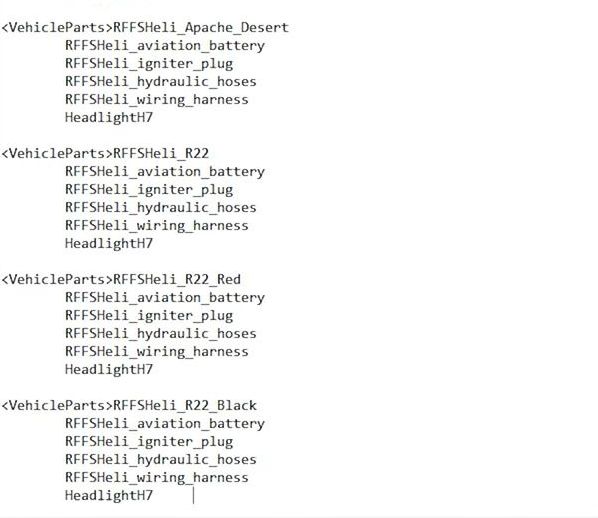
- Go back to the DayZ folder and double-click the start batch file to open it.
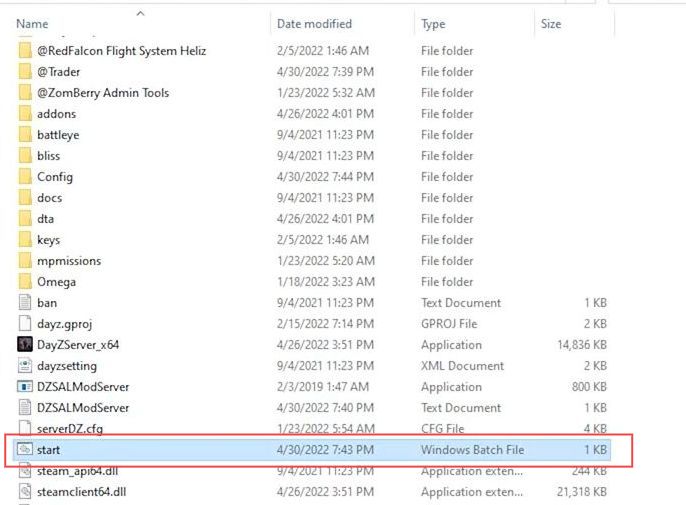
Add Vehicles
This section describes how to add vehicles to your Trader in the DayZ game.
- Once you are in the game, go to your custom trader and talk to him.
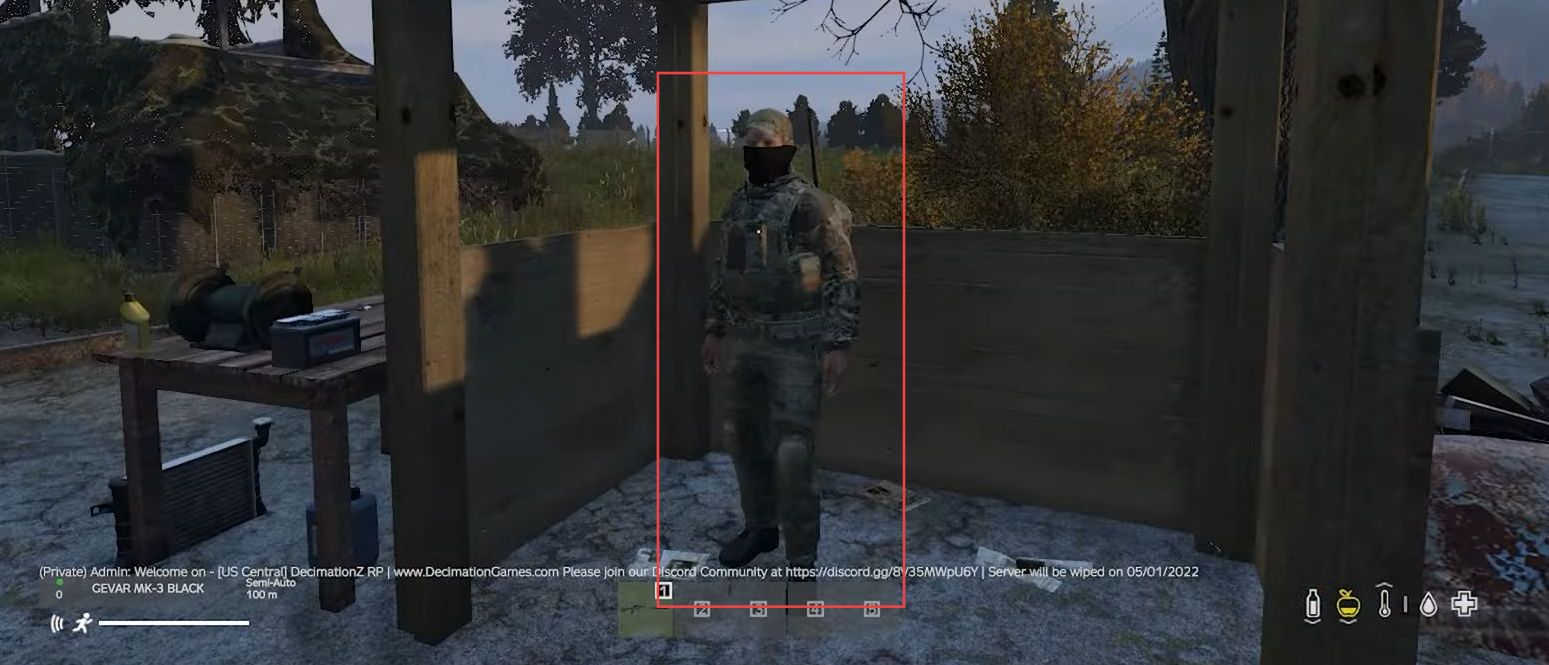
You will find the list of vehicles. You can buy any vehicle like a helicopter, but you must know the class of the vehicle.
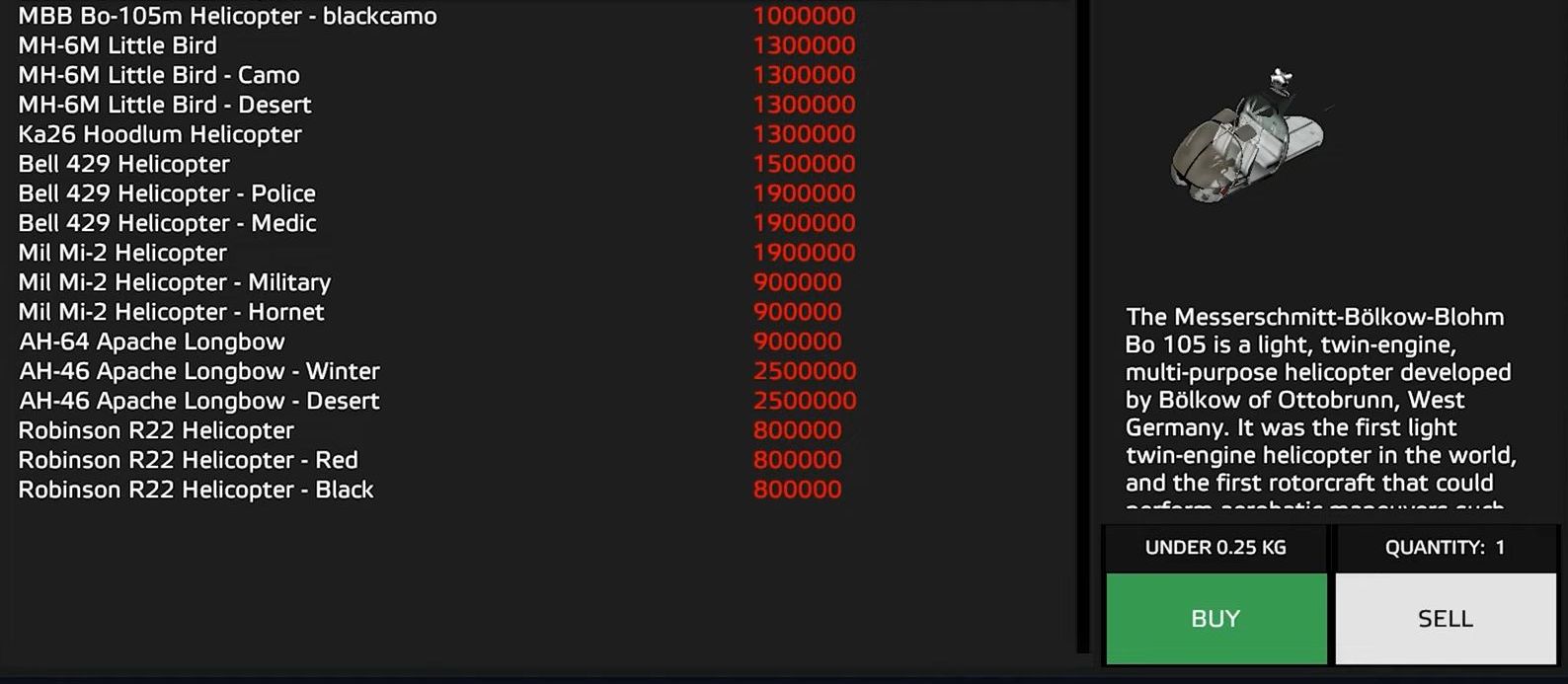
- Now go back to the trader vehicle file from the trader folder.
- Ensure to put the class name and then add a comma after the price number from the buyer and seller’s list.