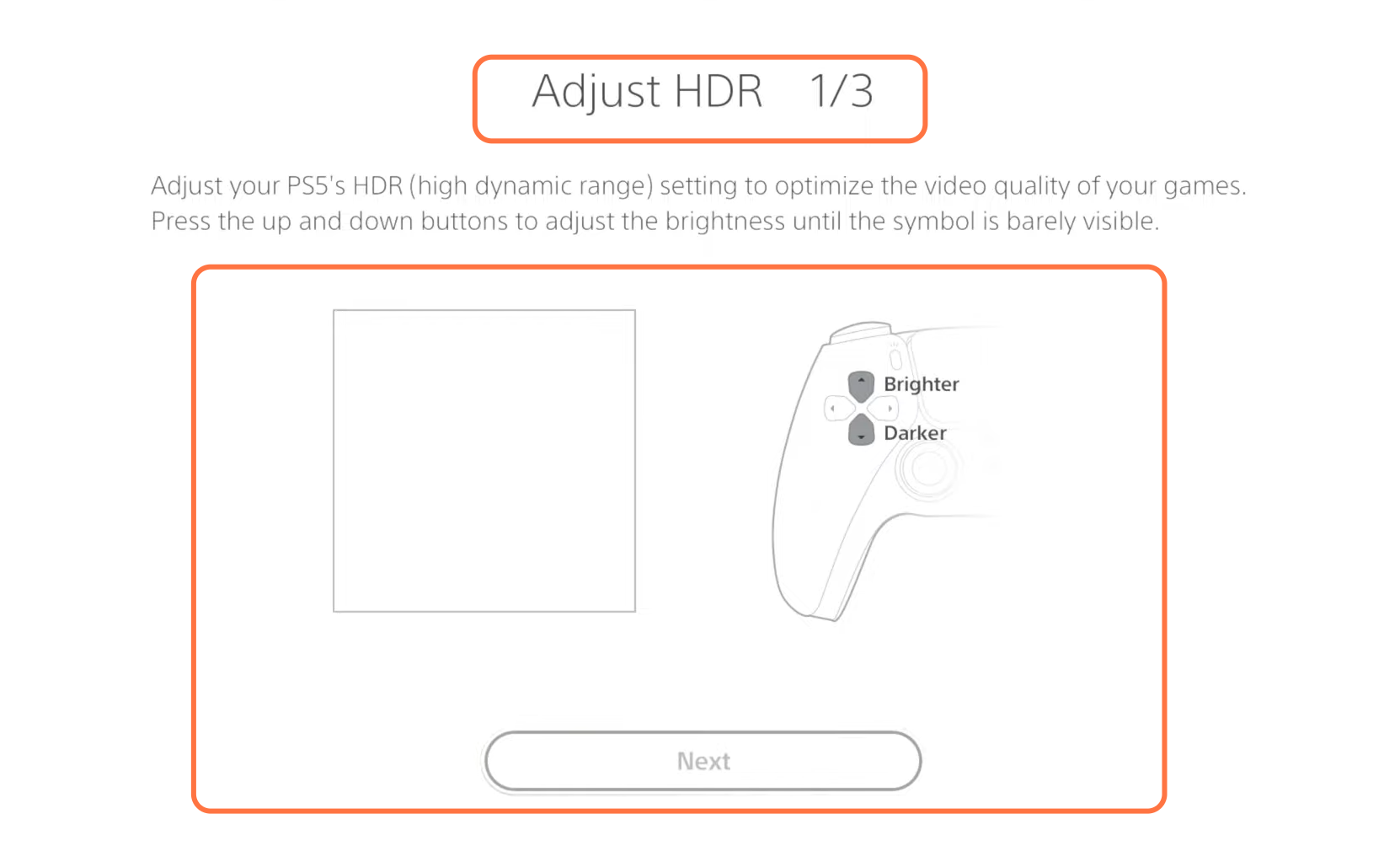This guide will let you know how to Adjust Brightness on PS5 & Change HDR Colors.
First, you have to go to the home page of your PlayStation, then go to settings and navigate to Accessibility. Select Display and Sound from the left side and click on color correction from the right side of your screen. If you have color blindness, then you can turn ON the color filter and you can select from the options.
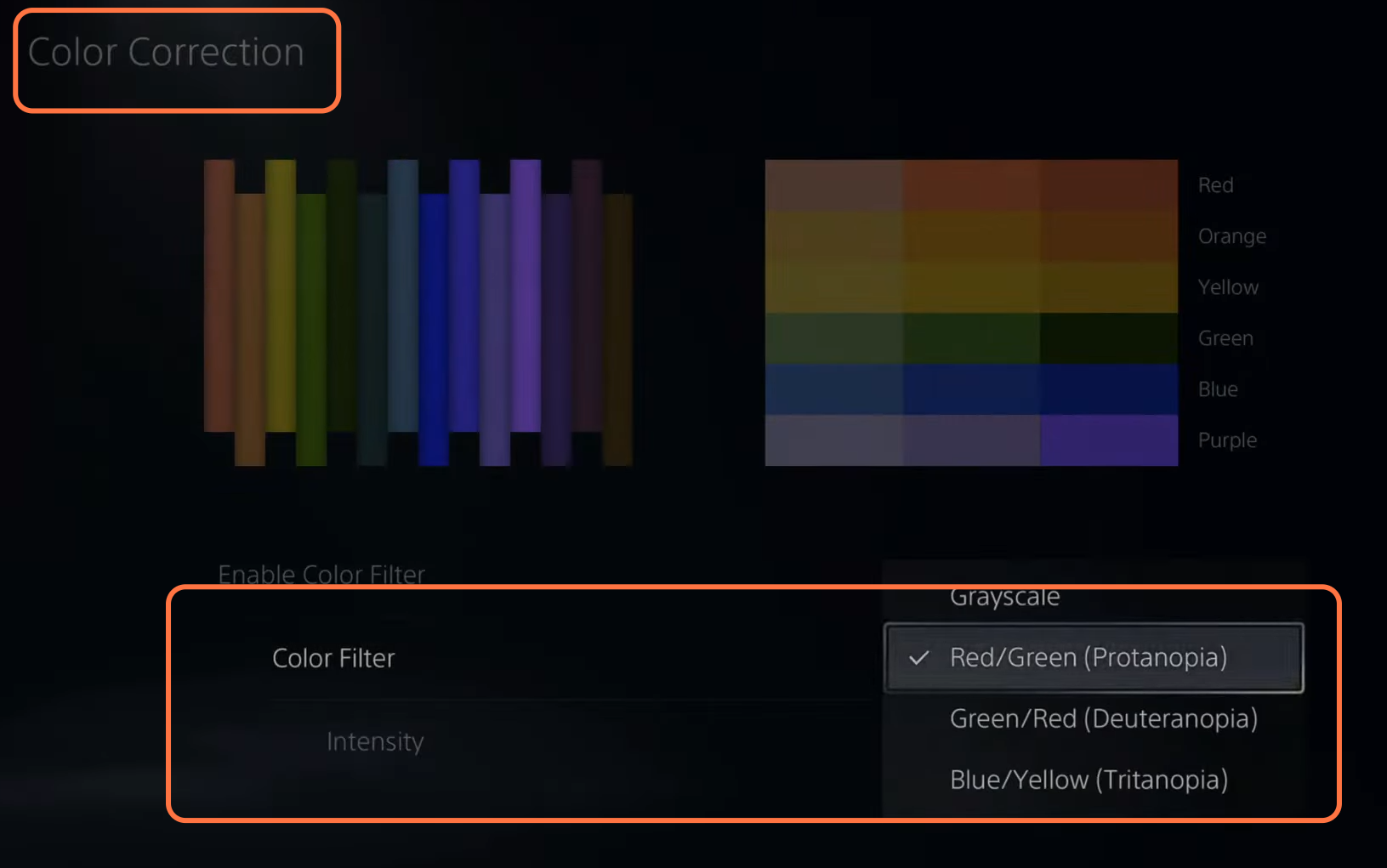
After that, go back to settings and then go to Screen and Video. Under the Video output, you have to select the adjust HDR and then use the d-pad on your controller to make the image in the center brighter or darker. After this, go to the 2nd and then to the 3rd screen, you have to adjust the HDR according to your choice.