Follow this step-by-step guide to effortlessly change your keybinds in Fortnite Festival and tailor them to your preferences for enhanced gaming performance.
Step 1: Access the Fortnite Festival Stage
Begin by ensuring you’ve selected either the Fortnite Festival main stage or the jam stage to initiate the keybind customization process.

Step 2: Navigating to Settings
Click on the Profile icon at the upper right corner to locate the settings menu within the selected stage interface. On a PC, this is usually accessed by clicking on the gear icon. For console players, access settings through the designated controller menu.
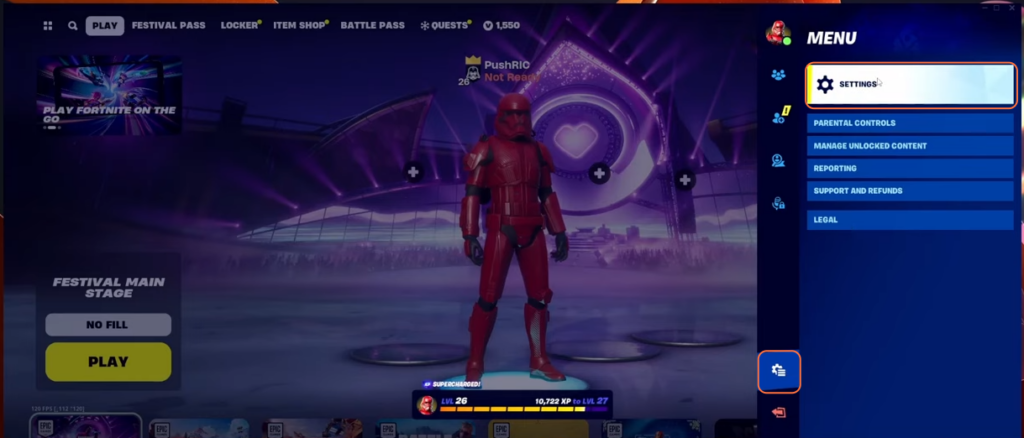
Step 3: Access Keybinds or Controller Mapping
Within the settings menu, look for the “Keybinds” option for PC users or “Controller Mapping” for console users. Click on it to proceed further.
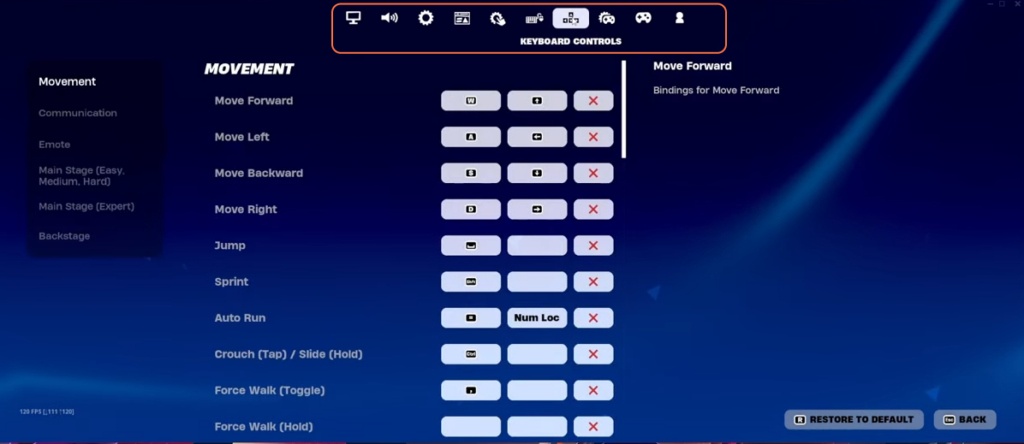
Step 4: Keybind Customization Panel
Once in the keybind section, you’ll find a layout of your current keybinds. These are typically categorized by function or stage (such as the main stage(Easy, Medium, Hard) and (Main Stage (Expert)).
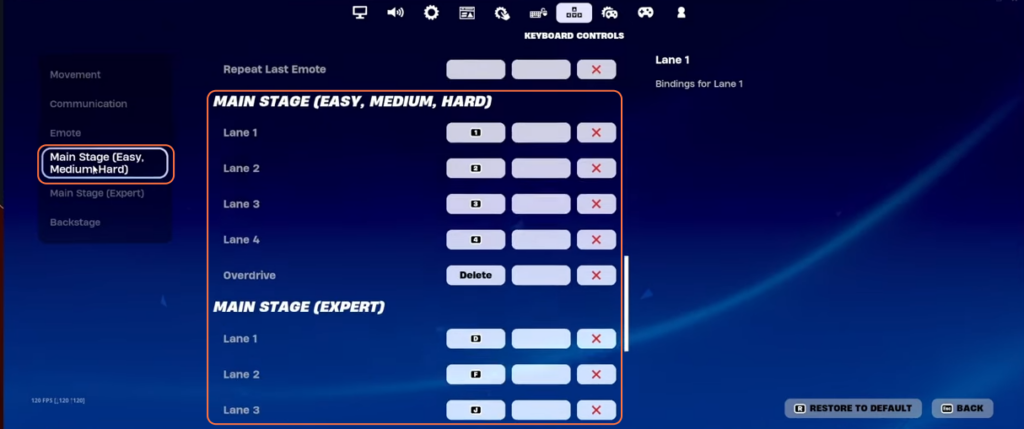
Step 5: Choosing the Keybind to Modify
Identify the specific keybind you wish to change. Click on the corresponding key or function you want to customize. After selecting the keybind, the system prompts you to choose a new key or button for that function. Press the desired key on your keyboard or controller to assign it.
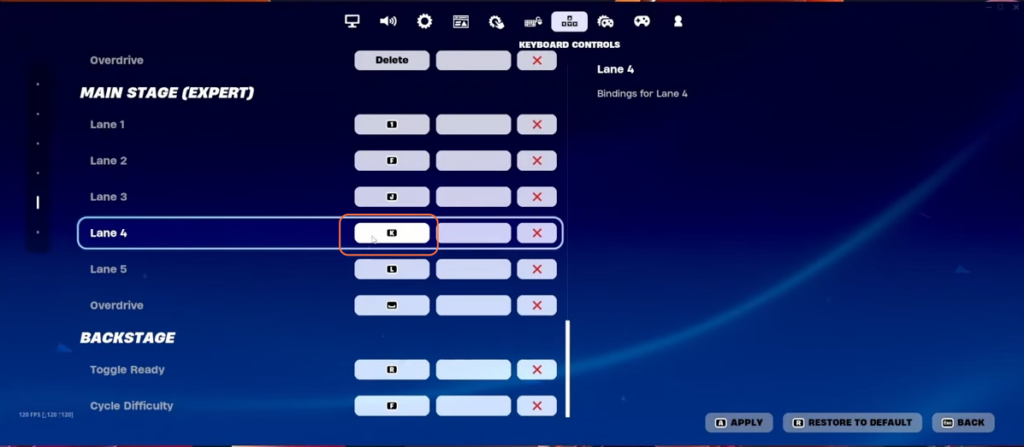
Step 6: Applying Changes
Once satisfied with the alterations, locate the “Apply” or “Save Changes” button typically located at the bottom right corner of the screen.
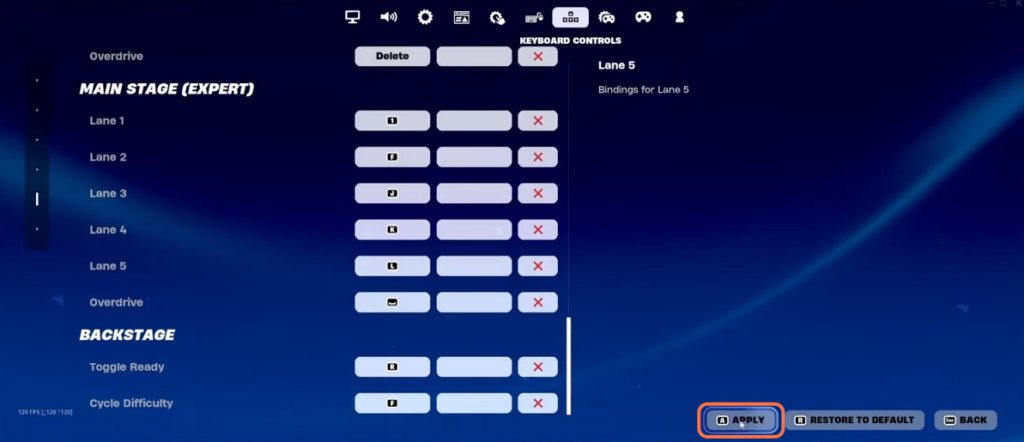
By following these steps, you can efficiently modify your keybinds for the Fortnite Festival stages.