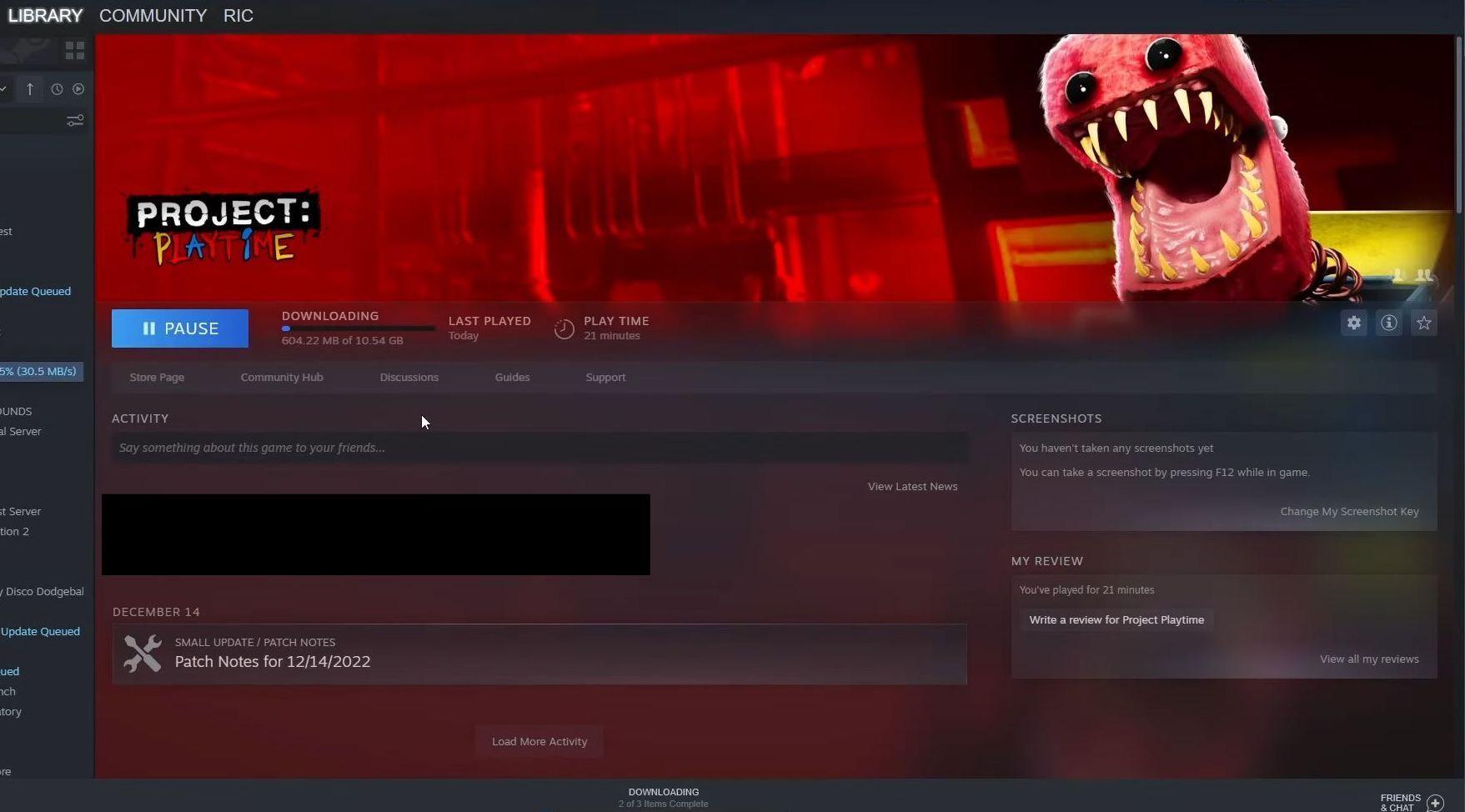This guide will let you know how to download and play project playtime on your Steam. You first need to create a Steam account and then search for and play “Project Playtime” on Steam.
Create a Steam account
In this section, we will take you through the steps to create a Steam account. It involves navigating to the Steam store, clicking on the “Join Steam” button, entering your email address, choosing an account name and password, and installing Steam on your computer.
- You will need to open your web browser and navigate to the Steam store.
- Once you reach there, look for the “login” button on the top of the screen and click on it.
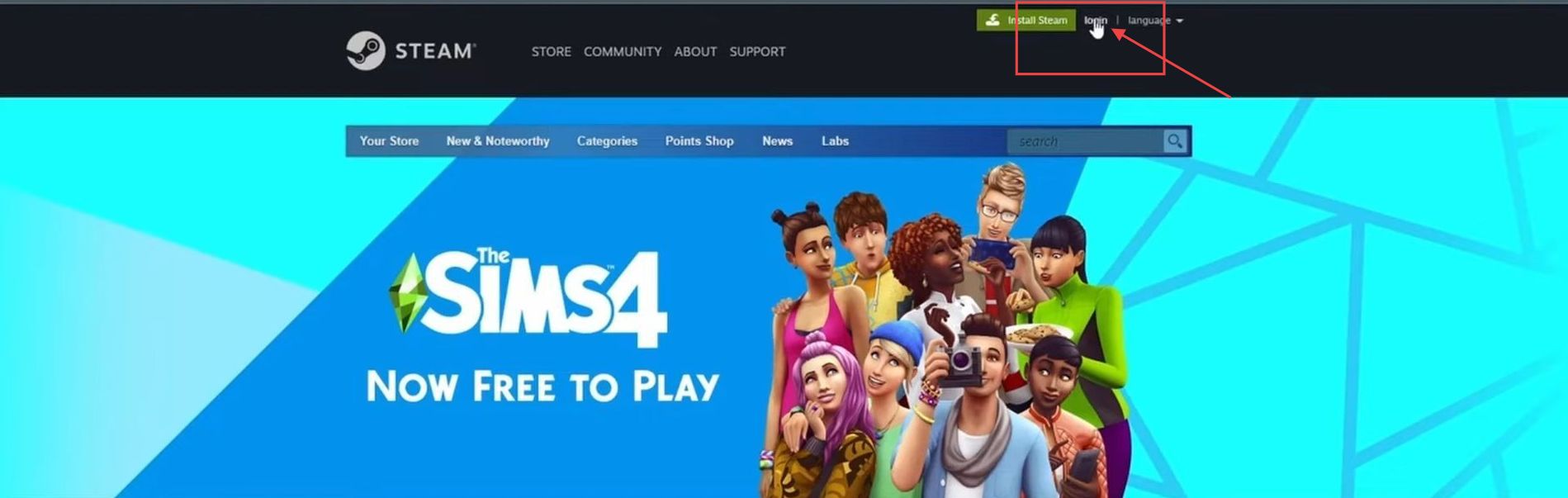
- Scroll down on the page until you see the “Join Steam” button and then click on this button.
You will be directed to a new page where you can create a new Steam account.
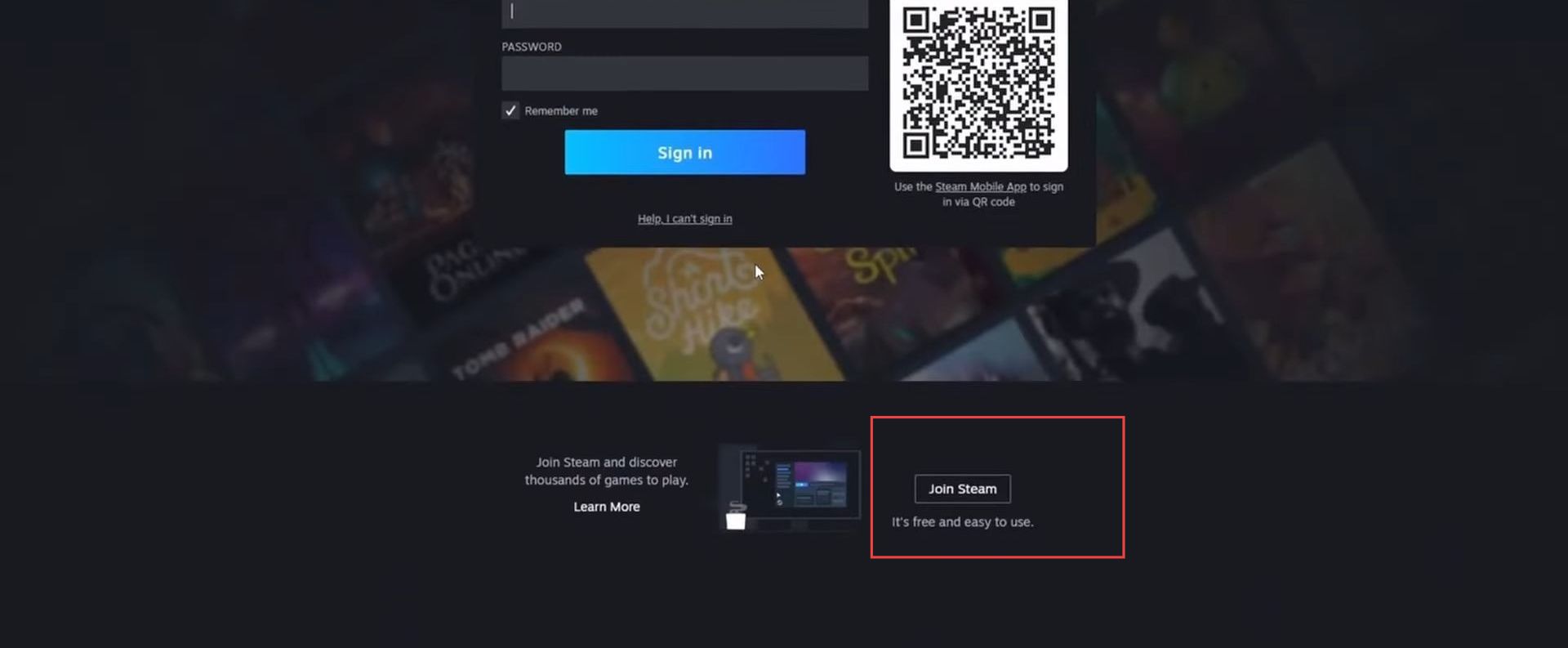
- Locate the field where you are required to enter your email address.
- You have to type in your email address in the field.
- Select your country and hit the Continue button at the bottom.
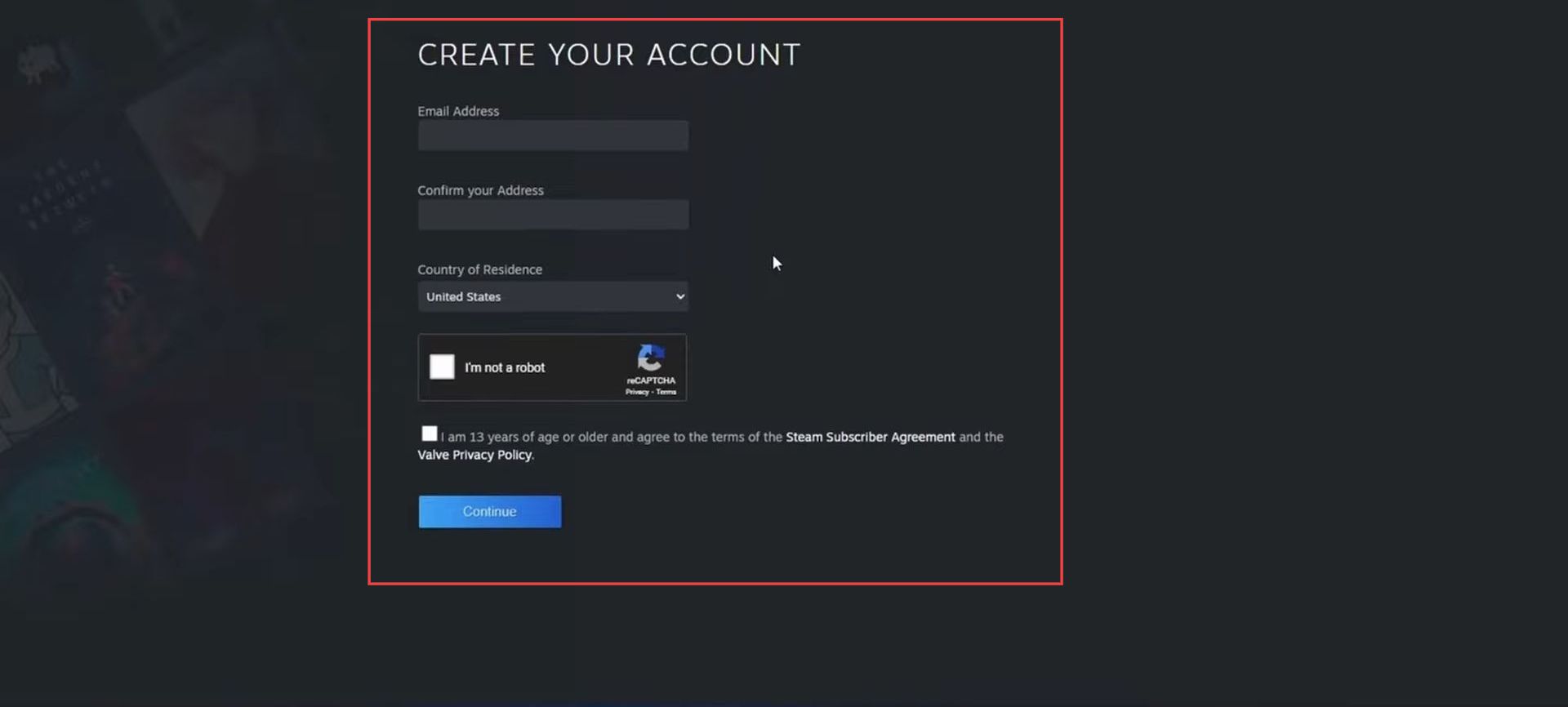
- You will get a verification email, which you need to verify.
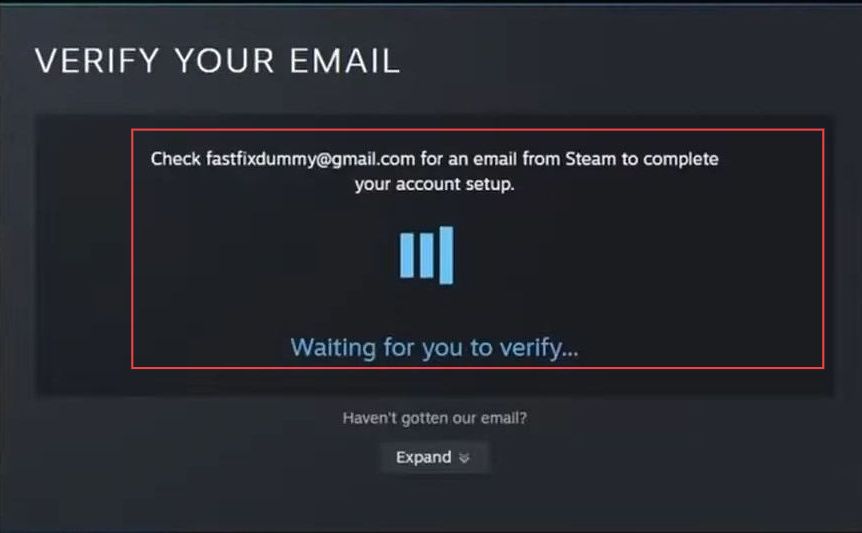
- Choose an account name that you want to use to access and select a suitable password that you will use to protect your account.
- After that, hit the Done button.
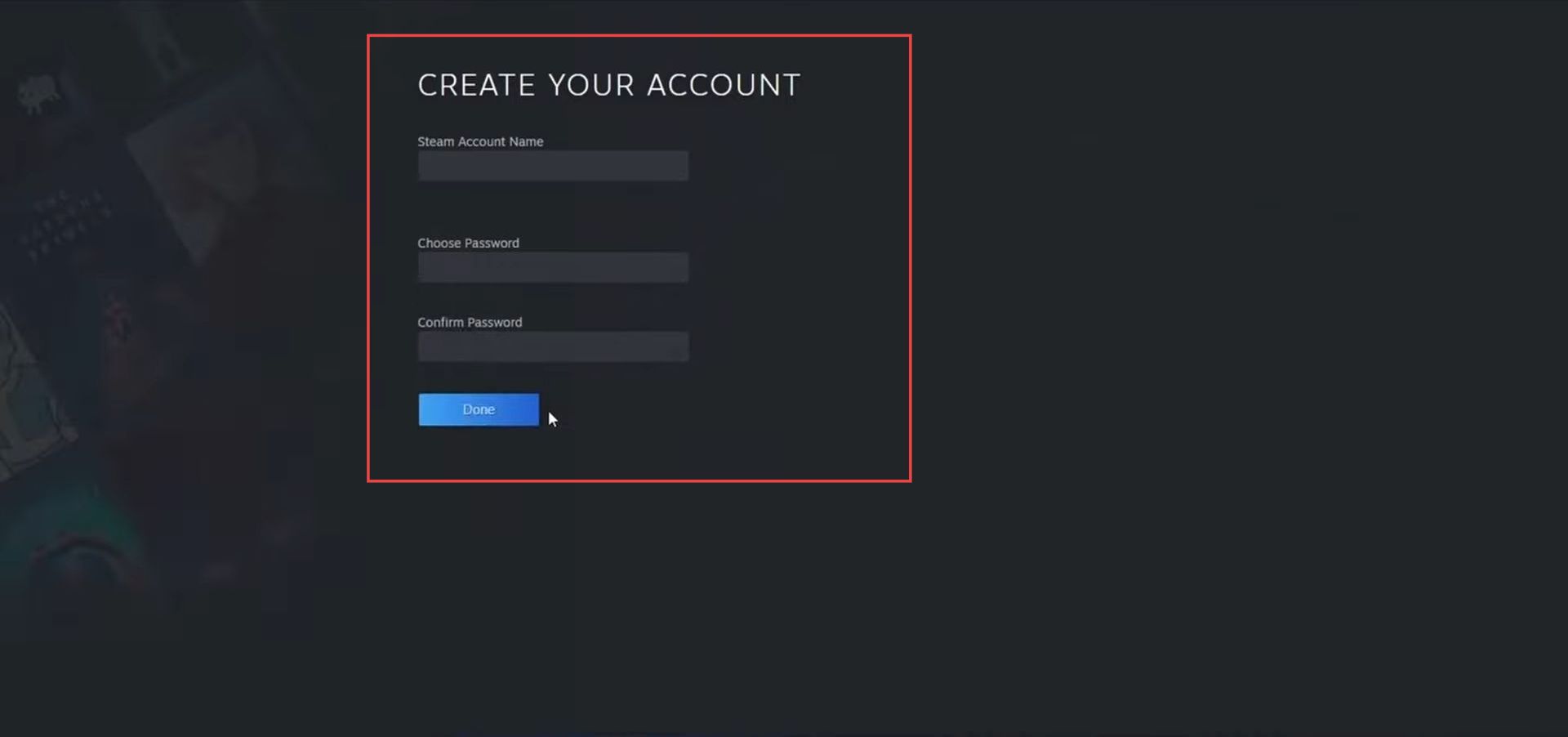
- Locate the “install” button for Steam on your computer screen. Click this button to begin the installation process.
Once the installation is complete, you will see a pop-up window at the bottom of your computer screen.
- Click the “Yes” button on the pop-up to give permission for Steam to run on your computer.
It will open up the setup window.
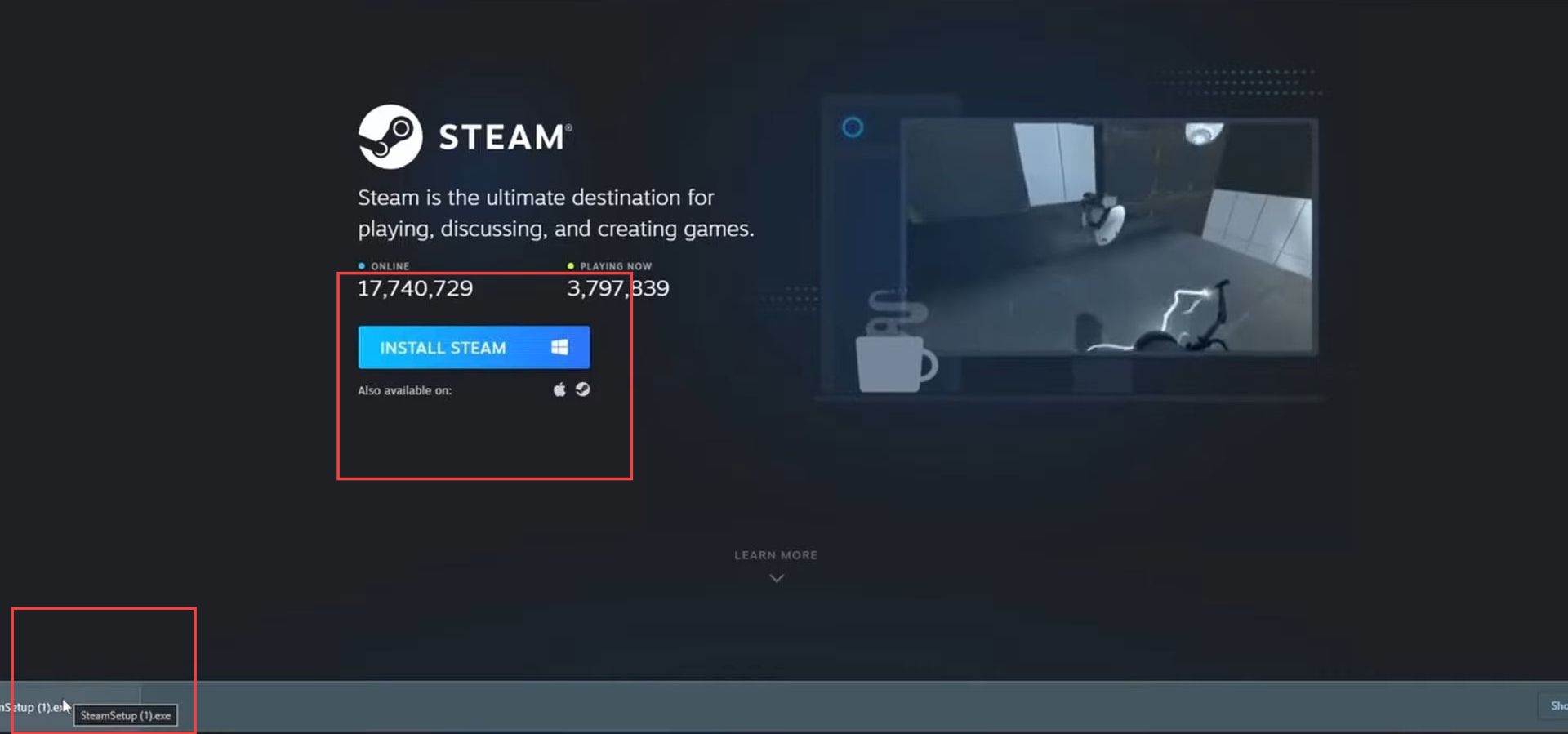
- Now you need to Click the next button on the Steam setup.

- After that, select the language of your choice and click the next button.
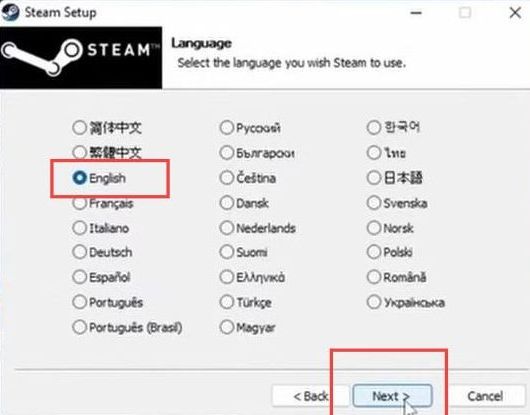
- You need to choose a destination folder for the Steam installation.
You can either use the default folder or select a different one by clicking “Browse” and navigating to the desired folder.
- Once you have selected a destination folder, click “Install” to proceed.
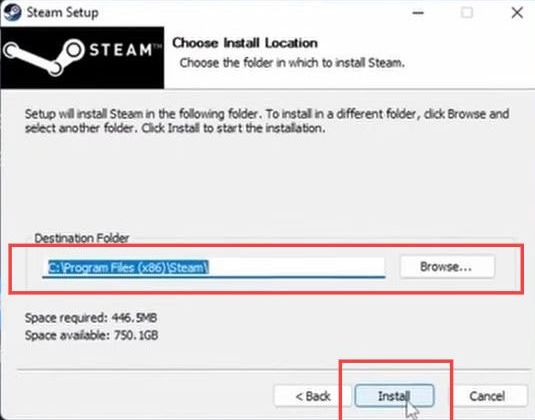
Search and play Project playtime
This section describes how to search for and play “Project Playtime” on Steam. By following the steps below, you will be able to locate the game, click on the game page, and click the “play game” button.
- In the search bar at the top of the store page, type “project playtime” and press enter.
- Look for “Project Playtime” in the list of games and click on it to go to its game page.
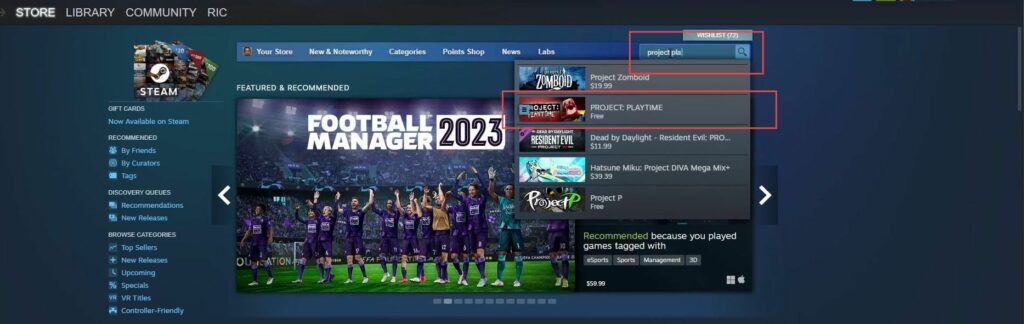
- Once you’re on the page, scroll down until you see the “play game” button.
- Click on the “play game” button to start playing the game.
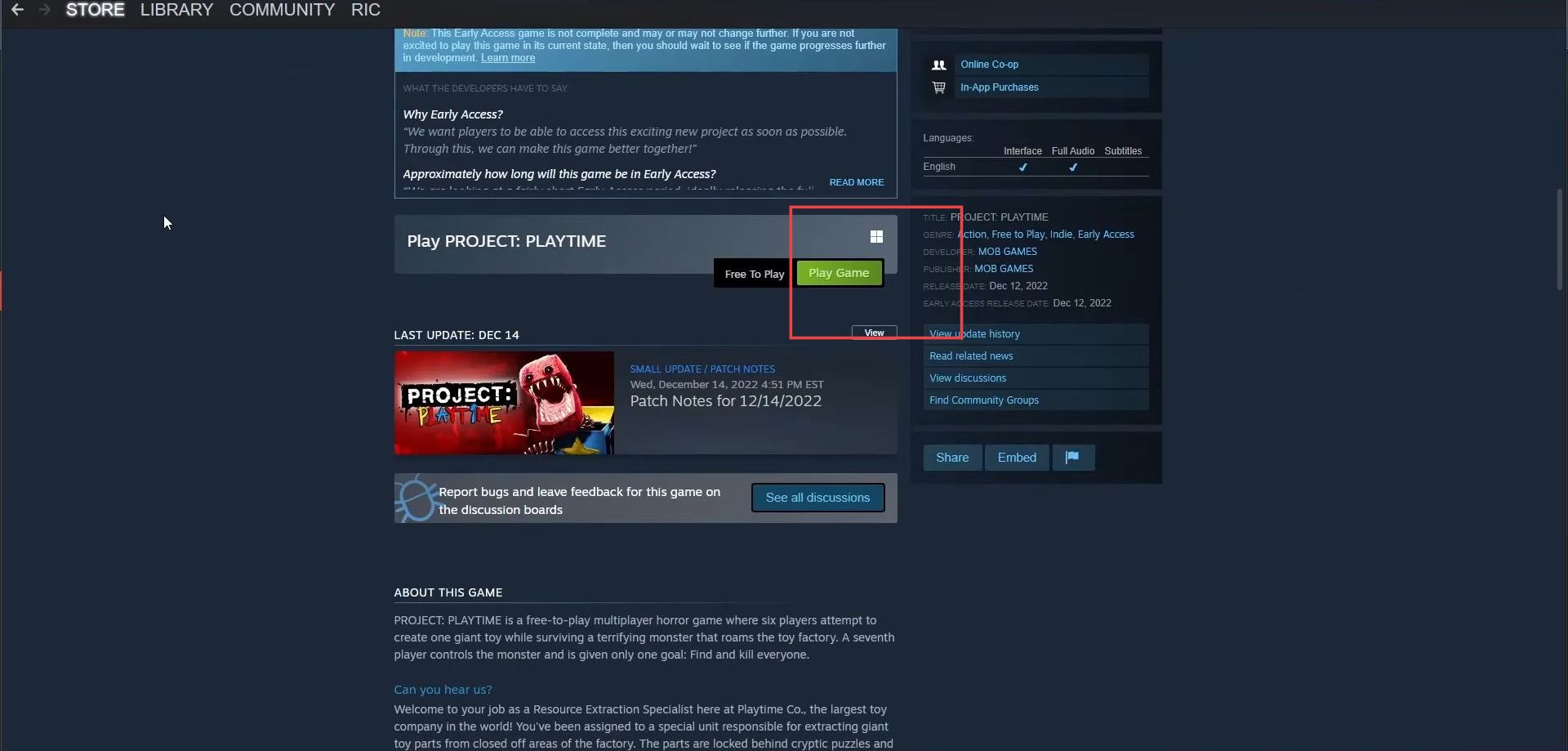
- Select the location where you want to install the software from the menu that appears.
- If you want to create a desktop shortcut for the software, check the box provided.
- Click the “Next” button to continue with the installation process.
Wait for the installation process to complete.
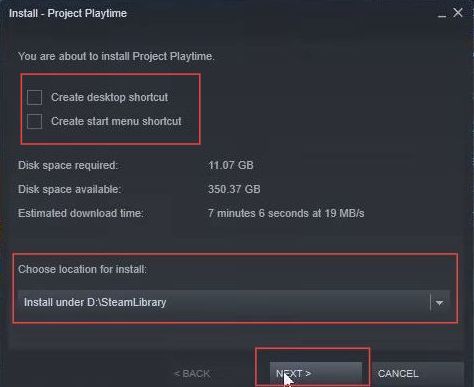
- When the installation is completed, click on the “Finish” button to complete the installation process.
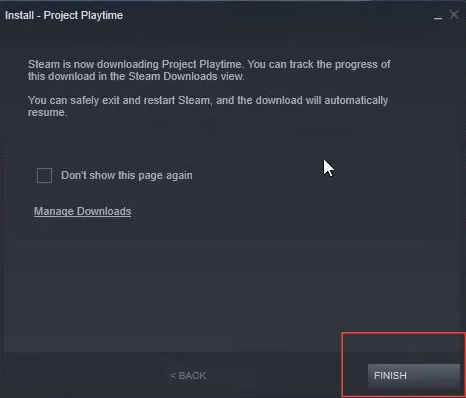
Finally, you can see project playtime in your Steam library.