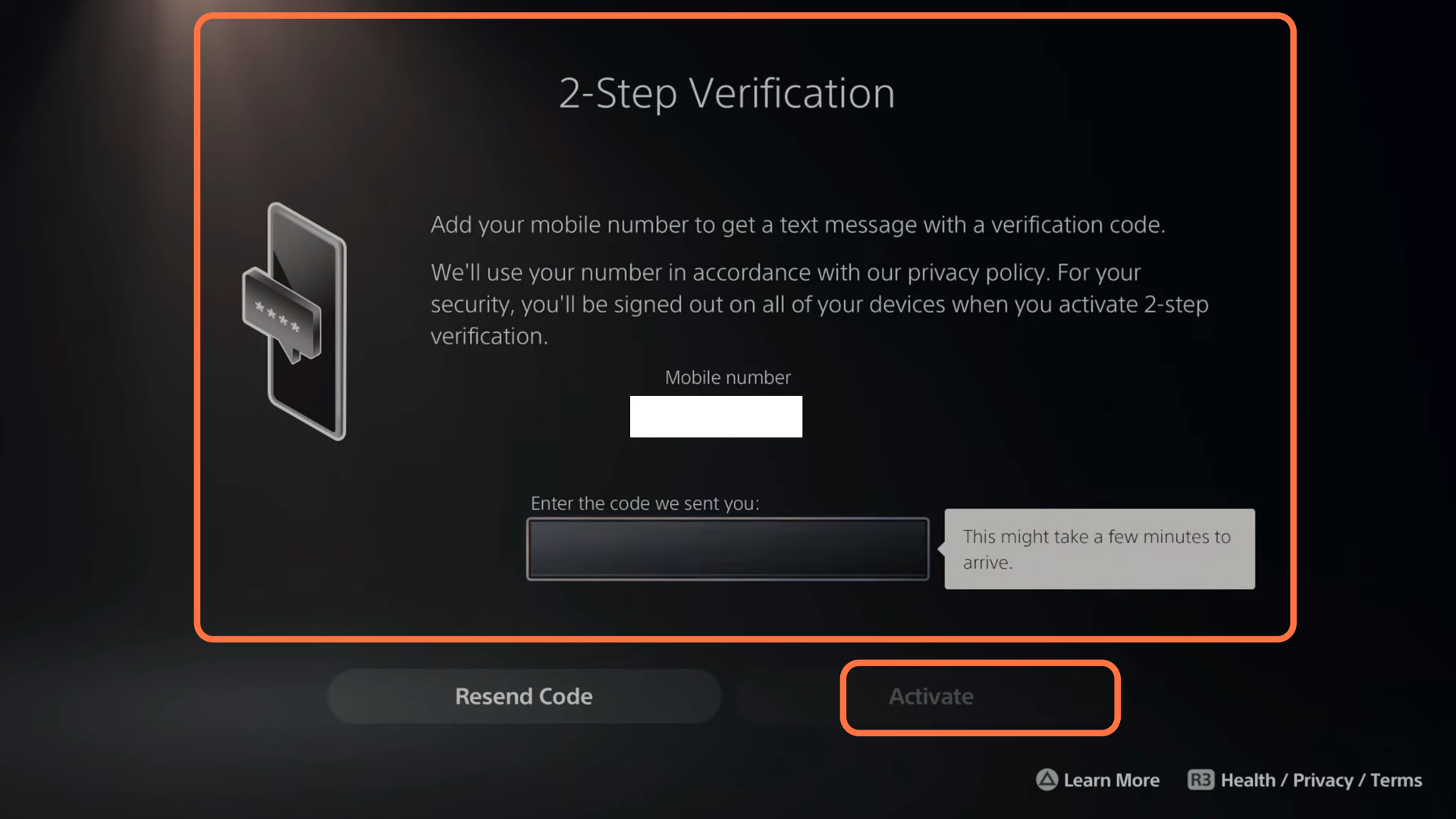This guide will let you know how to enable 2-Step verification on PS5 with Text Message.
First, you have to boot up your PS 5 and click on settings from the top right corner of your screen. After that, select Users and Accounts and then select an account from the left side. Select Security from the right side and then select Add a Mobile Number. On the next page, you need to enter your mobile number.

Go back to select 2-step verification and then select text message. You have to select the phone number which you just have added and click on Next. Now you will receive a message from Sony and you will find a code in that text message. You need have to enter that code under the enter code section on your PS and tap on the Activate button. In case your phone stops working or you don’t receive a text message, then you have to use the backup codes that are provided to you. Copy all these codes, and you can use one code for a one-time sign-in.