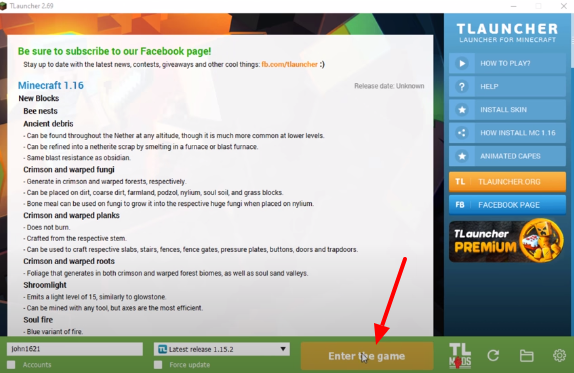The most reliable method to fix the “GLFW error 65542: WGL: The driver does not appear to support OpenGL” in Minecraft is explained step-by-step below.
Step 1: Firstly, you need to close the TLauncher.
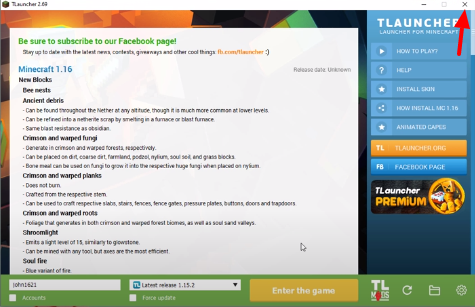
Step 2: Next, go to your browser and open up the following link.
http://www.mediafire.com/file/dy6c3nromnwpmpa/Minecraft_OpenGL.zip/file
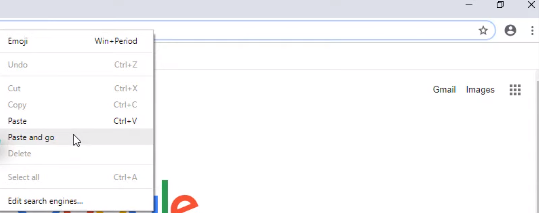
Step 3: Click on the Download option.

Step 4: Once you have downloaded it, click on the downloaded file at the bottom of your browser and click on Show in folder.

Step 5: Now, you need to extract the downloaded file.
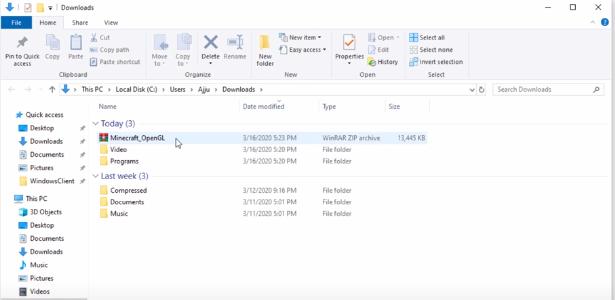
Step 6: After that, open up the extracted file.
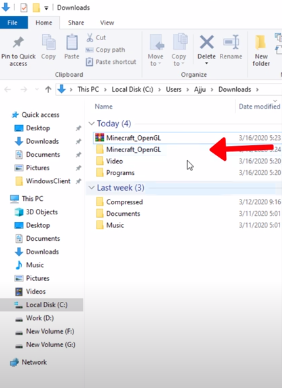
Step 7: If your OS is 32-bit, open the 32-bit folder or if your OS is 64 bit, then open the 64-bit folder. Depending on it, open the folder. In this case, the 64-bit folder is opened.

Step 8: Now, you need to copy the opengl32.dll file.
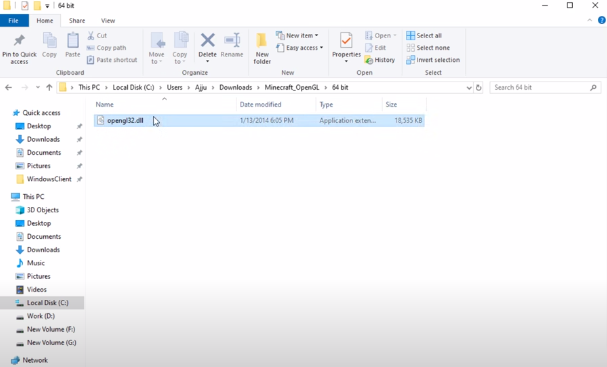
Step 9: And come to the C:/ drive.
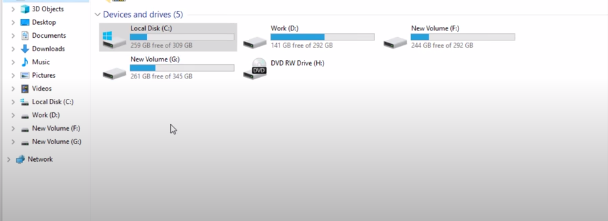
Step 10: Then go to the Program Files folder.

Step 11: Open up the Java folder.
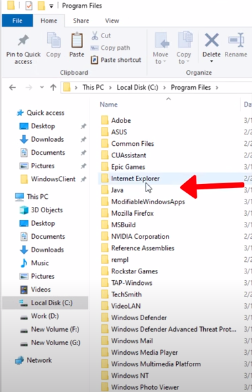
Step 12: Next, navigate to the jre folder.
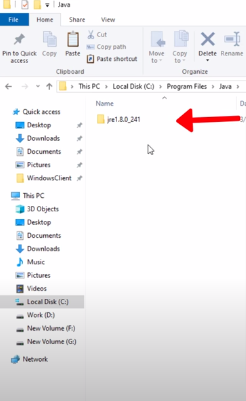
Step 13: Go to the bin folder.

Step 14: Here, you have to paste the copied file.

Step 15: Now, you can open the game. Go to the Enter the game option, and you are done resolving the issue.