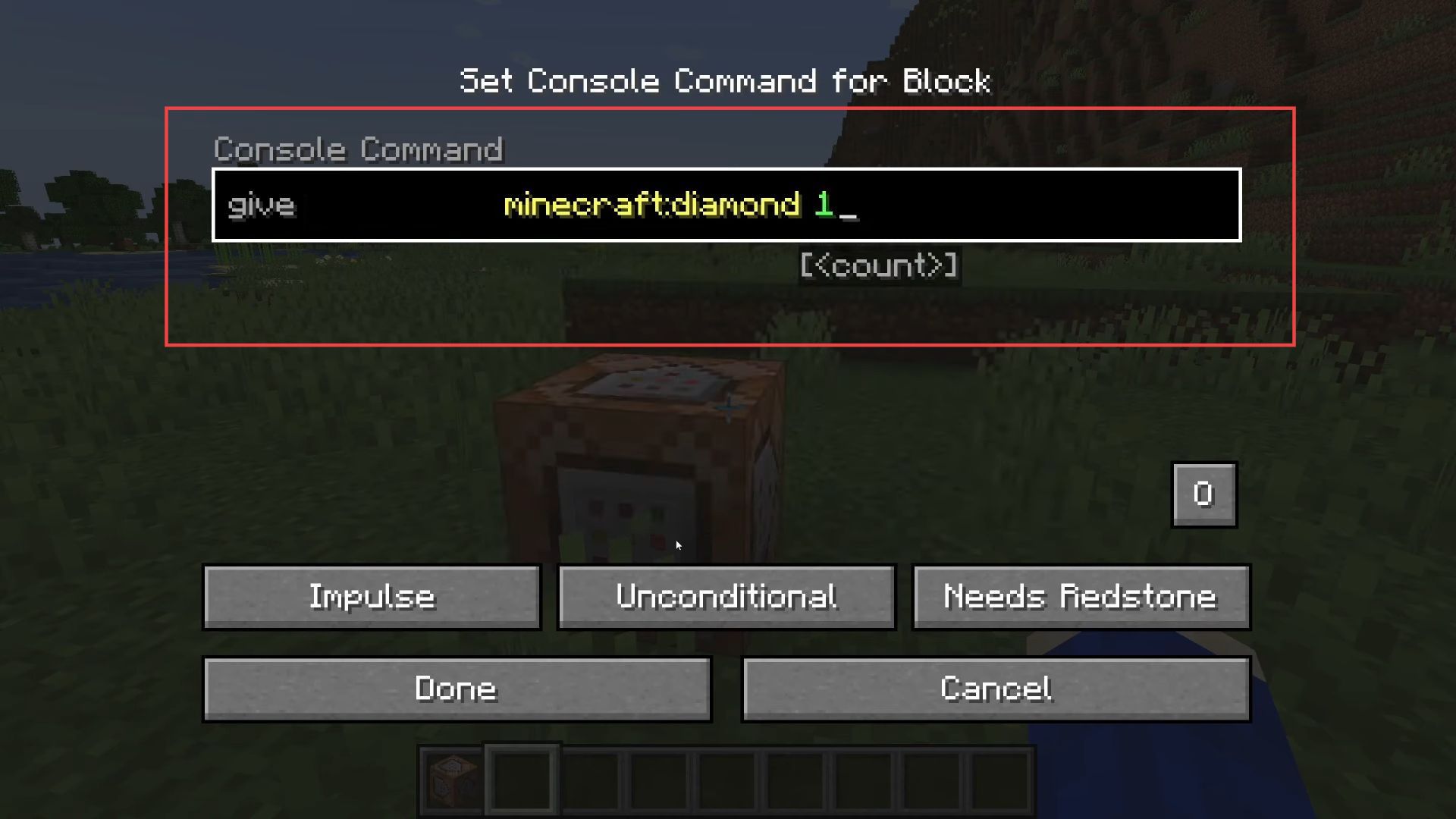In this guide, you will learn how to enable Command Blocks on a Minecraft server hosting provider. First, you have to make a server operator and then get command blocks. After that, enable command blocks and finally use them on Minecraft Server Hosting Provider.
Making a server operator
In this section, we will take you through the steps to make a server operator to enable Minecraft server hosting provider.
- Firstly, go to your server’s control panel. If you’re using Apex hosting, go to their panel. If you’re using a different host, find your server’s control panel.
- Look for an option to access the console within your server’s control panel. Click on it to open the console, type op followed by your username, and then press Enter after typing this command.
For example, if your username is Player123, you need to type op Player123. Now, you’ll be granted operator status. Now you can use command blocks on your server.
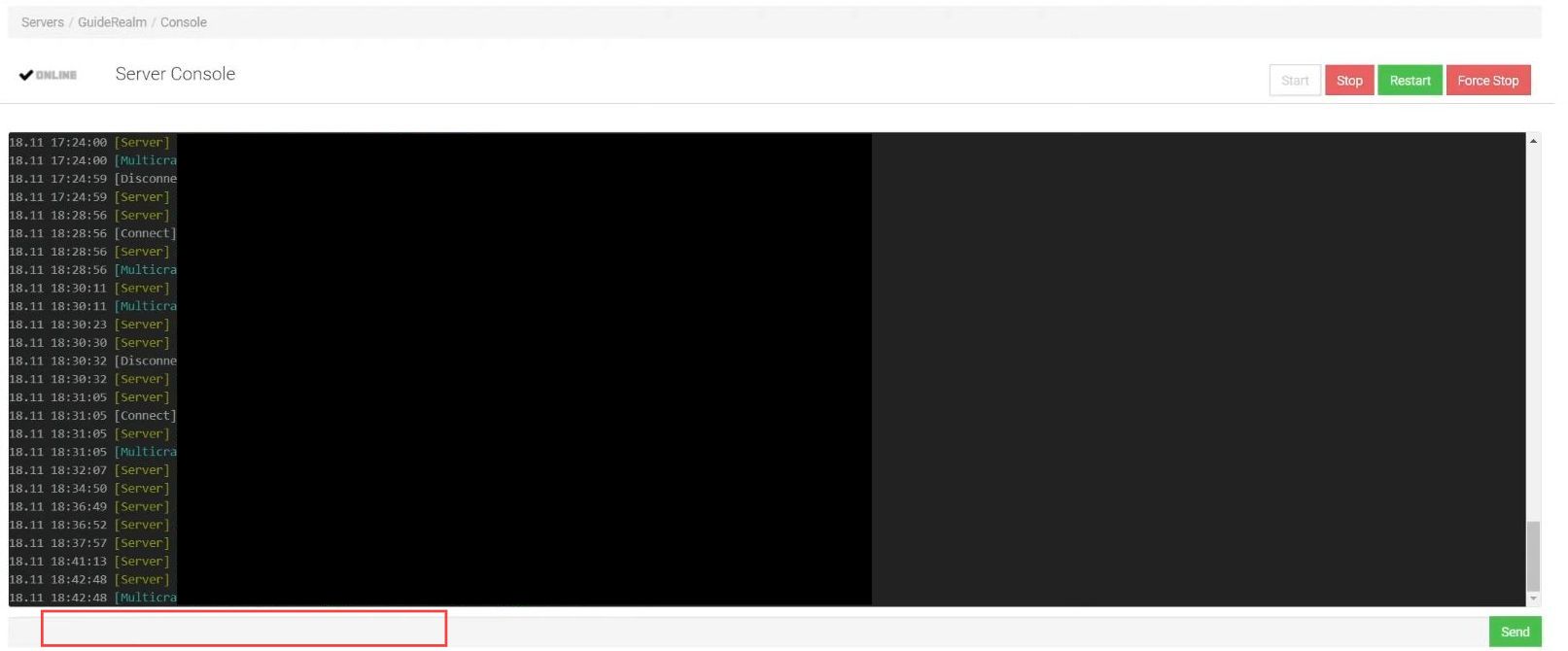
Getting Command Blocks
This section describes how to get the command blocks.
- Go back to your Minecraft game. Open the chat window by pressing T on your keyboard, type (Your Username) command_block, and press Enter.
You’ll now receive a command block in your inventory to place it in the game world. - Right-click on the command block to enter a command.
For example, you might want to give yourself a diamond by typing give (Your Username) Minecraft:diamond. - However, if it says command blocks are not enabled on your server, you’ll need to enable them.
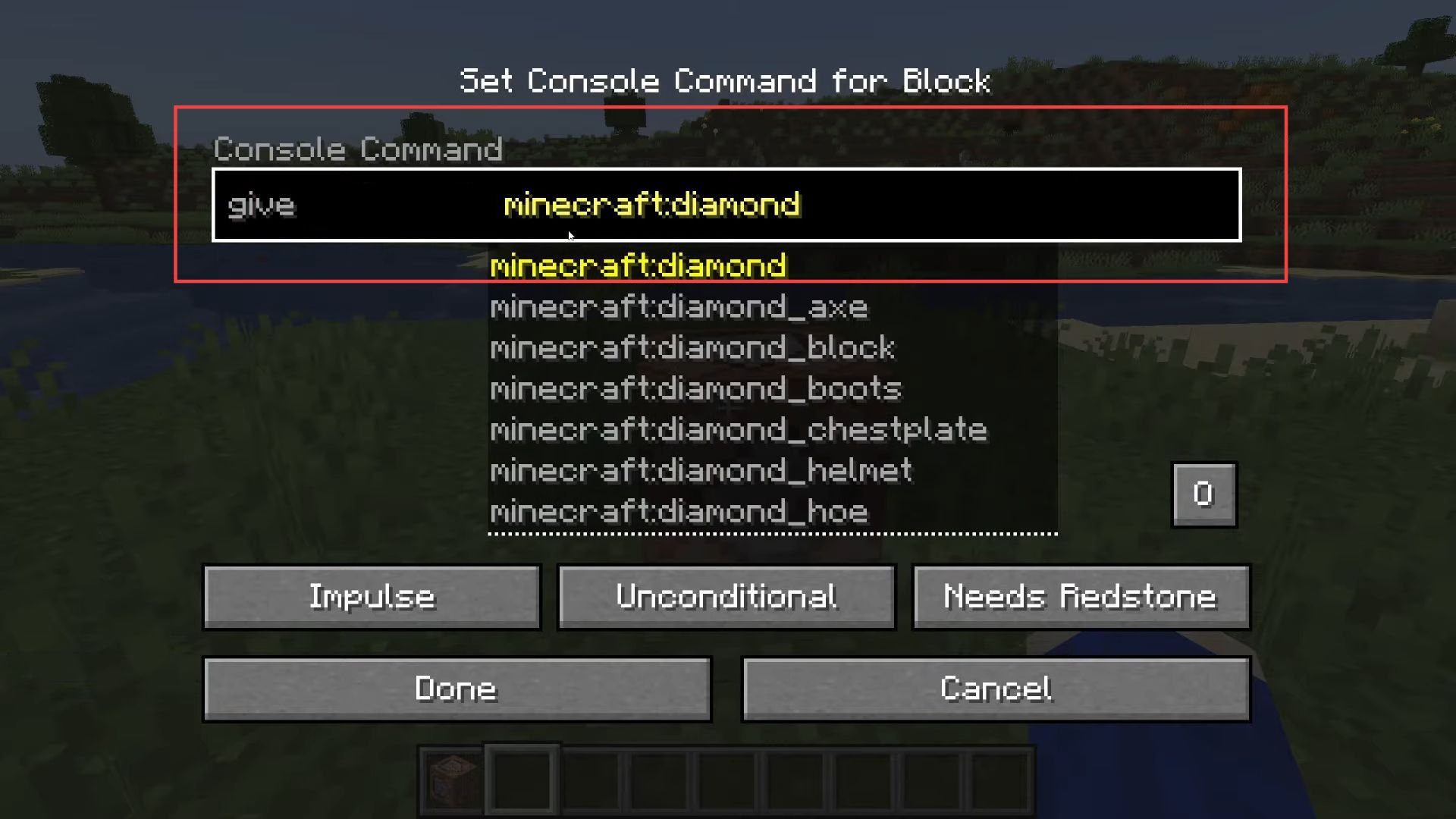
Enabling Command Blocks
This section will take you through the steps to enable command blocks.
- Go to your server panel. In Apex hosting, head to the server files by clicking on FTP File Access on the left-hand side.
For other servers, the process might be a bit different but look for the server files section.
- After that, locate the server.properties file among your server files and open this file for editing. In Apex, click on the Edit button.
You’ll find a list of options. - Look for enable-command-block; it’s set to false by default. Modify enable-command-block from false to true. Simply type true in place of false. Then, save the changes.
- After saving, it’s crucial to restarting your server for the changes to take effect.
This can usually be done within the server panel.
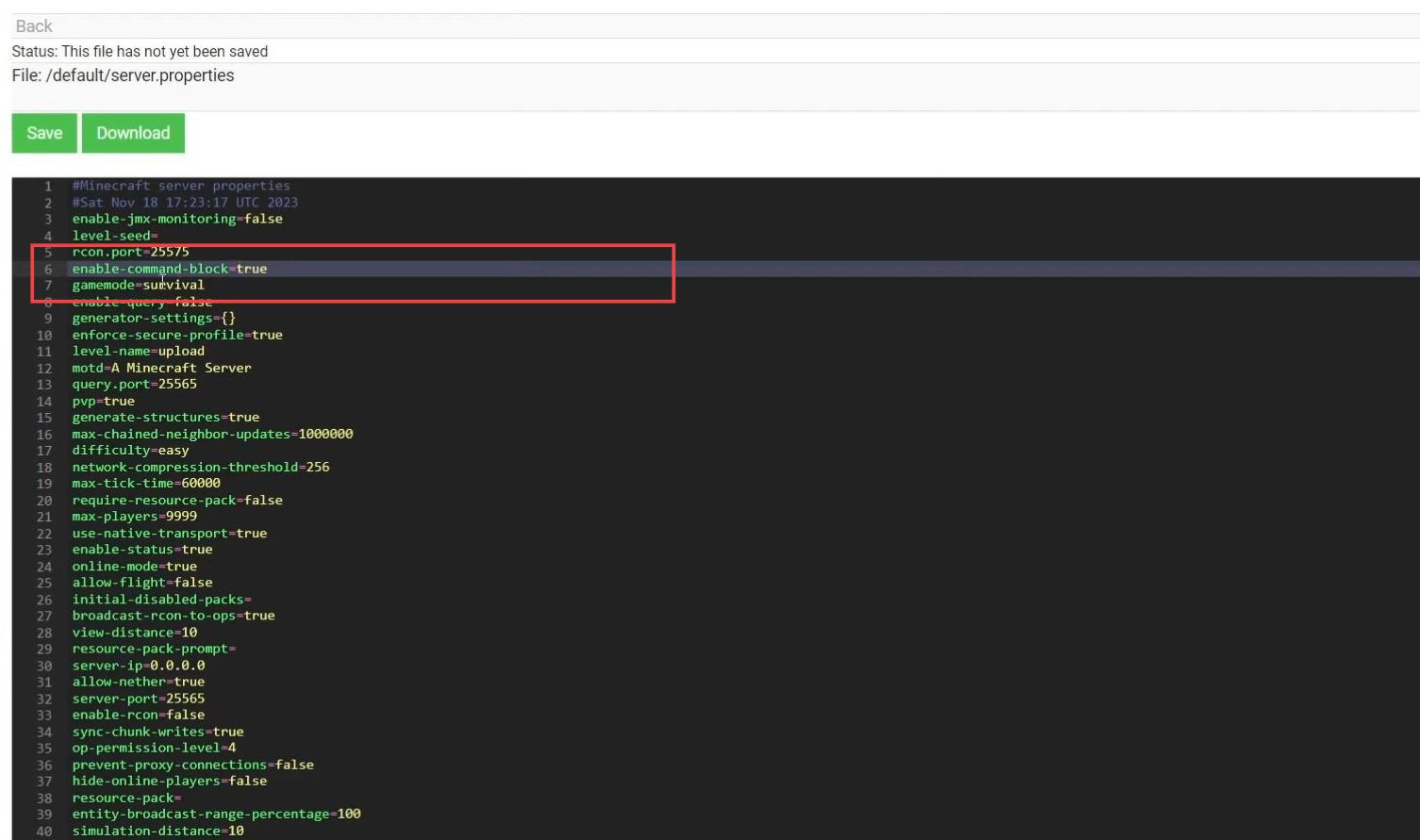
Using Command Blocks
This section will take you through the steps to use command blocks to enable Minecraft Server Hosting Provider.
- If your server doesn’t restart automatically after making changes, you might need to manually click on the restart option in your server panel.
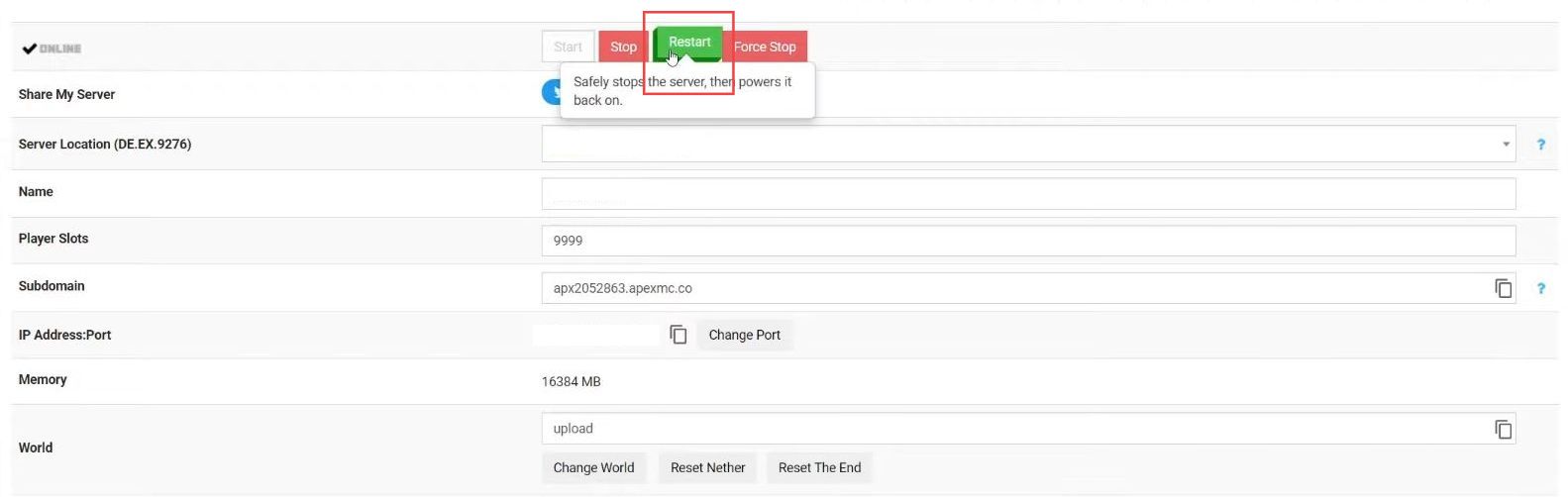
- After the restart, join the server again and right-click on the command block. If you want to give yourself a diamond, type give (Your Username) diamond 1 and press enter.
Now, activating the command block will grant you a diamond. Command blocks are powerful tools but can also be misused. Be cautious about who has access to them as they can impact your server.
There are countless possibilities with command blocks beyond just giving items.