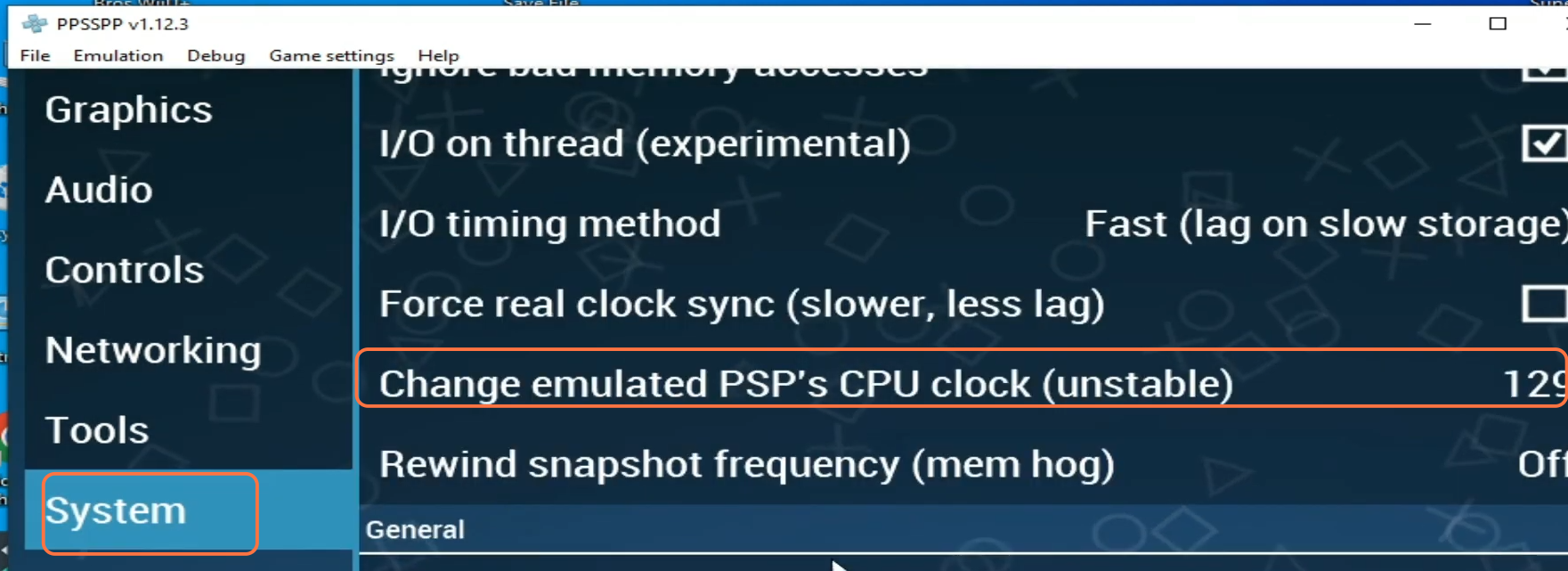In this guide, you will find out how to fix the Bad Execution Address Error Blue Screen in PPSSPP.
First of all, you have to make sure that you are using the latest version of the PPSSPP emulator. As on older versions, these types of errors come more. After that, go to the PPSSPP folder where it is installed. After entering the PPSSPP win folder, you have to go into the memstick and delete the PSP folder in this folder.
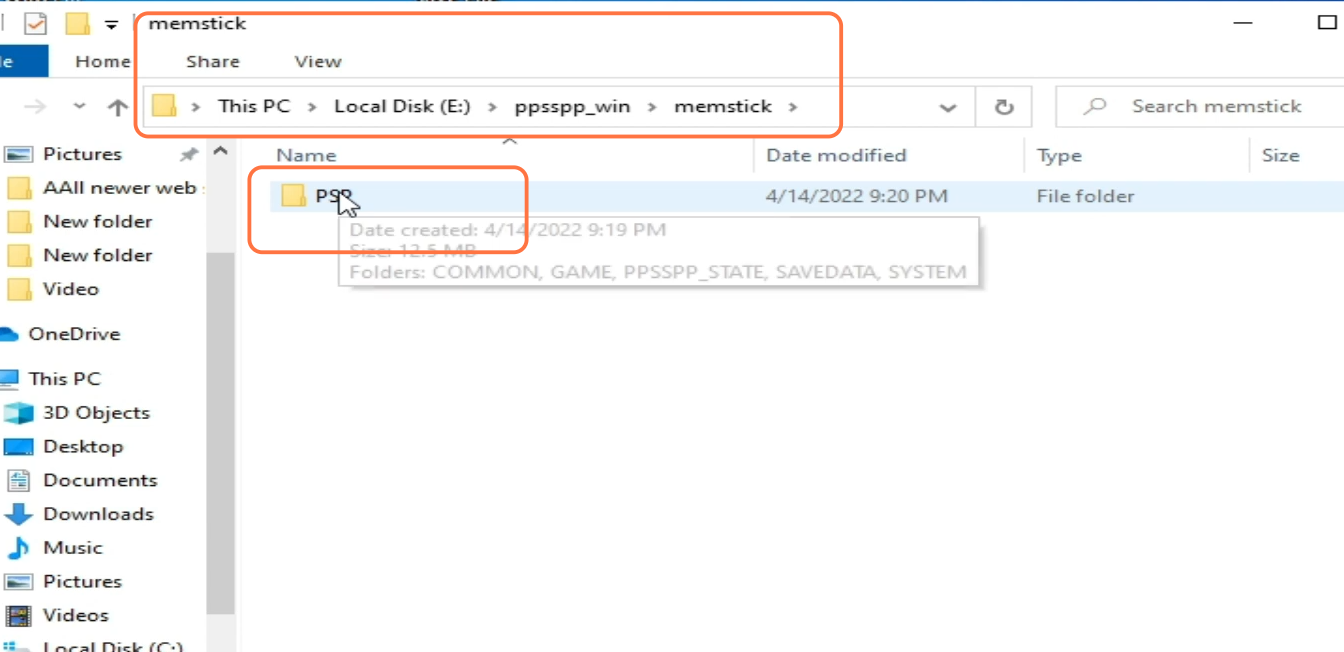
You have to click on the following link https://www.mediafire.com/file/5jl4mw… to download the new PSP folder. Once the download completes, then you have to unzip it and then paste this into the memstick folder from where you have deleted the previous PSPS folder. You need to paste this same folder in the documents in the PSP folder by deleting the old folder.
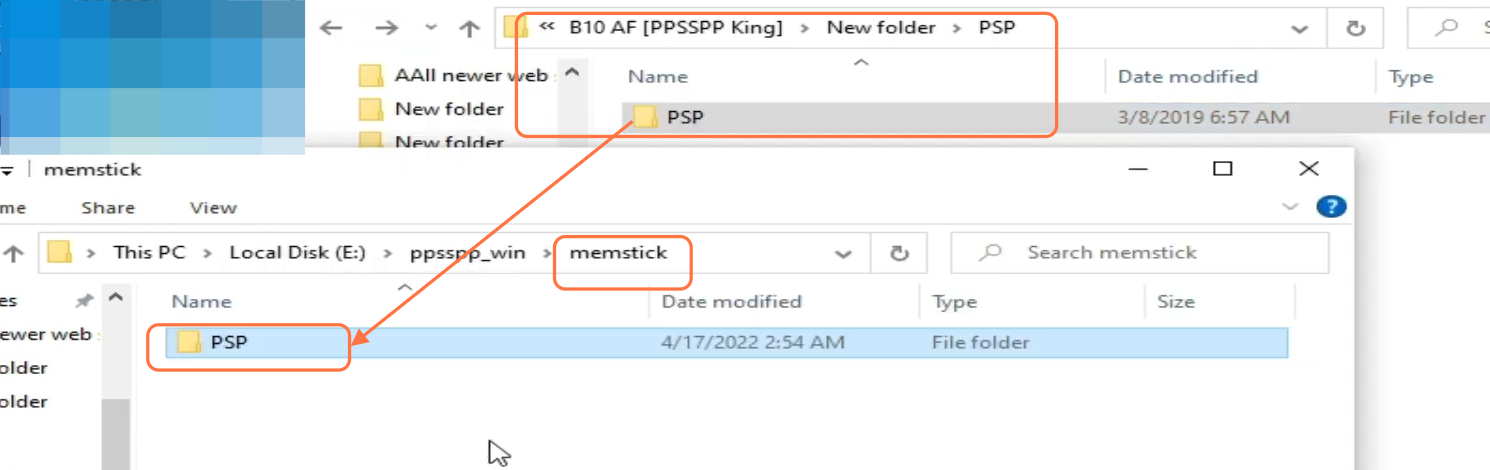
Open your PPSSPP emulator, then go to settings and change your backend to Direct 3D 11.
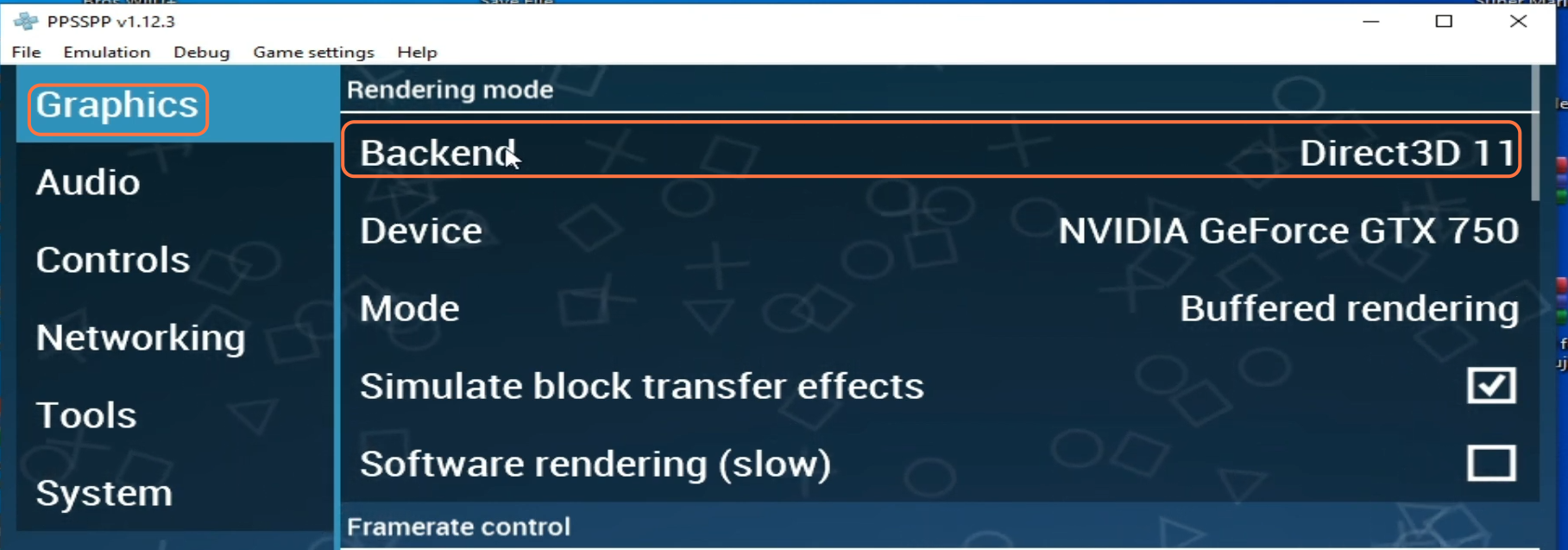
After this, go back to your memstick folder and then delete the PSP folder from here. Also, you have to delete the PSP folder from the documents and then reopen the emulator. Click on settings and then change the backend to Vulkan. In case Vulkan does not fix your issue, you have to set the backend to Direct 3D 9.
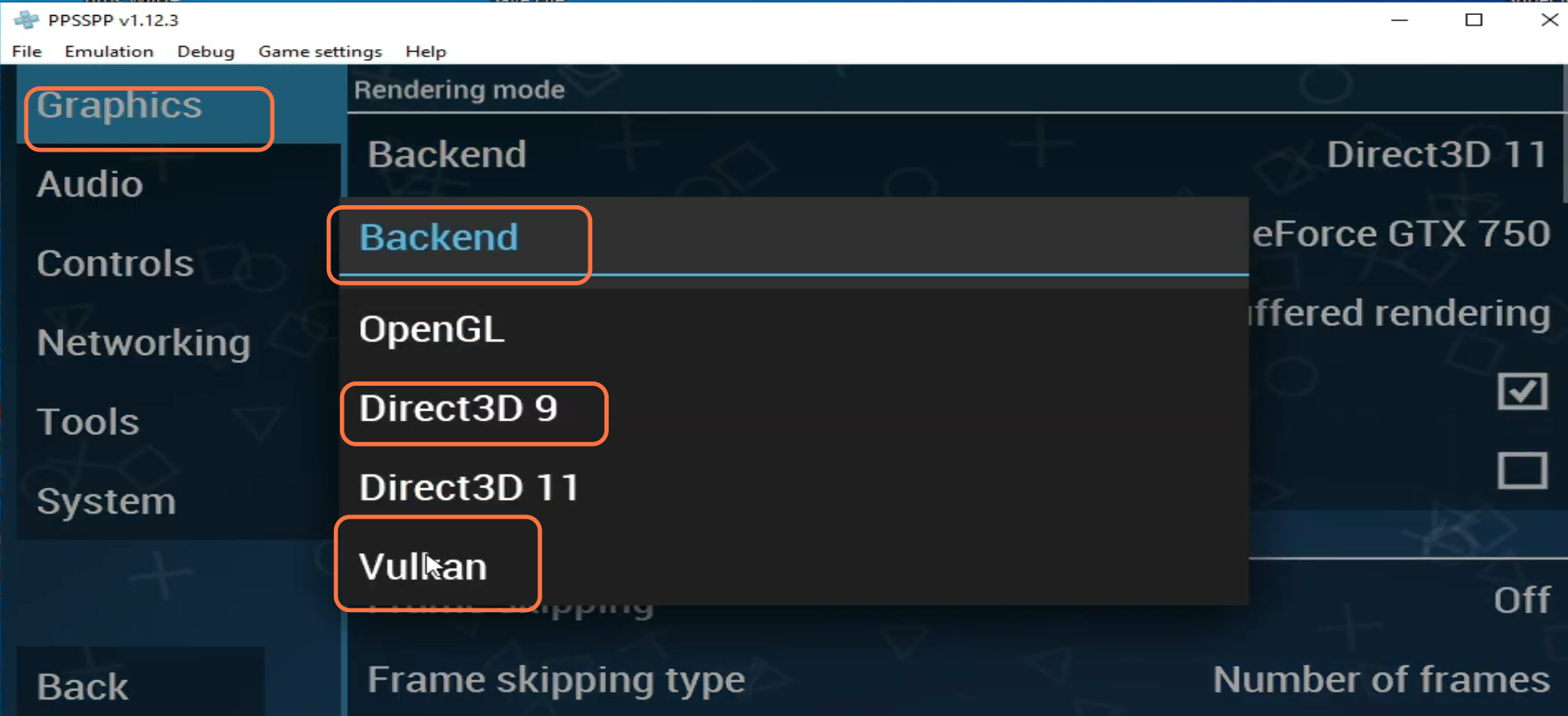
After this, set the mode to Skip buffer effects and then scroll down until you get the anisotropic filtering. You have to set it to 2x, then launch the game and check if it fixes your issues.
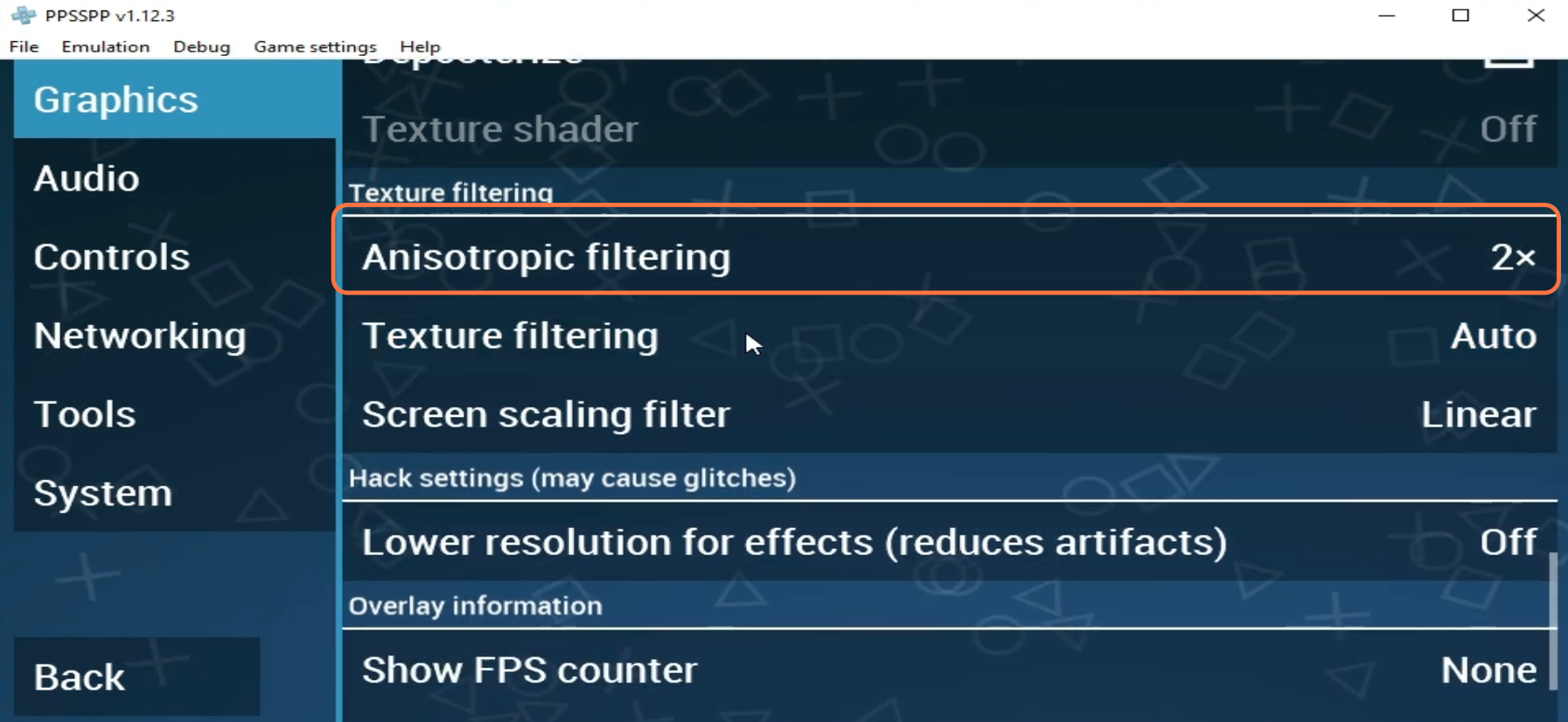
If you are still facing the problem. then you have to go back to settings and navigate to the system. Scroll down and checkmark the fast memory. Then you have to set the change emulated PSP’s CPU clock to 129. After this, launch the game and check if it fixes your issue. If you are still getting the problem, then you need to set it back to 0.