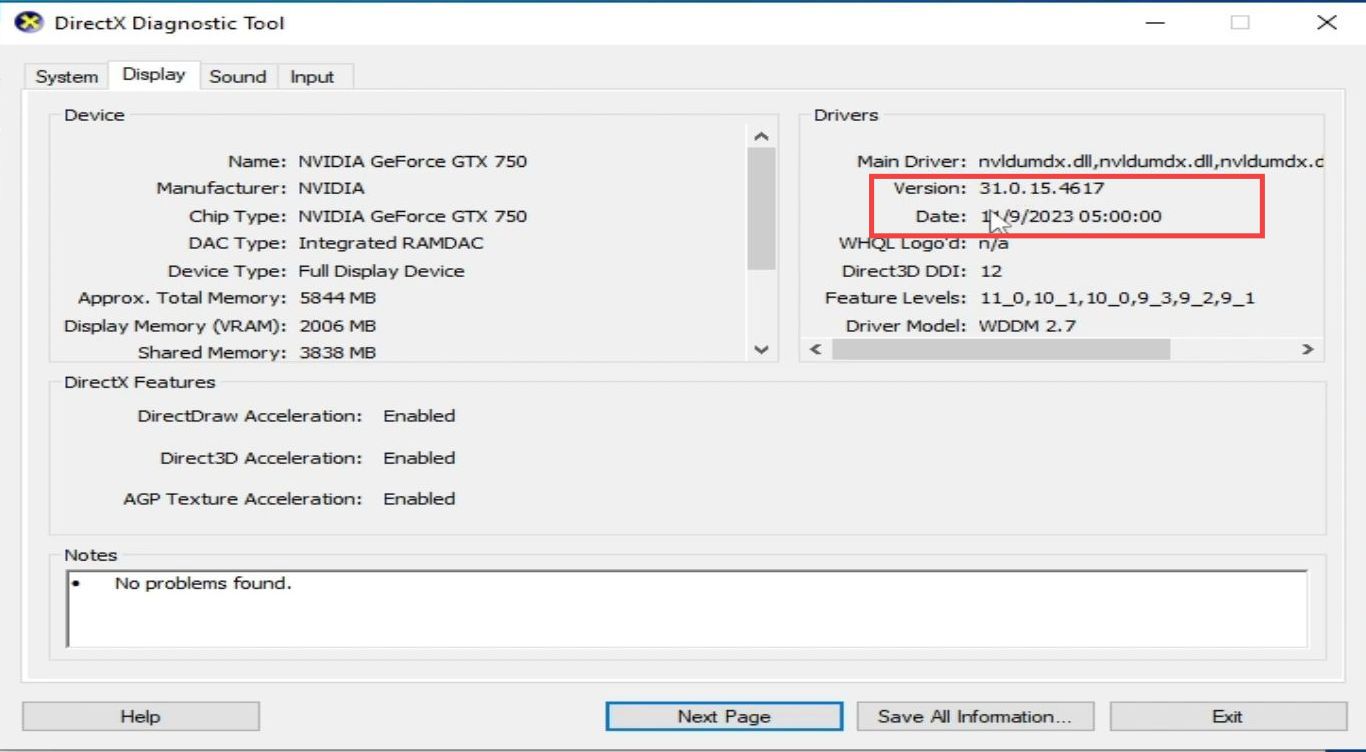This guide will let you know how to fix stuttering and crashing issues in your Xenia Emulator. Go through the guide and follow all the instructions carefully to fix it.
- You have to change some settings of your GPU device. If you have an Nvidia GPU, then right-click on the screen and go to my Nvidia control panel.
- Go to Manage 3D settings, turn on Vertical sync, and hit the Apply button.
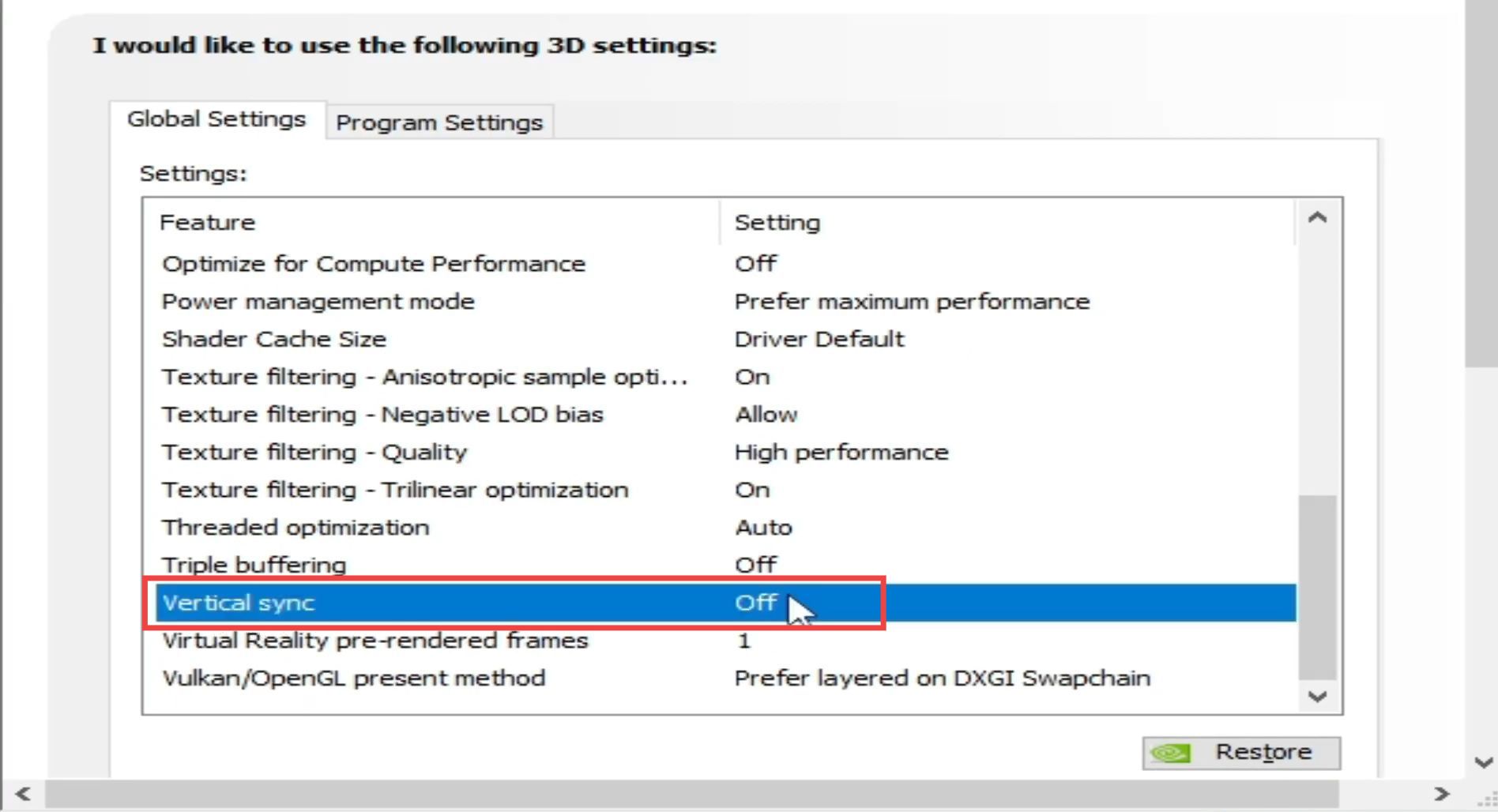
- Now click on Adjust Image settings with preview, select Performance under the preference settings, and press the Apply button.
- Go to Manage 3D settings, and navigate to Program settings. Click on the Add button, press the Browse button, and open your Xenia Emulator folder. Select the file and press the Open button. Now scroll down and turn on Vertical Sync.
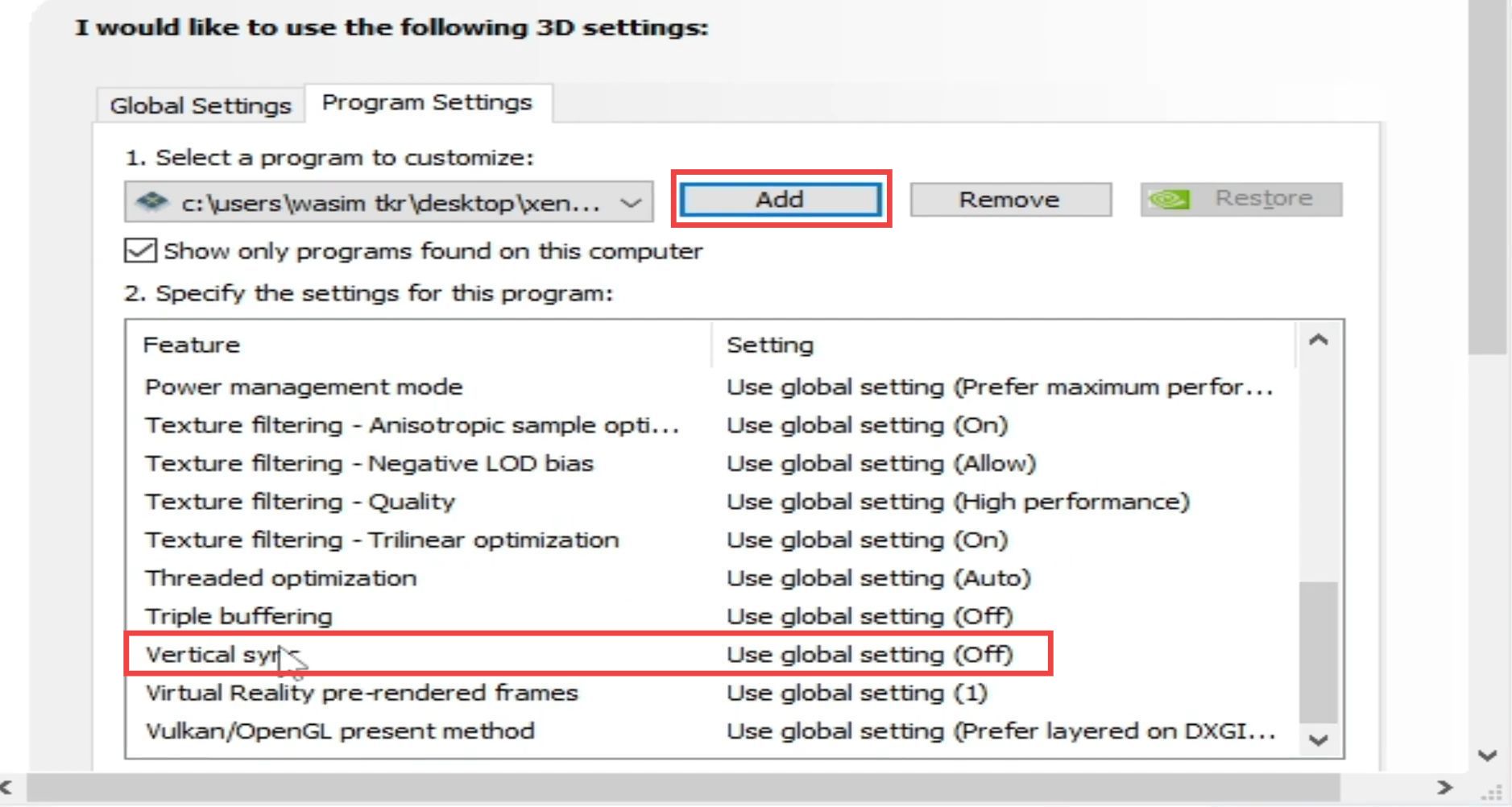
- Go o to your Xenia Emulator configuration file and open it with Notepad. Scroll down inside the file and change the Vsync option to True. Next, click on File at the top and save the file.
- Change the vsync_interval to 8, and then save the file.
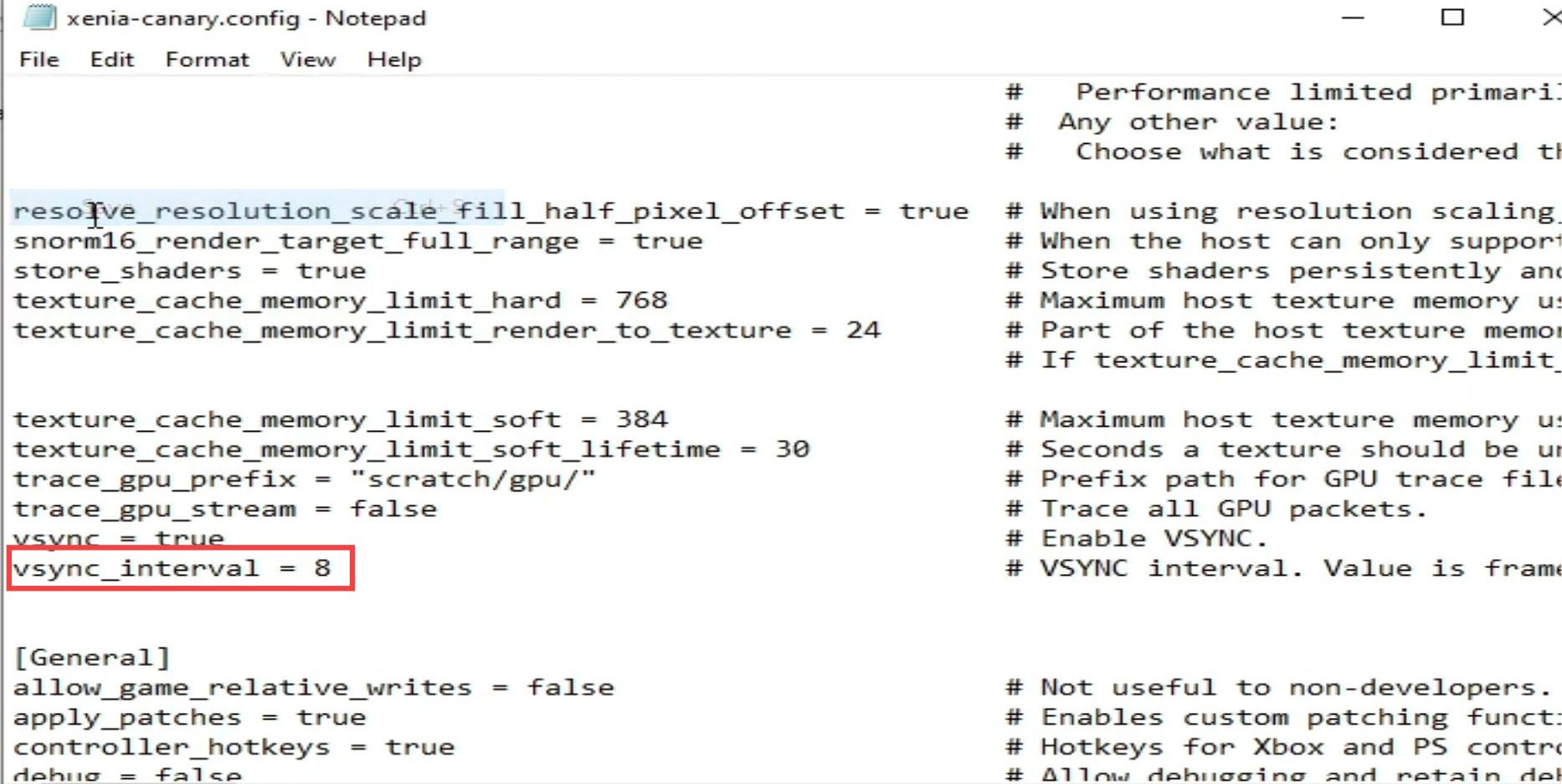
- Move up and input “xaudio2” as apu and set maxqueuedframes to 16. After that, input Vulkan as the GPU, and save the file
- Go to your Windows search bar, input “dxdiag” and press enter. Go to the Display tab and make sure that the drivers for your GP device are up to date.