In this guide, you will find how to fix EA FC 24 and EA AntiCheat errors. These methods include repairing EA FC 24, downloading Easy Gamer Utility, and configuring game files. You also try to reset the network adapter, and temporarily disable the security software,
Repair EA FC 24
In this section, we will take you through the steps to fix EA FC 24 and EA AntiCheat errors by repairing EA FC 24.
- The first step is to go to the directory where you have installed the game. Open the folder named Installer and then navigate to the EA Anti-Cheat folder.
You’ll likely find a file named EA Anti-Cheat Installer. - You need to run the file with administrative privileges and select the specific game you want to repair.
In this case, it is FC24. - Click on the Repair button within the EA Anti-Cheat Installer.

- You will need to specify the location where the game is installed on your computer. Confirm your selection by pressing the Select Folder button.
It will start repairing the game. - Launch the game and check if the error is resolved.
- If the problem persists, there’s an option to click on Update.
This checks for any new updates available for the game. - You can also click the Uninstall button to uninstall the game. After that, reinstall the game and try launching it to check if the issue is resolved.

Download Easy Gamer Utility and Configure Game Files
This section explains how to fix the error by downloading Easy Gamer Utility and configuring game files.
- First, you need to download the program called Easy Gamer Utility and then install it on your computer. Open it up and look for a tab labeled Fix.
- Click on the Browse button and navigate through your computer’s directories to find the folder where the FC24 game is installed.
- Locate the executable file of the game you’re trying to fix and then click on the Open button.
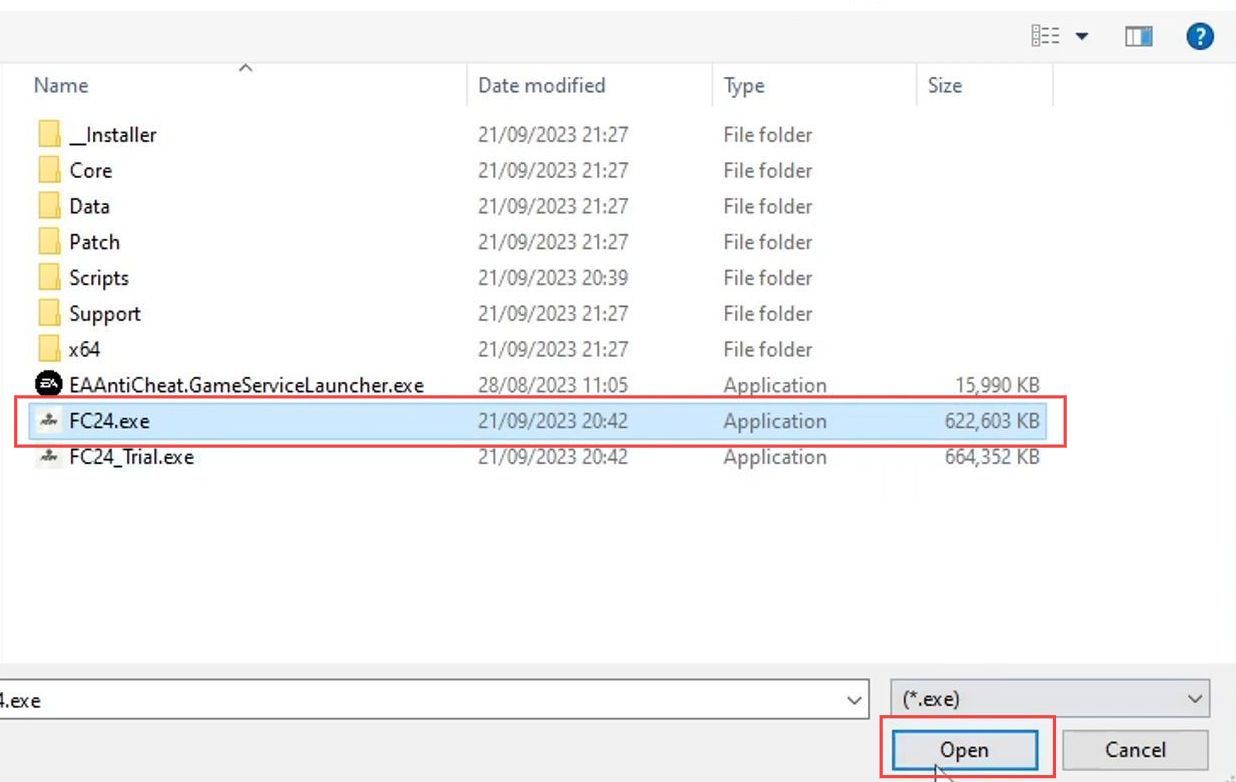
- Click on the drop-down menu and select the EA App launcher or any other launcher from which you have installed the game.
- Click the Attempt Fix button within Easy Gamer Utility.
Easy Gamer Utility will run through various troubleshooting methods and attempt to fix any issues related to FC24 not working on your computer. - Now try launching FC24 from the respective launcher to see if the issue has been resolved.
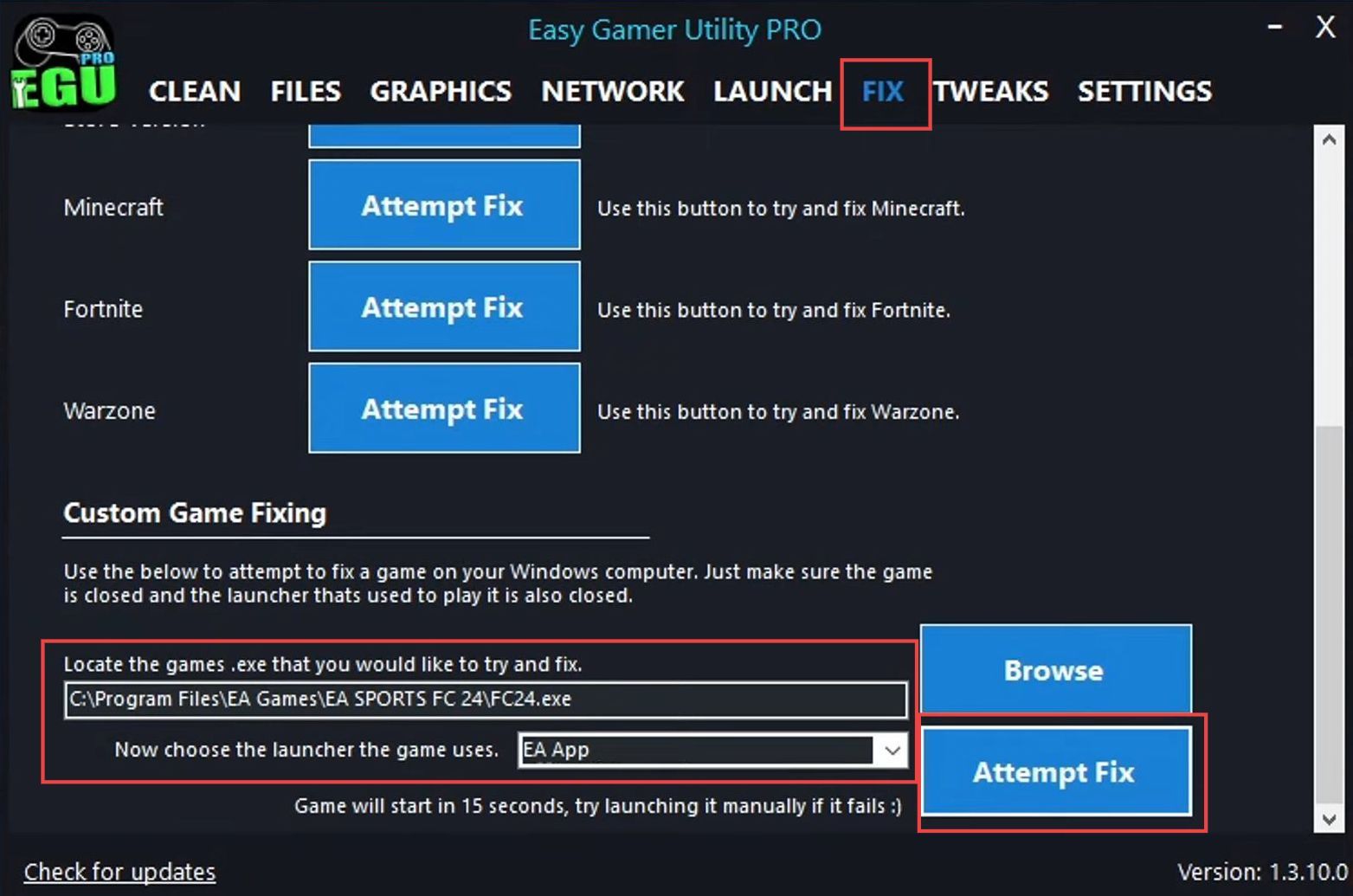
Network Adapter Reset
This section describes how to fix EA FC 24 and EA AntiCheat errors by resetting the Network Adapter.
- Open the Easy Gamer Utility program and navigate to the Network tab. Locate the Clear DNS button and click on Clear to clear your DNS cache.
- Restart your computer, and try launching FIFA again to see if this resolves the issue.
- In Easy Game Utility’s Network tab, there might be an option labeled Reset Network Adapter.
If you choose to use this option, be aware that it will reset your network adapter settings. - If you’re comfortable with resetting the network adapter, click on Reset and check if it helps resolve the issue with FIFA.

Temporary Disabling of Security Software
In this section, we will take you through the steps to temporarily disable your security software in order to resolve the error.
- If you are using a third-party security program, launch the game to see if the issue has been resolved.
- If the problem persists even with the third-party security program, then temporarily disable your third-party security software as it might still be blocking the FC24. Try launching the game FC24 again.
This will help you determine if the security software is causing the issue. - If the game works fine when the security software is disabled, it indicates that the security software might be causing the problem.
- Be cautious when disabling your security software. While it’s disabled, your computer might be vulnerable to security threats.
Exercise care and only disable it temporarily for testing purposes.