In this guide, you will find out how to fix FIFA 23 DirectX error (DirectX function failed/graphics driver crashed). You have to follow the following steps to solve the FIFA 23 Direct X error.
1- The first thing you will need to do is to ensure that your Windows is fully up to date. It is a very important step, as it will give you a phenomenal increase in your game performance.
You need to go to the bottom left side of your screen to the search button, write “update” on it and then click on “check for update”. A new window will pop up, navigate down, and click “check for updates”. It will scan your machine to see if there are any updates available.
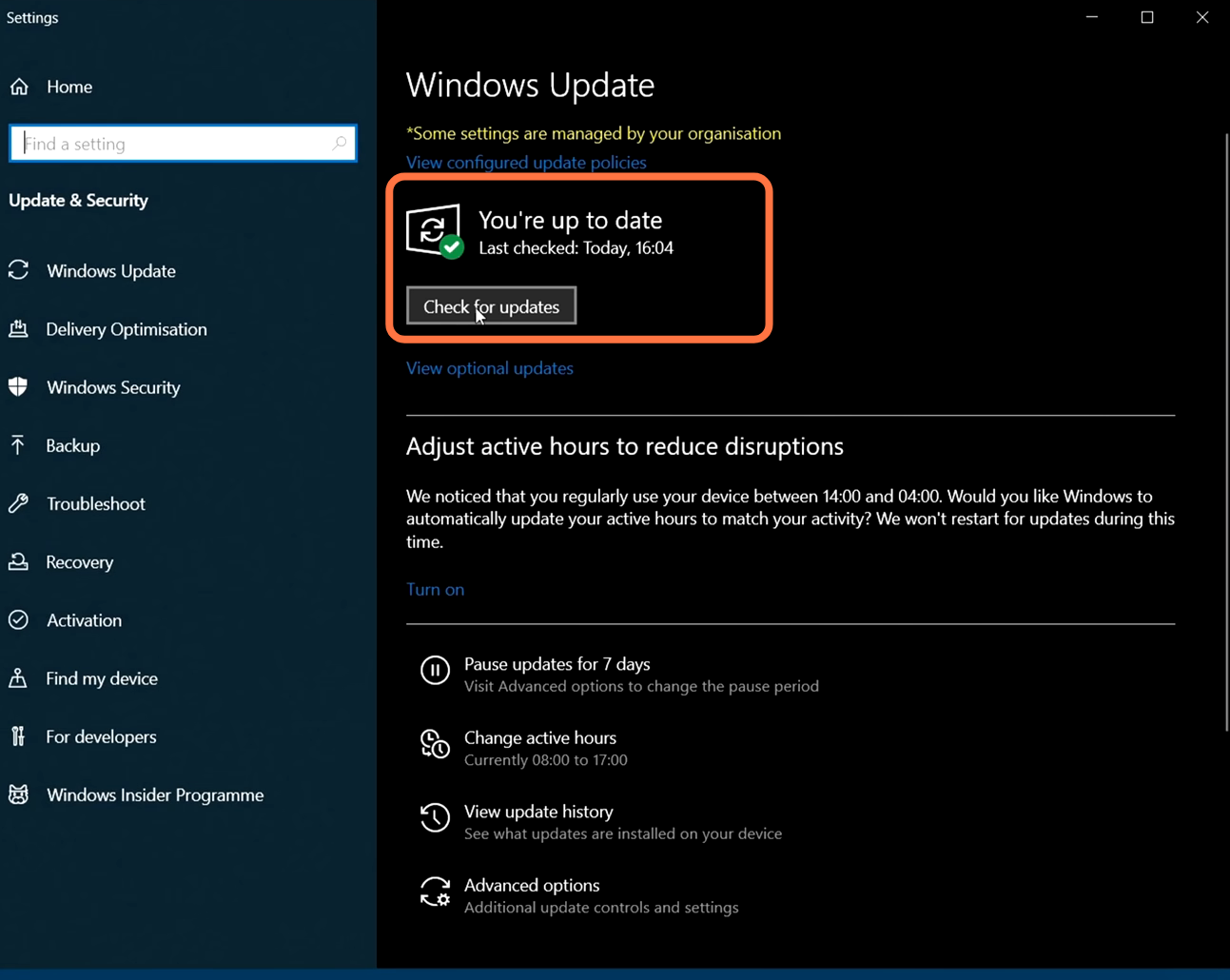
2- After this, open the following link https://www.microsoft.com/en-eg/download/details.aspx?id=35 and it will take you to the official page of the Microsoft Direct X download. You have to select your language and then click on the Download button.

Once the download completes, you have to install this. Agree with the agreement, then click on the Next button and the direct X will start installing on your PC.

3- Once the installation finishes, you have to make sure that you are running on the latest GPU drivers. To check which graphics card are you using, you have to right-click on the taskbar and then select Task Manager. After that, expand the Display Adaptors and you will find your graphics card.

4- To update NVidia drivers as this is only for NVidia users, you have to open the following link https://www.nvidia.com/download/index…. After that, select your product type, and then select your product series. At last, you have to select your operating system and then click on Search.

It will take you to a new page and you have to click on the Download button. Once the download completes, you have to run the setup. Agree to the agreement, then click on Next, and it will start installing.

After installing this, you have to launch FIFA 23 and it will fix your issue.
6- It is for AMD processer users, you have to start the menu, then you have to search for system information, and open it up. After that, find the processor and there, you will find the number of your graphics card.

7- After that, open the following link https://www.amd.com/en/support, it will take you to the AMD website and you will find a list of a variety of options there. You have to select graphics and then find your graphics card. You have to select the version and once everything is selected, you need to click on the Submit button.

After this, you have to select your operating system for download and then expand that operating system. After that, click on Download.

8- Once the downloading is complete, you have to open the AMD downloaded file and then install the latest AMD drivers. You have to expand the advanced options and then select the factory reset option as it will install the fresh version of the drivers. After that, click on the Install button.

After installing this, you have to launch FIFA 23 and it will fix your issue.