This guide will let you know how to fix connection errors, multiplayer, and connectivity issues in Lethal Company on PC. You can try either of the methods such as opening the game from its folder, checking game settings, allowing the game through Windows security, and turning off manual proxy.
You can also try to run commands in CMD, reset network settings, try different networks, or update Windows to fix the error.
Open the Game from its Folder
- Instead of starting the Lethal Company game through Steam, find the game’s folder on your computer. Right-click on the Lethal Company game’s file, go to Properties and then click Browse.
- Look for the Lethal Company game in the folders where it’s installed, usually under Program Files (x86) -> Steam -> steamapps -> Common. Start the game directly from this folder if Steam isn’t working properly.
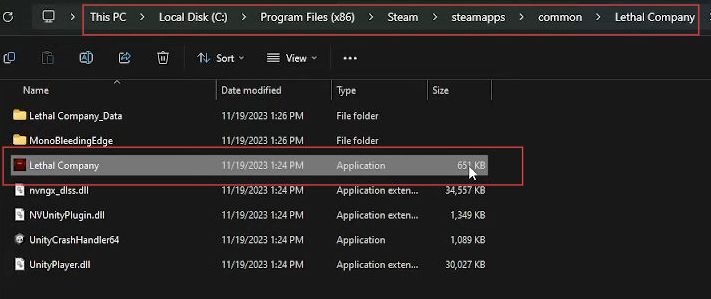
Check Game Settings
- Go to your computer’s settings and find Time & Language. Make sure the date, time, and time zone are correct.
- Turn on the automatic time sync option if available.

Allow the Game through Windows Security
- In the Control Panel, find Windows Defender Firewall. Click on Allow an app or feature through Windows Defender Firewall.
- Check if the Lethal Company game is listed there. Make sure both private and public network options are selected. If not, add the game manually.
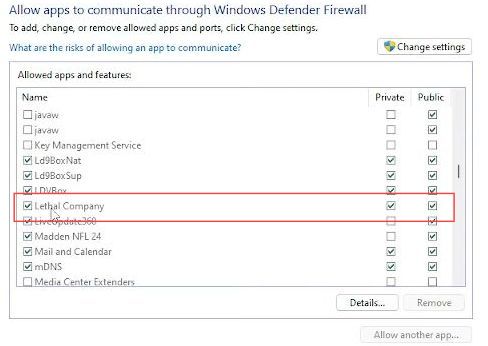
Turn off Manual Proxy
- In the Settings menu, go to Network & Internet and find Proxy. You need to make sure it’s turned off.

Run Commands in CMD
- Search for CMD and run it as an administrator. After that, type and execute a series of commands:
ipconfig /flushdnsipconfig /releaseipconfig /renewnetsh winsock resetnetsh int ip resetnetsh interface ipv4 resetnetsh interface ipv6 resetnetsh interface tcp reset- Restart your computer after running these commands.
Reset Network Settings
- In the Settings menu, go to Network & Internet and find Network reset.
Resetting the network might disconnect your Wi-Fi. - Afterward, reconnect to your Wi-Fi using your password.

Try Different Networks
- If possible, switch and connect to a different Wi-Fi network.
Update Windows
- In the Settings menu, go to Windows Update and make sure your Windows system is up-to-date.
