In this guide, you will find how to fix the ”Can’t Connect To The Internet” error on Xbox One, Series X, or Series S. There are multiple methods that you can try to fix the error.
Restart Console
In this section, we will take you through the steps to restart the console to resolve your “Can’t Connect To The Internet” issue on Xbox.
- First, you have to launch Xbox and then press the Xbox button to open a new window.
- Upon reaching the new window, click the Restart Console button from the menu and check whether the problem is resolved.
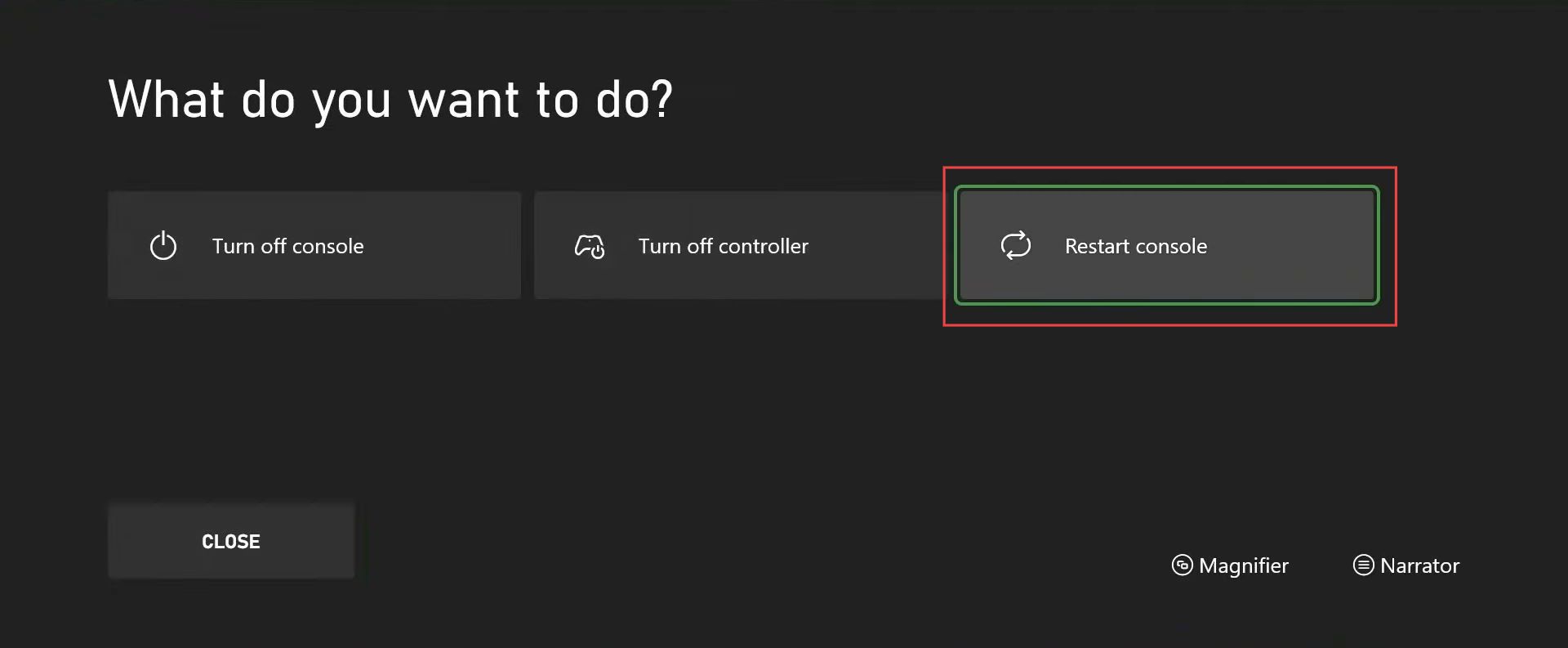
Changing DNS Settings
This section describes how to change DNS settings to fix the “Can’t Connect To The Internet” on Xbox.
- If the error is not fixed, go back to the Home menu of Xbox.
- Once you are in this window, click the Settings tab from the quick access toolbar to open it.
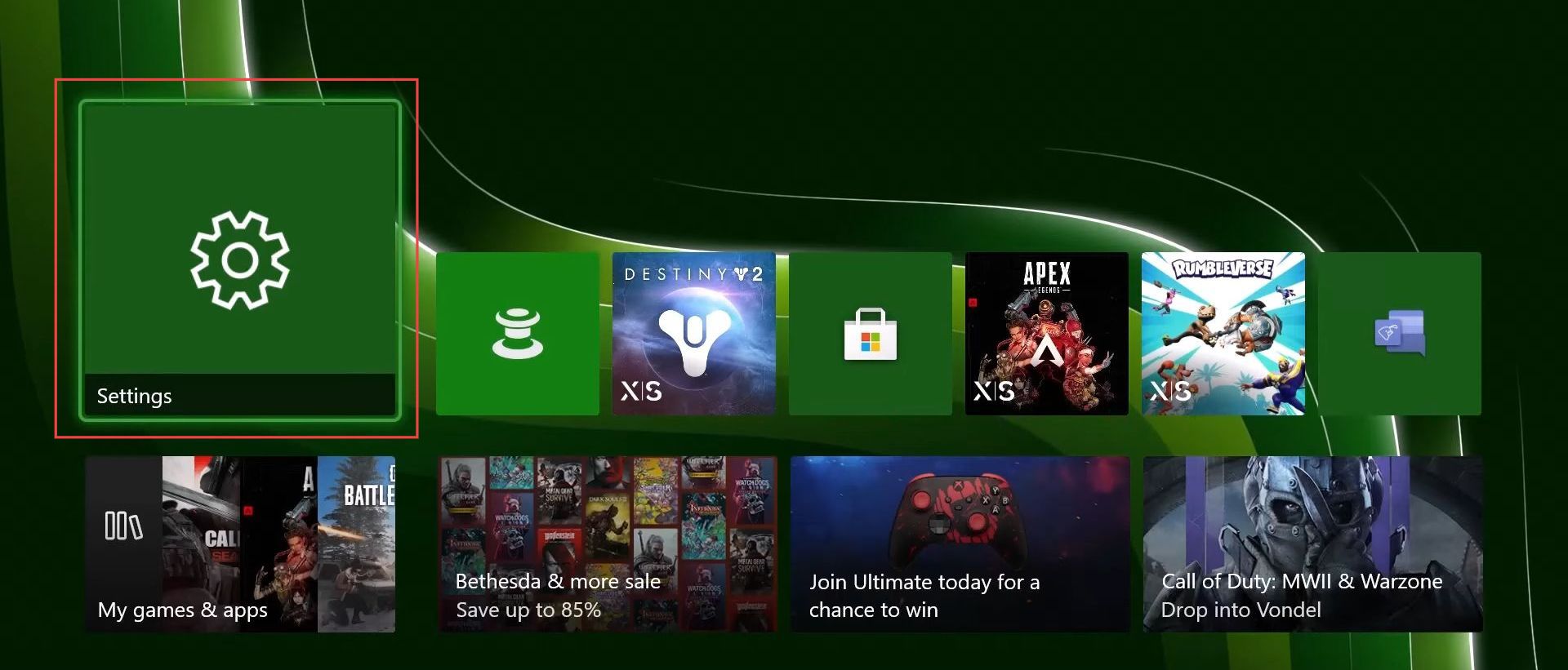
- Upon reaching this window, click the General tab from the left side panel.
- You need to select the Network settings from the menu.

- Once this window is opened, click the Advanced Settings tab from the listings to open it.
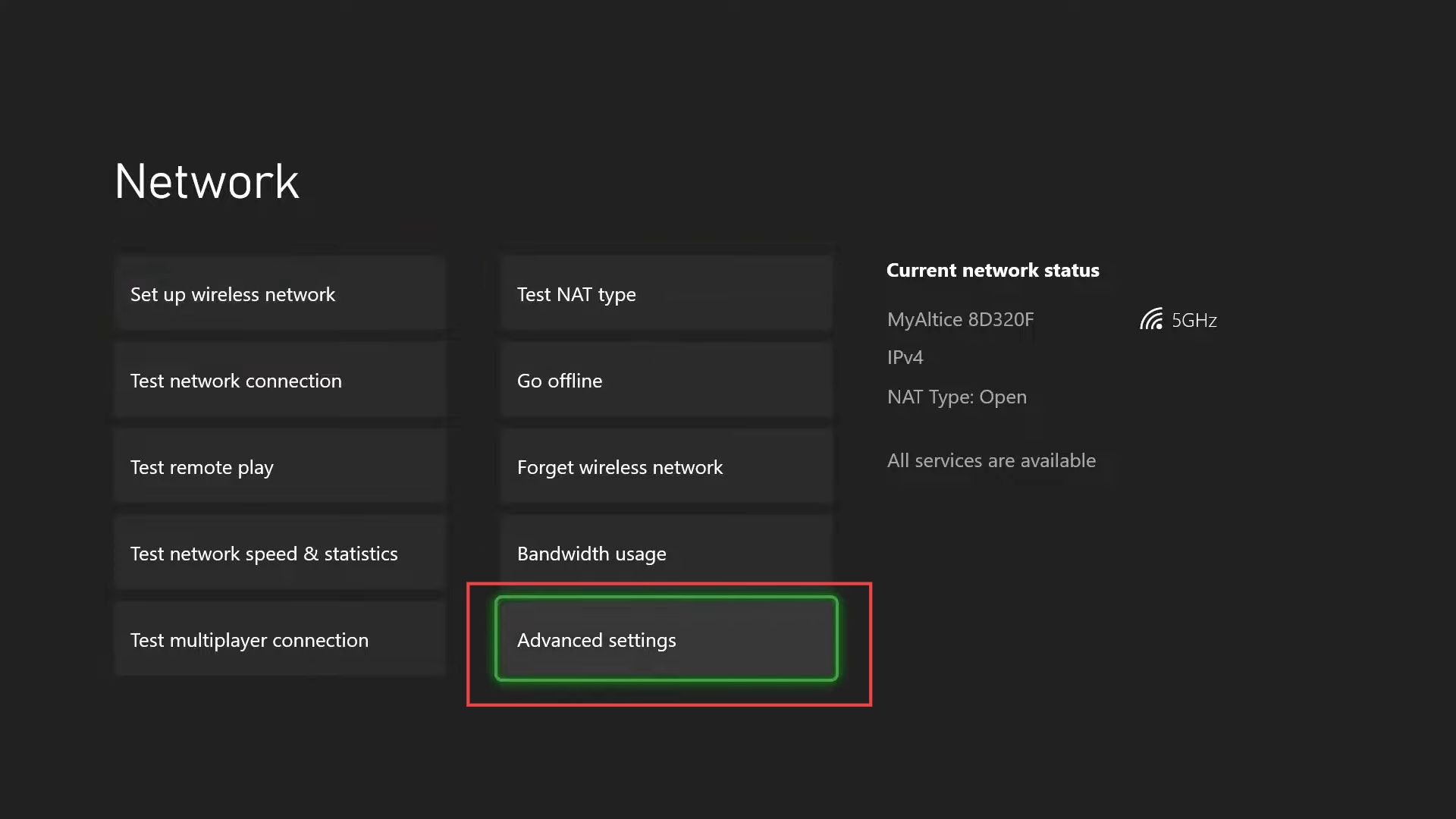
- Now upon reaching the advanced settings section, click the DNS settings from the left side panel.
- Click the Manual button from the listings once the DNS settings window is opened.
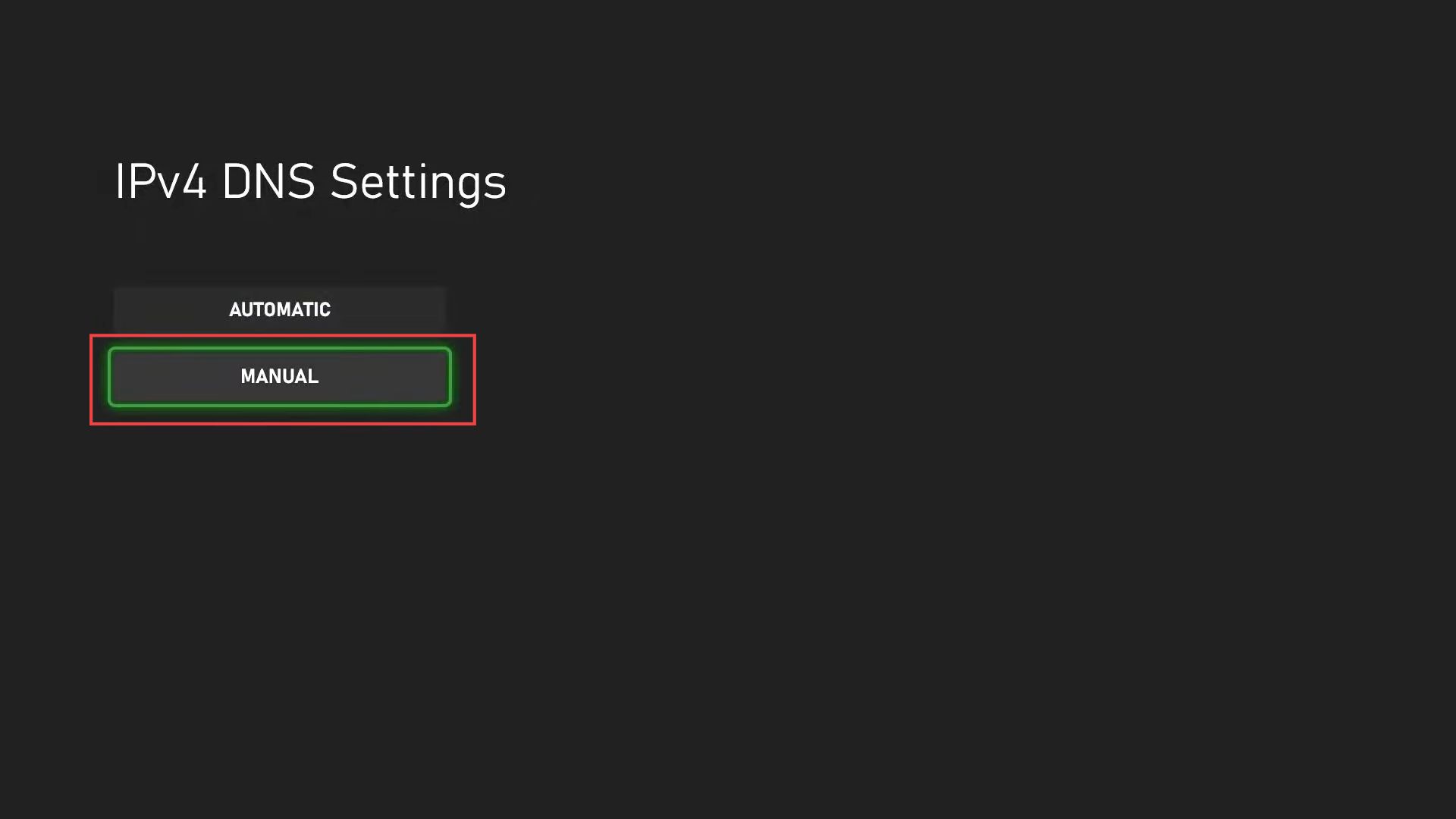
- After that, set the Primary DNS to 8.8.8.8 from the change settings section.
- Now you need to set the Secondary DNS to 8.8.4.4 from the change settings section.
These are the Google DNS servers.
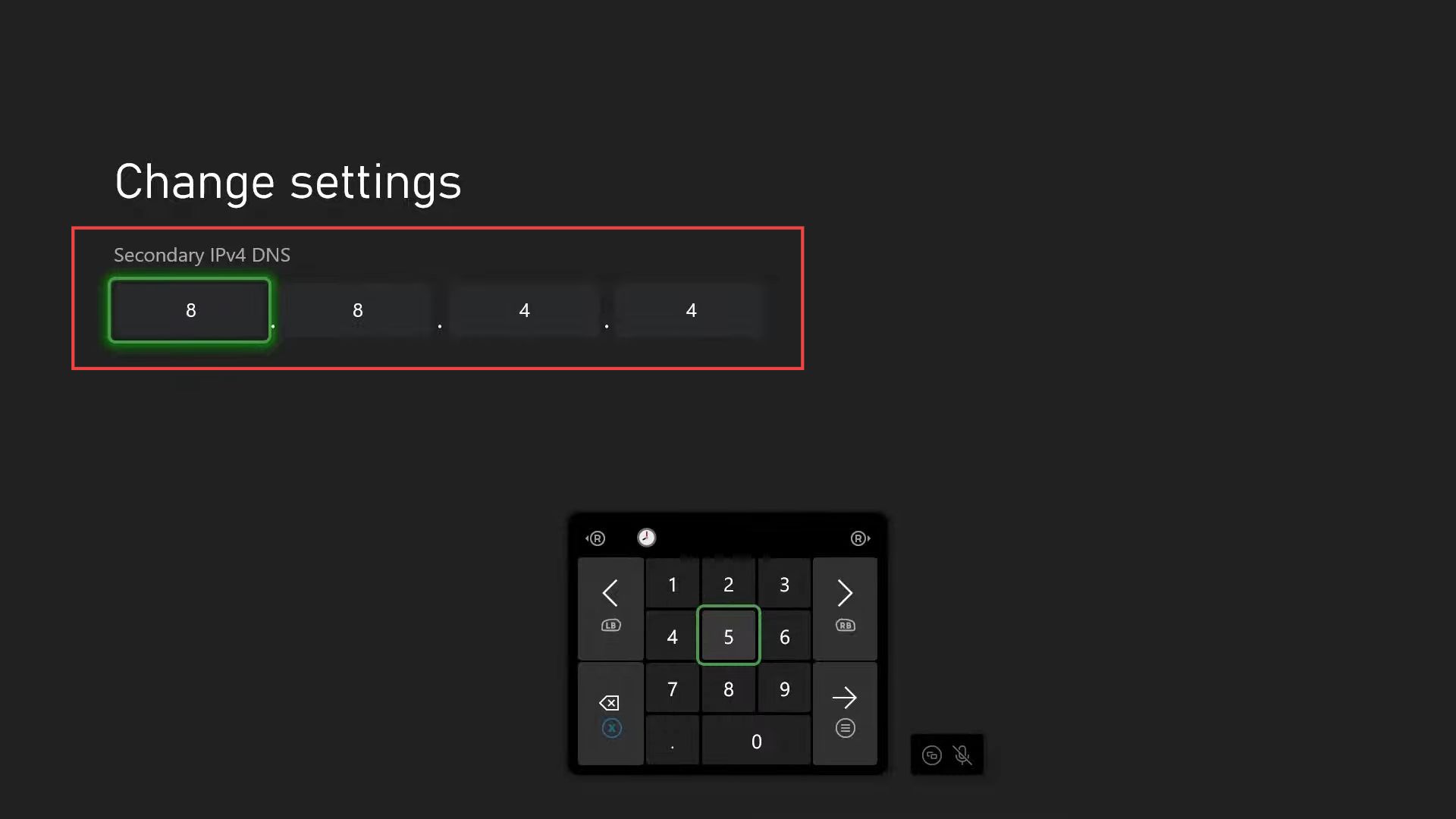
You will get a notification that says “Your console is connected to the internet“.
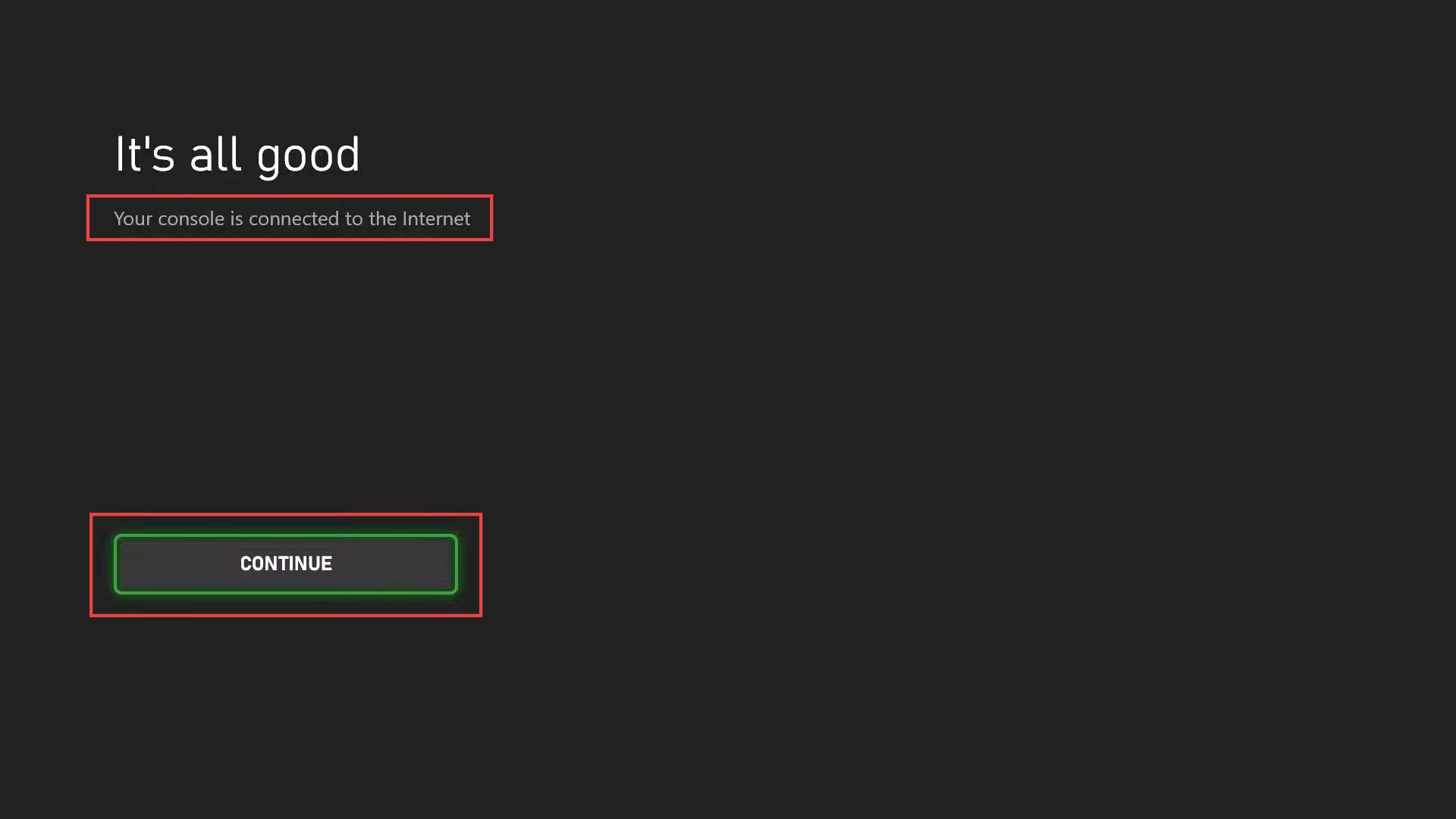
Reconnecting and resetting the Internet router
This section explains how to reconnect and reset your internet router to fix the “Can’t Connect To The Internet” error on Xbox.
- If you still get the error, then you have to turn off your internet router and after 30 seconds connect it again.
- After that, check whether the issue is resolved.
- You can also press the reset button from the backside of your internet router to reset it.
It will also update your router settings.