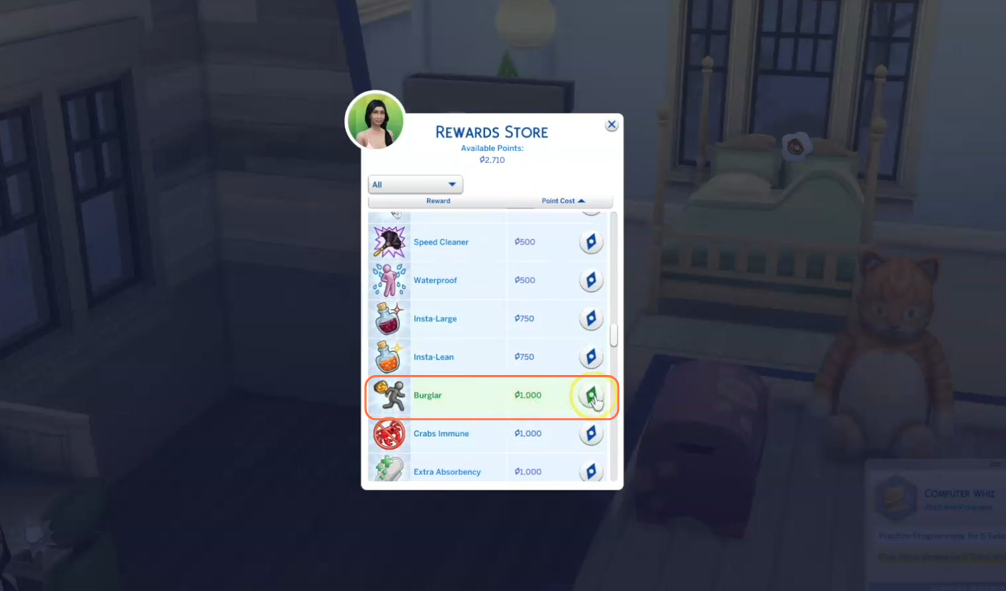For Sims players looking to add an extra edge of excitement to their gameplay but tired of the ordinary Criminal career path then this mod will help your sim to finally become A Burglar! With this mod, you can now unleash your Sims’ inner thieves, break into houses, and swipe valuable items, all while evading the long arm of the law. Get ready to embark on daring heists, but remember, stealth is your best friend, and getting caught could mean trouble!
Step 1: Ensure Game Compatibility & Backup Your Data
Before delving into the world of mods, it’s crucial to update your game with the latest patches and expansions. Staying up-to-date helps prevent compatibility issues with the mod. Always create a backup of your save files before installing any mods. Having a backup ensures you can revert to an unmodified version of the game if any issues arise during the installation process.
Step 2: Downloading the Mod
To get started, head over to “www.patreon.com/posts/nc4t-be-burglar-65250052” and download the thrilling “Be A Burglar” mod. Once on the page, scroll down to find the downloadable zip file named “Be A Burglar.” Once you click the zip file, you will be asked to select the storage place for the Mod’s file. The mod will be saved as a compressed folder.
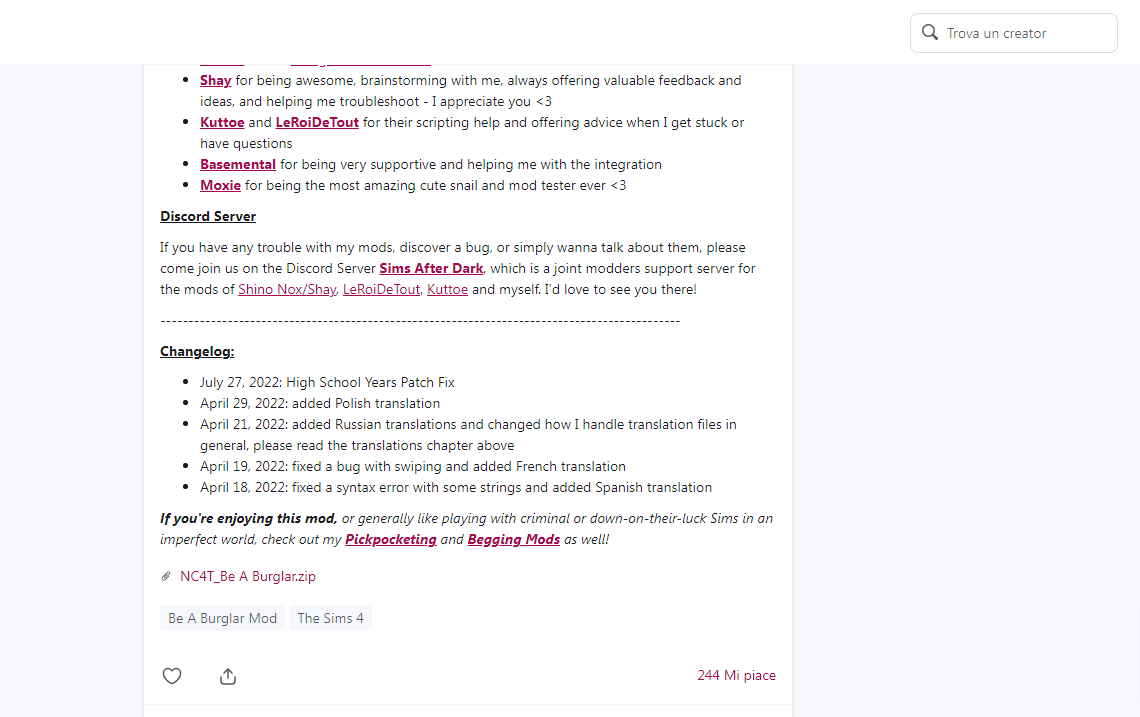
Step 3: Extracting the Mod File
Once the download is complete, navigate to your File Explorer app (Windows) or Finder application (Mac) to locate the downloaded file. The mod will be in a compressed file format, such as .zip or .rar. To extract the file, right-click on the downloaded file and select either “Extract All” or “Extract Here“. Choose a destination for the extracted file and click “Extract” to proceed with the extraction process. If you’re using a Mac, a simple double-click on the zip file will unzip its contents. Inside the extracted folder, you’ll find two package files and a TS4script file, all essential for the mod’s installation.
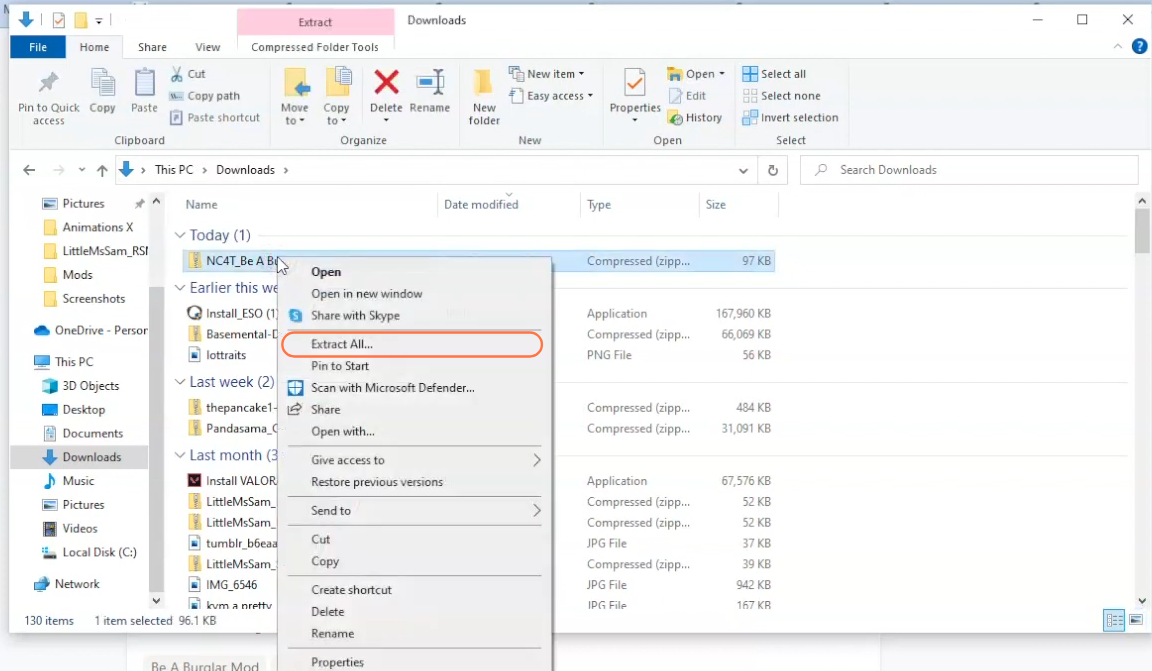
Step 4: Finding the Sims 4 Mods Folder
Next, open another File Explorer window and navigate to the Mods folder in your Sims 4 game directory. Usually, you can find the game directory at Documents > Electronic Arts > The Sims 4. If you don’t have a Mods folder or have never installed mods before, create one inside “The Sims 4” folder.
Alternatively, launch the game at least once and then exit to generate the necessary folders, including Documents, Electronic Arts, and Mods, for a smooth mod installation process. Ensure the game is not running while you install any modifications, and it’s also a good idea to delete the “localthumbcache.package” file from your Sims 4 folder.
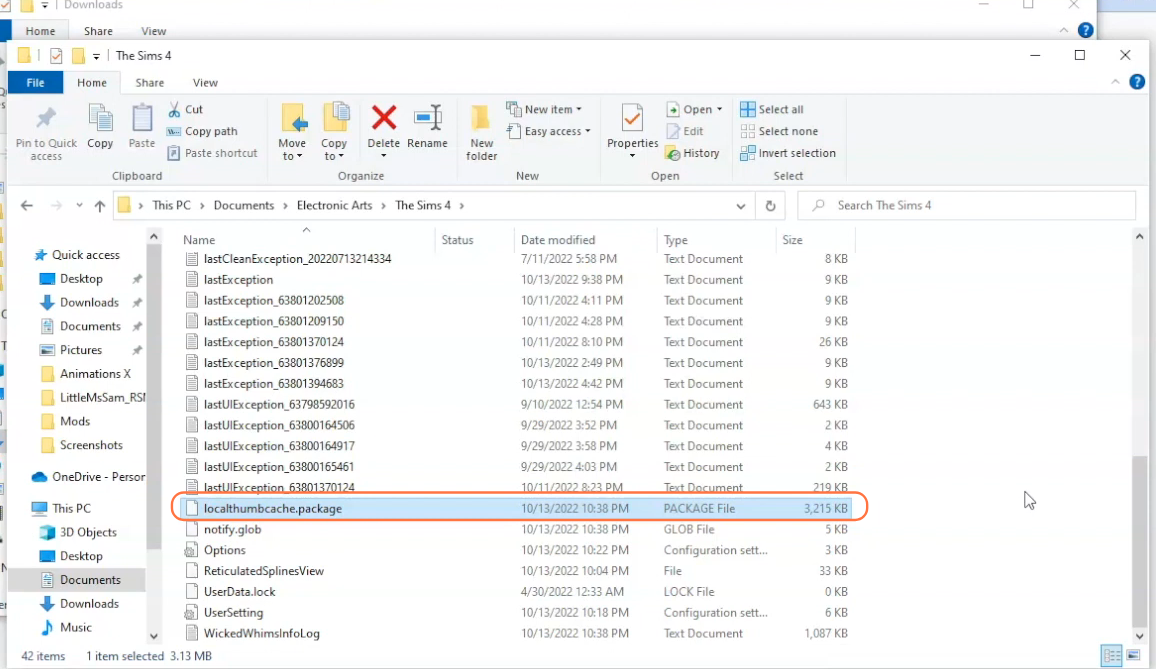
Step 5: Installing the Mod
With your Mods folder ready, go to the downloads folder and drag the extracted folder containing the TS4script and package files into the Mods folder of The Sims 4 directory. This action ensures that the mod is correctly placed for the game to recognize and activate it. Remember to remove any older versions of the “Be A Burglar” mod from the Mods folder before adding the new one.
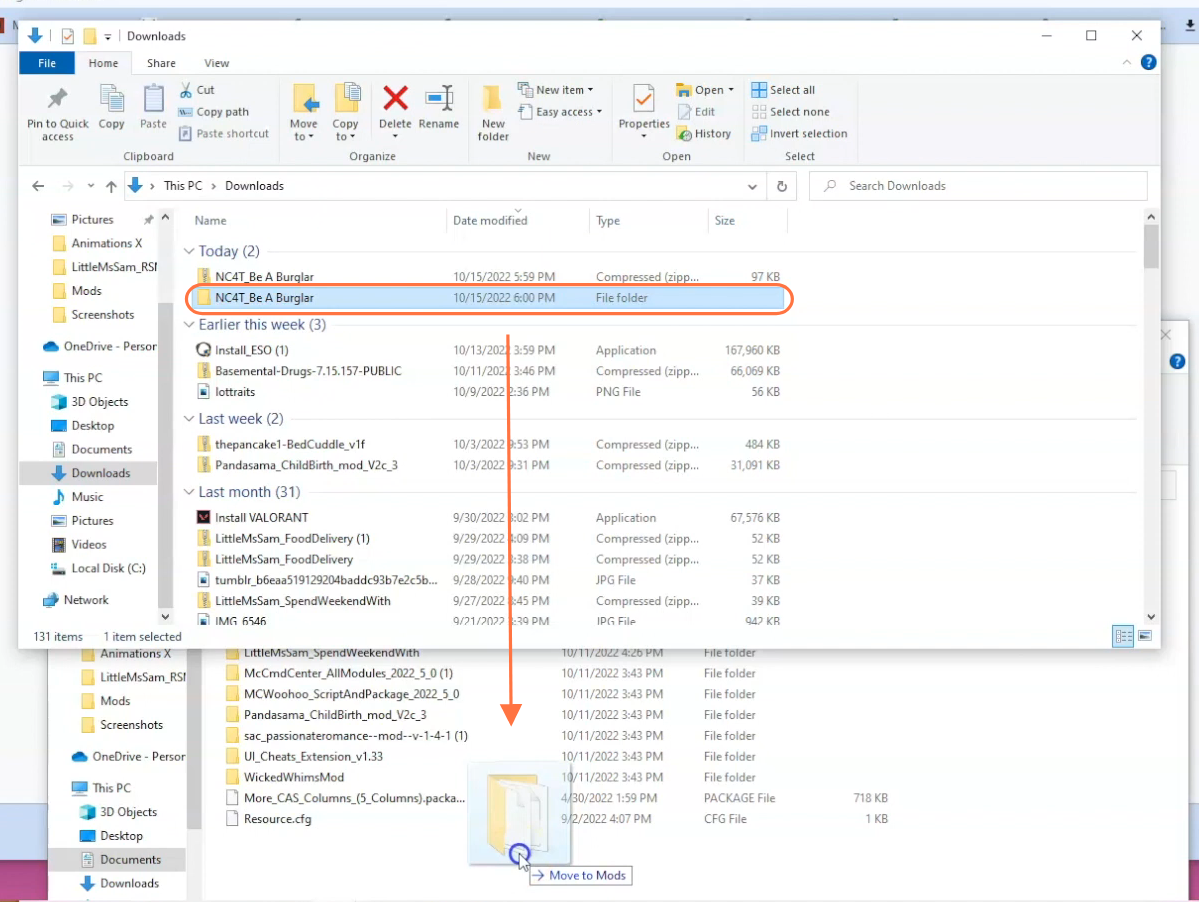
Step 6: Enable Mods and Script Mods in the Game
Now this Mod require script mod support as most of the mods needs in the sims 4, so launch the game and navigate to the main menu. Click on the Options tab, then select Game Options. In the Game Options window, go to the “Other” tab.
Locate the option labeled “Enable Custom Content and Mods” and make sure the box next to it is checked. Also, enable the “Script Mods Allowed” option. Click the “Apply Changes” button at the bottom right corner of the screen for the changes to take effect.
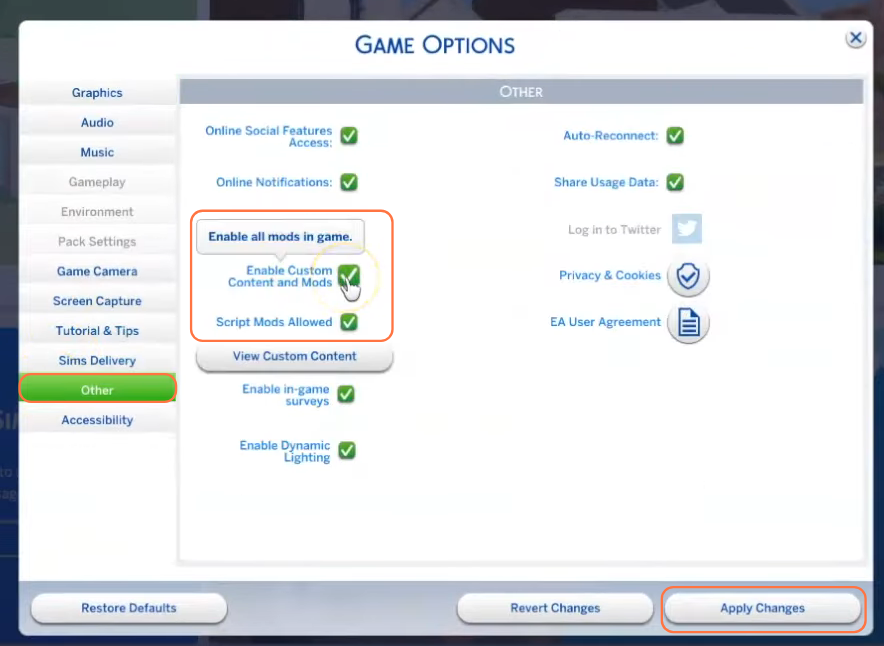
Step 7: Verify Mod Installation
Now, load an existing save or create a new one. Once you’re in the game, select the Sim you want to turn into a burglar and click on the ‘Aspiration‘ icon at the bottom right corner. Choose the ‘Rewards Store‘ option, and there it is – the Burglar option, waiting for you in the Rewards list. Click on the little icon in front of the Burglar option to redeem it using your hard-earned Points.