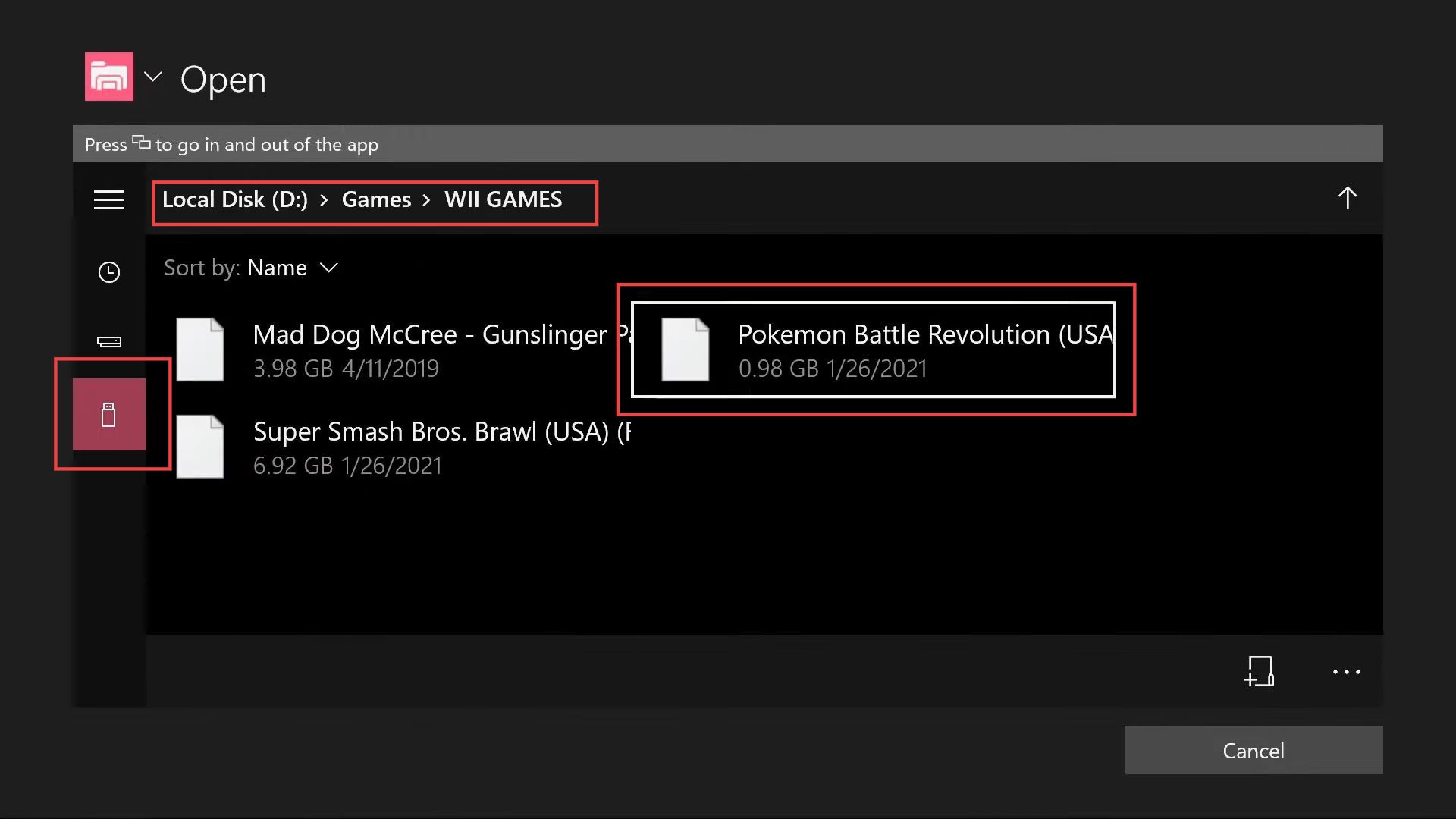This guide will let you know how to install Dolphin Emulator for Xbox series S or Series X without developer mode using the easiest and quick way. You can download Dolphin Emulator using Xbox, a browser, FTP URL, and Google Drive. You may try either of the methods to install Dolphin Emulator for Xbox series S or series X.
Using Xbox
In this section, we will take you through the steps to download Dolphin Emulator for Xbox series S or series X using Xbox.
- First, you need to open the Microsoft Store from your browser.
- After that, click on the Get button to install DolphinInt.
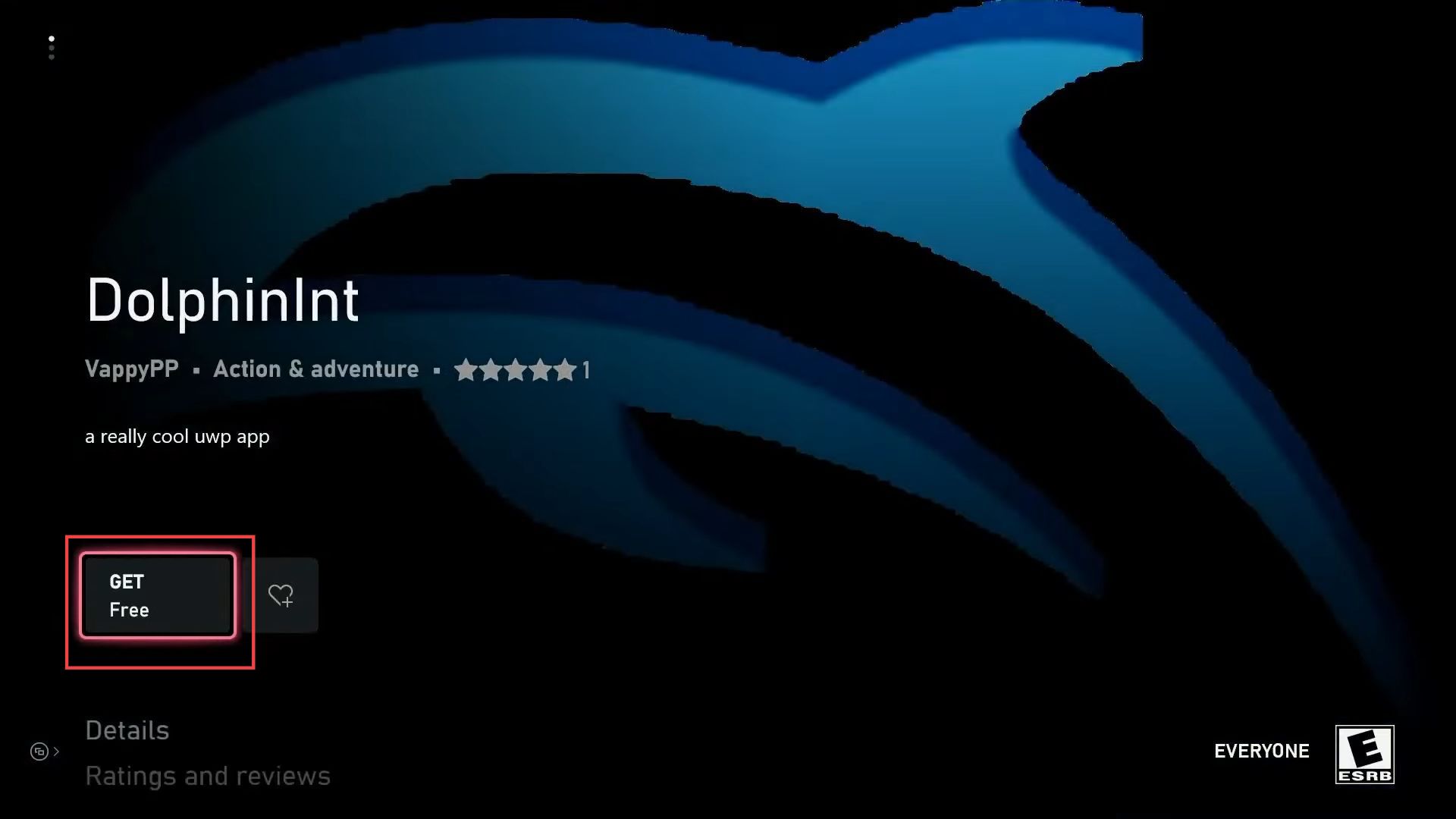
Using the browser
This section describes how to download Dolphin Emulator for Xbox series S or series X using the web browser.
- You have to open the browser from your computer and go to the Microsoft Store.
- Click on the Get button to install DolphinInt.
- Ensure that you have an Xbox application on your computer which is signed in as well.
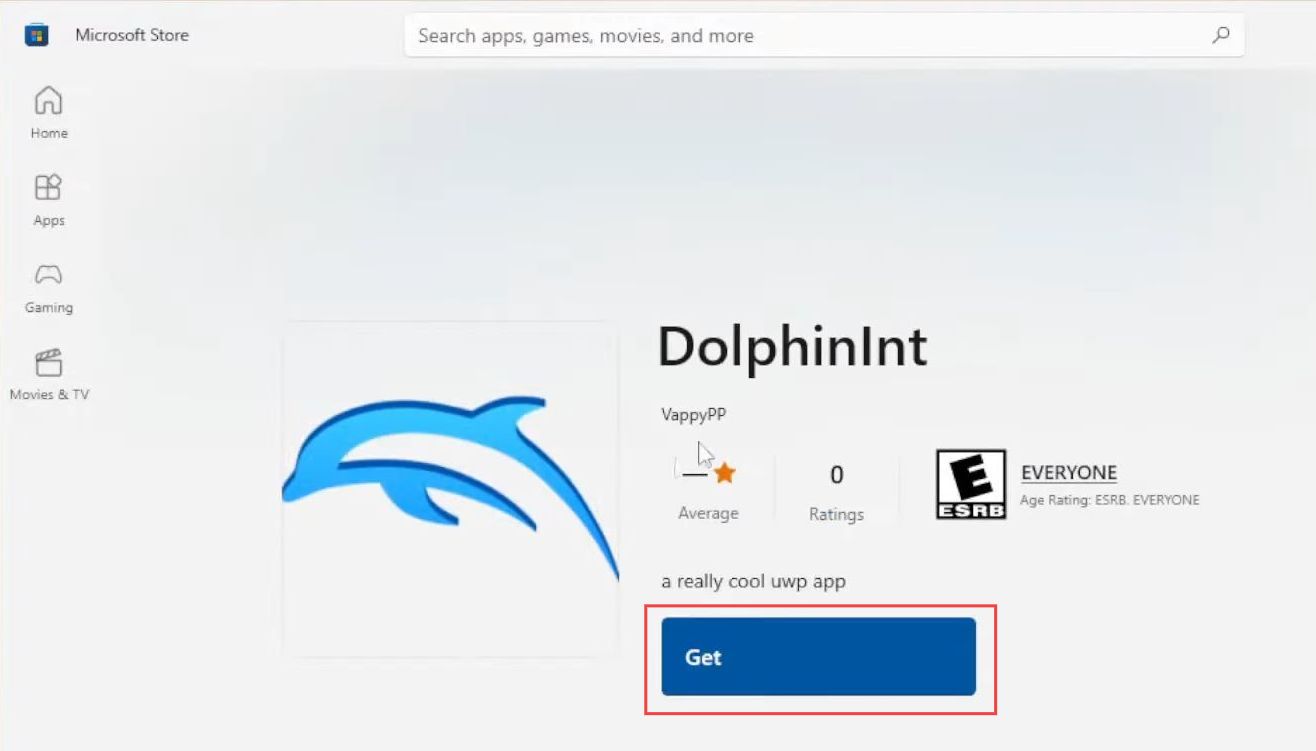
Using FTP URL
This section explains how to download Dolphin Emulator for Xbox series S or series X using the FTP URL webpage.
- First, you need to open the browser from your computer and go to the FileZilla page.
- Click on the Download FileZilla client button to install DolphinInt.
Once the files are downloaded, you need to install them.
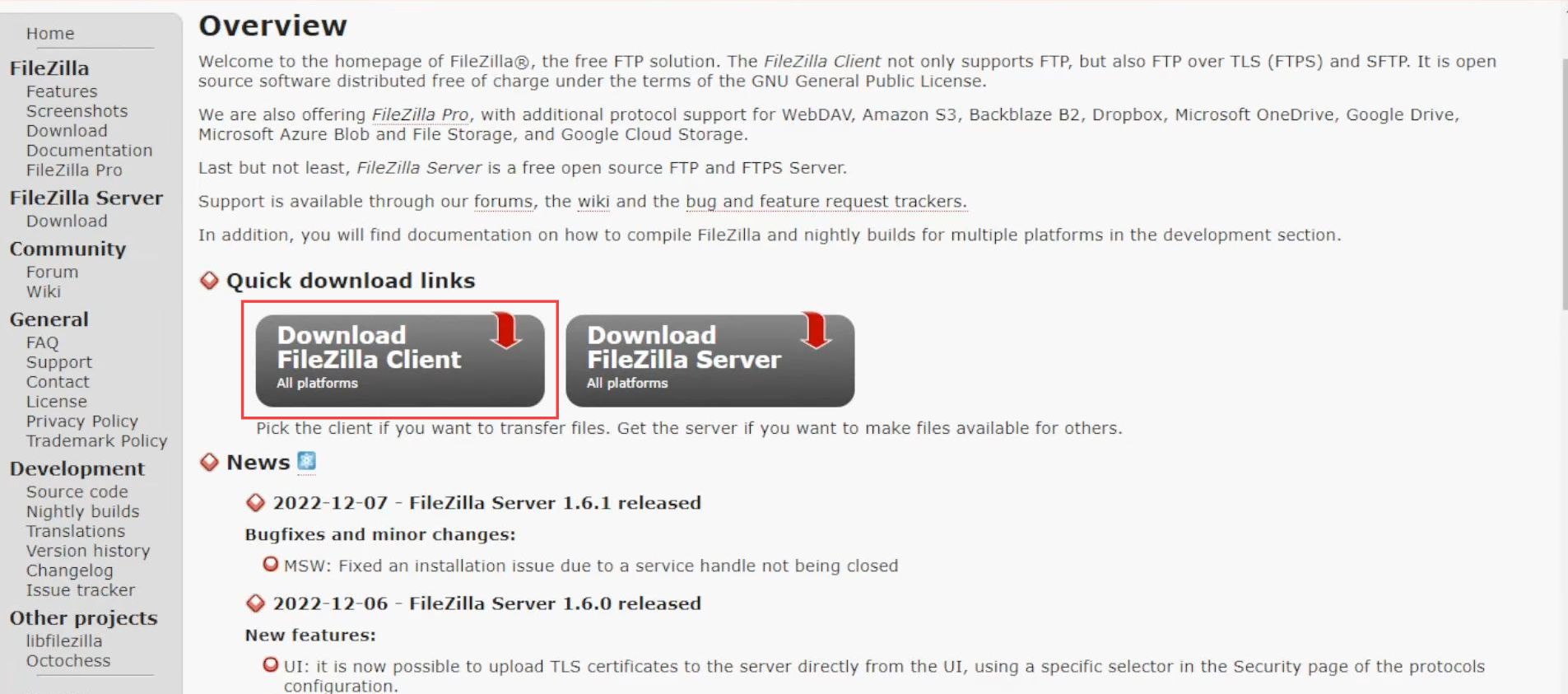
Using Google Drive
This section describes how to download and copy Dolphin files to play the game at its best performance.
- You can also download the Dolphin Files using google drive. You have to click the download button from the top right side.
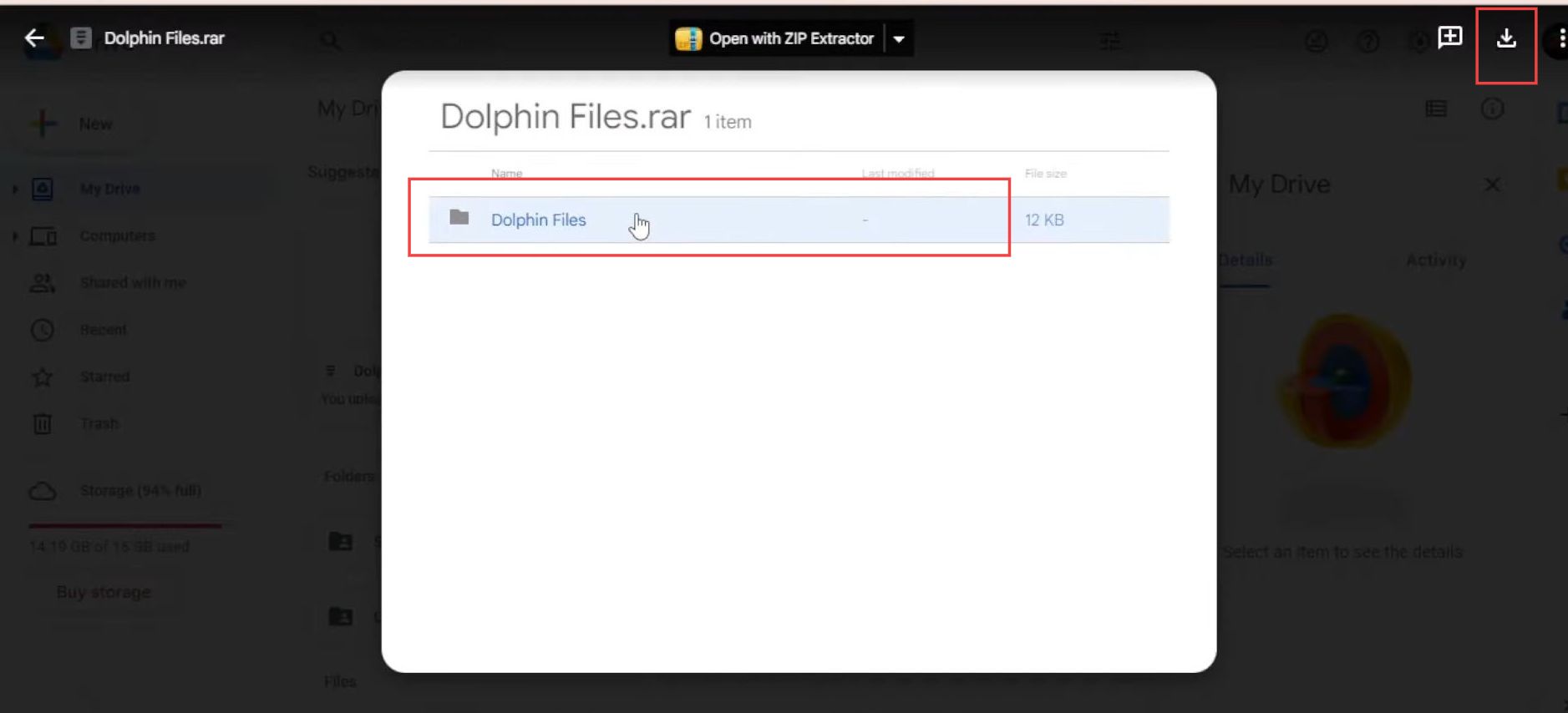
- Select the download location from your computer.
- After that, click the save button, once the location is decided.
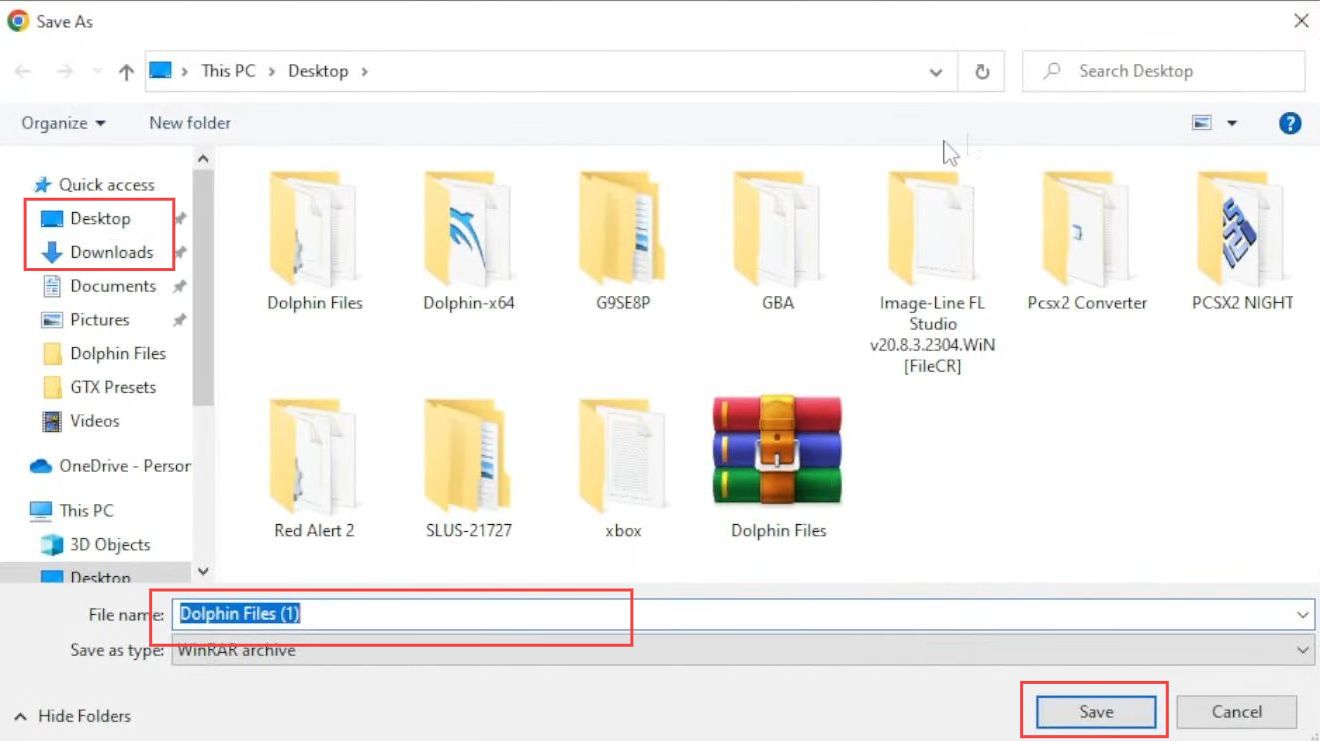
Install Dolphin Emulator
This section will take you through the steps to Install Dolphin Emulator after downloading it.
- Open the Xbox and click on the games tab from the left side panel.
- After that, you have to select the FTP application from the menu.
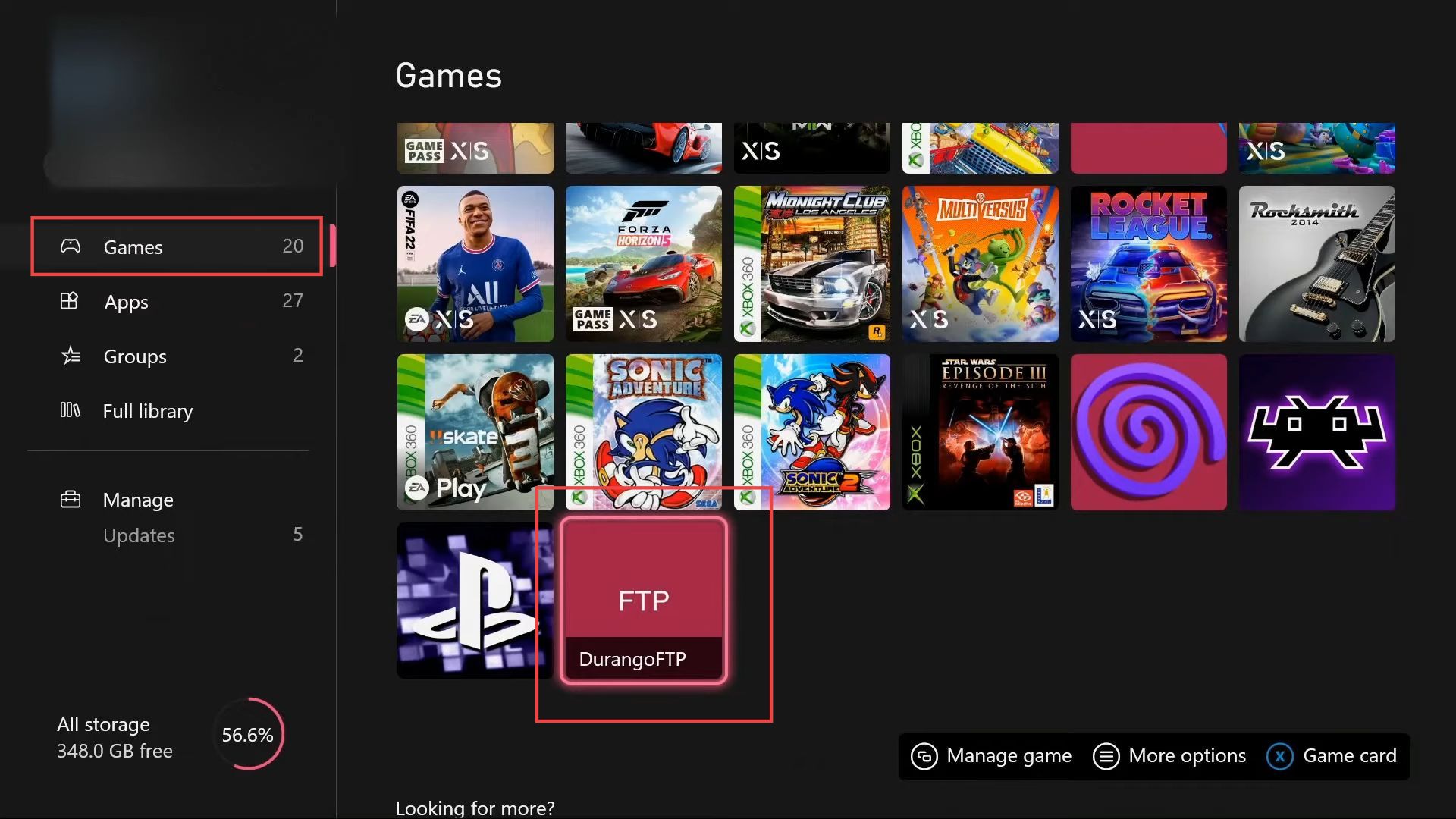
- Upon reaching this window, click the Start button from the menu.
- You also have to remember the address mentioned in the addresses of this device section.
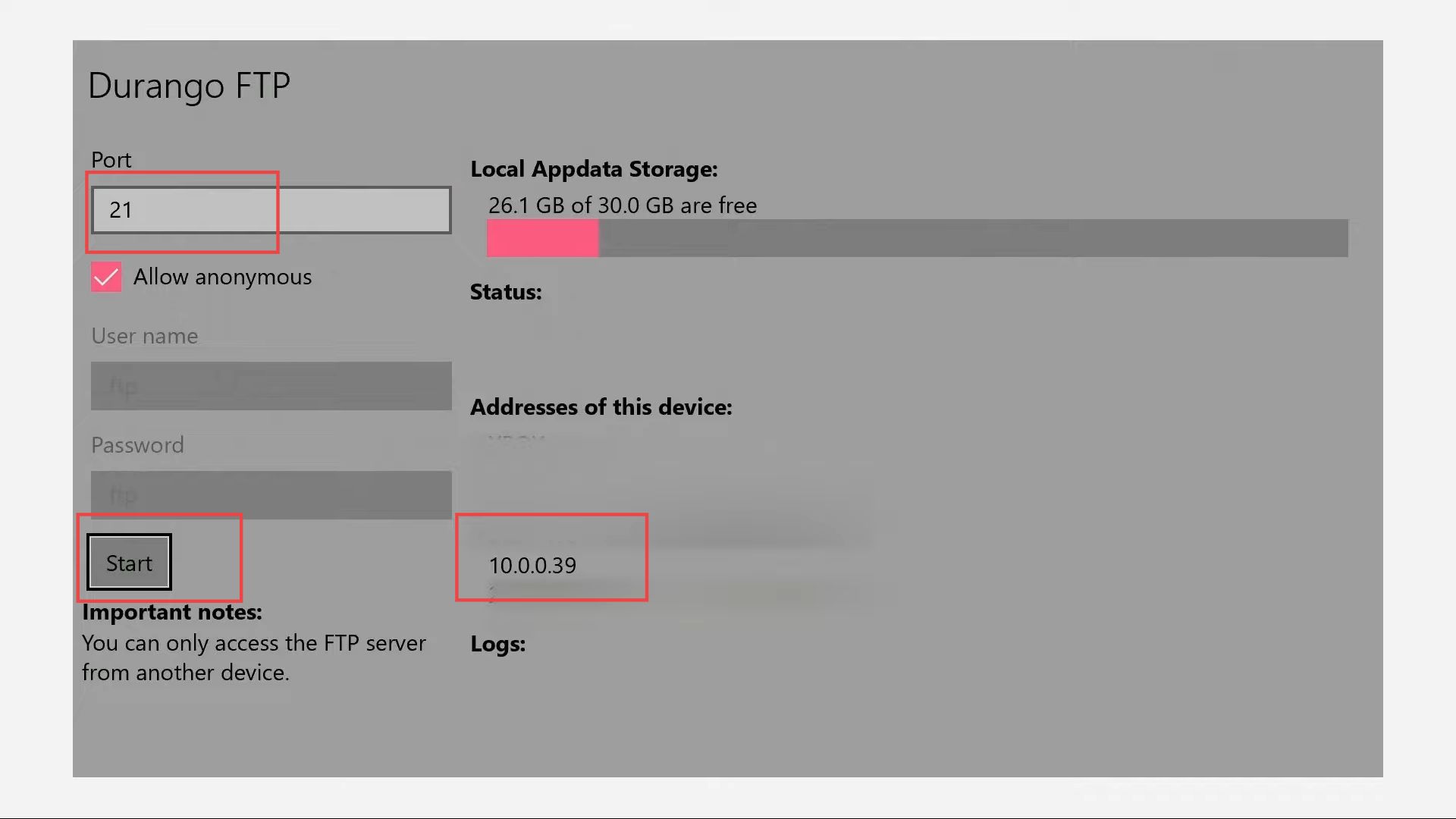
- Now click the Windows button from the taskbar, write FileZilla in the search box and select the FileZilla application.
- Upon reaching this window, input the address of the device in the Host box.
- You have to leave the username and password boxes. Write 21 in the port box and click the Quick connect button from the menu.
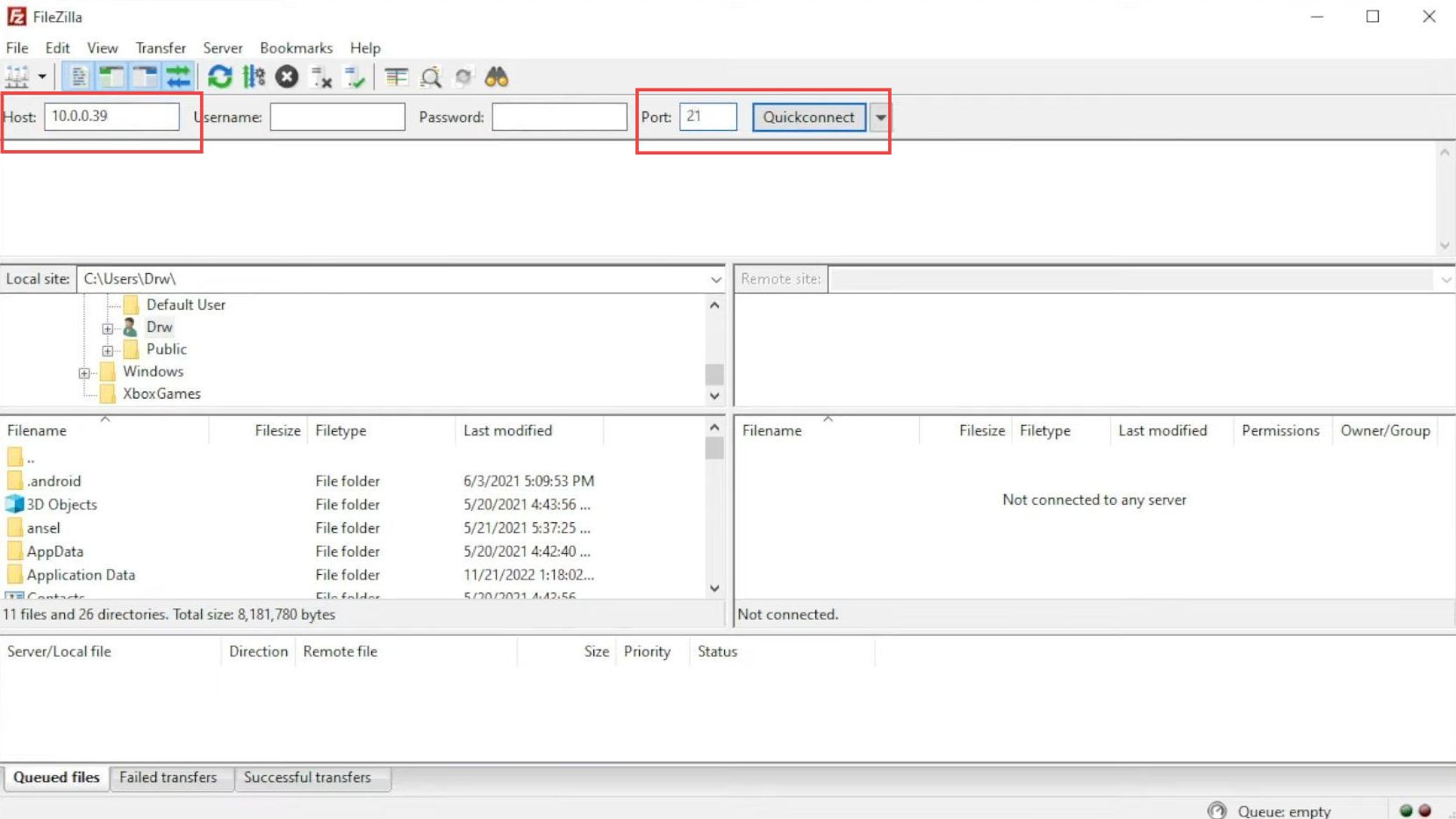
- These are the files that are required for your Xbox.
- Now scroll down and click the local folder named 4728XBMHUB.

- Select the LocalState folder from the listings.
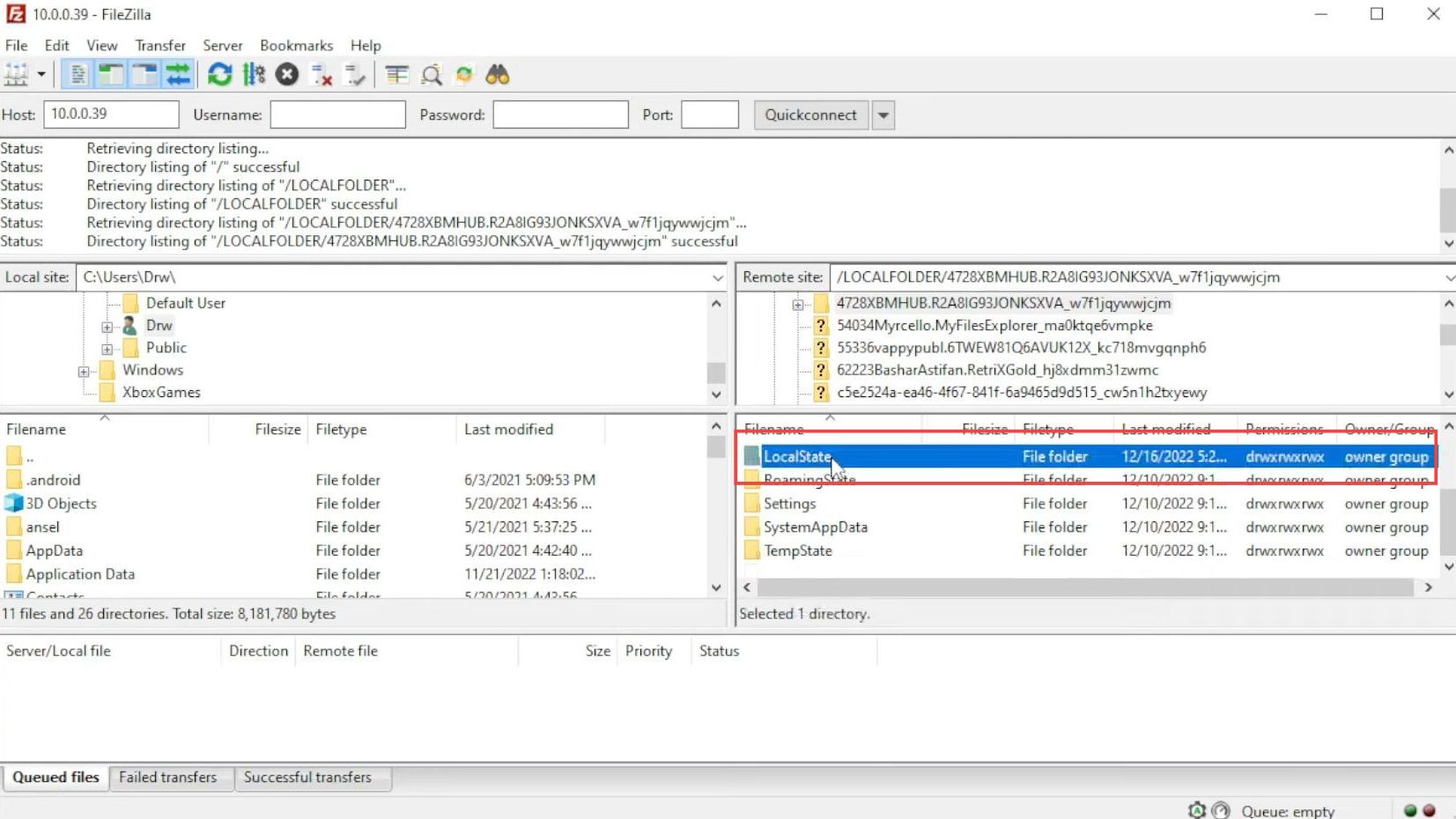
- After that, scroll down and click the config folder from the drop-down listings.
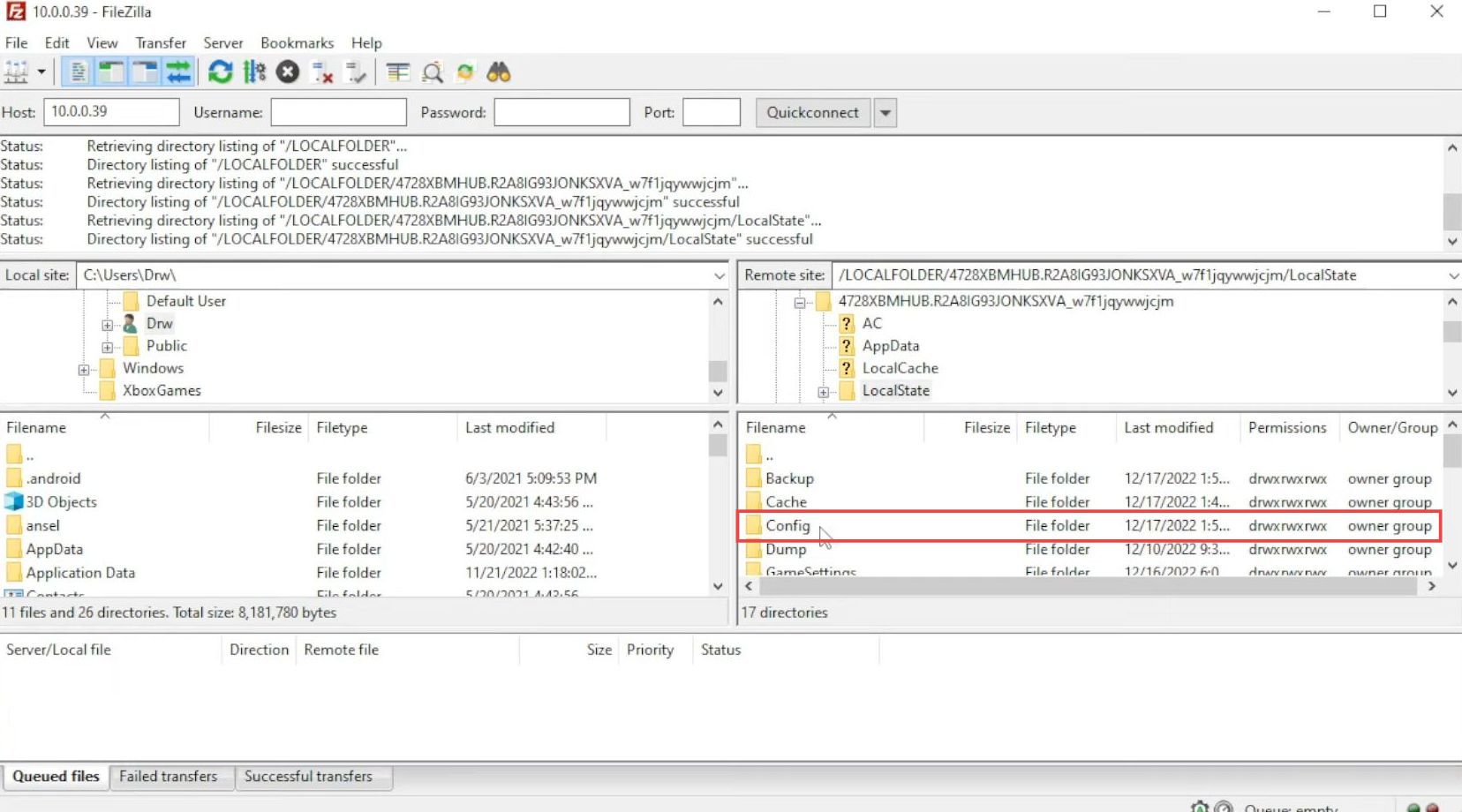
- Now you have to click the Dolphin file from your downloaded location and then select the Extract to tab from the quick access toolbar to extract the files.
- After that, select the location where you want to extract these files and click the OK button from the menu.
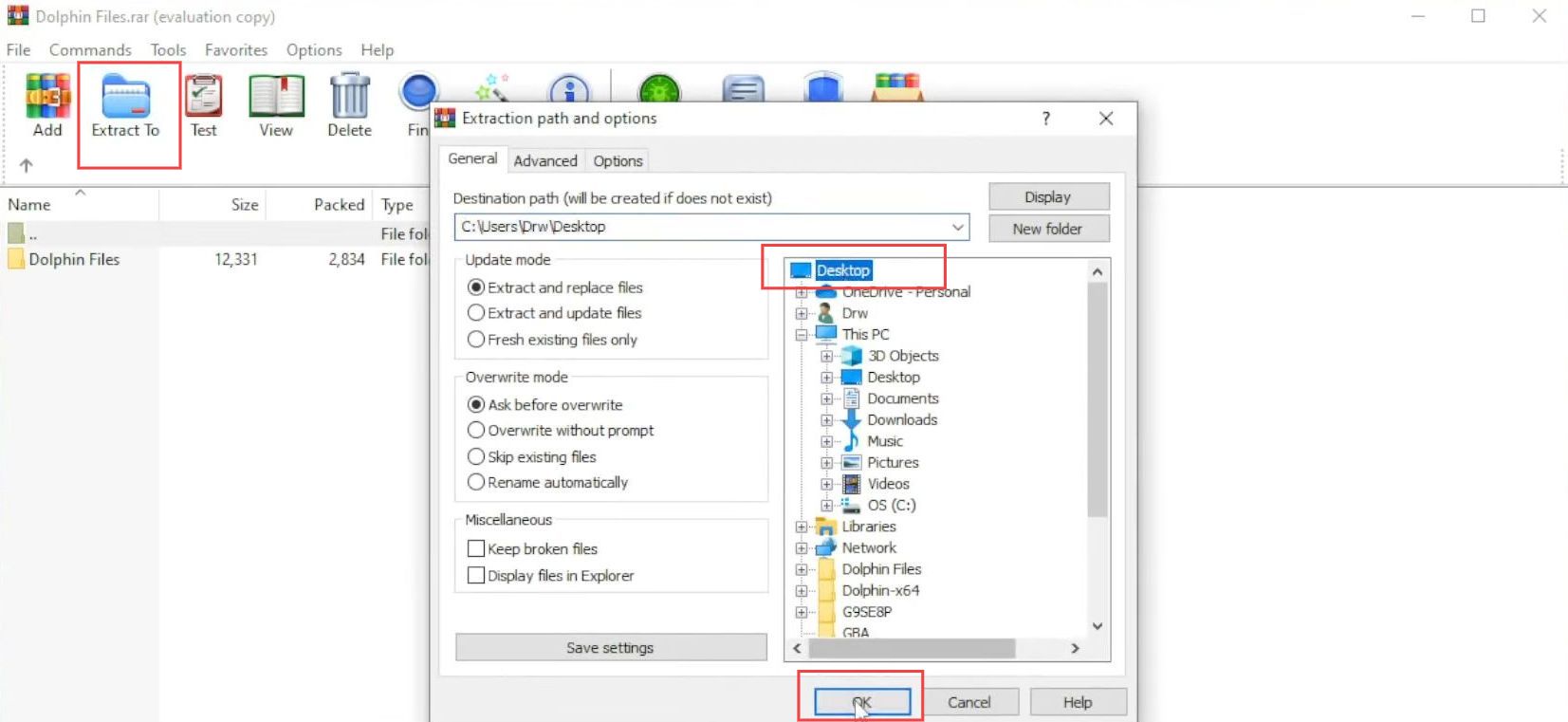
- Now click the Yes to All button from this menu. You need to copy all these files.
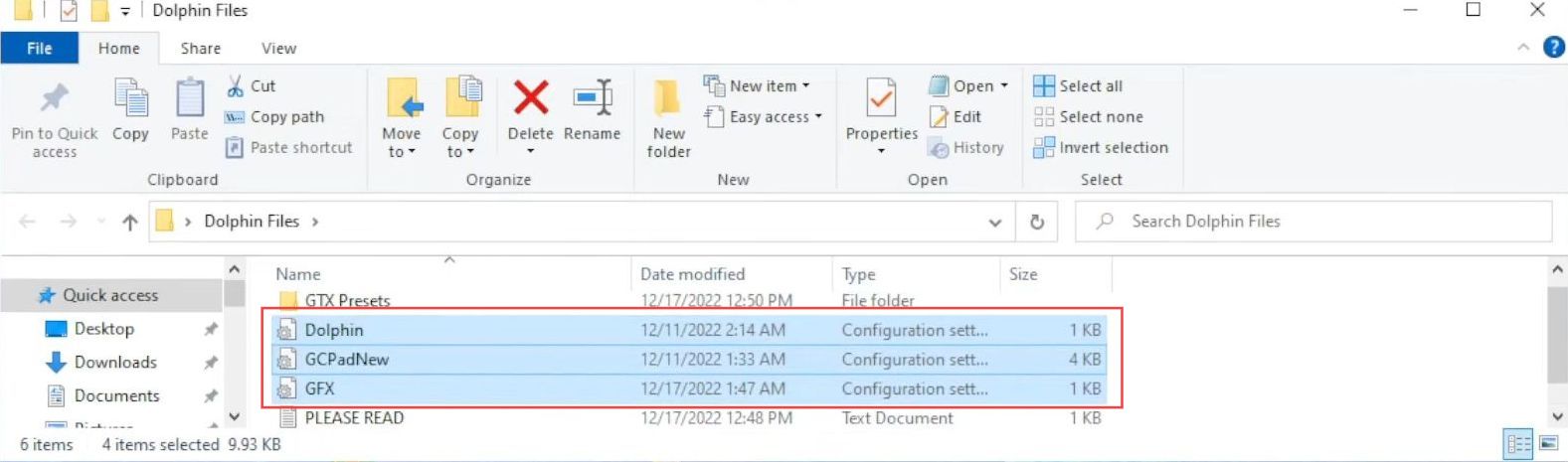
- After that, drop these files at this place to replace them.
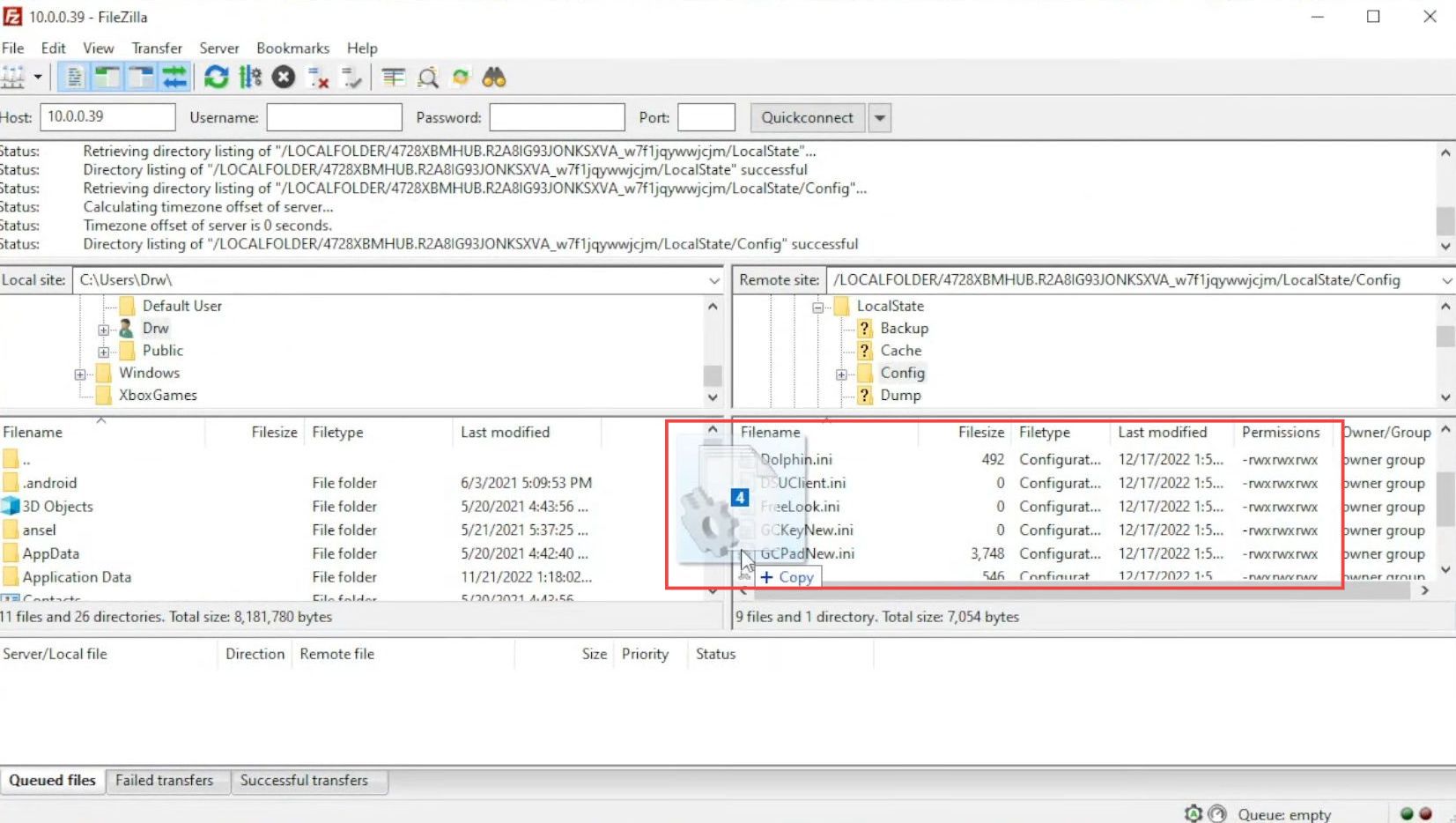
- Now you need to click the Stop button from the FTP menu.
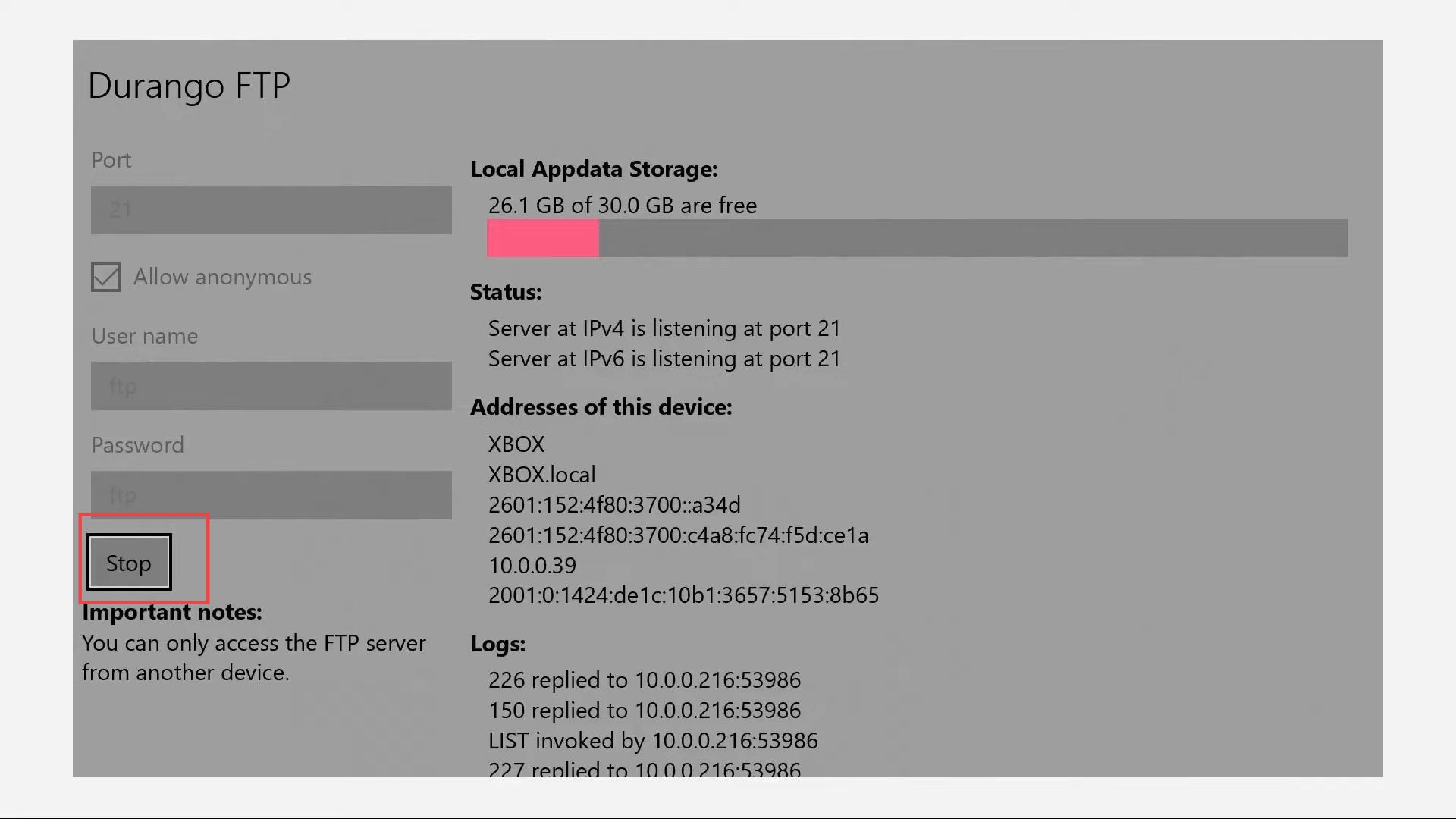
- Open the Dolphin emulator and select the USB device option from the left side panel.
- Click the games folder from the menu and upon reaching this menu you have to select a game.
You may either use GameCube ISO or Nintendo WII WBS.