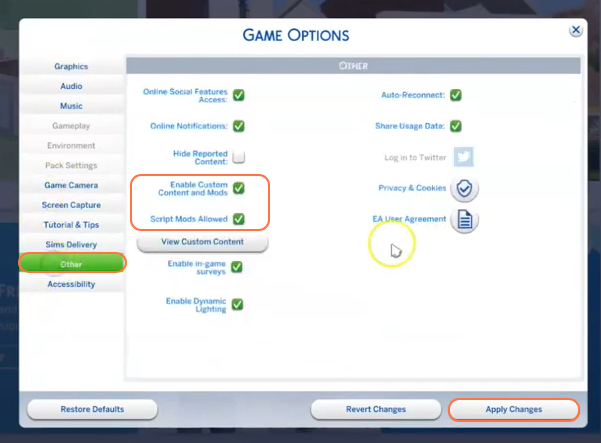The Sugar Baby Mod provided by MAIA GAME, is a beloved and widely-used modification for The Sims 4, which brings an array of exciting features to your Sims gameplay experience. In this comprehensive step-by-step guide, we’ll walk you through the seamless installation process of the Sugar Baby Mod, ensuring you can dive into this enriching virtual world effortlessly. Before we begin, it’s essential to have the XML Injector mod installed, as it plays a crucial role in the proper functioning of the Sugar Baby Mod. Additionally, if you happen to have the UI cheats mod installed, we recommend uninstalling it to ensure smooth compatibility with the Sugar Baby Mod.
Step 1: Download the Mod
Begin by downloading the mod from a reliable and verified source such as “https://maiagame.fr/sugar-baby/“. There are four versions available to download: a Free Edition, Patreon edition, Boosty and Boost Free Edition. You can choose to download any of the Editions. Once you click on any of the hyperlinks, you will be redirected to a new page where you can choose to download mod through SFS or Mediafire.
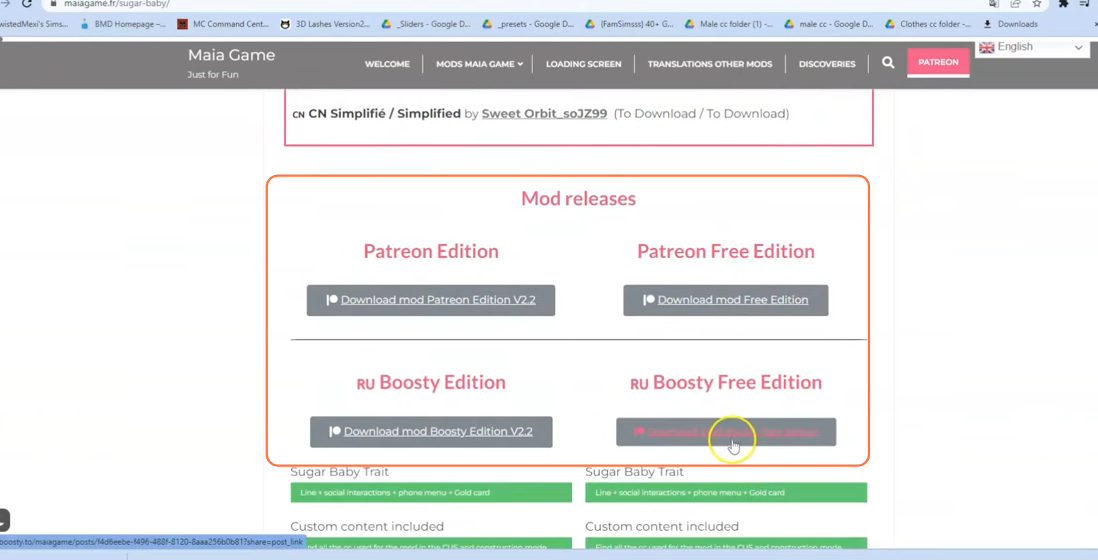
Step 2: Locating the Downloaded Files
After the download is complete, open your File Explorer app (Windows) or Finder application (Mac) to locate the downloaded file on your computer. Typically, you can find them in the “Downloads” folder.
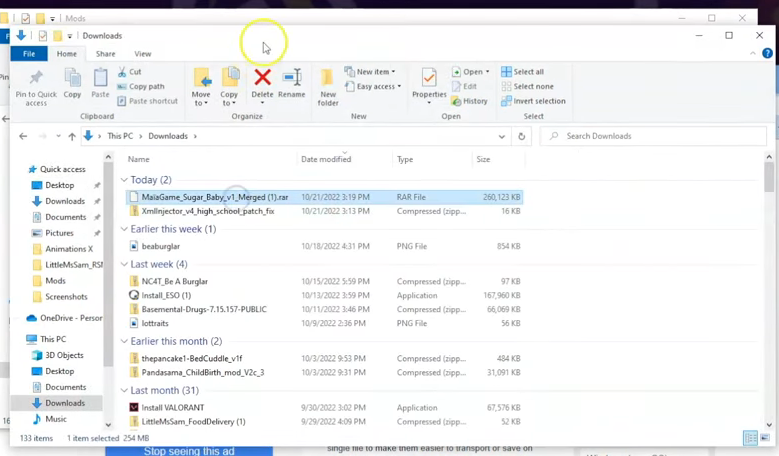
Step 3: Locating the Sims 4 Mods Folder
Now, open another File Explorer window and navigate to the Mods folder in your Sims 4 game directory. Typically, you can find the game directory at Documents > Electronic Arts > The Sims 4. If you don’t have a Mods folder or have never installed mods before, create one inside “The Sims 4” folder.
Alternatively, you can launch the game at least once and then exit to generate the necessary folders, such as Documents, Electronic Arts, and Mods, for a smooth mod installation process. Also ensure that the game is not in running state while you install any modifications. It is also recommended to delete the “localthumbcache.package” file from your Sims 4 folder.
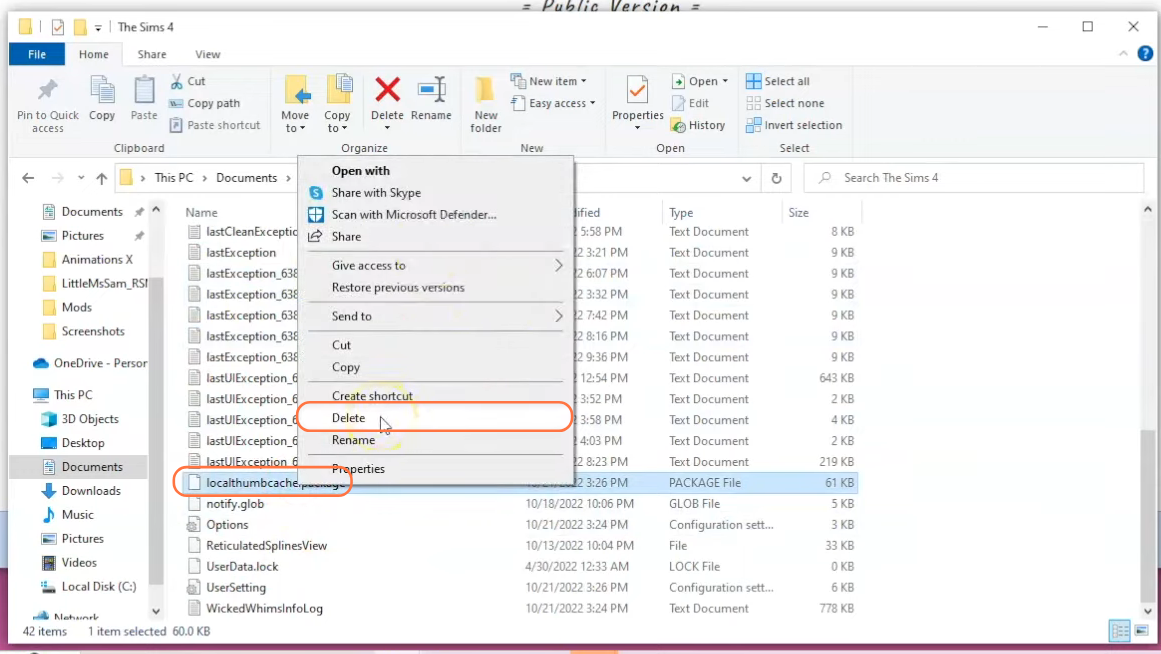
Step 4: Installing the Mod
Now that you have your Mods folder ready, take and drag the downloaded file into the Mods folder of The Sims 4 directory. This action ensures that the mod is correctly placed for the game to recognize and activate it. Before adding the new version, make sure to remove any older versions of the Sugar Baby mod from the Mods folder.
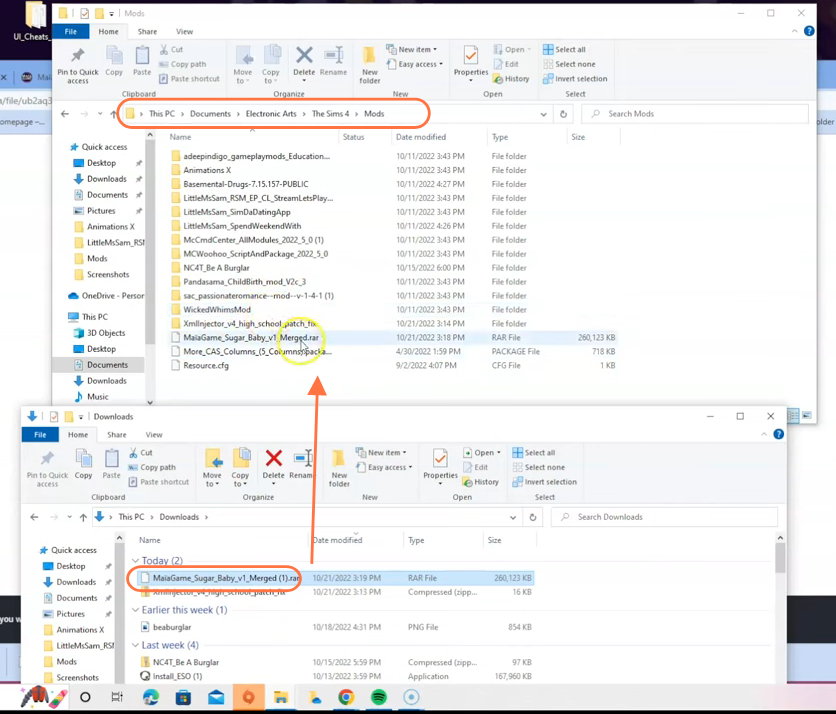
Step 5: Disable Auto Updates for Origin or EA App
If you are using the Origin app, it is recommended to disable auto updates for both the app and the game to prevent potential issues with your mods. Launch the Origin app, hover over your username, and select “Application Settings” option. Scroll down to the “Client Update” section and disable all the toggle buttons for automatic updates.
Disabling auto updates ensures that your mods folder won’t be affected when an update is available for the app or the Sims 4 game. If an update is released, first take out your mods folder from the Sims 4 directory to a save place, update the app or game, and then reinsert the mod folder to maintain the functionality of your mods.
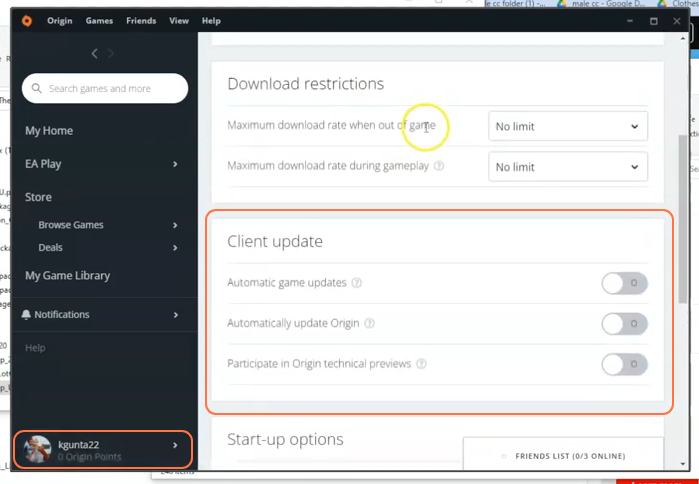
Step 6: Enable Mods and Script Mods in the Game
Some mods, including the Sugar Baby Mod, require script mod support, so launch The Sims 4 game and navigate to the main menu. Click on the Options tab, then select Game Options.
In the Game Options window, go to the “Other” tab. Locate the option labeled “Enable Custom Content and Mods” and make sure the box next to it is checked. Also, enable the “Script Mods Allowed” option. Click the “Apply Changes” button at the bottom right corner of the screen and restart the game for the changes to take effect.