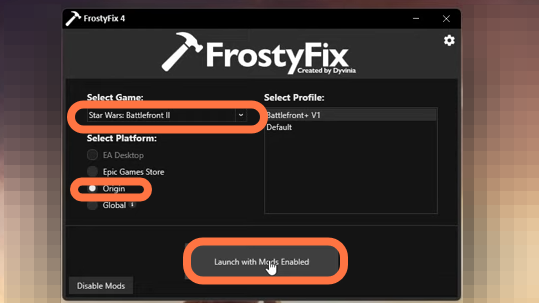This guide will let you know how to mod Star Wars Battlefront 2. Go through the guide and follow all the instructions carefully to do so.
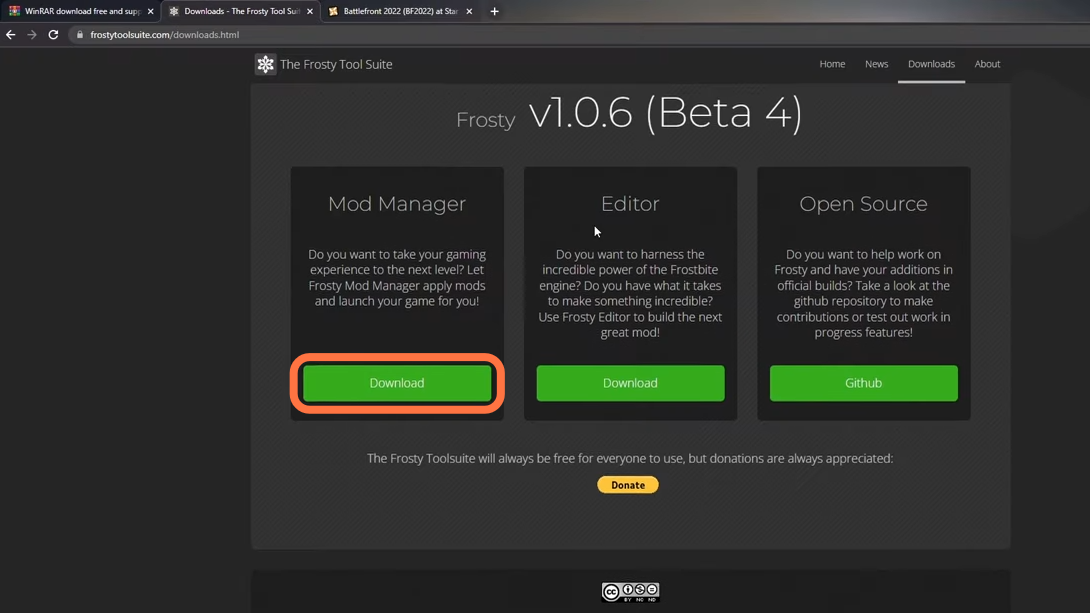
2. Now make a folder on your desktop, give it a “battlefront 2” name and keep your downloads organized in it. After that, open the file explorer, go to the downloads folder and take the frosty mod manager file and drag it into the “battlefront 2” folder.
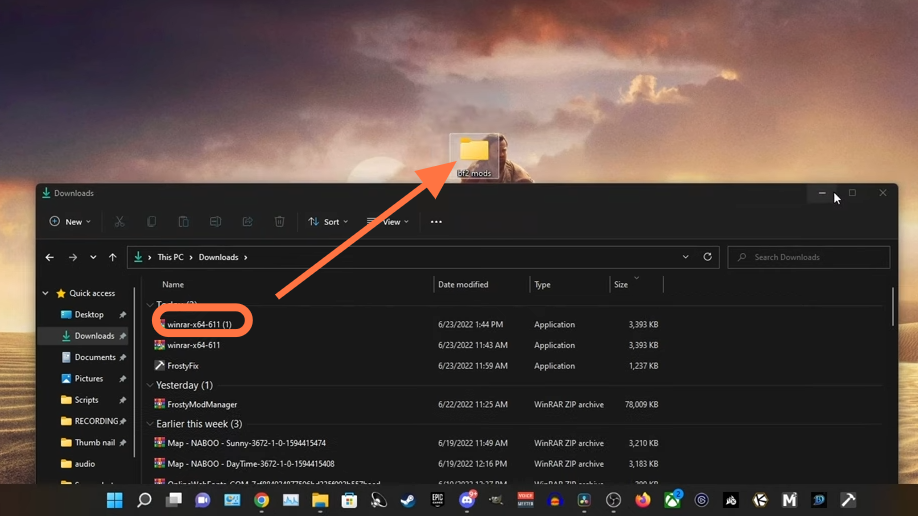
3. Go into the folder and right-click on the frosty file and press Extract all or extract here.
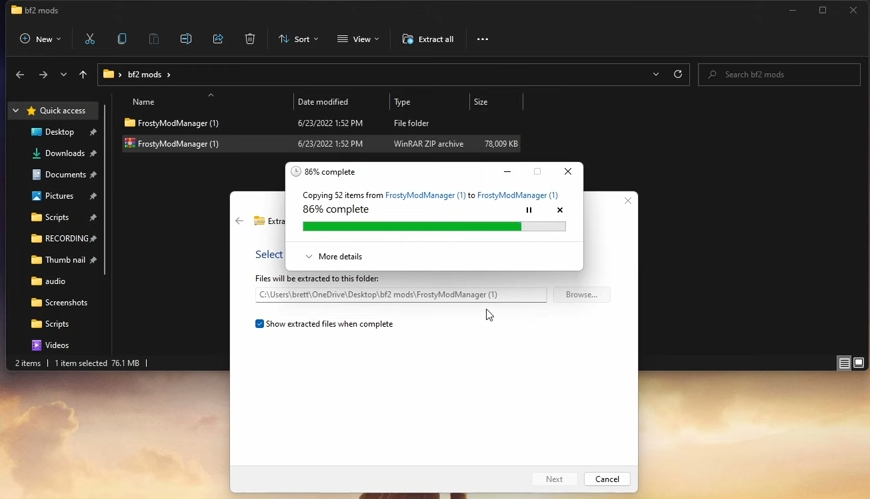
4. Now double-click the FrostyModManager Application file to open it. Select Run anyway if windows show up a protection pop-up.
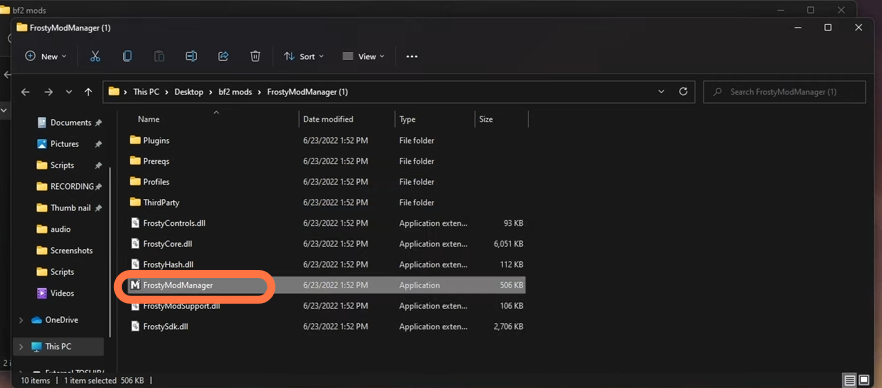
5. Once the Frosty Manager app opens, you have to press the new button at the bottom right and go to the folder where your game has been installed.
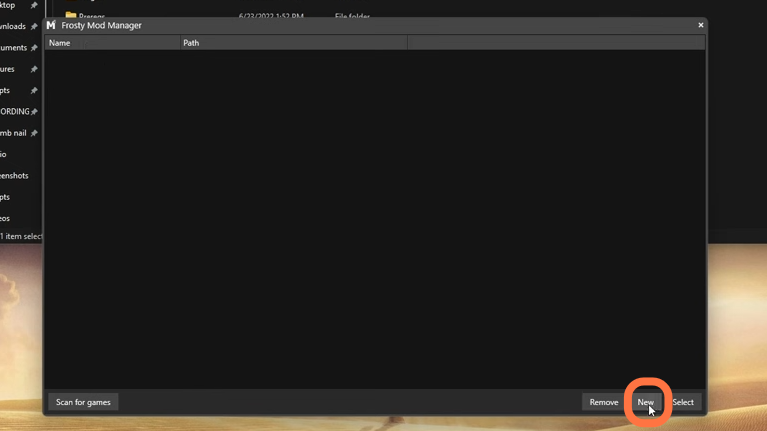
6. It depends on which drive you have stored your game. In this case, it is on “C drive”. You need to go to “This PC > C drive > Program Files (x86) > Origin Games > STAR WARS Battlefront II” and click on the starwarsbattlefrontII application file and then select open at the bottom right.
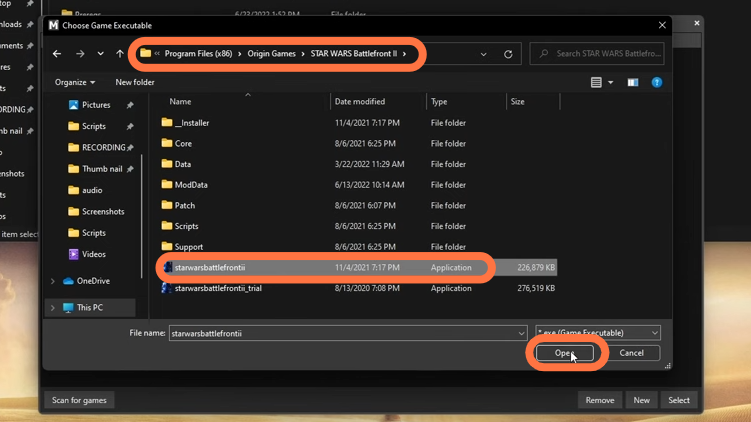
7. Once Battlefront 2 is in the rusty mod manager, you have to click on the game and then press the select button at the bottom right corner.
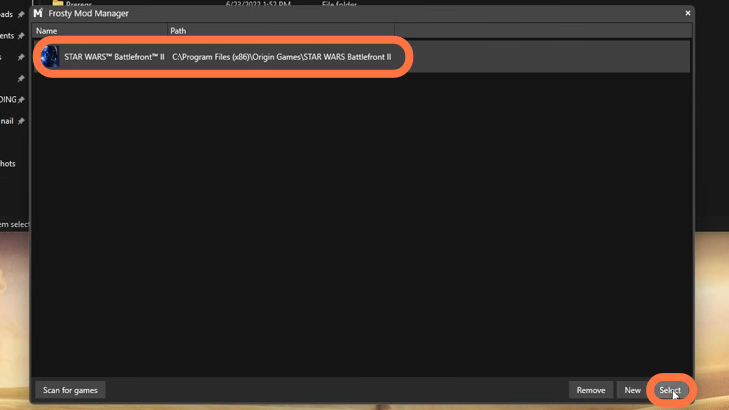
8. Now frosty manager will load up the game and will allow us to download the mods for BF2.
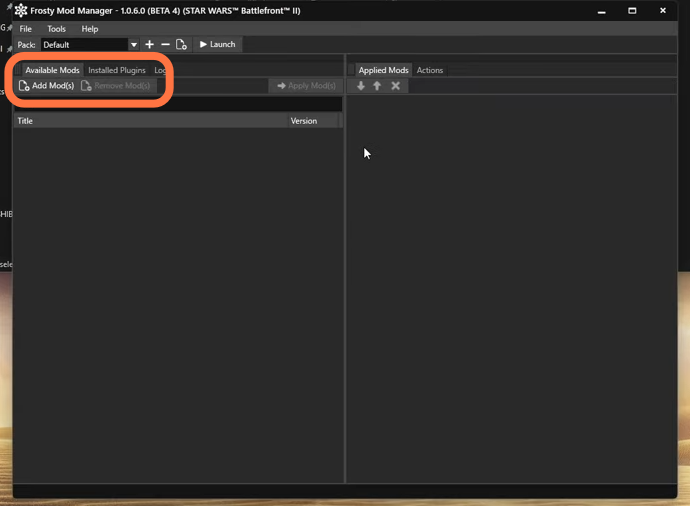
9. Next, We need to visit nexusmods.com to download every mod available for BF2. You must have an account to download mods from here. You can use the search bar to find the mod you like. For the moment we are going to get the battlefront 2022.
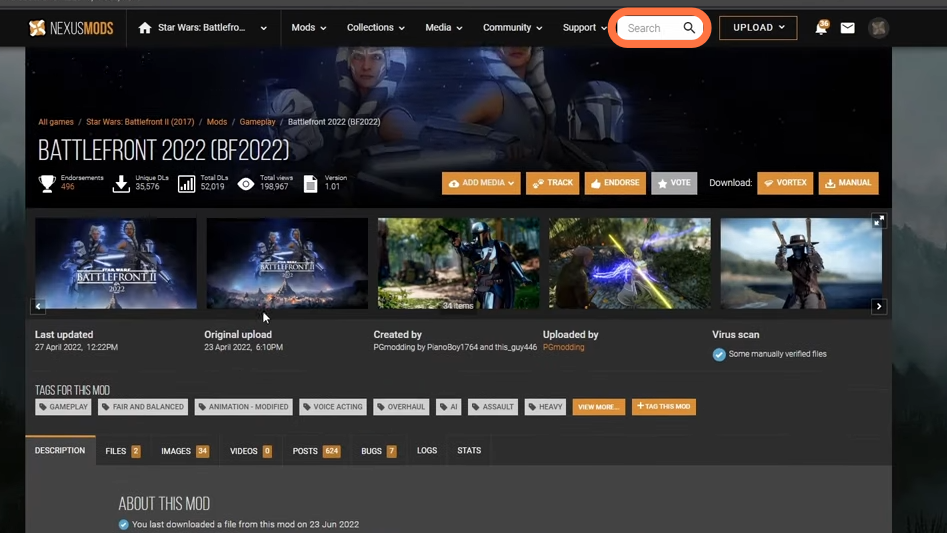
10. Click on the files tab and press the “Manual Download” button. On the next page, you will need to click the ‘Slow Download’ button if you want to download it for free.
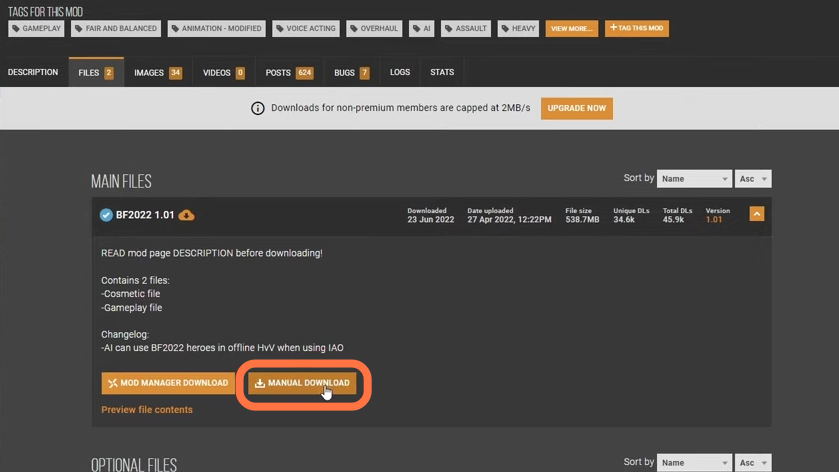
11. After the file completes downloading, you need to head back to the mod manager and click on the “Add Mods” button at the top left corner of the screen. After that, import the downloaded battlefront file from the downloads folder.
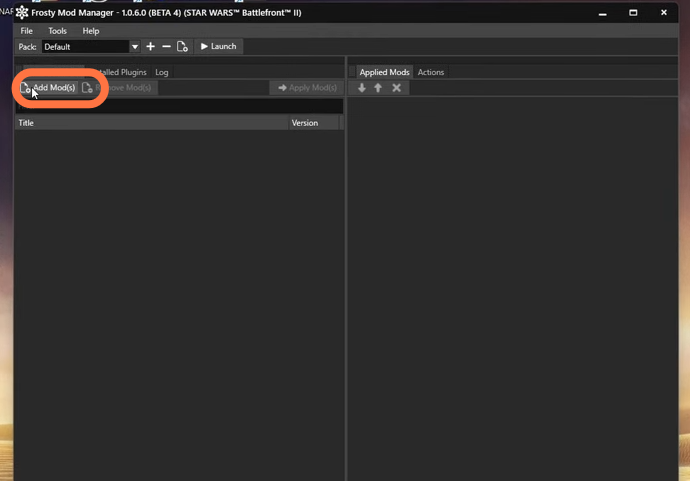
12. Now you will find two files on the left side of the mod manager. Click on these files one by one and then press the Apply Mod(s) button at the top but make sure to put the cosmetics file first otherwise the mod may not work properly.
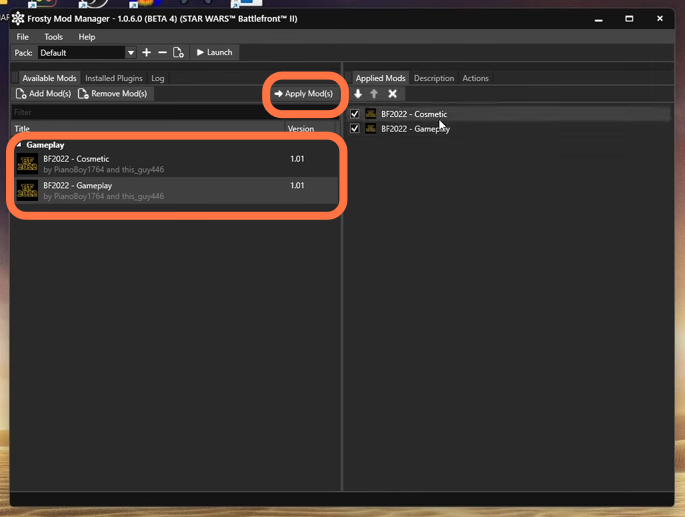
13. Now you are ready to play with mods, just press the Launch Button at the top left of the Mod Manager. It may take some time to open the game, once it opens your mods will be activated already.
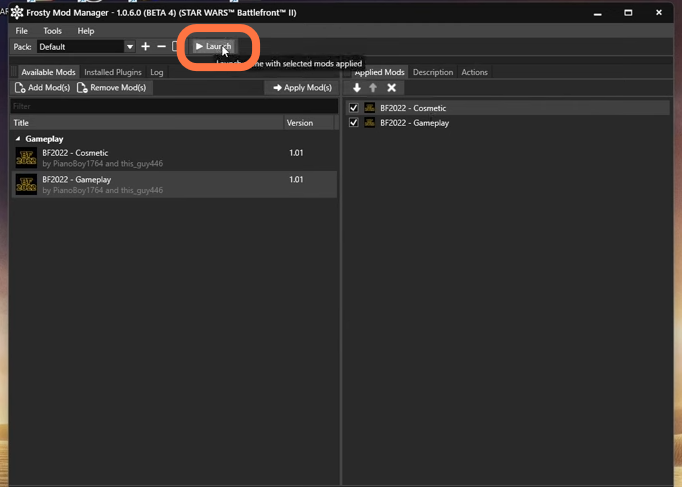
14. Remember this works for offline when you want to play online you need to have an online improvements mod installed as well. Another thing if you are playing on steam or epic games you might also need to download the frosty fix from “https://github.com/Dyvinia/FrostyFix/“.
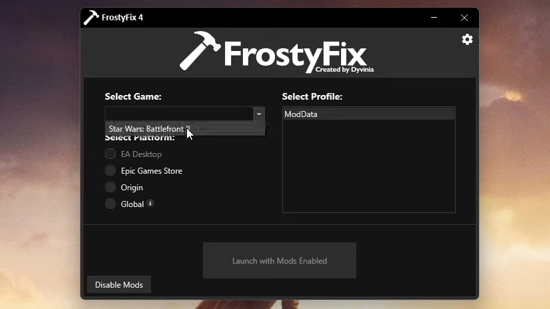
15. Select the game and platform you are using and then launch with mods enabled.