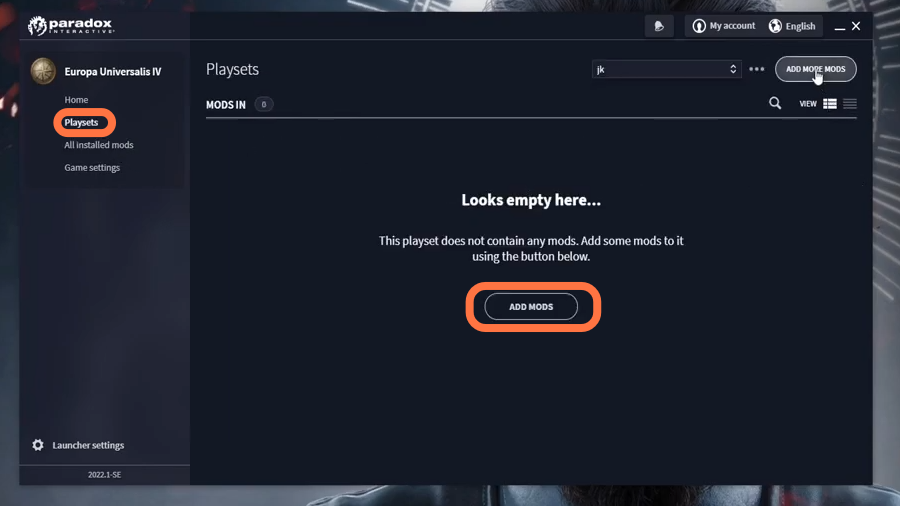In this guide, you will find out how to install the Mods manually with EU4.
1. You will need to open the file explorer from the taskbar or you can find it from search box.
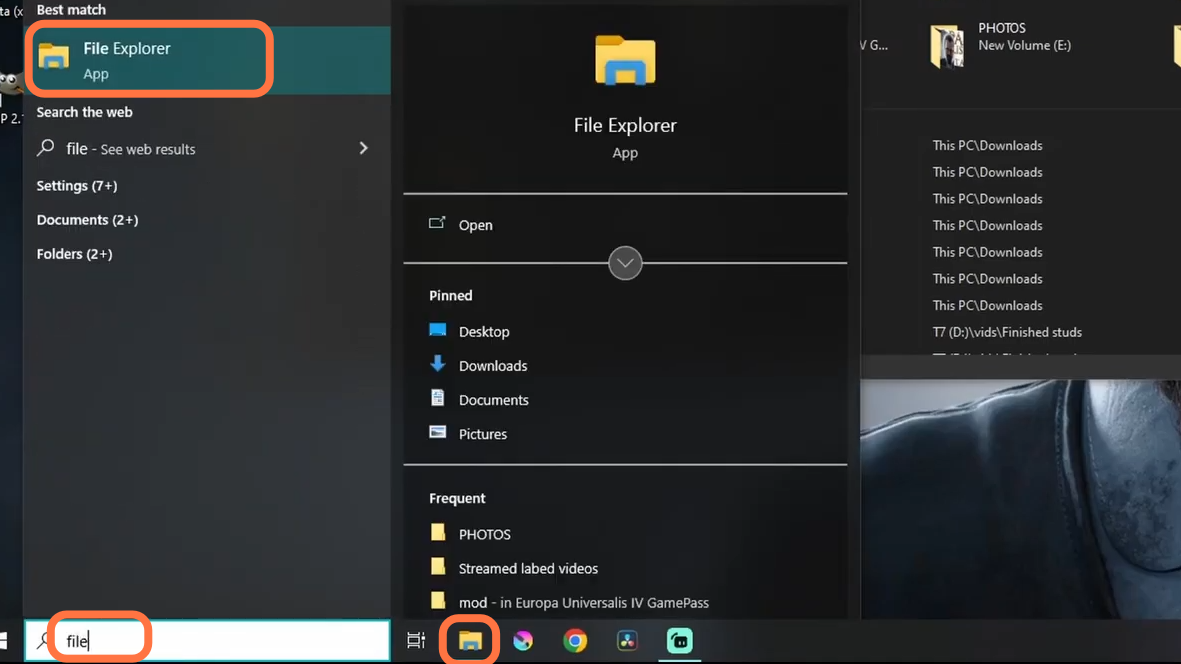
2. You’ll find the file explorer window, click on View and then click on options.
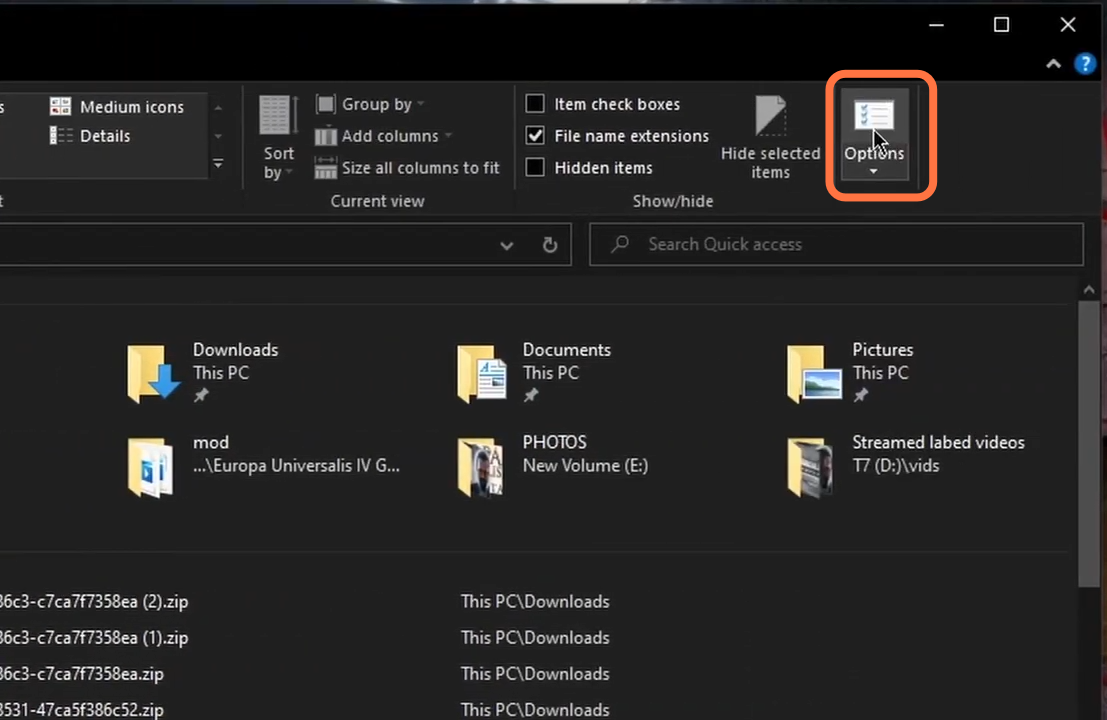
3. After that, click on the View tab again and find the line that says ” Hide Extensions for Known File types” and make sure it is not checked. if it is ,then you need to uncheck it, click on Apply and then press the OK button.
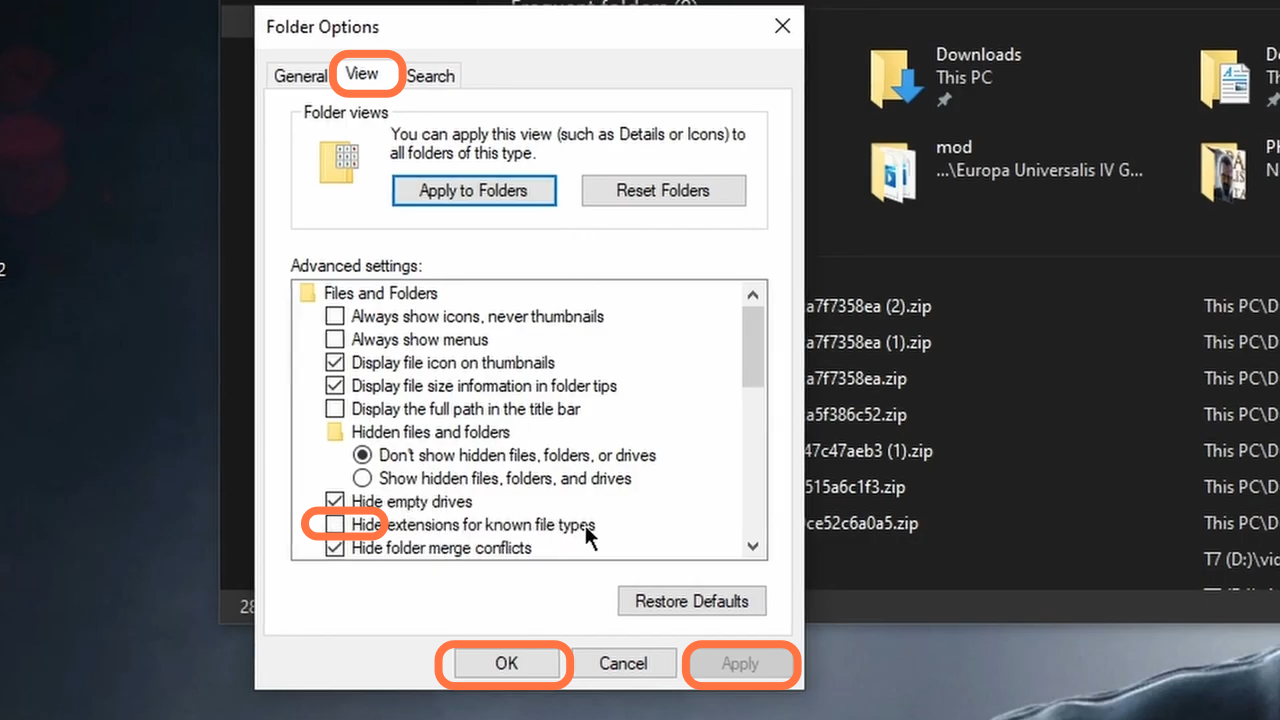
4. Now go to use google chrome or any search browser you have and type paradox mods. You have to open the first searched paradox link.
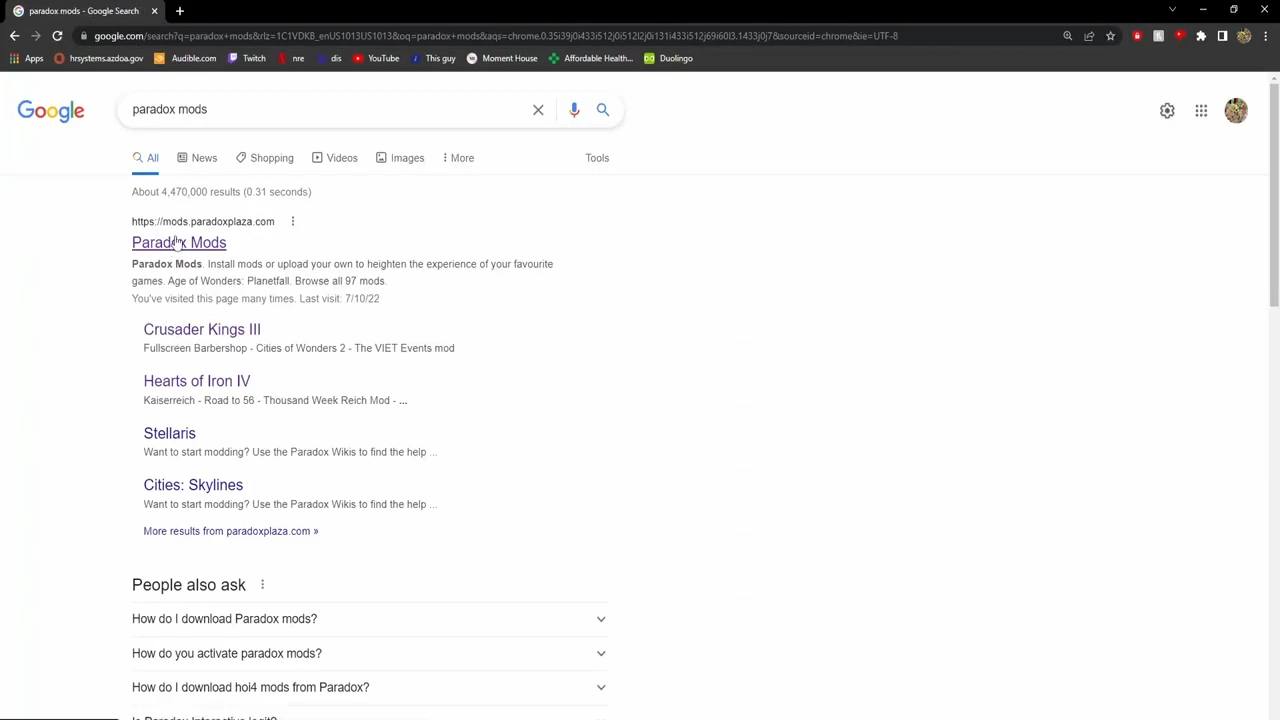
5. Make sure you have an account at “https://mods.paradoxplaza.com/“, so you can sign in to download the mods. After that, click on the Download mod link.
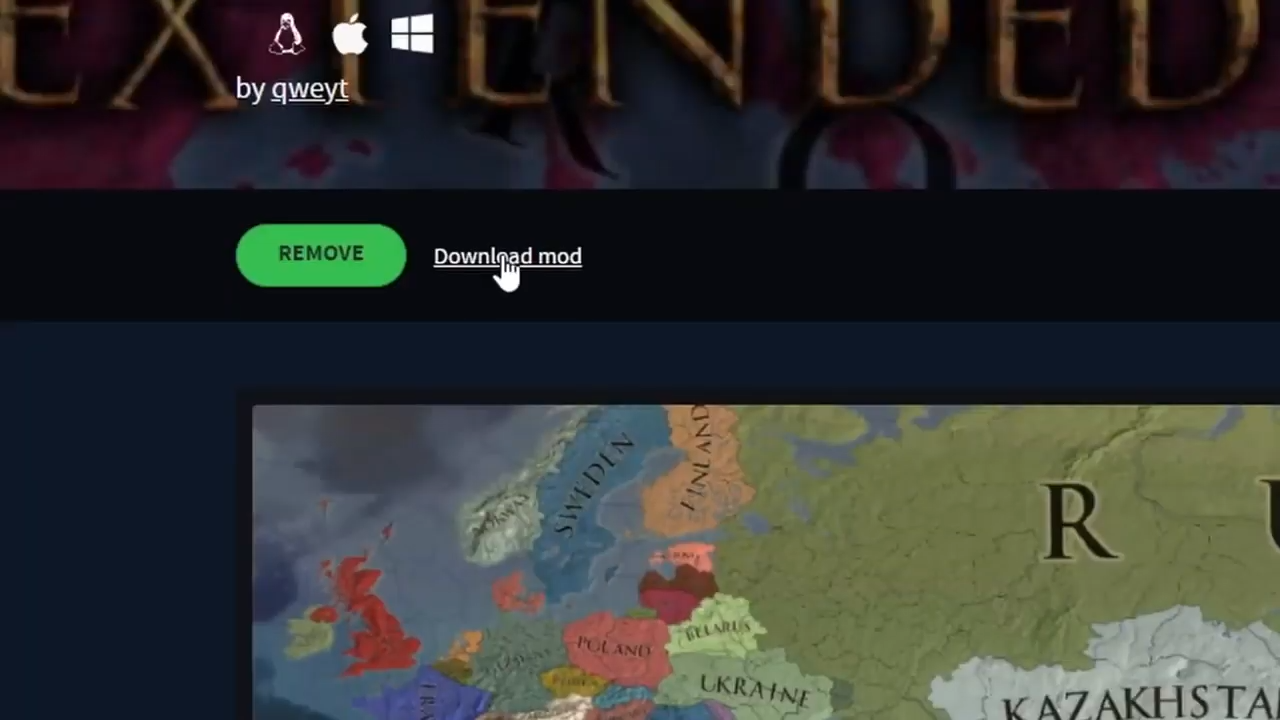
6. Extract all the downloaded zip files with WinRAR to your specified folder.
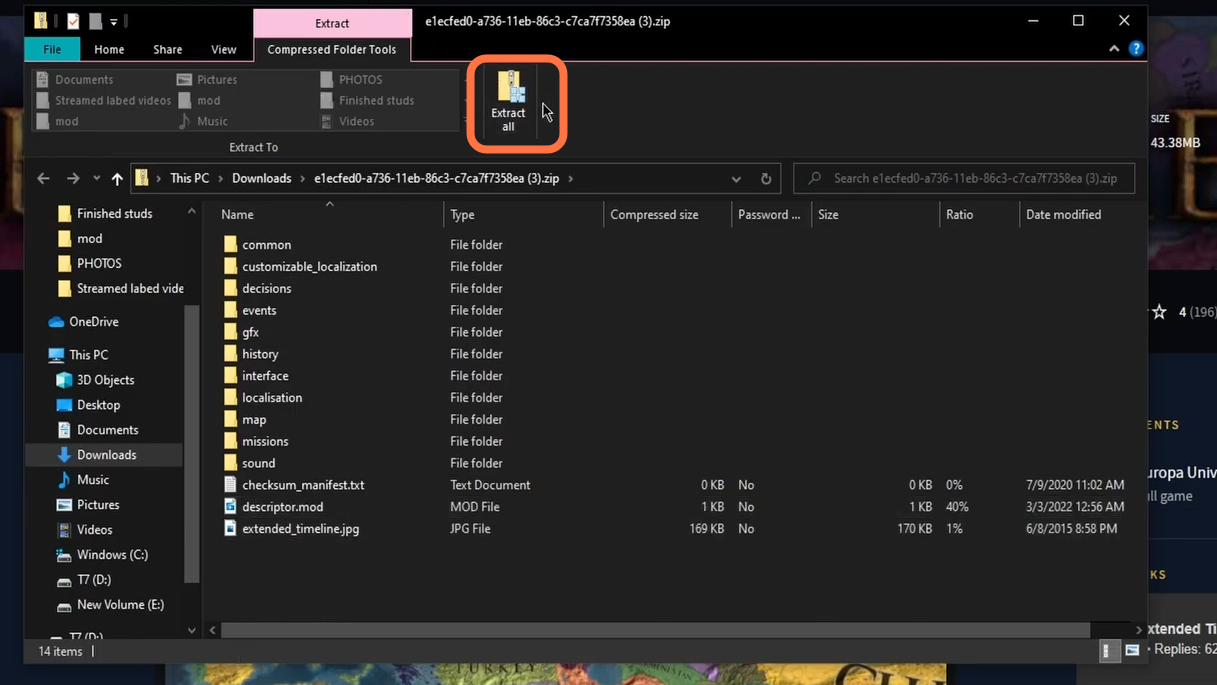
7. Then go to the game directory where you have installed the game and find “Europa Universalies IV GamePass” folder then the “mod” folder. In case you don’t find a mod folder, you have to create an empty folder with the mod name.
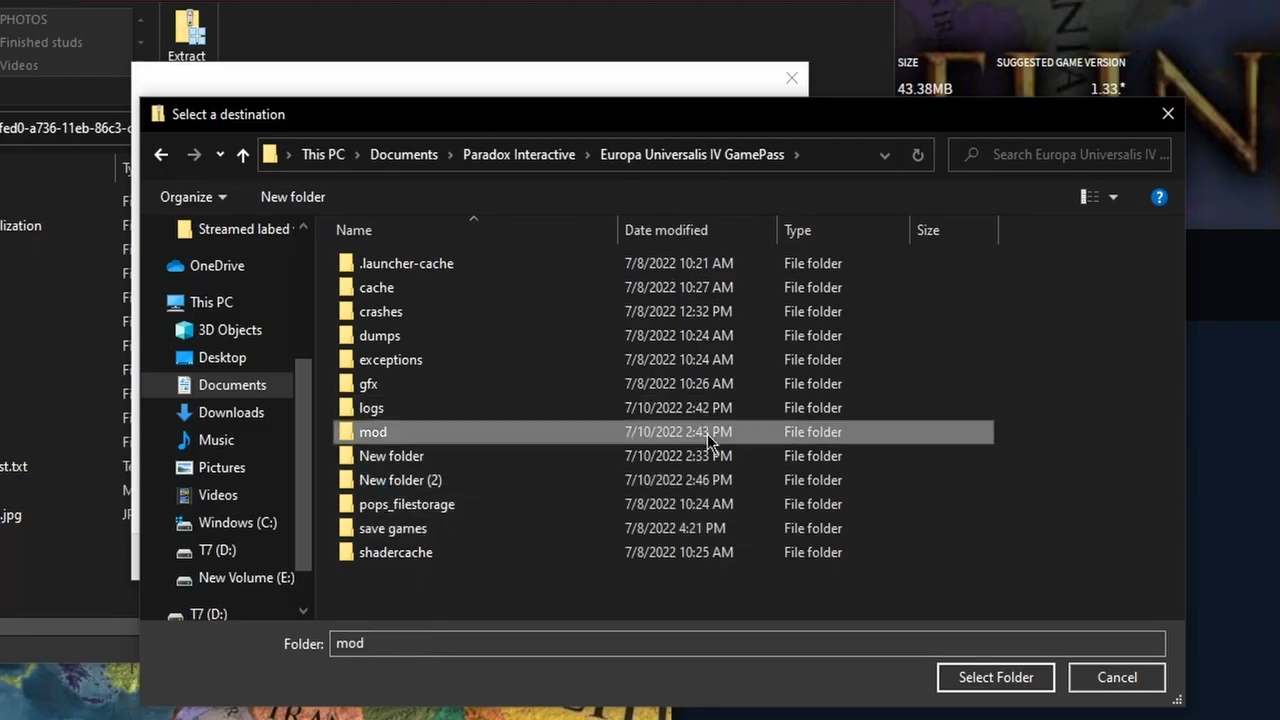
8. Then open the mod folder and make a new folder in it a. You can give it any name and select this newly created folder and extract the downloaded files in it.
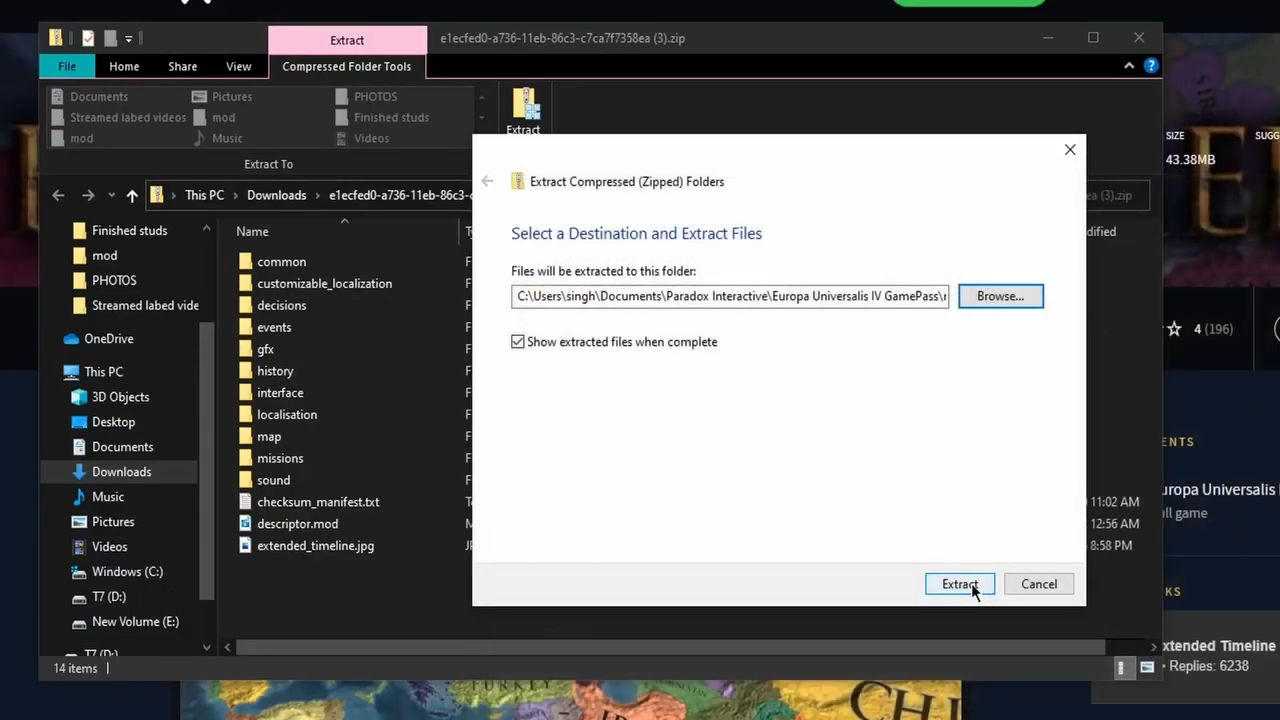
9. Once the extraction completes, you have to find the descriptor.mod file.
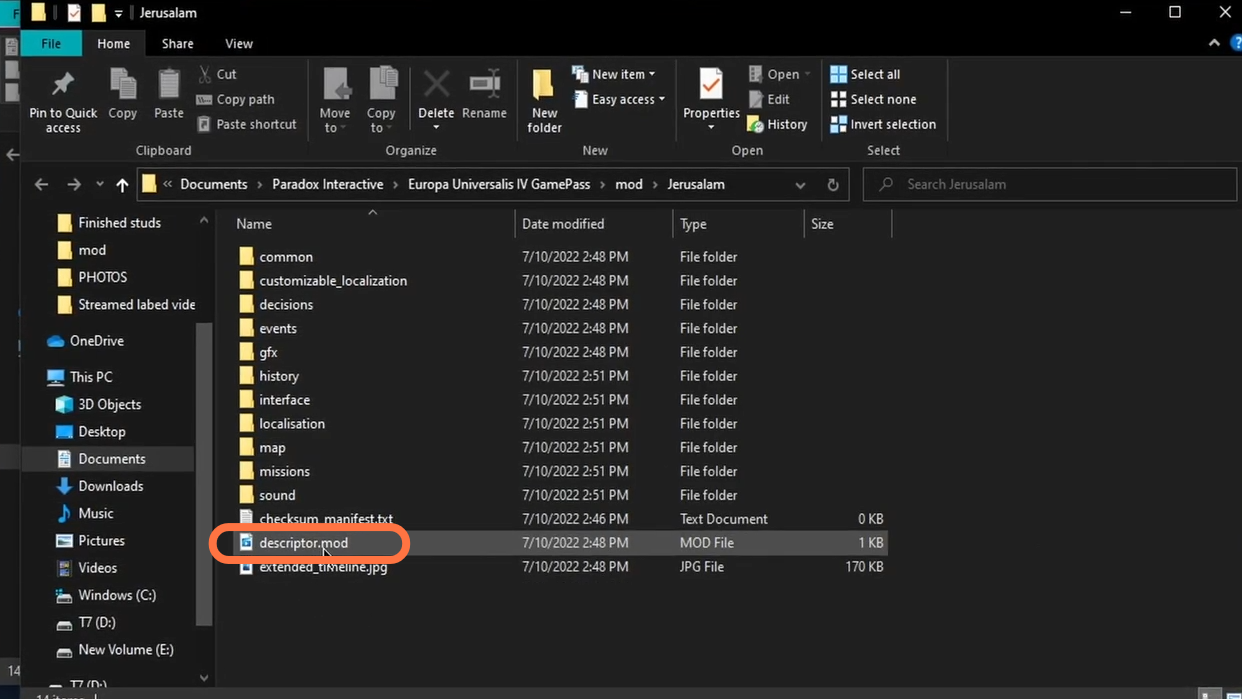
10. Right-click on it to rename it and give it the same name as you have given to the folder you created earlier.
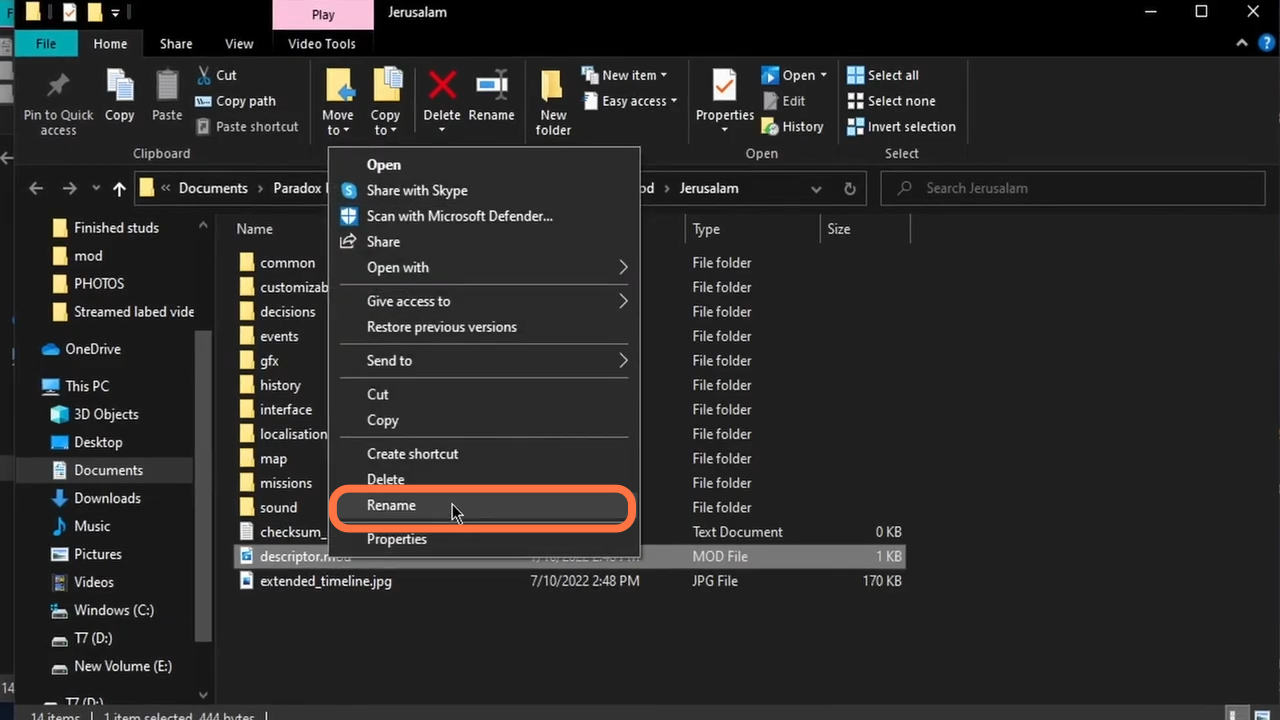
11. After that, right-click on the file again and open it with Notepad.
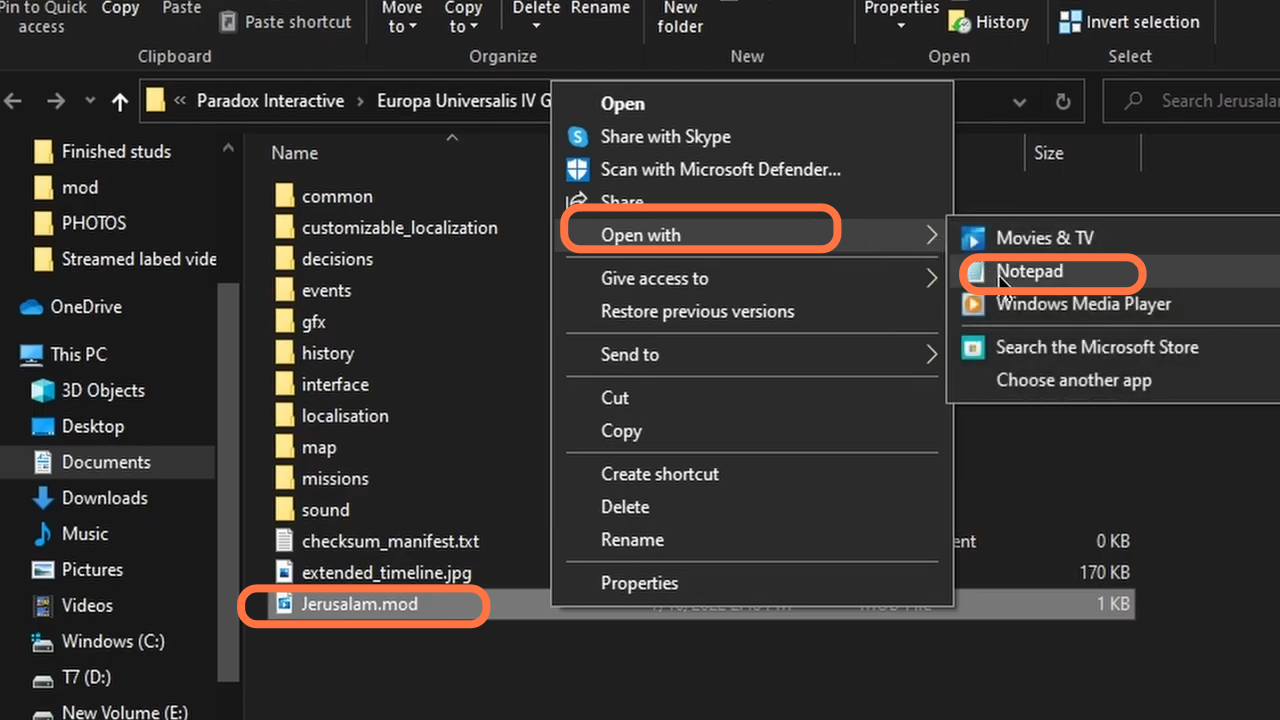
12. Now go to the end of the file, type in path = “mod/jerusalam” and save the file. This actually tells paradox that this folder has all the mods you want to use.
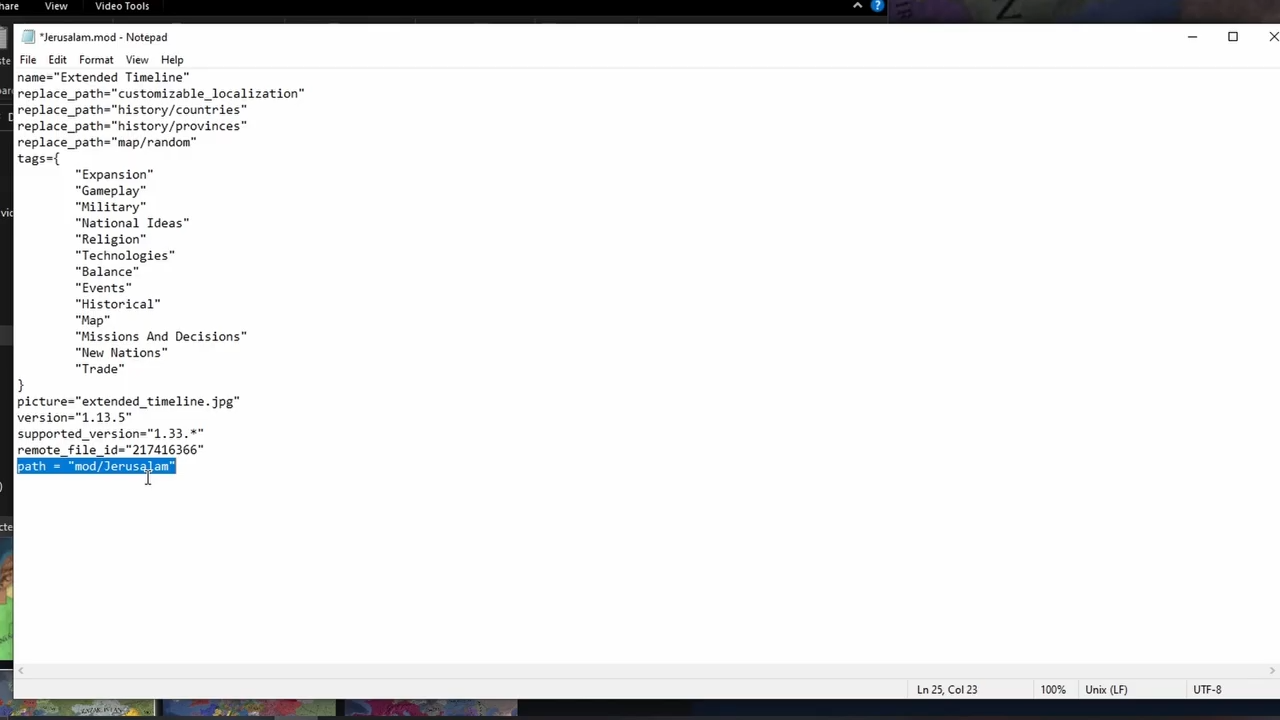
13. After that, right-click on the file again, choose cut and go back to the mod folder. Paste it here and then exit out of the file explorer.
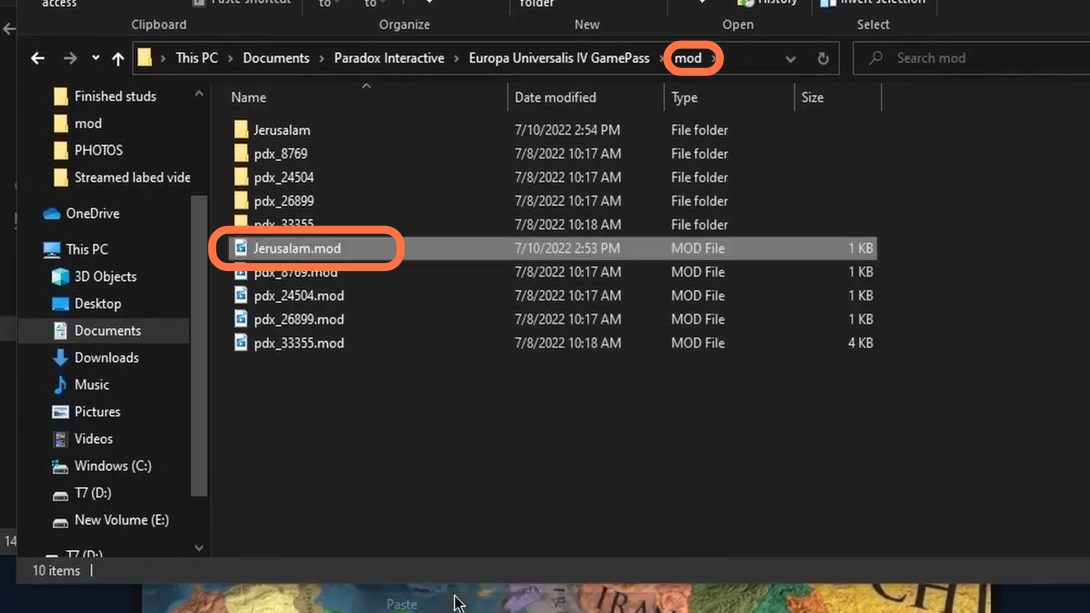
14. Launch the EU IV and click on the playset to choose a playset you want.
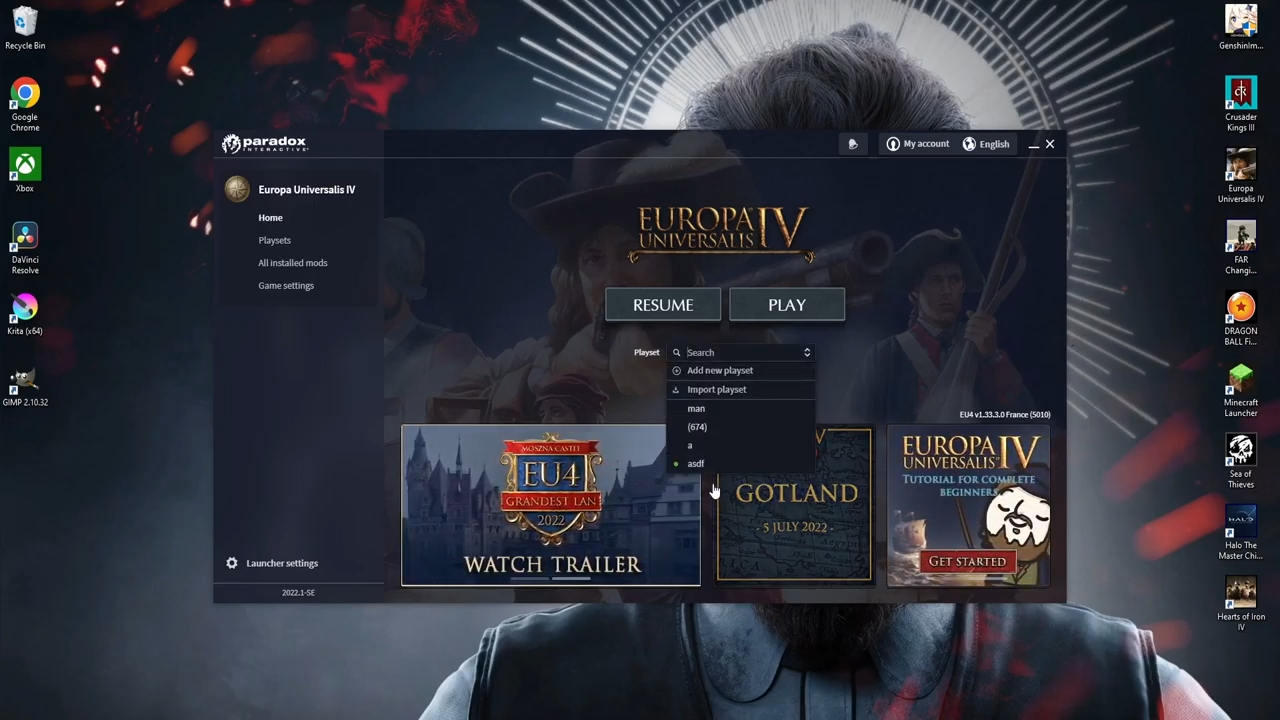
15. If you don’t have any playsets, you can click on Add new playset and enter the name of your playset.
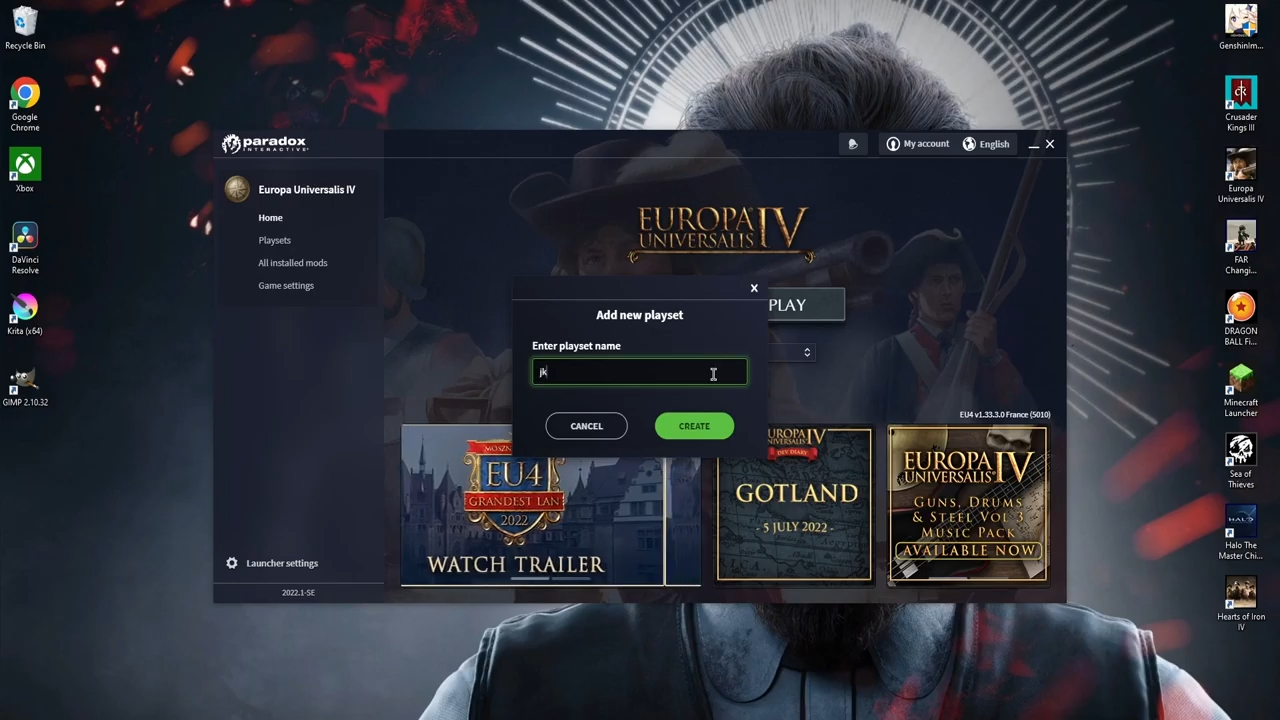
16. Then move to All Installed mods on the left side menu and you will find your mod file there.
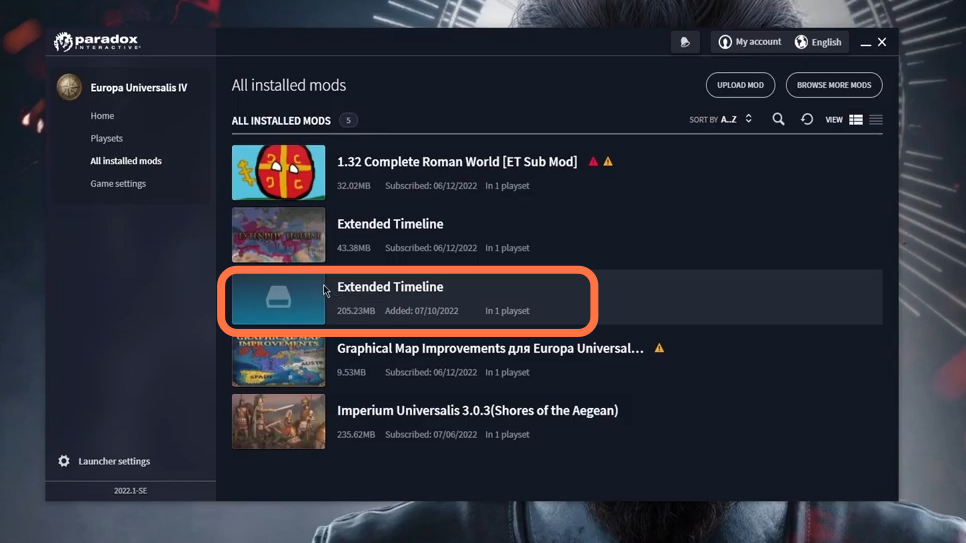
17. After that, click on the playset and then on add mods. You can choose your installed mod.